The Most Reliable Parental Control App
FamiSafe enables parents to limit kids' screen time on Slack on Chromebook. It also allows parents to monitor kids' activity on Chromebook.Click here to enjoy the 3-day free trial!
The Chromebook is one of the most popular devices available today. According to reports, over 30 million Chromebooks were shipped in 2020. However, the lack of a Slack app for Chromebook can be quite a bummer. Although there’s no Slack app for Chrome OS, there are workarounds you can try if your device is supported. Although you have the option of using the app, it doesn’t give you the full experience of the Slack app.
But don’t worry, this article will walk you through the different methods to get a Slack Chromebook app.
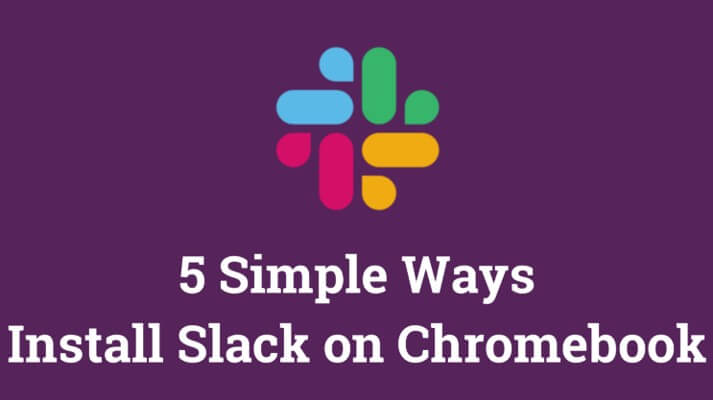
Table of Content
How to Download Slack on Chromebook through Linux?
The first step you can take to download Slack for Chromebook is through Linux. However, you should note that this feature is only accessible on Chrome devices released in 2019 and later. Therefore, older Chrome OS devices wouldn’t be able to access this feature. So, if you’re wondering what the steps to download the Slack app for Chromebook are, you can easily find them outlined below.
Step 1. Firstly, you have to install Linux on your Chromebook after turning on the Linux development environment in your Chromebook settings.

Step 2. Next, visit the official slack website and download the desktop app on your device. Ensure you only download the DEB version and not the RPM version.

Step 3. Once the download is complete, install the app on your device and then log in.
Step 4. The Slack Chromebook app is just like every other Chrome OS app, and you can pin the app to the bottom shelf (taskbar) for easy access.
Pros
- It is easy to use
- It is entirely free
- It gives Chromebook users access to Android apps
- It is secure and reliable
Cons
- It isn’t compatible with Chromebook versions older than 2019
- It can be disabled
How to Download the Slack App on Chromebook from the Terminal?
Another option to download Slack on Chromebook is to use the Terminal. If you don’t know what it is, it is the inbuilt container of Chrome OS. Developers thought it was good to develop a functional terminal within Chromebook. Like using Linux for Slack download Chromebook, this option also has compatibility issues. This solution only works on Chromebooks developed from 2019 to date. If your Chromebook falls into the compatible option, you can proceed with the steps below.
Step 1. First, you will need to launch the Linux Terminal on your Chrome OS; you can usually find this in the Launcher section.
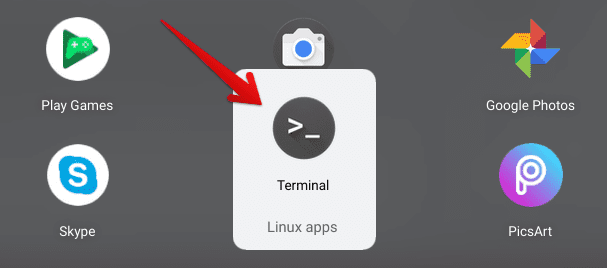
Step 2. Once you have the app, you can then type in the command in the image below to update the container. You can avoid several issues that you could run into when trying to download the Slack Chrome OS app with an outdated terminal.

Step 3. After updating, you can start downloading your Slack on Chromebook with a Debian file(the DEB version), available on the official Slack website. Ensure you ignore the ‘Download. RPM’ button and only click the ‘Download.DEB app.’
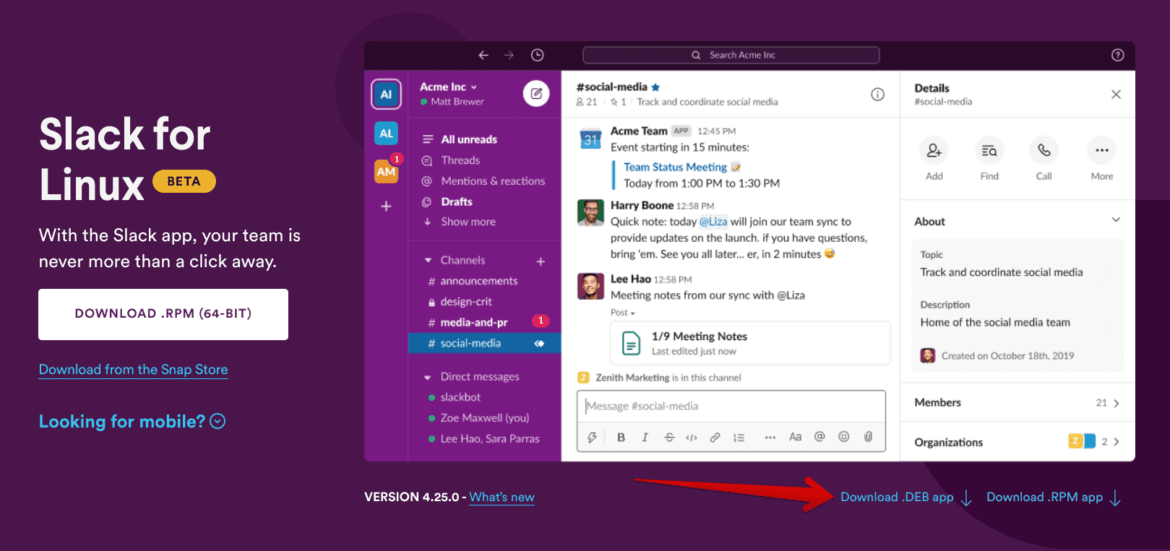
Step 4. Once the installation is complete, go to the ‘files’ system app and right-click on the app. Then, select ‘install with Linux’ from the dropdown menu and follow the steps afterward.
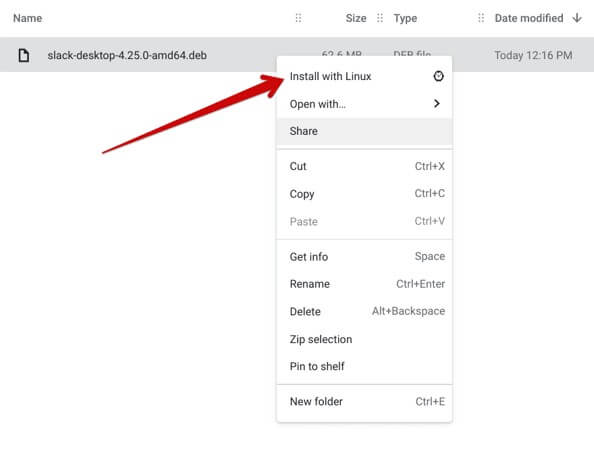
Step 5. Or you can transfer the installation file to the Linux files folder and copy the name of the installation folder you downloaded for Slack. For example, it will be slack-desktop-4.25.0-amd64.deb, as the above screenshot shows.
Step 6. Now, open Terminal, type in: -$ sudo dpkg -i and paste the file name you copied behind it. Like: -$ sudo dpkg -i slack-desktop-4.25.0-amd64.deb.
Step 7. Press on Enter; then, it will start downloading.
Step 8. That’s all you need to do to start enjoying Slack on Chromebook. You can easily access it through the ‘Linux apps’ folder available in the launcher section.
Pros
- The steps are straightforward
- It is entirely free to use
- It gives you access to the Slack desktop app
- There’s no need to download the Terminal as it comes with your Chromebook
Cons
- Incompatible with some Chromebook versions
How to Download Slack on Chromebook through Google Play?
Another option you can explore to download the Slack app for Chromebook is to use the Google Play Store. However, unlike the Terminal and Linux methods, this isn’t popular because several Chromebooks don’t support Google Play Store. Therefore, it is essential for your Chrome OS to have Android app support to access this option.
How to Check whether your Chromebook will work or not?
Before you can download Slack on Chromebook through the Google Play Store, you need to check whether your Chromebook will work or not. If it was released in 2017 or after, there’s a positive chance of offering Android app support. The quickest method to check whether Google Play will work on your Chromebook is through the ‘settings’ page. To do this, follow the simple steps below.
Step 1. Switch your Chromebook on and log in.
Step 2. Afterward, check the time at the bottom right corner of the screen and select the ‘settings’ icon.
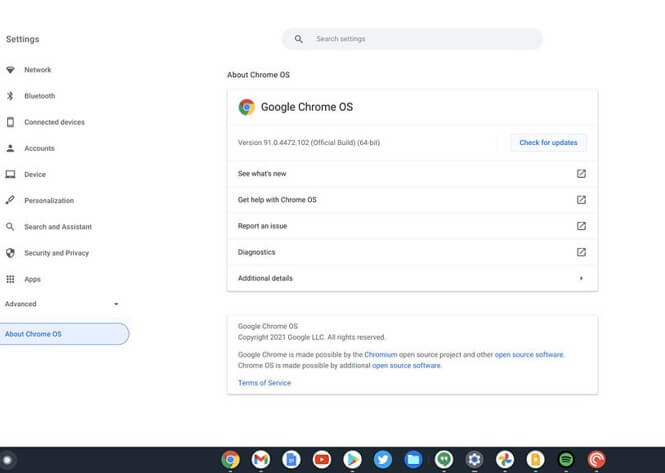
Step 3. Now, choose apps that will load the number of apps on your device.
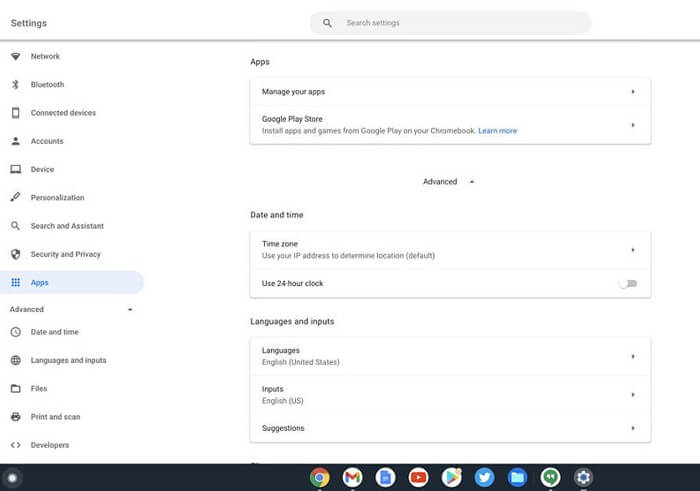
Step 4. If your Chromebook supports Google Play Store, it should appear among the apps.
You can start running Android apps like Slack on Chromebook if it is.
How to Download Slack on Chromebook from Google Play?
Android device users already know how to access Google Play Store to install apps. Although the process is similar, you could still be confused along the way. You’ll find the steps to download the Slack app for Chromebook provided below.
Step 1. Turn on your Chromebook to begin.
Step 2. Next, go to the Launcher section of your device and locate the Google Play Store app.
Step 3. Launch the app once you locate it.
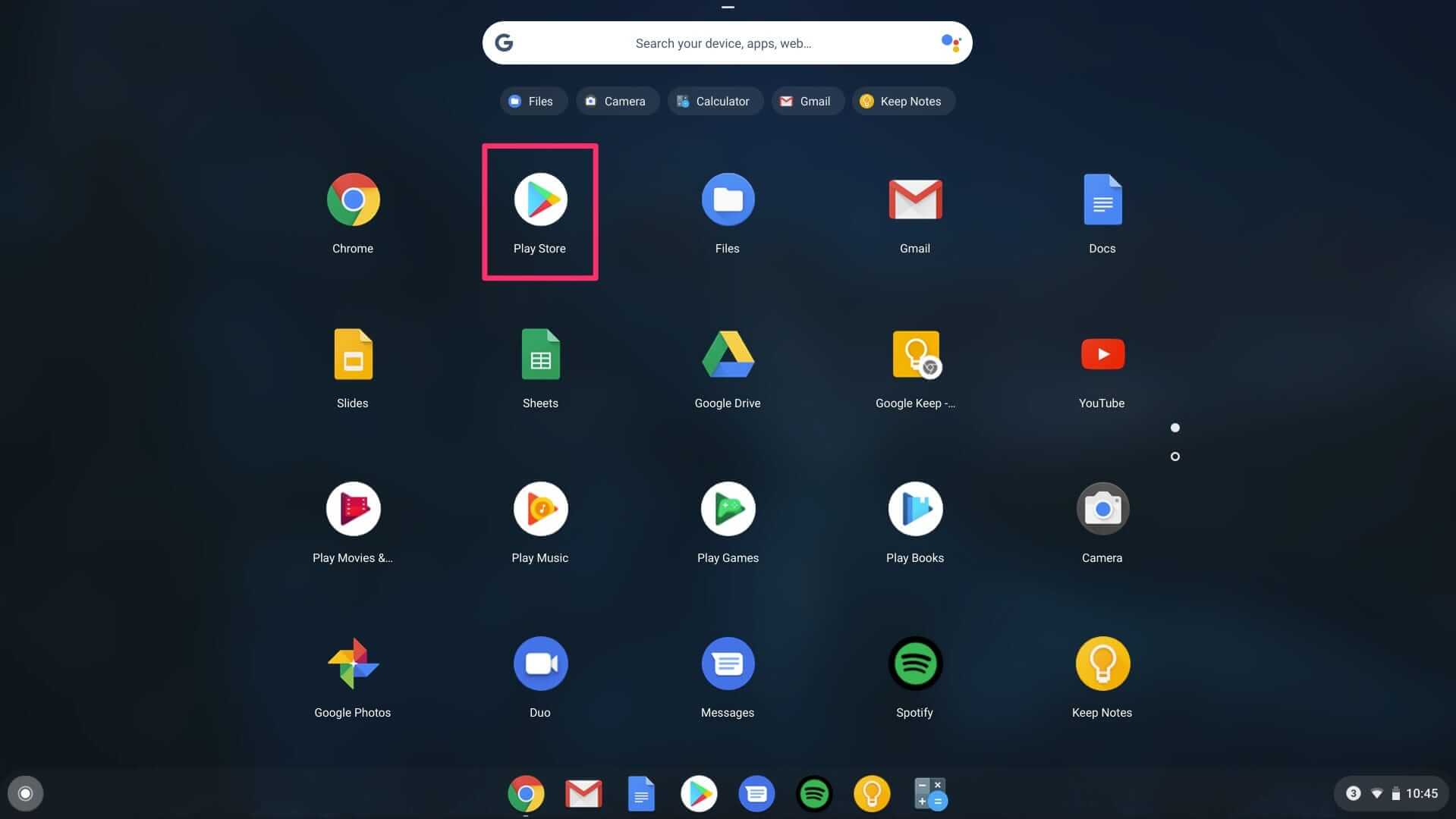
Step 4. Next, search for the Slack app at the top of the page.
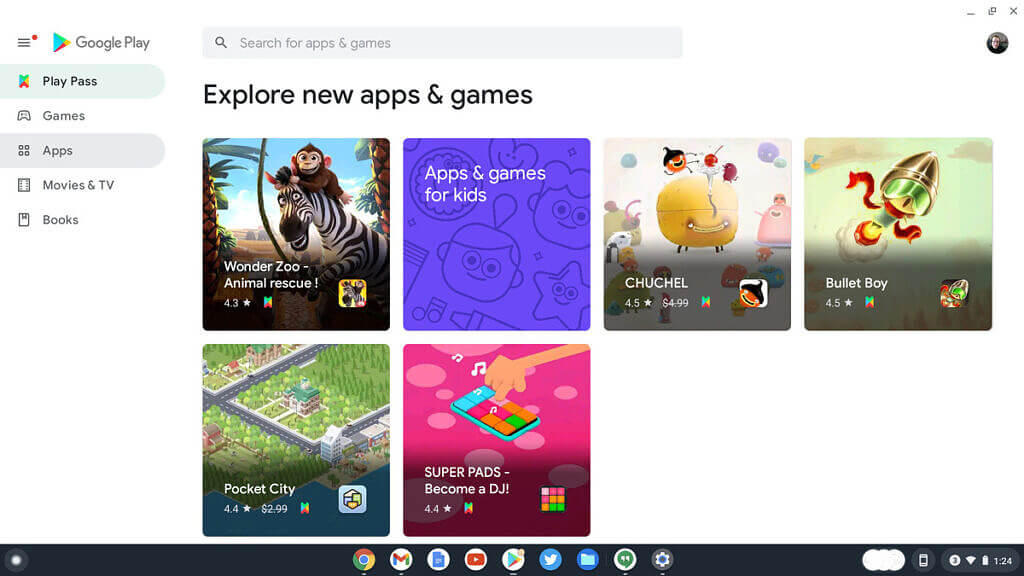
Step 5. Once the app appears, click the ‘install’ button to continue.
Step 6. After installation, the app will appear in your app drawer, and you can start using it.
Pros
- It also gives you access to more Android app
- The process doesn’t require downloading a Google Play app
- The steps are straightforward
- The app is secure and reliable
Cons
- It only works on Chromebooks from 2017
How to Download Slack on Chromebook with SnapCraft?
The Slack official website also provides users with the SnapCraft tool to install the app on Chromebook. The steps are incredibly straightforward and similar to the GooglePlay one.
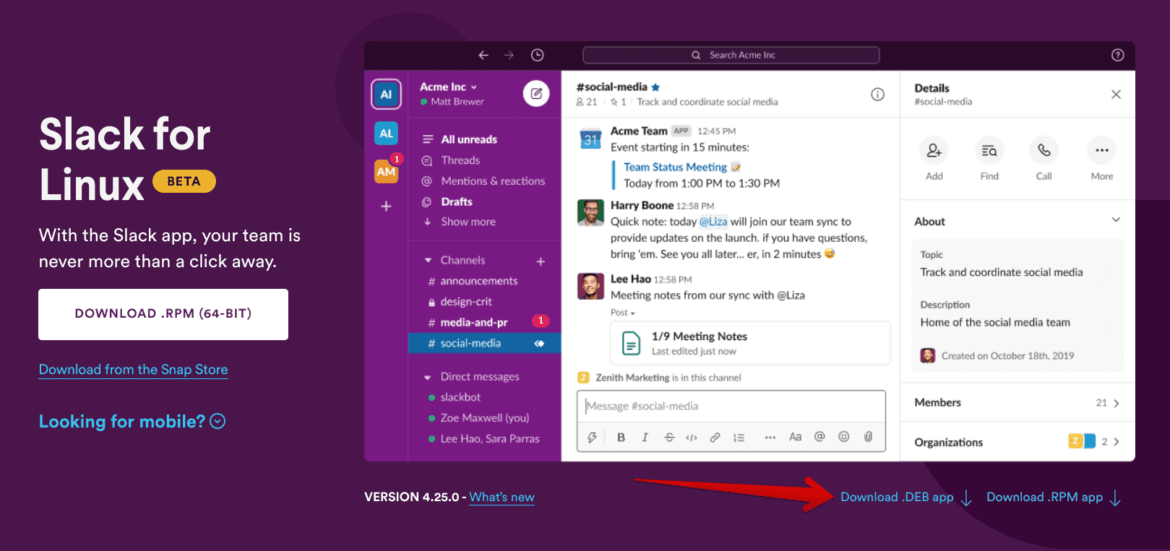
Go to the official Slack website, click Download from the Snap Store, and click Install. Once it’s complete, you can find Slack among the apps you installed on your Chromebook.
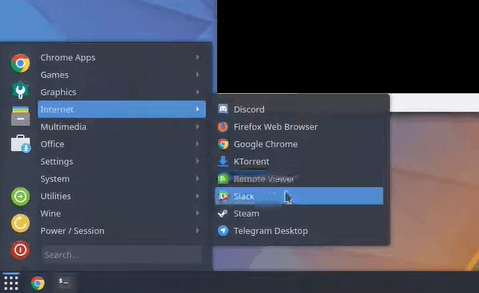
How to use Slack Web on Chromebook without Downloading the App?
One of the best options to access Slack on Chromebook is the Slack website. It is an excellent option because it differs from the Linux app, Terminal, and Google Play Store in many ways. It supports all Chromebook versions and is accessible irrespective of your system configuration. All you have to do is enter the URL, and you’re on your way to setting up Slack. With just a browser, you can sign in and take control of your account. It is an excellent option if you don’t want to download an app on your device. To set up Slack on Chromebook, follow the steps outlined below.
Step 1. Firstly, open the chrome browser and enter the link directly on the space provided; this will take you directly to the Slack website.
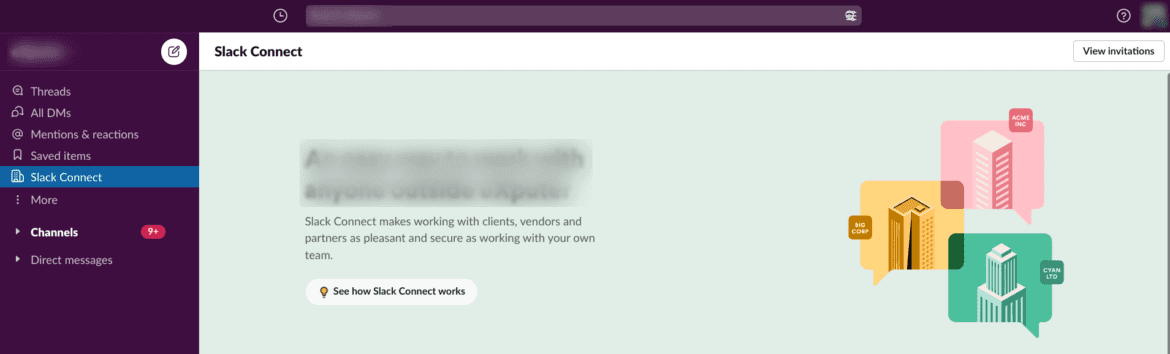
Step 2. Sign in to your account once the page opens up, or create a new account if you don’t have one.
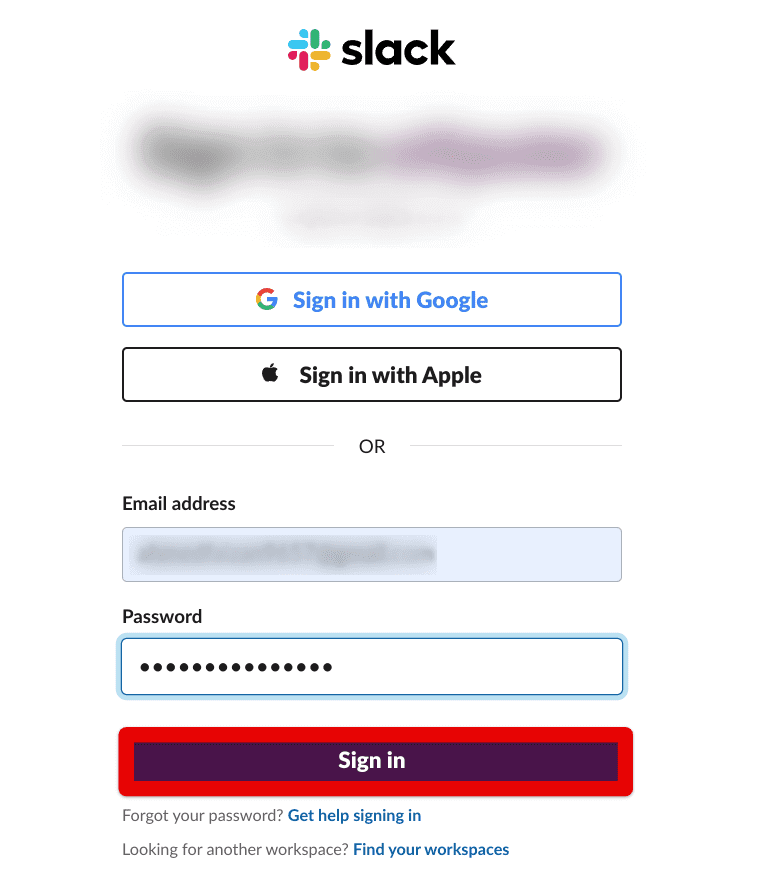
Step 3. Once you set up your account, you can start communicating with other Slack users.
Pros
- It doesn’t require any download
- It is compatible with every Chromebook version
- It is easy to set up
- It is entirely free to use
- There are no permissions required to use this method
Cons
- You might have to sign in every time you need to log in
- It isn’t as convenient as an app
Wondershare FamiSafe - Ensure your Kids’ Online Safety on Chromebook
Now that you know how you can download Slack for Chromebook and the various methods available, it would be better to monitor your kids’ online activity on their devices to ensure their safety. Although Slack is a great communication tool, there are downsides to it.
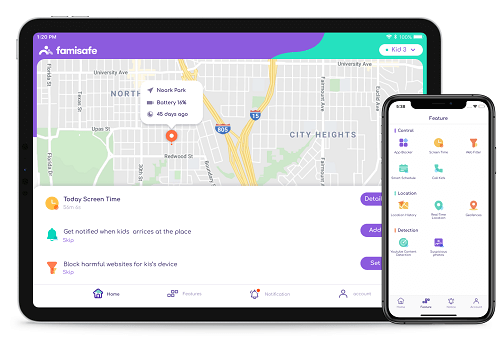
Wondershare FamiSafe is a parental software compatible with Android, ios, Mac OS, Windows, Chrome OS, and Apple Kindle devices, which is one of the best Parental Control apps that enable parents to set monitoring on kids’ Chromebook remotely. In addition, FamiSafe offers several features to block inappropriate apps, limit screen time, and detect inappropriate texts, photos, and videos.
Watch the following video to know how to set parental control on Chromebook step by step if you are interested in it.
Don't miss the 3-day free trial!
Below is a breakdown of some of the features FamiSafe offers.
Activity Report
This feature helps to monitor your kid’s activity on their Chromebook. For example, it will inform you how much time they spend on various apps like Slack on Chromebook. In addition, you can view the sites they visited and the actions they carried out on the site.
Screen Time
This feature provides you information about how much time your kid spends on each app. You can also use the smart schedule feature. You can set a time limit for each app usage, and the app will ensure your kid follows them. In addition, it will help create time for other crucial activities in their life.
Explicit Content Detection This is an essential feature for parents to protect kids’ online safety. It helps parents to detect the explicit content exchanged on kids’ Chromebook. For example, if kids receive or send any message containing words like shit, which is added into the suspicious text base, FamiSafe will detect it and send an alert to parents. And the suspicious text base is available to manage by deleting or adding any words you like.
Conclusion
Slack is a great app to use if you’re looking for a messaging application to connect with people. It is one of the most people apps in this category and is mostly used by businesses who need an effective communication app to connect across the board. However, using Slack can be difficult if you’re using a Chromebook, as there’s no Slack version for Chromebook. We hope the solutions provided in this article help you download Slack on Chromebook easily.

Wondershare FamiSafe - The Most Reliable Parental Control App
5,481,435 people have signed up.
Location Tracking & Geo-fencing
App Blocker & Web Filtering
Screen Time Control
Smart Parental Control Setting
Block In-app Purchase



