Set parental control on Netfilx or Chromebook with FamiSafe
FamiSafe lets parents control screen time, track real-time location and detect inappropriate content on kids' devices.
Netflix is one of the best streaming channels that entertain users beyond limitations. You can connect with this app using multiple platforms. Choose the perfect way to access the files without compromising the quality factors. You would have come across unique methods in playing the entertaining content through Netflix. This article focuses on Netflix Chromebook. You will learn how to use the Chromebook for efficient use of the Netflix application. Surf the below data precisely to stream the Netflix channel by retaining its quality elements. In this article, you will explore two ways to play Netflix on Chromebook and the best methods to set up parental control to restrict unwanted content. Follow up the procedure to stream reliable content on Netflix and provide a safe entertaining platform for your children.

Part 1: Two ways to watch Netflix on Chromebook
In this section, you will discover the tips and tricks associated with the playing of Netflix using web browsers and respective applications. There is a Netflix app that aids in streaming entertaining content precisely without any interruptions. Learn the techniques and adopt the method that adds comfort to your needs. Choose wisely and make the best use of the Netflix entertaining channel.
Method 1Use a web browser to watch on Chromebook.
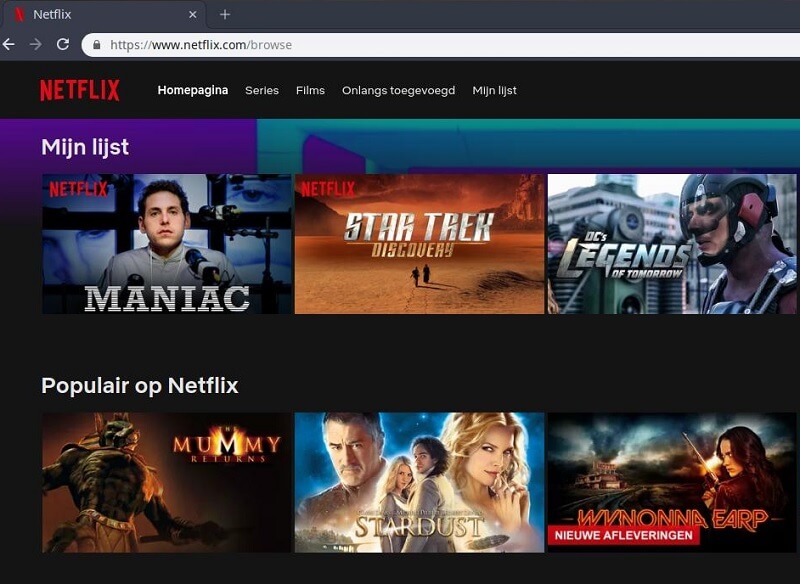
To watch Netflix using a browser, you must create an account with the Netflix platform. Login to your account using the credentials. Netflix supports a wide range of web browsers and streams the content wisely. It has explicit controls compatible with the browsers to navigate, play and optimize the entertaining content. You can find search options to look for your desired playlists and the playback buttons to control the flow of the content. Go to www.netflix.com and sign in using the login credentials, then search for the content. Finally, play them by tapping the play button. You can use web browsers like Google Chrome, Microsoft Edge, Mozilla Firefox, and Opera to optimally stream the content without any interruptions. You can find subtitles and alternate audio options with Dolby Atoms audio quality effects.
Pros
Comfortable to use and does not occupy much memory space on the device
The controls are explicit and aids in quick access.
Compatible with a wide range of web browsers
Cons
Streaming fails if the browser is out of date
Interrupts based on the network connectivity
There is a need to clear cookies and other data for flawless playing.
Method 2Using Netflix app
Use the Netflix app by downloading it from Google Play Store or App store according to your device operating system. Follow up the below procedure for successful completion of Netflix app setup and precise streaming strategy.
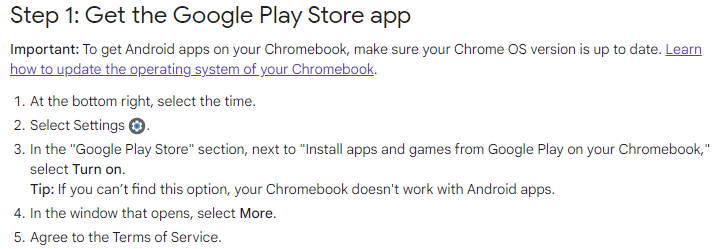
Step 1: Go to the Google Play Store or App Store to download the Netflix app. Then, install it by following the instruction wizard.
Step 2: Use the launcher to trigger the installed program, then sign in using the login credentials. If you are not a member, you must set up your membership to access the content. Choose the plan as per your needs. There are four schemes namely Basic ($8.99), Standard ($13.99), and Premium ($17.99). It differs by the cost and the associated features. Check the list before choosing the scheme.
After the sign-up process, use the email id and password to log in to the Netflix platform to stream your desired content on the screen.
Part 2: How to download movies or TV on Netflix?
Most of you must be wondering is it possible to download movies or TV on Netflix. Of course, there is an option to view the Netflix content on TV in offline mode. You can download movies and play them whenever you have time amidst your busy work schedule. Spot out the download options on the Netflix platform and download them on your desired system for offline watching. Despite the larger file sizes, the download process completes in a few minutes without consuming much of your valuable time. The downloaded files are organized in your local drive for quick access. During the download process, the streaming content loads into your system drive retaining the quality factors. Surf the below guidelines to download the Netflix movie into your system for future reference. Based on the subscription scheme this feature differs with individuals.
Step 1: Download the Netflix app and launch it using the Launcher.
Step 2: Tap the Menu option and search content with the option ‘Available for Downloads’. Select the movies from the listed items and then click the Download button. You can find the downloaded content at the ‘My Downloads’ option.
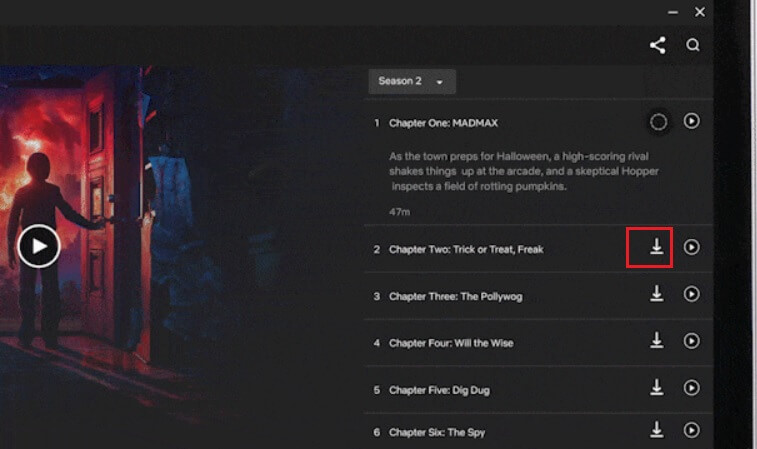
The above instructions will help you to download the desired movies from Netflix precisely. Simple to use and quickly downloads into the system drive. Watch over the network connectivity during the download process. If there are any interruptions, then it will lead to data loss. It is high time to switch for offline watching of Netflix movies using the above method and get rid of living streaming issues. Once the content is available on your device, then you can watch them whenever you feel like it. Moreover, the movie plays continuously without any interruptions due to network problems. Watch the content free from ads and have a popcorn time anytime in your comfort zone.
Part 3: How to set up parental control on Netflix?
There is a need to set up parental control on Netflix to provide a safe entertaining channel for the kids and teens. Allow your kid to use Netflix under restricted mode to enjoy animation and cartoon movies precisely. Use the parental control applications to set access limits on the Netflix app. You can also reduce time factors in using the applications precisely. Here is the way to set up parental control on Netflix.
Step 1: Download the app
Click here to download Famisafe. Or you can sign up first with the buttons below.
Step 2: App for your kid’s phone
In the Google Play Store, download the Fammy app for your kid’s device and install it in your children's gadget.
Step 3: Sign in to your account
In both the gadgets, sign in to your FamiSafe account using the credentials. Then, on your device, click the Features option from the bottom and tap the three lines at the top right corner of the screen.
Step 4: Choose the app
Select the ‘App Blocker’ option from the displayed features and select the app that requires restricted access. Here, you must choose Netflix from the items.
Step 5: Set time limits
Finally, enable Netflix and set time limit rules either by setting time restrictions or using the restricted schedule to customize the usage. Set the limits as per your needs and save the changes.
In this method, you can either block the app completely from access or impose restricted usage by setting the time rules for it. Enable the right options and protect your kids from getting addicted to this app. Schedule the time limits wisely and allow your children to enjoy good movies on Netflix.
Part 4: How to set up parental control on a Chromebook?
There are options to set up parental control on a Chromebook and protect your kid from excess usage of the Netflix platform. It offers a safe entertaining space and allows the parents to feel relaxed. To enable the parental control settings on the Chromebook, ensure you are the owner of the Chromebook. Only the owner can set the desired settings to the Chromebook. In case, if you find your kid as an owner, then trigger the factory reset and enter your credentials to set the parent as the owner of the Chromebook.
Step 1: In the Settings option, choose ‘People’ on the left pane and disable the guest browsing option on the right panel of the screen.
Step 2: Use a clean DNS server address to protect your kid from accessing irrelevant content like violence, adult content while streaming from an entertaining platform like Netflix. Go to the Settings and click the connected Wi-Fi. From the expanded lists, choose ‘Network -> Name Servers’. In the custom name server option, type in the clean DNS address in the second line to ensure safe browsing for the kids.
Use the above method to include clean DNS servers to ensure safe browsing. You do not have to worry anymore if you had set the DNS servers precisely. It prevents from entering irrelevant websites thereby protecting the kids from observing harmful content on the digital space. For more details, please read this article: How to Set up Parental Controls on Chromebook?
Wondershare Famisafe
FamiSafe lets parents control screen time, track real-time location and detect inappropriate content on kids' devices.

Conclusion
Thus, this article had given you valuable insights on how to stream Netflix Chromebook precisely. Use either web browser and its respective apps to stream the desired content without compromising the quality factors. Install FamiSafe parental control app to protect the kids from harmful content in the internet space. Enable the parental control settings on the Chromebook to create a safe zone for the kids to access the desired content at the digital platform.


