How to Set Up Parental Controls on Your iPhone X/8/7/6
how to set parental controls on iphone
ALL TOPICS
- iPhone Parenting
- iPad Parenting
- iPod Parenting
Oct 23, 2025 Filed to: iOS Parental Control Proven solutions
We will provide a comprehensive guide on how to set up parental controls on the iPhone that can be used to restrict children's iPhone usage.
As parents, we have to place a parental lock on the iPhone on our children's iPhone usage. Studies indicate that children spend about 2 hours a day on the screen. Spending too much time on the phone can affect their social links, physical health, and cognitive abilities. However, despite the disadvantages, children are lured to spend more time on the phone. So, for their own health, the best way to monitor children's usage is through setting parental controls on the iPhone.
So, in this article today, we shall learn how to set restrictions on the iPhone.
How to set up parental controls on iPhone X/8/7/6?
To understand more about how to set up parental controls on the iPhone, just go through the mentioned methods to come out with the right parental controls featured to your child's iPhone device.
1. How to turn on iPhone restriction?
Fortunately, the iPhone X/8/7/6 offers parents the option to 'block' or restrict phone access.
To implement parental settings iPhone follow the steps listed out below:
Step 1: Go to Settings and visit General Restrictions.
Step 2: Select 'Enable Restrictions'
Step 3: Add a password. The password can be used to change settings or turn off the Restrictions.
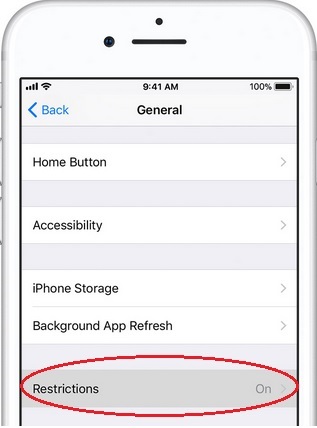
It is important to keep your password simple so that you will remember it. If you forget your password, then you will need to 'erase' your child's device and set it as a brand new one.
2. How to restrict apps on iPhone X/8/7/6?
By allowing the use of built-in Apple apps and features, you can prevent your child from accessing certain apps, while still using the iPhone. All the apps installed on the phone will be listed. Each app will also have an accompanying switch icon right next to it.
To make use of this feature, follow these steps:
Step 1: Visit Settings, then go to 'General'.
Step 2: Select the 'Restrictions' tab.
Step 3: Select the app you want to restrict and tap on the switch.
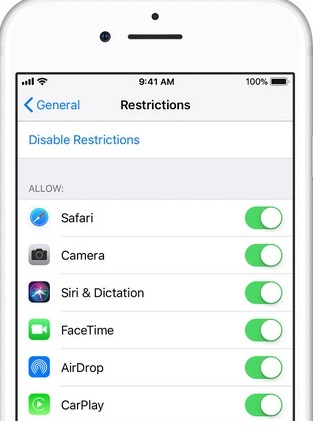
This feature is very useful for blocking porn apps or online purchases as well. Some of the apps that can be blocked are iTunes, AirDrop, CarPlay, Safari, and Camera. Note, that if one app is blocked, third-party apps using the app will be blocked as well. For example, if you block the Camera, Instagram will be inaccessible.
3. How to restrict explicit content and content ratings?
Concerned that your children are watching and listening to explicit content?The iPhone X/8/7/6 security settings give you the option to place rating restrictions on content.
Step 1: Go to Settings > Restrictions
Step 2: Select 'Allowed Content'
Step 3: Customize the restriction settings as you see fit. You can set the iPhone to follow the national rating system of a certain country, and place ratings on movies, TV shows, music videos, and podcasts.
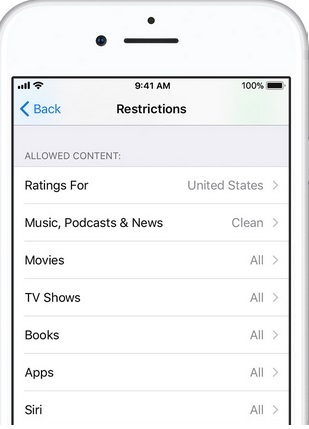
Here, you can prevent the particular app with specified ratings.
4. How to block a website on iPhone X/8/7/6 Safari?
If you are worried that your child is visiting websites with explicit content, then restrict the Safari browser.
To place restrictions on websites you must:
Step 1: Visit the Settings app> after that go to General >click on Restrictions > then go for Websites option
Step 2: Choose the option as per the requirement in terms of content All Websites, Limit Adult Content, Specific Websites Only.
5. How to change privacy settings?
Some apps require access to phone information to provide service; however, you can prevent this by changing privacy settings. To alter privacy settings you must follow the process.
Step 1: Go to Settings > Restrictions > Privacy
Step 2: Choose which apps need to be restricted. These apps are placed in different categories like Location Services, Contacts, Photos, Bluetooth Sharing, microphones, etc.
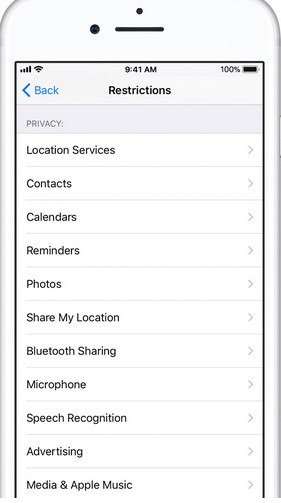
6. How to change other settings and features?
If your child is tech-savvy, he or she may undo many restrictions you imposed. However, you can prevent this from happening by following these instructions.
Step 1: Settings > General > Restrictions
Step 2: Select from the available list of options to place restrictions as shown in the image below.
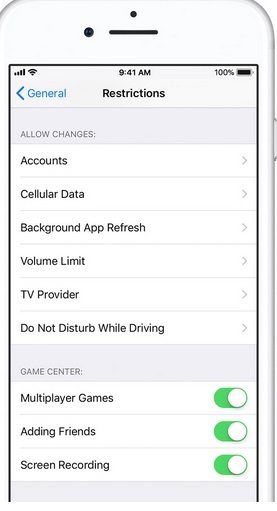
7. How to turn off Restrictions on iPhone X/8/7/6?
There might be situations where you have to turn off Restrictions settings. These situations include:
- Your setting is dimmed or missing (FaceTime, iCloud, or Twitter).
- You cannot see an app on the home screen.
- You do not have access to a service or a feature.
New iOS 12 Parental controls feature - Screen Time
iPhones and iPads will feature controls via iOS 12, launching this fall, with an app called Screen Time. The app will give parents more information on how their kids use mobile devices, as well as more chances to control how often they are in front of their touchscreen.
What is Screen Time on iPhone?
iPhone's X,6,7, and 8 offer excellent parental control schemes but there is always room for improvement. Apple is keenly aware of this and is offering brand new self-control features in iOS 12 operating systems. One of the new features is Screentime and is well suited to parents who need to monitor their children.
What can Screen Time do for parents?
Screen Time is an app that creates daily, weekly, and monthly reports on how an owner uses their smartphone. The app gathers and compiles information on the following categories:
- Types of apps used.
- The number of notifications received.
- How often they pick up the iOS device.
The objective of Screen Time is to give people a better understanding of what they do on their mobile devices. Furthermore, Screen Time lets owners set time limits on the apps they use. For example, if an iOS user wants to spend less time on social media, he can set a time limit of 20 minutes for the Facebook app.
However, Screen Time will be very useful for parents who need to monitor their children.
- Screen Time lets parents view the Activity Reports of their children's iOS devices from their very own iPhone/iPad.
- Parents can schedule 'Down Time', a period where all apps will be blocked, and notifications will not be displayed.
- Screen Time gives parents the freedom to set limits on their children's iOS devices by setting time limits on apps. As an example, if a parent discovers their children spending too much time playing online games, they can set a time limit of 10 minutes. Once the children spend 10 minutes playing online games on their phone, the app will be blocked.
- Furthermore, Screen Time lets parents make all these adjustments from their own iOS devices.
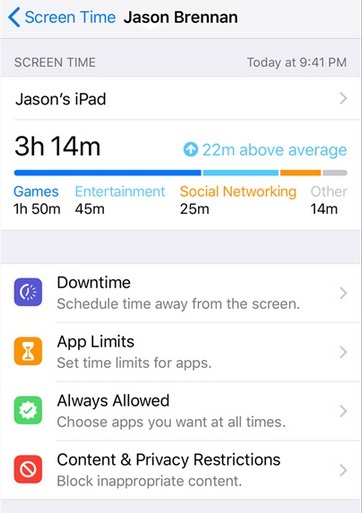
Thus, we can say Screen Time will be one of the best Parental Controls feature on iPhone devices.
Tip: How do kids easily bypass iPhone restriction on iOS12 or iOS 13?
- Reset time limit.
- Use iMessage app.
- Restore the iPhone as a new device.
- Change system date and time to unblock apps.
The better iPhone Parental solution for monitoring social media apps & screen time
However, if you are looking for a parental control app that offers more features than Screen Time then download FamiSafe. This parental control app for iPhone also lets parents impose tighter regulations on their children's online activities.
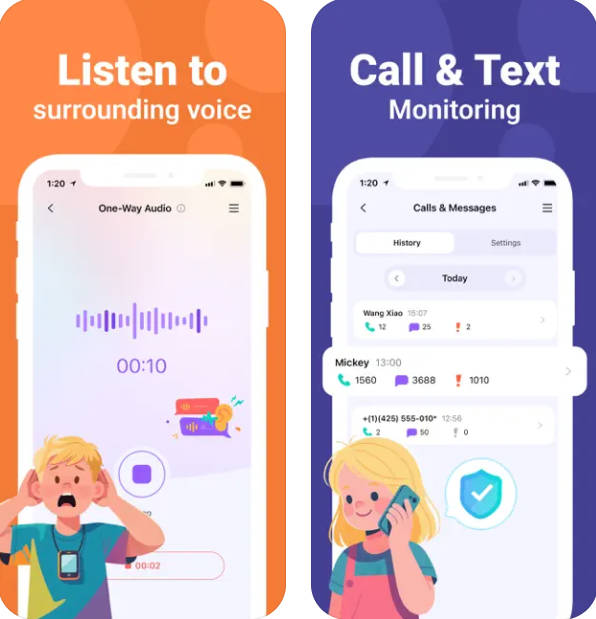
- Set screen time limits around specific locations remotely.
- Block these distracting apps so that your children will concentrate better.
- Utilize FamiSafe's Screen Time lets parents block their children's whole iOS devices.
- Kids can share real-time location with parents.
- Monitor disturbing YouTube videos & channels with keyword alerts.
- Detect porn mages and send alerts from kids' phone galleries.
- Web Filtering
- Location Tracking & Geo-fencing
- App Blocker & App Activity Report
- Screen Time Limit & Schedule
- Explicit Content & Suspicious Photos Detection
Are you concerned about where your kids are going at odd hours of the day?
FamiSafe has iOS geofencing and location sharing that lets you place 'boundaries around your child's iPhone/iPad. If they cross those boundaries, i.e. stray far from home you will get an immediate notice. There is also a tracking device, which lets parents keep an eye on where their children are. Also, kids can invite parents to share location.
Check More about FamiSafe iPhone parental control solution now.
Apple recognizes parent's need to place restrictions on an iOS device to make sure their children lead happy, balanced lives. Parents can find excellent apple parental controls on iPhone X/6/7 and 8. However, newer apps like Screen Time and FamiSafe offer more features. Parents have an excellent choice to set parental controls on the iPhone, however, we recommend using FamiSafe. This is because FamiSafe offers a plethora of features few other parental control apps can offer. Furthermore, Skype offers a free trial version for those who are interested. You need only to visit the website and sign up to get a free account.




Thomas Jones
chief Editor