Many parents enable parental controls on iPhones to protect kids from inappropriate apps, websites, or screen overuse. While these restrictions are valuable, there are times you may want to disable them—for example, when apps are unfairly blocked, or you’ve simply outgrown the limits.
If you are wondering “how do I turn off parental controls on iPhone”, this complete guide explains safe methods with or without a passcode, backed by Apple’s own guidance and smarter parental control alternatives.
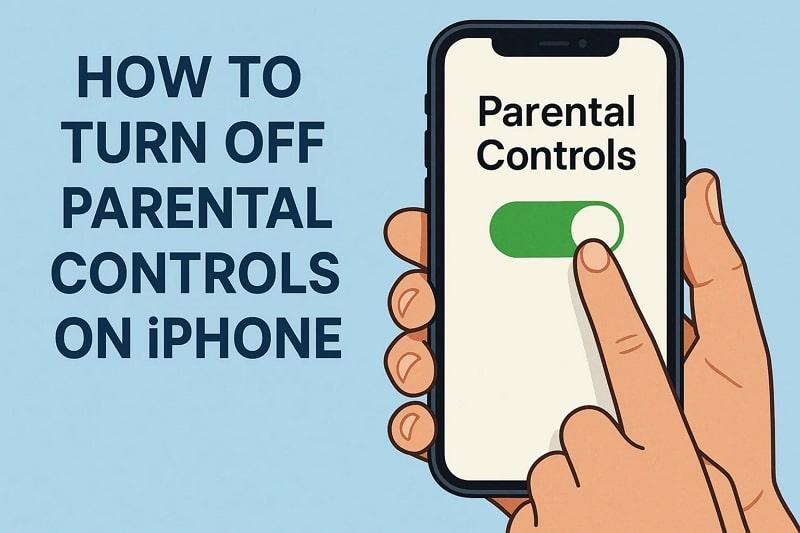
Table of Contents
Part 1: Reasons to Turn Off Parental Controls on iPhone
Apple Parental controls can sometimes limit everyday tasks. Below are common reasons users search for how to disable restrictions:
- Access to All Apps 📱: Parental controls block some apps that may be useful for school or communication purposes. Allowing full access ensures users can install any needed applications without restrictions.
- Unrestricted Browsing 🌐: It may prevent accessing websites that provide guides and study resources. Upon turning off, it allows unfiltered browsing to ensure access to all learning and entertainment websites.
- App Updates 🔄: When controls are on, app updates may be blocked or delayed without warning. Removing controls ensures every app updates to improve features and performance on your iPhone.
- Device Freedom 🎮: Some users simply want unrestricted use without limits on calls, texts, or app use. If asking “how do I turn off parental controls on iPhone,” freedom is often the goal.
- Purchase Flexibility 💳: Parental settings sometimes block in-app purchases, even when necessary for work or subscription needs. Disabling them ensures you can buy software or services quickly whenever required.

Part 2: How to Turn Off Parental Controls on iPhone With a Passcode
When you know the Screen Time passcode, removing restrictions becomes quick and very simple. So, this section covers 2 different ways to learn how to turn off parental control on iPhone 17 with a passcode:
Way 1: Turn Off Screen Time Restrictions
Screen Time offers a native way to manage or disable restrictions without using extra tools. It gives users freedom to access blocked apps, adjust content filters, and install needed updates. With this feature, you can restore normal device use without complicated methods or advanced knowledge. For anyone asking how to turn off parental controls on an iPhone, take guidance from the following steps:
Step 1. Go to Settings > Screen Time.
Step 2. Enter your passcode.
Step 3. Tap Turn Off App & Website Activity to disable all restrictions.
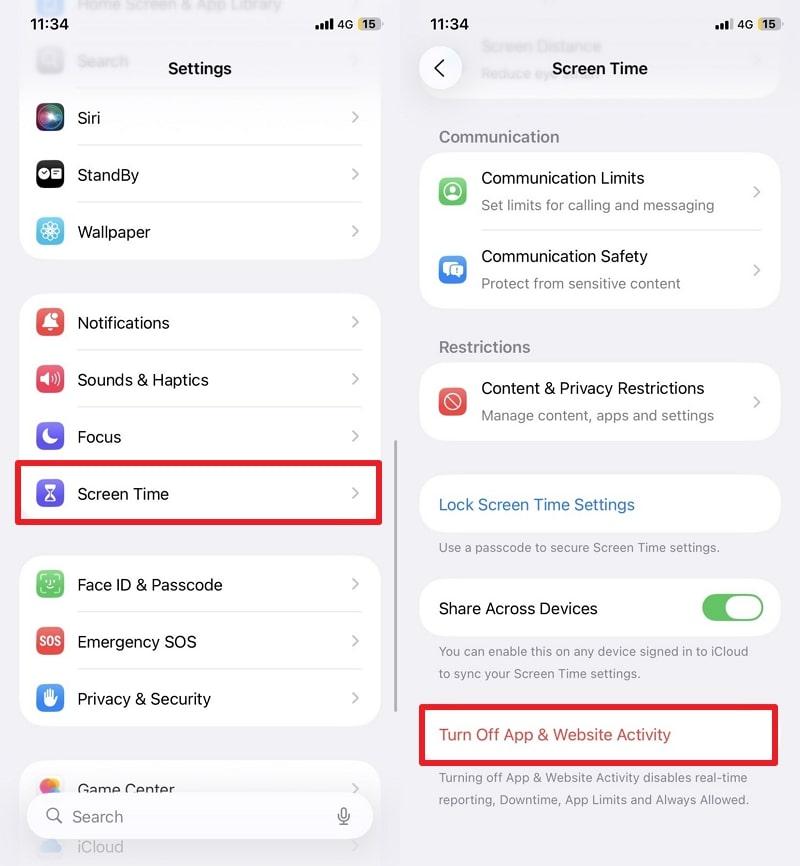
Way 2: Disable via Family Sharing (Only for Family Organizer)
Family Sharing lets the family organizer control Screen Time settings for all members easily from one device. This feature allows managing parental controls remotely without needing the child’s phone. If you ask how to turn off parental controls on iPhone, Family Sharing offers a convenient way. So, follow the quick steps below to understand how to disable screen time through Family Sharing:
Step 1. Head to the Apple ID on your phone’s settings to access the Child Account and tap Screen Time.
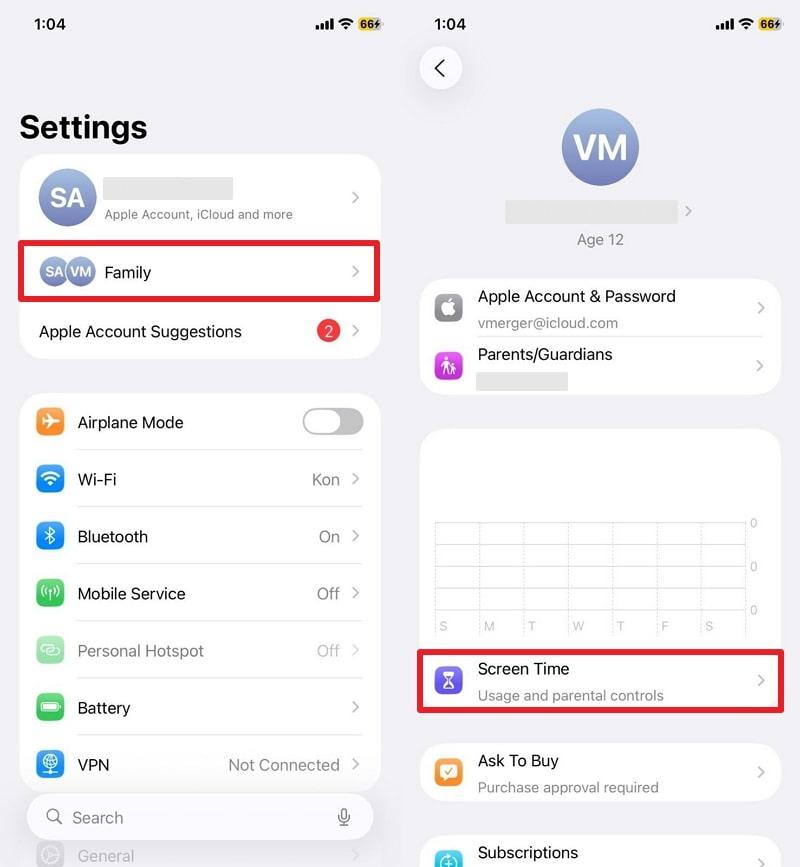
Step 2. Subsequently, navigate to the "Manage Screen Time" section and select "Turn Off App & Website Activity."
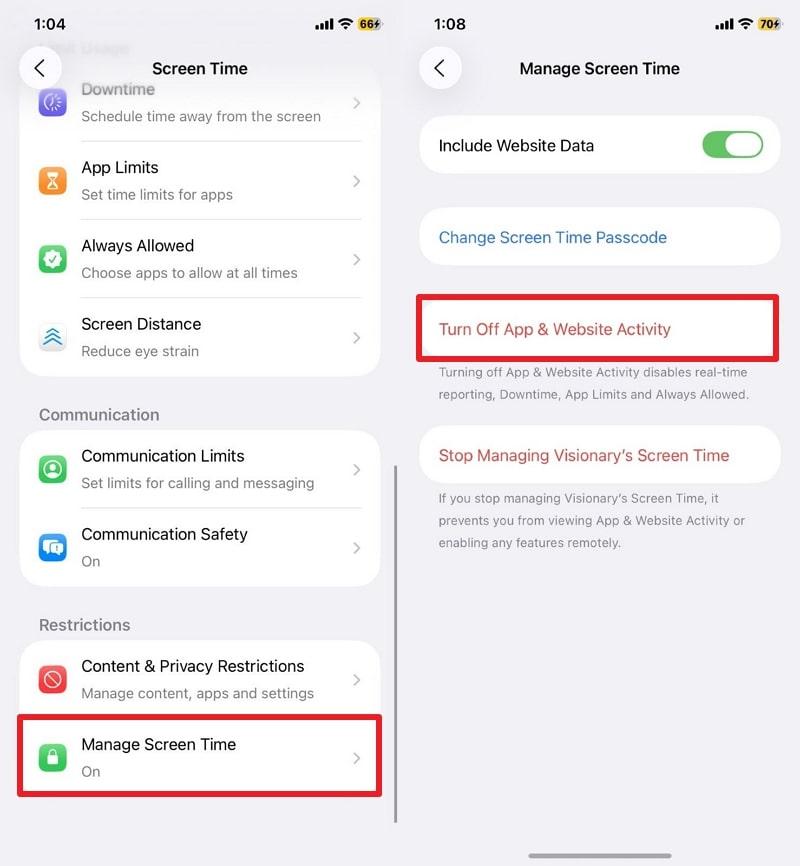
👉 This method works well if you are the family organizer and want to manage multiple devices remotely.
Part 3: How to Turn Off Parental Controls on iPhone Without a Passcode
If you forgot the Screen Time passcode, don’t worry—Apple offers safe recovery options:
Way 1: Reset the Screen Time Passcode with Apple ID
The first approach is to utilize your Apple ID to reset the Screen Time passcode. This method helps you regain control without losing any data or settings. It works well if you forgot your original passcode and want to unlock restrictions quickly. Anyway, review the steps to find out how you can use your Apple ID to remove or reset screen time:
Step 1. Upon accessing the Settings and going to the Screen Time section, opt for Change Screen Time Passcode.
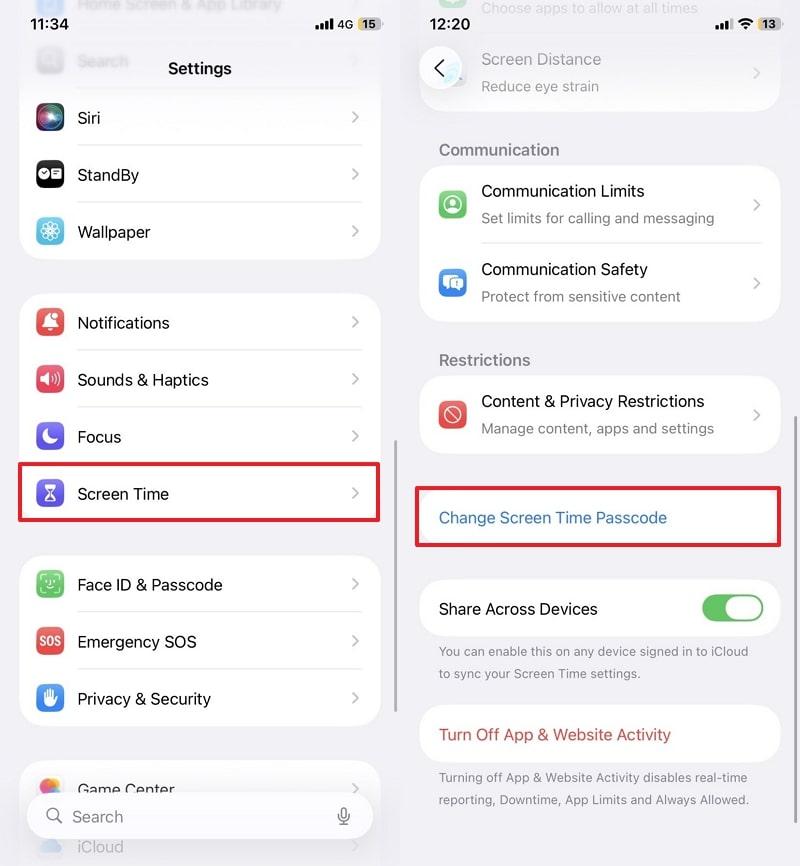
Step 2. When you see the passcode entry screen, opt for Forgot Passcode? and hit OK after entering the Email associated with your Apple ID. Adhere to the displayed guide to move forward and reset screen time.
(Reference: Apple Official Guide)
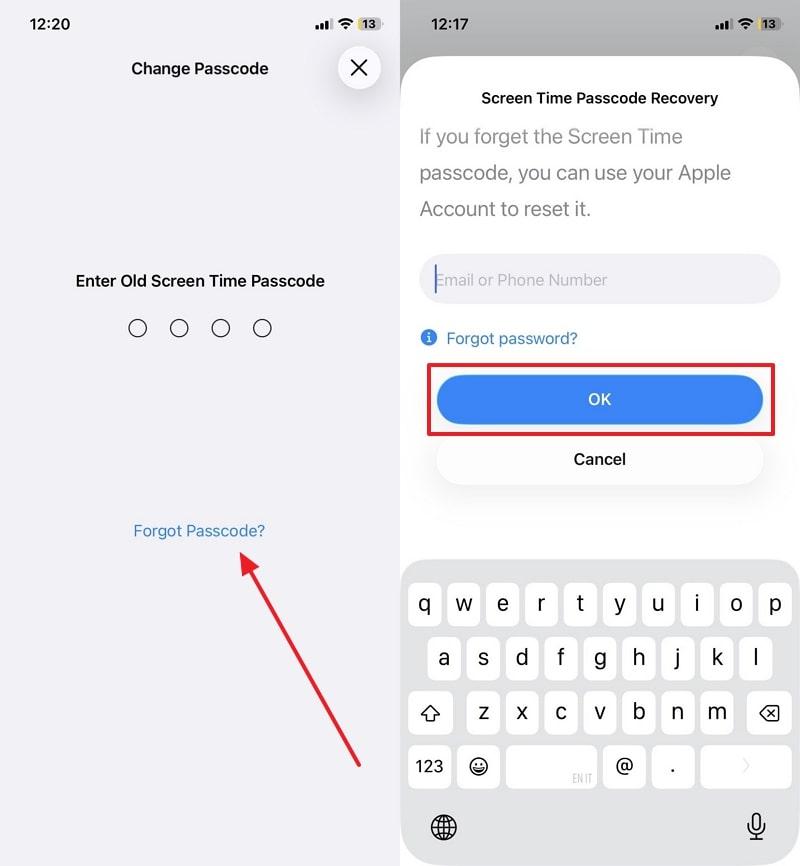
Way 2: Log in with the Parents' Account & Disable It
With the parents’ account, you can easily sign in and remove Screen Time restrictions directly. After logging in, head to the child’s account settings and open the Screen Time feature. From there, you can turn off restrictions and restore normal device access immediately. If you need to know how to turn off parental controls on an iPhone without a password, this method works effectively through authorized parental login credentials.
Way 3: Restore iPhone from iTunes or Finder
When other options don’t work, restoring your iPhone with iTunes or Finder becomes a dependable choice. It fully resets the device to factory defaults and clears any restrictions set before. This method also allows you to set up the phone again as new or from a saved backup. Hence, review the given steps to restore your preferred iPhone model while learn how to turn off parental control on iPhone 17:
Step 1. Initiate by connecting your iPhone to the computer and launching iTunes or Finder. Upon that, place the device into Recovery Mode by following the instructions below, depending on your model:
- iPhone 8 or Newer: Quickly press and release the Volume Up key, then do the same with Volume Down. Afterward, hold the Side button until the Recovery Mode screen appears.
- iPhone 7/7 Plus: Hold both the Volume Down and Power (Sleep/Wake) buttons together until you see the Recovery Mode screen.
- iPhone 6 or Earlier: Press and keep holding the Home and Power (Sleep/Wake) keys at the same time until Recovery Mode appears.
Step 2. Upon showing Finder or iTunes, hit the Restore iPhone… button to begin the process.
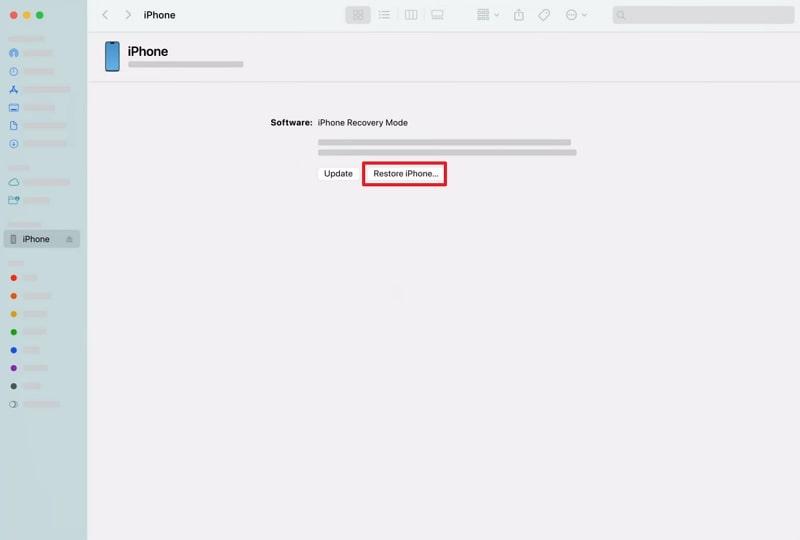
Step 3. A confirmation window will pop up where you need to select Restore to proceed.
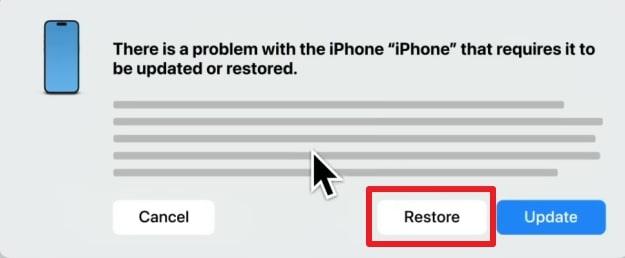
Step 4. Subsequently, press Restore and Update and continue following the on-screen instructions.
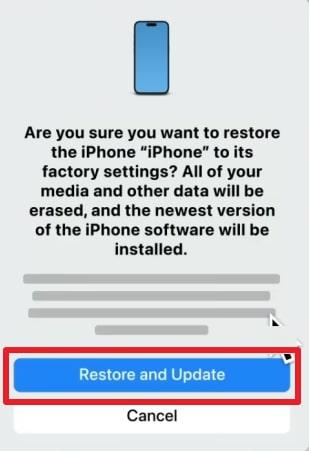
Way 4: Use a Screen Time Passcode Remover
A Screen Time Passcode remover is a professional tool designed to unlock restrictions without needing the code. This method is helpful in case you forget the passcode, and because the other options do not work. These tools allow you to access all of the apps and features again without compromising your data. Solutions such as Dr.Fone - Screen Unlock (iOS) or other available programs can unlock Screen Time very quickly.
Part 4: Smarter Parental Controls for Ongoing Safety
Even after learning how to turn off parental controls on iPhone 17, many parents still want smarter monitoring rather than eliminating restrictions.
To overcome this tension, FamiSafe is an innovative tool for monitoring your child’s device use easily. It offers a dedicated Screen Time control to help limit daily device usage for healthier digital habits. Parents can also use web content filtering to prevent access to mature websites by blocking them.
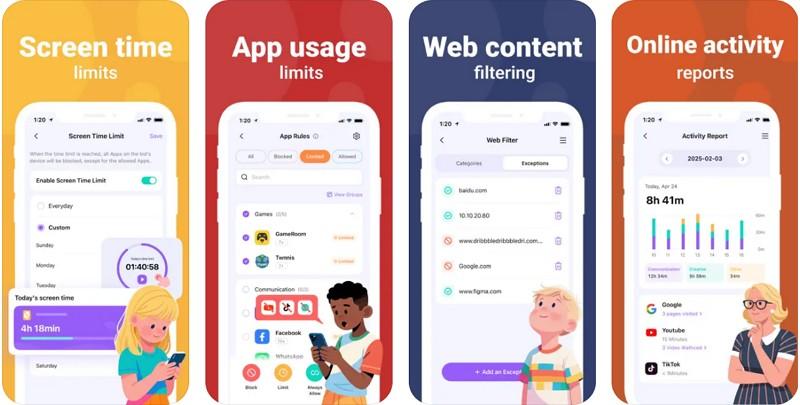
Along with that, FamiSafe’s Screen Viewer takes screenshots of the child’s device for visual activity monitoring. You will also be able to schedule device downtime so children cannot use phones during homework or nighttime. Plus, parents will get quick alerts whenever FamiSafe detects exposure to sensitive or harmful content. It also lets you create custom keyword alerts to notify parents about risky language in messages or chats.
Key Features
- Screen Time Scheduling: Set healthy daily limits.
- 🌐 Web Filtering: Block harmful sites automatically.
- 📍 Live GPS Tracking: Always know your child’s location.
- 🚨 Smart Alerts: Get notified of suspicious texts, risky images, or bullying language.
- 📸 Screen Viewer: Capture activity in real time for extra transparency.
Real-Life Use Cases of Using FamiSafe
- Location Safety: Parents check their child’s location anytime to ensure they stay safe in known areas. Alongside that, notifications alert parents if kids enter or leave designated safe zones.
- Screen Time Balance: Families enforce screen time limits to increase healthier device habits and reduce screen addiction. This helps kids maintain focus on studies and sleep well while continuing to use their devices.
- Risk Alerts: Suspicious language detected in messages or social media triggers instant parent notifications for quick action. It ultimately protects children from bullying and bad online interactions.
- Emergency Help: Kids can send SOS alerts with live location to parents during emergencies. This feature enhances child safety by enabling a fast response in critical situations.
- Blocked Sites: For people who want to block adult or harmful sites from their kids’ phones and keep them from mature web content. Besides, customizable filters allow tailoring restrictions based on the child’s age and safety needs.
👉 Compared to iPhone’s built-in controls, FamiSafe offers flexibility, cross-device coverage, and proactive alerts, ensuring both safety and balance.
Conclusion
In summary, knowing how to disable parental controls on an iPhone is helpful, whether you have the passcode or not. Apple provides straightforward options, and third-party tools add flexibility. However, if your goal is to protect kids online without unnecessary restrictions, FamiSafe offers a complete parental control solution with smarter monitoring, alerts, and flexible filters.


