How to Set up Parental Controls on iPod Touch
Set Parental Controls on iPod
ALL TOPICS
- iPhone Parenting
- iPad Parenting
- iPod Parenting
Dec 12, 2025 Filed to: iOS Parental Control Proven solutions
The iPod touch uses an operating system called iOS. It has its inbuilt parental control. Restrictions are the basic form of parental control on the iPod touch. Most parents consider the iPod touch as a game system or music player for kids. They forget that these small gadgets have a fully-fledged internet browser for almost everything you can think of.
Apple has introduced new controls to help parents manage their young ones' iPod touch use. The controls can be used to protect the privacy of the kids and restrict them from explicit content. Kids maneuver all the settings that are why it is safe to set up a kids-safe search filter for safari and choose to only let the kids watch the appropriate site.
Before setting up parental control, talk to the kids. Explain to them why it is important to have their gadgets monitored. Help them understand the consequences of cyberbullying, pornographic materials, and hacking. Some laws protect the victims, but sadly the parents can not jail them out of such situations.

Why Should Parents Limit Time Spent by Children on iPod touch?
Parents should strictly set a time-limit on iPod for kids. This is sole because too much sensory stimulation can be detrimental to a child's developing brain. The children who spend most of their time on the iPod become oversensitive on sites, textures, smells, and sounds.
Excessive usage of electronics also leads to sullen behavior. They start showing little or no respect for their fellow age mates and elders. They make it clear that their needs are more important. Thus, they become uncontrollable.
The kids get more affected during bedtime. Stress levels increases, and the sleep cycle is disrupted. This fractures social interactions and depletes their mental growth. Of course, this impacts a kids' mood simply because of sleep deprivation.
Parents are advised to make stern changes to the number of times children use the iDevice. This helps in drawing the line and letting the child be responsible. Letting them know there is time for everything. Have them focus on their home chores or school assignment and have time to socialize with friends and family.
By limiting time to the kid, you also protect them from cyberbullying, which is now a multi-billion dollar industry. Poor young internet habits are exploited by these organizations that have dedicated to cybercrime. This creates fear in the child and later affect his social being.
Besides wasting time on the net, a screen is very addictive. It can cause an unhealthy lifestyle. Parents are encouraged to limit the time taken on the screens and have the kid participate in other activities as it can mesmerize the child to get glued to the iPod touch and get detached from the physical surroundings.
FamiSafe - the best iPod parental control
Before we introduce the inbuilt parental control feature of the iOS system, we would like to introduce FamiSafe to you first. FamiSafe is a parental control app that can be downloaded from the App Store on iPod Touch. Compared with the inbuilt parental control feature, FamiSafe has the advantage of being cross-platform and providing an all-in-one solution for parents. We have listed some of the noteworthy features here.
- Knowing your kid's location is important for parents. You would always want to get to your kids as soon as possible when your kids need you. Location tracking is a feature that is missing on iPhone inbuilt parental controls. FamiSafe, instead, provides Real-time Location features that allow you to know where your kids are at any given time, whereas the Location History feature enables you to know where your kids have been.
- Another noteworthy feature of the location is Geofences. This feature makes it possible for you to set up an area, i.e., school, stadium, or a place like a pub, to get notified whenever your kids enter or leave that place.
- Suppose your kids are obsessed with YouTube and are spending too much time on it. Then you should not miss FamiSafe's YouTube Content Detection feature. With this feature, you can keep an eye on the videos your kids subscribed, liked, or posted and take necessary action if they are watching age-inappropriate videos.
- Blocking inappropriate websites content by categories is another significant feature of FamiSafe, while the iPhone Content & Privacy Restrictions provides three types of website content filter for parents, FamiSafe has 7 built-in websites database of different categories like gambling, drugs, violence. Parents can have more choices with FamiSafe's Website Filter.
- Wondering if your kids have stored some photos that are not for their age in their album? FamiSafe's Suspicious Photo uses an advanced algorithm to monitor your kid's album and report to you when something suspicious is detected.

Moreover, if your kids have different devices, like one of your kids has an iPod, the other has Android, then FamiSafe is the best solution for you. Compatible with Android, iOS, and Kindle Fire devices, you can set up different Profiles to monitor different devices of your kids with one FamiSafe account easily.
How to use Famisafe iPod parental control
Famisafe being the most recent new parental control application, it has heat waves as the best powerful service provider. With a free trial version, it seems to be the only app to use so far. After downloading it, this is the step that will guide you on how to use it.
1. Download FamiSafe from the app store on both parent and kid's cell phone.
2. Register an account on the FamiSafe app.
3. Make settings on kid's iPod
- Log in to the account and fill in the kid's information
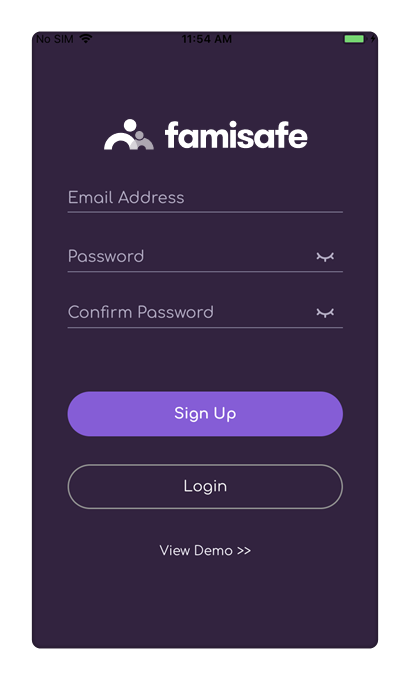
- Permit necessary actions on FamiSafe.
- Enable location to be accessed by FamiSafe.
- Install a mobile device management file.
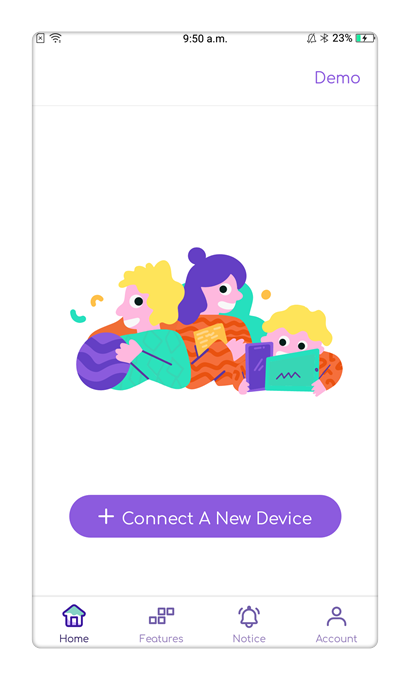
4. make settings on the parent's phone
- Log in to the account and identify yourself as a parent.

- Connect to the kid's phone.
How to set up parental controls on iPod touch by iOS Restrictions
If you want to make your iPod touch more kid-proof, you can set up parental controls on the device following the guidelines below.
1. Enable restrictions
- Go to settings.
- Choose general.
- Tap on restrictions.
- On Restrictions, choose to enable restrictions.
- Enter a pin and keep it a secret.
2. Disable Safari
- On restrictions, the page selects off.
- Disable location.
3. Set limits to contents.
- Select any content you want to limit, for example, music and podcast, and change their content levels.
4. Disable installing apps
- Set the installing app feature to off.
5. Disable in-app purchases.
Apple Screen Time on iOS 12 and later version
If you have upgraded your kid's iPod Touch to iOS 12 or later version, you may not be able to find Restriction on your kid's iPod Touch anymore as Apple has upgraded it to Screen Time. Compared with Restriction, Screen Time has added more features like Content & Privacy Restriction, Restrict Siri Web Search Communication Restrictions, and so on. The setup process of Screen Time is quite simple.
- Get to the Setting of your kid's iPod Touch.
- Tap Screen Time and Tap Continue to Enable it.
- Choose "This is My Child's iPod Touch".
- You can set up the rules or choose "Not Now" to set up rules.
- Set up a passcode to prevent kids from changing the rules you set up.
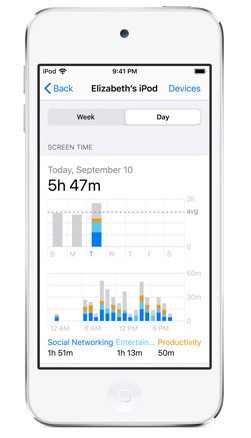
Raising kids in this digital world is hectic. Parental controls are a great tool for internet experience. Having an additional parental control app like FamiSafe is an added advantage. This builds confidence in a parent while their kids use the devices. Every concerned parent should download this amazing app. Investing in the security of the kids is very important in this internet world.
There's no need to handle everything on your child's phone. The moment you install the app, you will be able to watch over your lovely kid on your phone. Very flexible and 100% efficient. It comes in hand with desensitization to face problems in real life.
With this app, it will always be a walk in the park. Your child's whereabouts and what he is doing will be just a click away. FamiSafe has made it easier for parents. It is a stress-free app that connects you to your kid every minute. What else can you ask for if it is not the well-being of your children?





Thomas Jones
chief Editor