Kindle Fire Parental Controls Guide for Parents
If you don't know how to put parental control on Kindle Fire. Don't miss this guide. We will start with basic Kindle Fire parental control settings, Amazon Kids+(FreeTime Unlimited), and Kindle Wifi on kids' Kindle Fire or Kindle Fire HD tablets.
Or you can directly try the FamiSafe Kindle Fire parental controls app for free. It can help you manage and restrict Kindle Fire content and devices easily.
How do you make Kindle Fire kid-friendly?
Kindle Fire basic parental controls
Kindle Fire is equipped with many parental control settings under children's profiles. Its free parental controls include Daily Goals & Time Limits, Add Content, Remove Content, and Smart Filters.
Amazon Kids+(Formerly FreeTime Unlimited)
Amazon Kids+ subscription allows parents to control screen time and gives access to thousands of kid-friendly books, movies, TV shows, educational apps, games.
Restrict Wifi on Kindle Fire
By setting CleanBrowsing or OpenDNS on routers, you can block websites at the router level, and affects every device.
Third-party parental control apps
Parental control apps give parents the power to advanced parental controls and manage kids' several digital devices at the same time.
How to enhance Kindle Fire parental controls?
Long gone are the days when you can childproof Kindle Fire by just setting basic parental control rules.
More kids hold different digital devices and become tech-savvy, so parental must keep up to tackle new problems.
Why do parents still need parental control apps for Kindle Fire?
No matter Kindle Fire basic parental settings or Amazon Kids+, they are basic ways to lead kids to access appropriate content. They can't do more when parents need to block certain dangerous apps or sites, track Kindle tablet activity, and get alerts of kids' unusual online behavior.
For families with children who hold several digital devices, these solutions are still can't offer wider digital protection. But parental control apps can help parents manage multiple devices remotely at the same time.
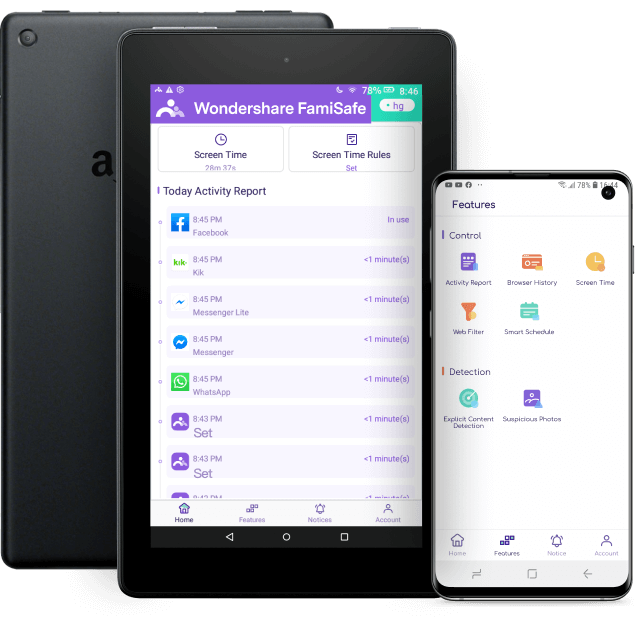
FamiSafe for Kindle Fire empowers parents to:
• Detect risky social media texts: cover mainstream social media apps. Track received or sent texts and spot risky keywords. Raise red flags once detecting signs of cyberbullying, porn, suicide intention, and so on.
• Detect porn photos: parents will receive instant alerts when FamiSafe detects porn photos in kids' phone galleries.
• Block & filter websites: Blacklist or whitelist specific websites on Kindle browser. Automatically filter out dangerous web categories.
• Monitor browsing history: track web history and incognito Internet history.
• Track app activity & block apps: remotely monitor Kindle Fire activities. Block or set time limits on certain Kindle apps or app categories.
• Limit & schedule screen time: track how much time kids spend online. Remotely set screen time rules at specific places and block Kindle devices or give screen time allowance.

FamiSafe offers a 3-day free trial. It comes with a 7-day money-back guarantee.

Kids can't easily uninstall FamiSafe parental control software without the parental control pin.

Manage up to 30 devices. Monitor the computer, mobile devices, and Kindle Fire at the same time.

You can monitor kids' digital devices from your Android or iOS devices

You don't need multiple accounts. You can simply use one account to connect devices.

Our support is available via email, telephone, and live chat.
Other options to set up Kindle parental control
Other ways to set up Kindle for children
Kindle Fire basic parental control settings
*Control screen time & filter content
Kindle Fire tablets are equipped with parental control settings. Parents can set a parental control pin and then create children's accounts to schedule screen time on Kindle Fire to prevent digital addiction. Such basic parental control settings are only the first line of defense. For advanced parental control, parents should use third-party parental control apps or buy Amazon Free Time.
What are parental controls available on Kindle Fire?
Set screen time limits and bedtime. Parents can set daily goals and time limits on Kindle Fire to restrict screen time. And put Curfew Schedule to let tablet access turns off at night.
Create educational goals. The Kindle Fire divides content into three categories: Books, Videos, and Apps. If children want to access videos or apps, they need to finish their daily goals created by parents.
Filter or pick child-friendly content. By setting Smart Filters by age, parents can let children access the appropriate content of their ages. Besides, parents can choose which category of content children can access on the devices like Books, Videos, Games & Apps, Web.
What should parents be aware of?
Kindle Fire parental control can't remove the Alex app. Kids can still browse the Alexa app for other Alex "skills” and "games". It can lead to hidden Google searches, Twitter, and more, including adult content.
Higher prices for not-so-advanced parental control? Amazon FreeTime Unlimited is designed for 3-12 years old kids with $9.99 per month, $99.00 per year for families. It gives access to appropriate shows, movies, games, apps, and books from famous brands like Disney, PBS, and more. Parents can limit access to the Internet and disable purchases. But it still can't monitor social media texts or YouTube history.
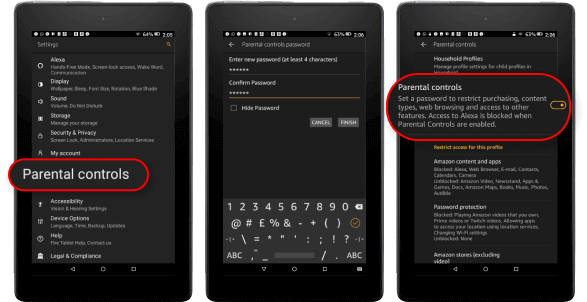
How to set parental controls on Fire tablet?
How to unlock parental controls on Kindle Fire?
Amazon Kids+ (FreeTime Unlimited) parental controls
* Control screen time & give access to appropriate content
Amazon Kids+ allows parents to manage Kindle content on compatible Fire, Fire TV, Android, iOS, and Kindle devices. Its subscription gives kids access to thousands of kid-friendly movies, books, TV shows, educational apps, and games from reliable sources like PBS, Disney, Sesame Street, and Nickelodeon. The content is divided into three age ratings: three to five, six to eight, and nine to 12.
What can you do with Amazon FreeTime?
Set time limits & lock devices: set regular bedtime rules by selecting Set Daily Goals & Time Limits. Customize the screen time for each activity or daily screen time by setting Total Screen Time. Lock kids' Fire tablets to end the FreeTime experience.
Create educational goals: request children complete reading or learning tasks by setting educational goals. Choose how long you want your child to spend on each category by using the profile page.
Using Smart Filters: set the age minimum and maximum to manage FreeTime content. Ensure children only see friendly content that has been approved for the selected age range.
Add content and connect with kids: add apps, books, or videos to children's FreeTime profile from the parent dashboard. Connect with your children by using books' key themes, questions, and a summary of the content in discussion cards.
Receive kids' weekly and quarterly activity reports on FreeTime: get detailed reports about what children have been using in FreeTime or how much time they're spending on each type of content.
What should parents be aware of?
Kindle FreeTime can't block specific websites on the Silk browser. Its Smart Filter works based on which age range you select. It means some inappropriate sites or still can slip out. What's more, it would automatically block access to the Silk Browser and the Kindle Store and disables location-based services, in-app purchases, and social features. You should access Kindle FreeTime settings to change.
How much does Amazon FreeTime Unlimited cost?
Amazon Prime members: starts at $2.99 a month and $69 a year for families.
Non-Prime members: starts at $4.99 a month and costs $99 for a year.

Image: Amazon
How to get Amazon FreeTime unlimited?
How to set parental controls on Amazon FreeTime?
Wifi parental controls on Kindle Fire
*Restrict Internet access by setting parental router controls
Unlike Kindle parental control settings, Wifi parental control is a broader solution to restrict Internet access. Parents can use CleanBrowsing or Open DNS to manage who has access to what online content and limit screen time.
The whole-network solution filters web content at the router level and affects every device on the network, including computers, cellphones, tablets, and built-in browsers of game consoles.
What parental controls do routers offer?
Restrict internet time: most routers with parental control options let parents schedule internet access to specific hours. You can turn off the network at a particular time every day.
Restrict specific websites: block specific websites on certain devices by using some routers parental control. Prevent your kids from visiting whichever websites you want.
Stop kids' Wifi: newer routers like Google Wifi can help you pause the Wifi connection on specific devices.
Some routers parental control options for parents:
Circle with Disney: after setting up the Circle Home Plus device on your Wifi router, you can check online screen time and filter web history. It needs $9.99/month for premium features to limit screen time and the app.
CleanBrowsing: It's a clean DNS service for all devices. Filtering porn site categories for free and need $3/month for the paid version.
Gryphon Guardian: It gives you the power to filter risky websites to manage screen time, and pause the Internet with one touch. But it may be a little expensive for parents.
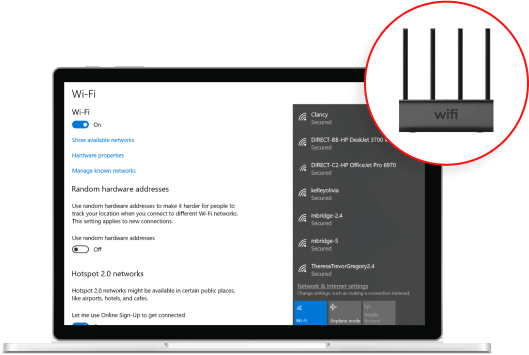
How do I put parental controls on my Wifi?
How to bypass wifi parental controls?
FAQ about Kindle parental controls
-
How to set parental controls on Kindle Fire via system setting?
- Swipe down from the top of the screen and click setting.
- Then you will see personal and click parental controls.
- Turn on parental controls and set the password.
- Click restrict Amazon content and apps.
- On the next screen, you can block content or apps in different categories.
-
Can you monitor the child's Kindle Fire from your phone?
FamiSafe supports cross-platform and lets parents monitor their kids' Kindle Fire from iPhone or Android.
- Download and install FamiSafe from App Store or Google Play on your phone.
- Register a FamiSafe account.
- Download and install FamiSafe from Amazon Appstore on kids' Kindle Fire.
- Connect kids' device and choose features to set screen time, block apps or detect suspicious messages.
-
Can you set screen time limits on Amazon Fire?
Of course, you can. FamiSafe is a professional parental control app to help parents set parental controls on Amazon Fire. Parents can block certain apps, check their device activity, filter inappropriate websites, and detect explicit content on social apps.
-
Is it good for kids to have a Kindle Fire?
There is no absolute answer. The internet now becomes a way for kids to explore the digital world where they can gain new knowledge, know new technology and also make new friends from the world. But to some extent, parents should give them good guidance and keep away from internet addiction or social media addiction.

The Most Reliable Parental Control App






