Useful Ways to Set Up Parental Controls on wifi
how set parental control on wifi
ALL TOPICS
- YouTube Parental Control
-
- How to see your YouTube history?
- Put parental controls on YouTube
- Delete TikTok Account without Phone Number
- Ways to block YouTube channels
- Ways to Get Somone's IP Address and Hide IP Address
- A complete guide on YouTube parental control
- Kids safe YouTube alternative
- Top 5 TikTok Alternatives
- Methods to restrict YouTube adult content
- Social Media App Parental Controls
- Parental Control Tips
Jun 11, 2025 Filed to: Android Parental Control Proven solutions
Why do parents want to control Wi-FI at home?
Although there are unlimited internet packages and recharge offers from the service providers for smartphones, you always prefer using the wifi connection at home with an uninterrupted connection and faster downloading speed.
Kids and teens of the present generation are more excited and eager to know many things happening around the world. They wish to make exciting and adventurous things, but when they are restricted to stay at home, phone, tablets, and smartphones become their world of exposure. During this Pandemic, our dependency over house wifi has gone high, especially towards its usage by kids that need instant attention.
So how can you ensure that kids are safe online through wifi router? Well, by using parental control over wifi router. Yes, surprisingly, wifi routers now come with parental control options to manage and control kids by accessing unwanted content or games. You only need to dig out the wifi router's settings from the techie specifications on the manual provided during the installation process.

How to set up wifi parental control with a router?
Each router has unique settings, and before setting up parental control, one has to know how to access them. The latest router models have companion apps with which you can easily manage and customize the settings. The apps offer primary parental control, but if you want to look at the full settings, connecting router to your computer is mandatory.
If you are configuring or setting up parental control in a wifi router with the computer, follow the below guide.
Step 1: Type your network IP address into the address bar by opening your preferred browser. You can look for the details by clicking on the internet icon to know about the IP address.
Step 2: For Mac users, click the wifi icon symbol on the bottom and switch over to the "Open Network Preferences."
Step 3: You need to note the credentials printed on the router or the manual needed to edit the settings. If the login info isn't under your remembrance, you can change it in your router app.
Step 4: On successful login, you can access the settings and customize them depending on the features.
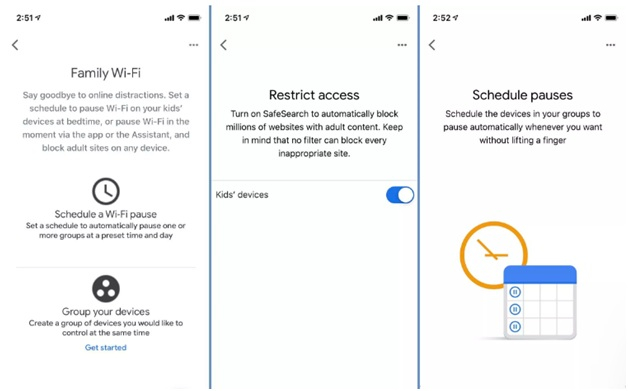
Another way to set up parental control in the wifi router is by accessing the web-based configuration pages of your router. While many routers never have in-built parental control options, OpenDNS can be used to put up to make the change. To do so, one has to change the router's DNS server settings.
Step 1: Configure the DNS server settings in your router.
Step 2: Create an account in OpenDNS and configure the settings.

You can set the filtering level High to protect your kid online from all time-wasting activities.
How to set up Google wifi parental controls?
If you have Google wifi in your home, here is a step-by-step guide on how to set up Google wifi parental controls.
Step 1: Open the Google wifi app on the desktop. The icon looks like. The live wifi will appear on the screen.
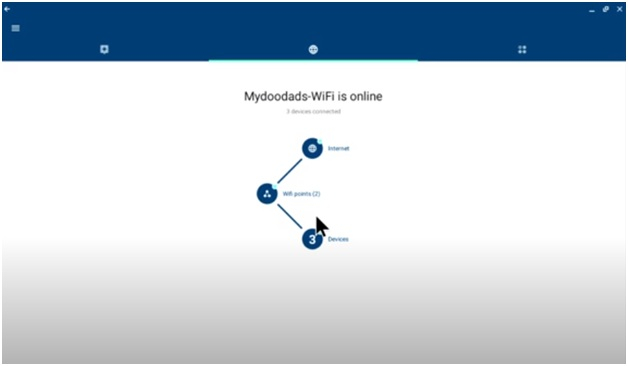
Step 2: Now, switch over to the "Settings" section on the window's Left-corner.
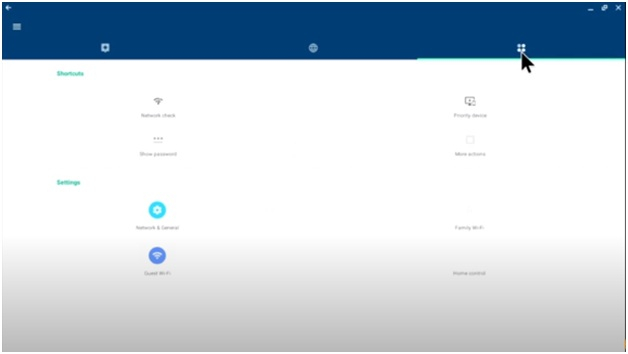
Step 3: Click on the option "Family wifi" to proceed further.
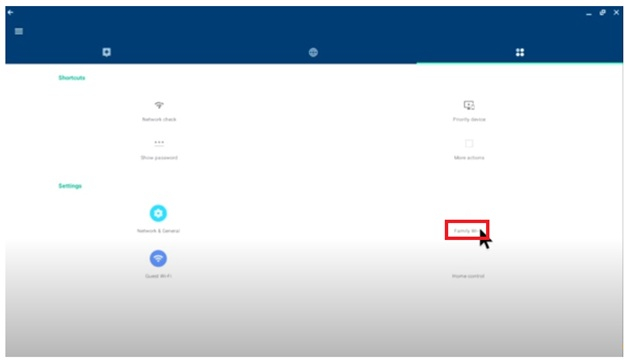
Step 4: Select the "Setup" option present on the bottom of the screen.
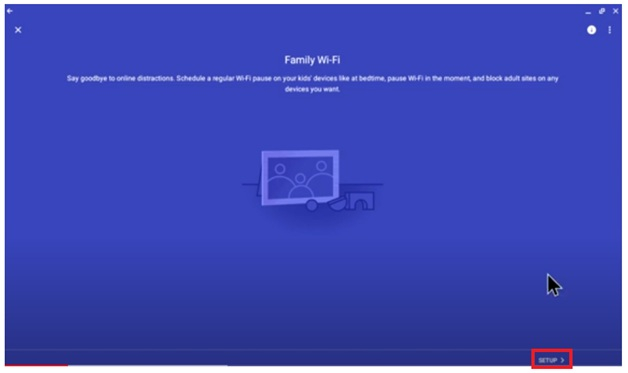
Step 5: In the labeling method by Google wifi, you first have to create a label. Click on the "Create" button below.
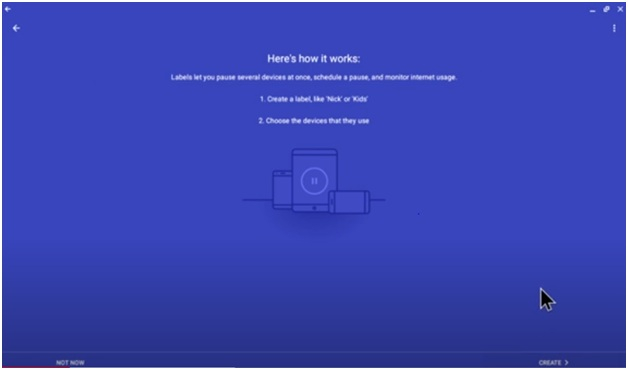
Step 6: In the first phase, create a label called "Kids."
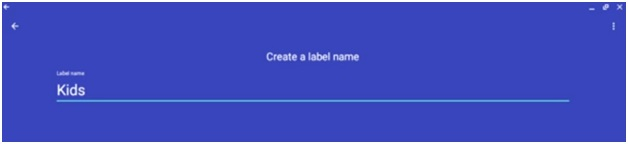
Click “Next” to continue.
Step 7: Now, select the device categories for the label and press enter.
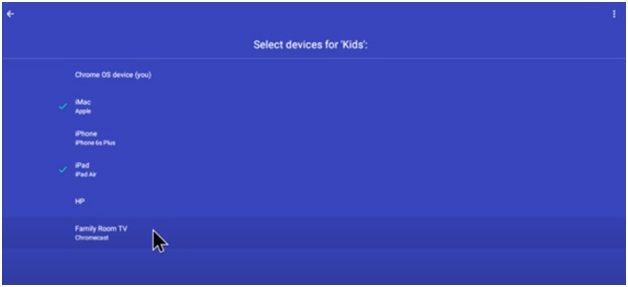
Step 8: As you can see, the category "Kids" will get restricted to adult content, and the Google SafeSearch option is "On."
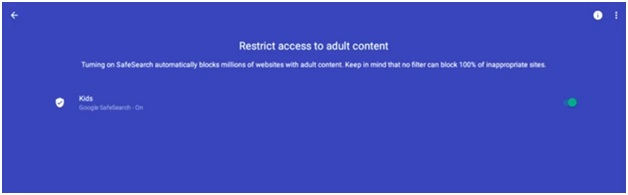
Step 9: Now, you can create schedule pauses for bedtime and homework else you can customize.
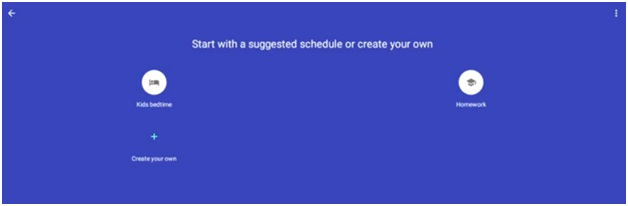
Step 10: The parental control setup will now appear on the screen, including schedules and site blocking.

Step 11: In the primary window, the label "kids" will appears on the screen, and the "Family wifi" will be active.
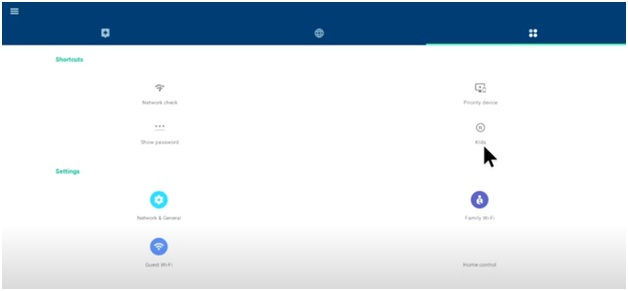
Step 12: Access of internet to the destined devices will now pause.
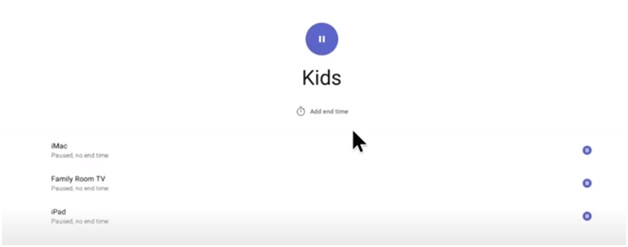
You can add an end time limit too.
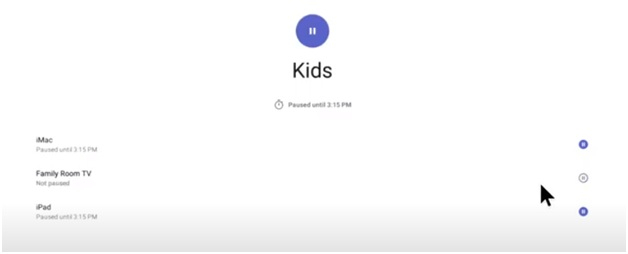
So, that's how you can set Google wifi parental control.
How to set up Xfinity parental controls wifi?
Providing freedom to watch your kid's favorite movie, shows, news, and sports is excellent, but you need to take precautions to safeguard your kids from the hidden threats. Here is the manual to set up Xfinity parental control on wifi that is good for apps and network websites.
Step 1: Connect any of your devices to the internet and sign in to your account.
Step 2: From the top menu, go to the "Settings" section.

Step 3: From all the available options like Xfinity ID, password & PINs, click on the "Parental Controls" option. Select the "Edit" once the section is open.
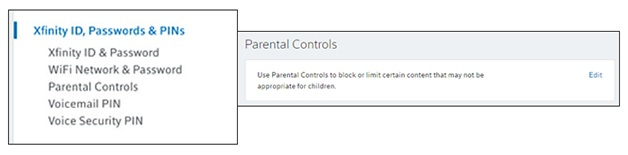
Step 4: Click on the "Manage Settings" option from the Network Sites and Apps section. Click on the "Turn On" option from the Parental Controls menu.

The parental control option enabled on your home connected Xfinity wifi can be disabled when needed.
FamiSafe - Internet parental control solution
While parental control on router wifi at home safeguards your kids by protectively using the internet within the house premises, what about the internet usage in smartphones with the internet pack outside the home? Is there a guarantee that your kid will not access any harmful websites or downloads addictive games in your absence?
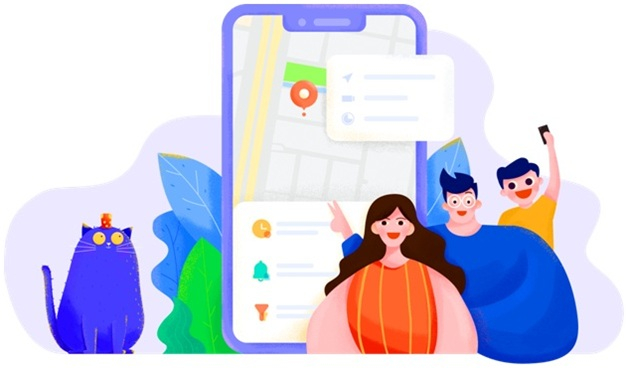
- Web Filtering & Blocker
- Location Tracking & Geo-fencing
- App Blocker & App Activity Tracker
- Screen Time Limit & Schedule
- Social Media Texts & Porn Images Monitoring
Kids being enthusiastic and excited to explore a new world beyond need a friendly spy to safeguard them 24/7, like FamiSafe, a third-party companion. FamiSafe from Wondershare is a beautiful platform created for worried parents who wish to safeguard their kids from the digital world. In the increasing digital technology advancements and usage, there is no such kid who hasn't touched an Android or a smartphone at least once.
Starting from game apps to social media platforms, they surf top-to-bottom to find something new to explore that is unavoidable, but restricting them from specific websites or apps is mandatory. Here are some features of FamiSafe that would help you out to teach your kids healthy digital online habits.
a. Block app/porn with FamiSafe
App Blocker is one such outstanding feature of Famisafe that keeps your kid away from addicting game apps, social media apps like Facebook, platforms like YouTube, and Netflix. It limits excessive app usage, leading way to a focus on school works as well. FamiSafe allows you to block apps automatically based on your kid's age and rating. Alert and an instant warning is an additional advantage of this feature of FamiSafe.
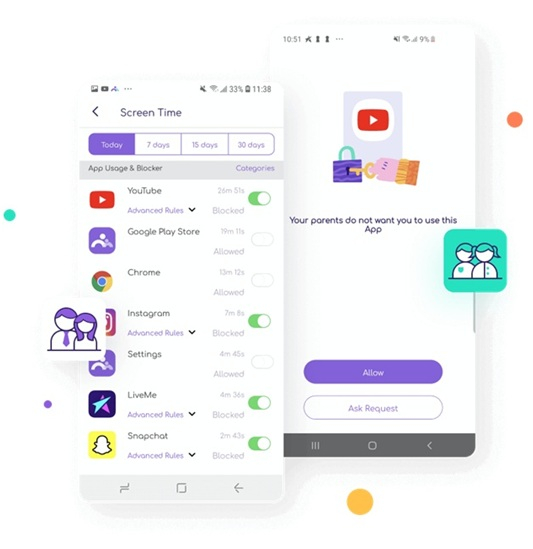
b. Screen time feature of FamiSafe
Is your kid skipping off the homework or online classes? Then limit the phone usage of your kid with this screen time limit feature. With FamiSafe, you can monitor the screen time the kids spend online, preset screen time, and temporality block devices to focus on family or school.
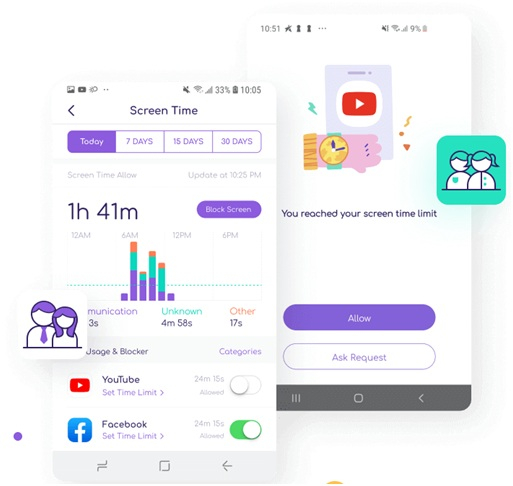
c. Detect suspicious messages with FamiSafe
There are times where your kid could experience online threats like cyber-bullying or hacking. Ensure that your kid is safe from fault or scam accounts in social media by social media monitoring features that allow you to track risky words, suspicious keywords, view the video history, block pornography sites, and categories like drugs.
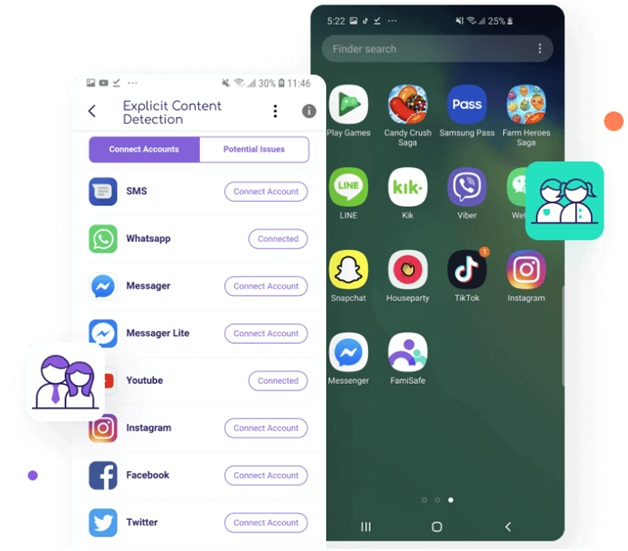
d. Website filter of FamiSafe
Are you concerned about your kid's online activities? Suspicious whether your kid secretly visits dangerous websites in cognitive mode? Is he/she chatting with strangers in anonymous message sites? FamiSafe helps you put a full-stop to them with an active web filter feature that allows you to filter websites, block dangerous sites, allow specific websites based on category, and view the browsing history.
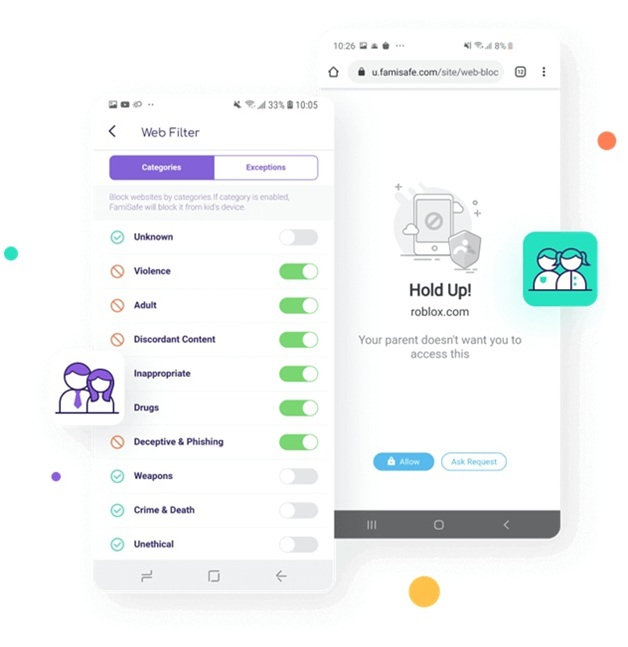
Download and Install FamiSafe today to a safer generation tomorrow!
Kids, no matter where they are, spend most of the time on tabs, smartphones over online games, apps, and movies with the seamless home wifi router. Wifi is essential for their online classes, assignments, and relaxation. So, as a parent, you need to look for parental control over wifi to safeguard your kids. Thus, we discussed various techniques to set up parental control over wifi router, Xfinity parental control over wifi, and Google wifi parental control. Also, do not forget to try FamiSafe as it is a reliable and complete internet parental control solution.



Joanne Croft
staff Editor