Parental Guide on How to Set Screen Pinning to Child-Proof Device
Set Screen Pinning to Child-Proof Device
ALL TOPICS
- Android Parental Control App
- How to Set Android Parenting
- Other Android parenting tips
Jun 11, 2025 Filed to: Android Parental Control Proven solutions
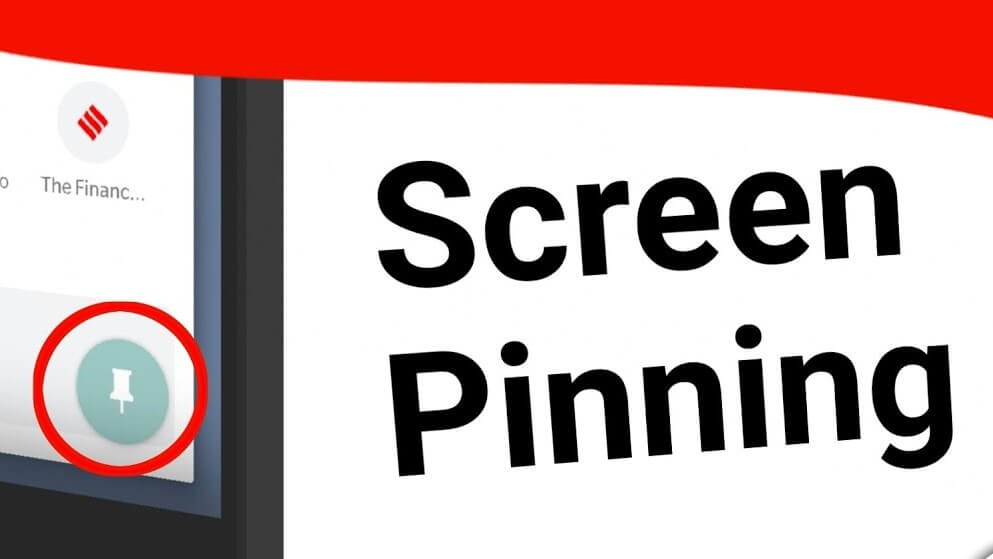
Screen Pinning is a feature that allows one to view one specific app on the screen, while other functionalities and apps are locked. This feature is peculiar to Google-owned Android devices and can be maximized as a form of parental control. With screen pinning, many, a parent can set a particular app for use and prevent their kids from opening another app they do not authorize.
Therefore, with this feature, you can always hand-over your mobile phones for your kids’ use without any worries. Read this guide to understand how the screen pinning feature works.
How Does Screen Pinning Work?
The screen pinning features works by allowing a specific app to be viewed while access to other phone applications is blocked for use. This Screen pinning feature is accessible from the phone settings. Once the feature is enabled, you can check on your recent button to see apps you wish to pin down. For older Android devices (below Android 8.1), pinning a specific app down requires you to tap on a blue button displayed on the App.
Once you have pinned a specific app, it becomes difficult to navigate to any other functionality even if it’s accidental. Depending on a choice, you can add a security code or pattern to prevent the possibility of your Kid or stranger’s attempt to unpin an app.
Why Should Parent Know How To Pin An App?
As parents, it is expedient to know the importance of pinning an app to make your phone gadget a safe landing for kids to use and promote their digital well-being. The main reasons for pinning an app include prevention of:
- Privacy: In whatever form, there is a need to prevent your Kids from snooping over your private files and apps whenever you hand them your phone. Most Kids have a curious mindset, and they always want to explore everything they come across. By screen pinning a specific app for accessibility, you can keep them from seeing other private content like text messages, credit card details.
- Viewing explicit content: Screen pinning helps guide your kids’ safety against viewing explicit content on the internet. With this feature, you will be able to set a specific app for safe use, thereby preventing access to other apps with a higher risk of displaying explicit adult content.
- Gadget addiction: Having an app screen pinned prevents your children from becoming addicted to the use of gadgets. Many a parent can reduce the risk of addiction in their Kids with screen pinning.
By confining your kid to the use of a less addictive app on your mobile device, you reduce the likelihood of them getting addicted to gadget use. With screen pinning, they won’t have the chance to operate other addiction-prone apps that may exist on your mobile devices.
How to Screen Pin on Android 9?
Many of the latest Android phones have their functionalities being underused, and screen pinning is one of such functions. However, knowing the basics and how important screen pinning can help promote your Kids’ safety, there is the necessity to get up-to-date information on how to enable this feature. Here is a set of steps you can follow to successfully screen pin apps on a typical Android 9 device;
1. Go to phone settings: On your Android 9 device open tap on the Settings icon, you can either do this notification or App menu.
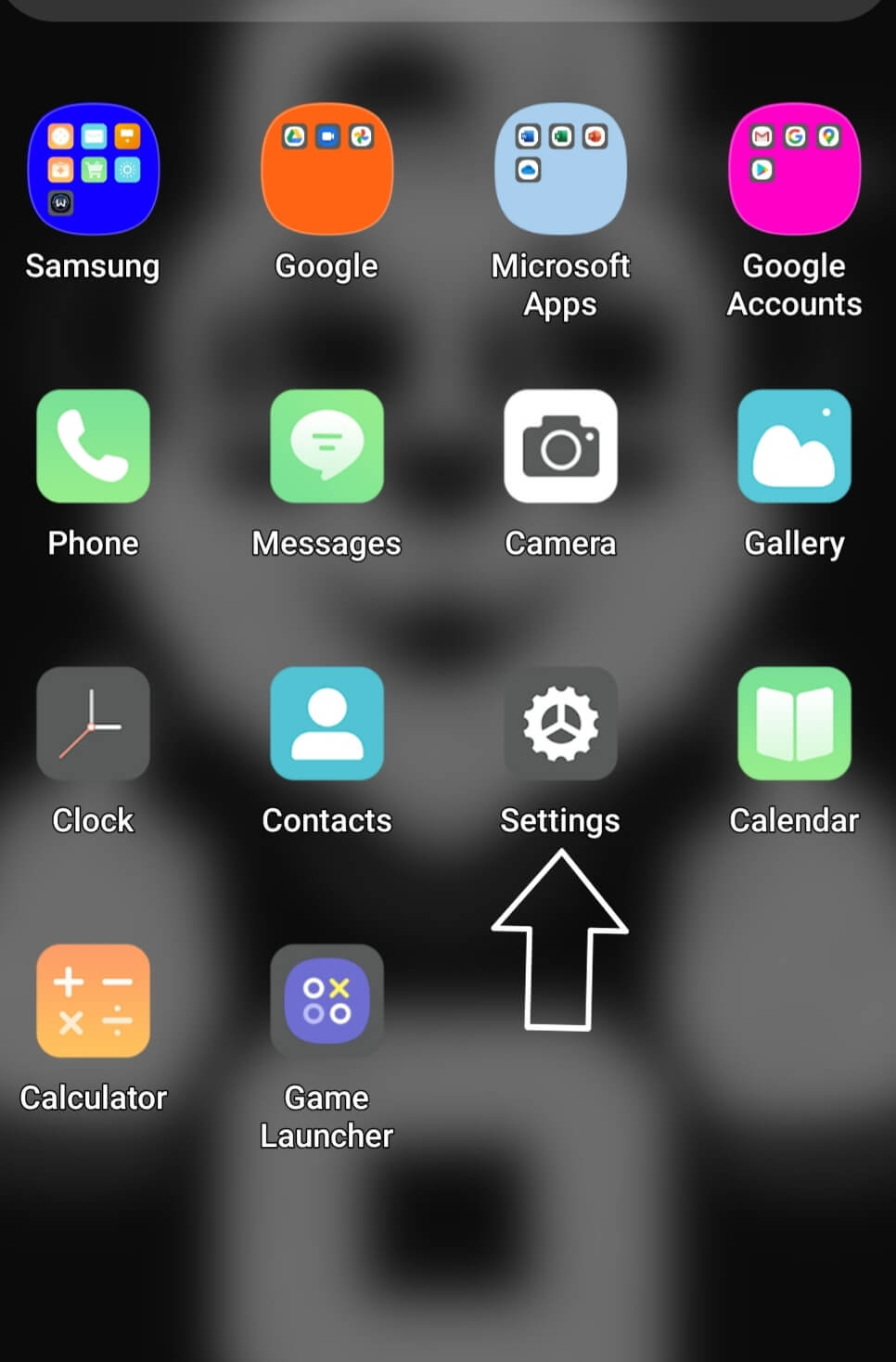
2. Select the Security & Location option: Click on this option and scroll to “Advanced” to view more options. Under this list of options, you will see screen pinning.
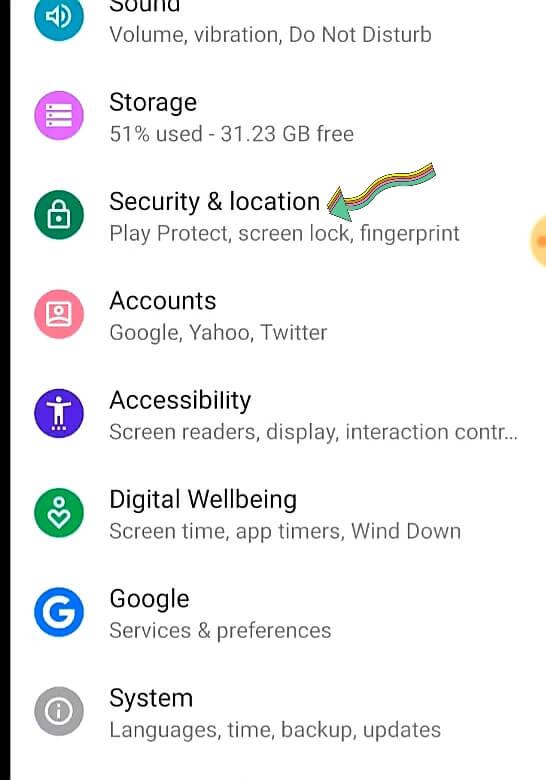
3. Toggle on to enable screen pin feature: when you allow the screen pin feature, a second toggle option appears, which determines where your kids can go when they try to unpin the App. However, you need to enable the second option to prevent the chance for your kids to navigate to other apps when they try to un-pin with an intention or accidentally. If necessary, you can also specify a security pin, pattern, or password for unpinning an app.
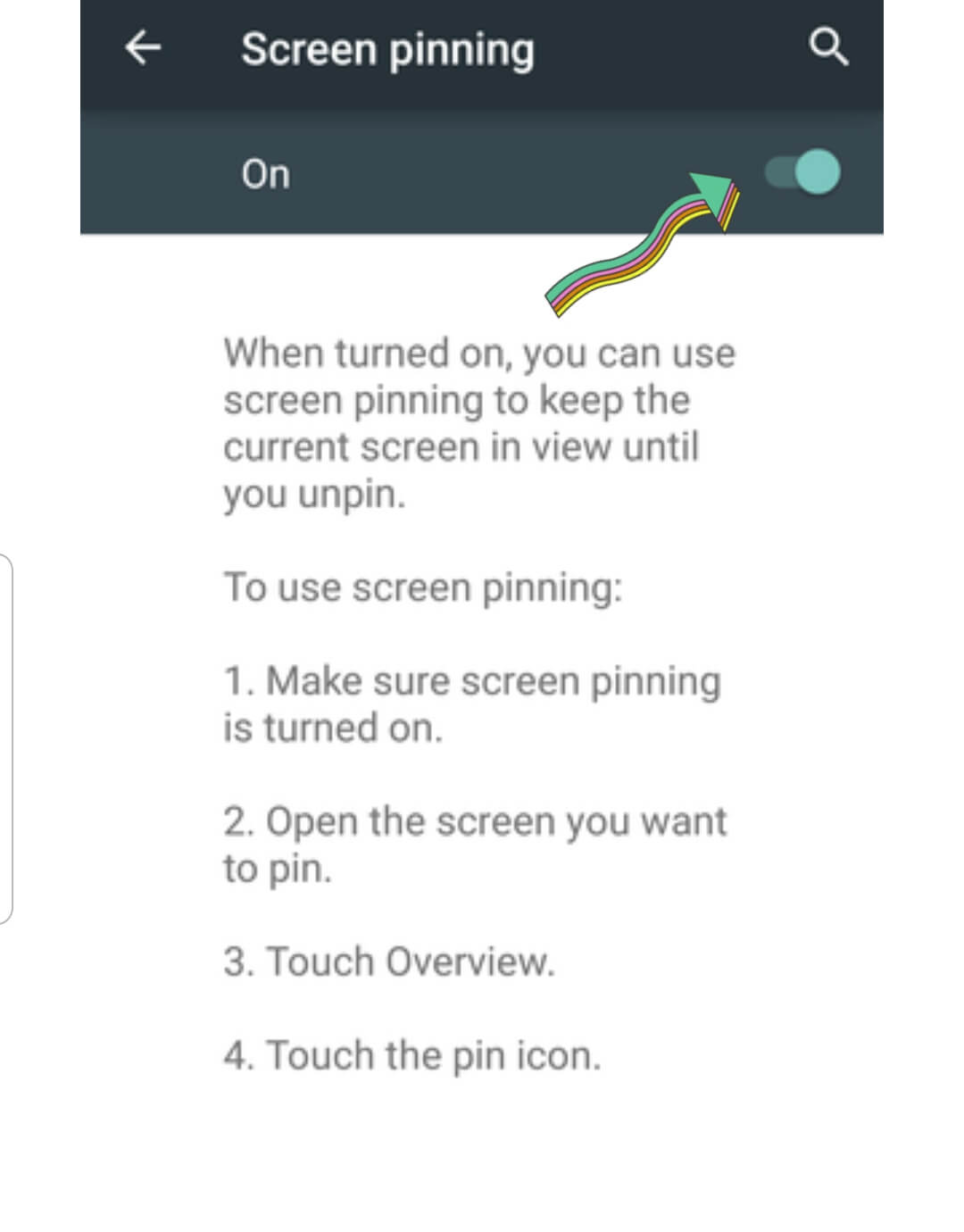
4. Go to the multitasking menu: Go to the screen you want to pin and swipe up to the middle to open the app overview
5. Locate App and Pin: The last thing to do is to select the specific app you wish to pin for your kids’ use. Once you have selected the App, click on the app icon, and select the “pin” option among the list of options displayed.
What Can FamiSafe Do for App Blocker?
FamiSafe is a parental control app that allows parents to monitor their kid’s activity on a mobile device and track their whereabouts from a remote location. It is one of the best apps that can prevent your kids from viewing explicit content online. With Famisafe, you can block any apps considered unsafe for your kids’ use. Using this App requires you to install on your phone and your kid’s mobile device.
- Web Filtering & Blocker
- Location Tracking & Geo-fencing
- App Blocker & App Activity Tracker
- Screen Time Limit & Schedule
- Social Media Texts & Porn Images Monitoring
The use of Famisafe to protect your Kids goes beyond the function of screen pinning. With Famisafe, your Child can still navigate freely through your phone while the supposed unauthorized and age-inappropriate apps are blocked. This App provides a broader spectrum of protection, unlike screen pinning, which maximizes one-view for just an app. That’s because, with screen pinning, your Kids can still have access to the full functionalities of an app that could provide access to unsafe content.
The Famisafe also comes handy if you want to block an app on your Child’s mobile device without direct access to their phones.
- App Block and Usage: You can use the App block feature to restrict or block apps that pose potential harm to the digital well-being of your Kids. This feature helps block apps by categories; for instance, you can block apps with ratings above the age of 13+ on your Child’s phone to keep them safe. Also, you can always set time limits for any specific app you don’t want your Kids to get engrossed with.
- Activity Report: The Activity report on the Famisafe App allows you to know how often your kids engage with certain apps on their mobile phones. You get to know which apps were installed on their mobile phones and metrics on how they were used and time spent on those apps. The activity report gives you all the necessary information on your Child’s use of phone gadgets.
- Screen time control: With Famisafe, you can set restrictive timeframes for your Kids to use their mobile phones and have enough time for home works and social interactions. The screen time features go a long way in preventing gadget addiction and teaches your kids how to deal with time responsibly.
Conclusion
The screen pinning feature is one of the most underused functionality in most Android devices today. However, when put to maximum use, it can serve as a useful parental control tool to protect your privacy and promote your kid’s safety. This guide has illustrated the importance of the screen pinning feature and ways you can enable it. Use it to safe-proof your device and limit its functions whenever your phone comes to your Kids.




Moly Swift
staff Editor