A Complete Guide for Samsung Galaxy Parental Controls
Samsung Galaxy Tab Parental Controls
ALL TOPICS
- Android Parental Control App
- How to Set Android Parenting
- Other Android parenting tips
Jun 11, 2025 Filed to: Android Parental Control Proven solutions
Children are so precious to parents. All parents want to feed children in a healthy way. But in this age of technology and smart devices, there are so many things that are good and so many things that are obviously harmful. The main concern regarding the safety of children on smartphones like Samsung Galaxies is: how to avoid bad things on websites. We all know the dark side of the Web and how it can pollute a child's mind and affect growth. In addition to surfing the Internet, there are also destructive apps and games that should not be used by children. So parents should pay attention to children's use of these apps. It's worth noting that there is Parental Controls Samsung Galaxy available in the Appstore that can provide significant control over these smart devices to parents.
FamiSafe – The Best Parental Control for Samsung Galaxy
The Play Store is full of applications of all kinds, and those for Parental Controls Samsung Galaxy are no exception to the rule. But, if you are looking for a more appropriate one, then the FamiSafe will be the best selection as an Android parental control app to prevent kids from viewing inappropriate or potentially harmful content on Android. If your children have fun with his Android smartphones and tablets, the best Parental Control application that you need will be FamiSafe definitely. It requires you to create an account, and for many features, it is necessary to opt for a paid version at the end of the first 3-days free trial.

Features:
- Track Real-time GPS Location
- Block Harmful Contents from Web
- Monitor Screen Time
- Block and unblock apps
- Flexible to Use
How to set up parental controls on Samsung Galaxy using FamiSafe?
As being one of the great Samsung Galaxy Tab Parental Controls, you can set up FamiSafe on your kid's Samsung Galaxy. This app is the most steadfast parental monitoring solution for web filtering, location tracking, screen time control, app blocking, etc. Here are the steps to follow:
Step 1
The first thing you need to do is installing the app, both your child's and your Samsung device. The whole procedure will not take much time.
- Web Filter & SafeSearch
- Screen Time Limit & Schedule
- Location Tracking & Driving Report
- App Blocker & App Activity Tracker
- YouTube History Monitor & Video Blocker
- Social Media Texts & Porn Images Alerts
- *Works on Mac, Windows, Android, iOS, Kindle Fire
Step 2
Then register an account inside FamiSafe. You could choose any one between your kid's and your devices to register. In both cases, the same account works equally.

Step 3
On both devices, just make some settings.

Step 4
Once everything is complete, you are able to sign in to your account via your email and password on your device. This will take you to your dashboard where you could to steer all the features. You can start your control now!
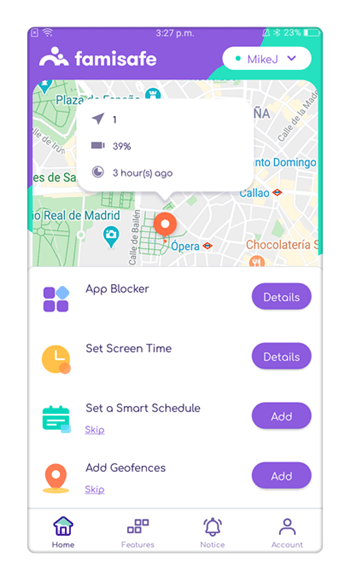
Best 5 Samsung Galaxy Parental Controls
Here are five best Samsung Galaxy Tab Parental Controls for Android that allows you to track your kids' activities and protect them from the wrong side of the internet:
1. Kids Place
Kids Place is one of the best Parental Controls Samsung Galaxy to limit access to certain applications or functions of your child's smartphone or tablet. Your child will be blocked on a launcher where these applications are. You can choose which applications he can access from the list of all the apps installed on the phone. It's not more complicated than that. Anything that may be charged to your kids is blocked by default, but this is customizable in the settings. Despite its popularity, it may stay a bit short for those who are looking for more far-reaching limitations.
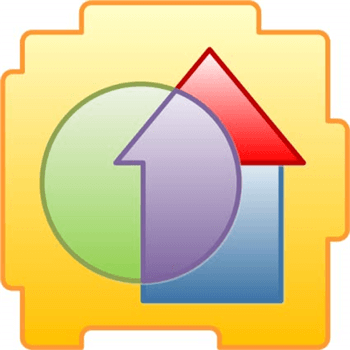
Features:
- Display only parent-authorized apps for children
- Block or allow incoming calls
- Adjust settings to disable wireless signals
- Logout and all settings are protected by a pin
- Create multiple user profiles
Please visit the link if you want to download it.
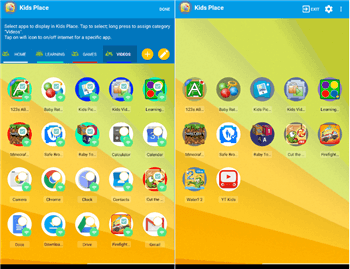
2. Norton Family
Norton Mobile is developing this application. This is one of the best Samsung Galaxy Tab Parental Controls for tracking your kids' online activities. You can follow the web pages your children visited or tried to visit. You can also block inappropriate websites so that children cannot visit. Costumed email service will inform you every time your child tries to visit a web page that he or she should not visit. This application has a prominent version that will provide additional and complementary features.

Features:
- Monitor Social Networks
- Protect Personal Information
- Easy-To-Use Web Portal
- Mobile App Supervision
- Track Text Messages
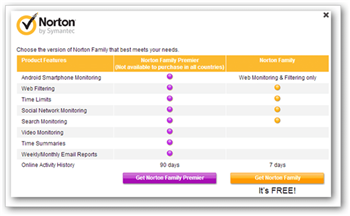
3. Kaspersky Safekids - Kids Mode
Kaspersky Safe Kids is one of the essential Parental Controls Samsung Galaxy for any parent with children who use electronic devices. From a single system, you can ensure that your child uses only websites and applications that are safe and suitable for his age, that is not targeted by online bullies or bullies, and that he is in a safe physical place. You can also set a safe zone that will send an immediate alert if the child leaves the default area. Kaspersky has thought of everything.
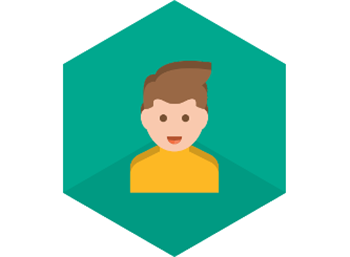
Features:
- Protect your data, devices, and your family
- Your personal data is always at hand
- Lost or stolen phone protection
- Always know where your child is
Click here to download Kaspersky Safe Kids for Samsung parental controls.
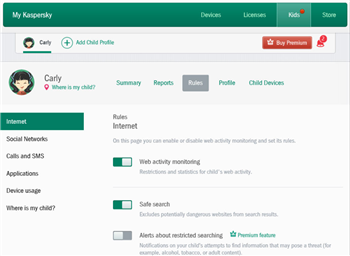
4. DinnerTime Plus
DinnerTime offers well-developed Samsung Galaxy Tab Parental Controls that will allow you to remotely control the use of a device, and not just at the table. Block control can be extended to another phone number. During the block, no application will be accessible, leaving only the reception of the calls unlocked. To prevent it from being uninstalled, the app uses the device's administration function to prevent it from being turned off in the settings screen.
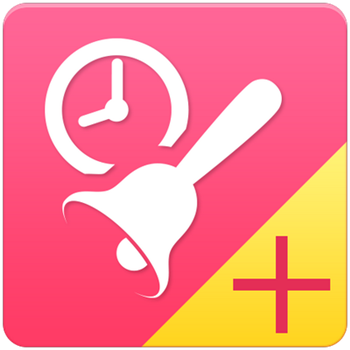
Features:
- Set Time Limits on your kid's device
- Show real-time status of your children's device
- Report details of device usage
- Block apps during exam time
Check more details about DinnerTime Plus here.
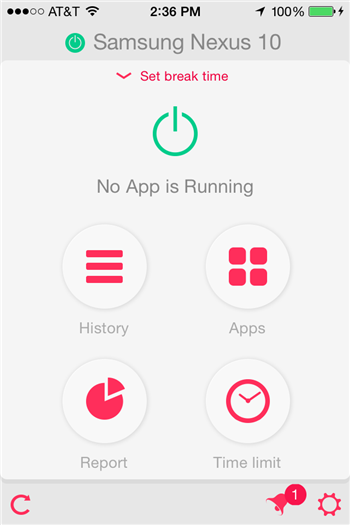
5. Screen Time
Screen Time allows you to regulate the time your children spend on their devices. When it's time to sleep, you can simply block applications. When at school, you can prevent them from using communication apps or from social networking. When you want to set a limit, you can determine the duration of a timer on specific applications. If you want more radical measures, you can also disconnect them, and they will have to brush their teeth and then go to bed.
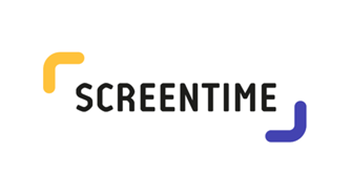
Features:
- Track Web History
- Monitor Time Limits
- Daily Reports of App Usage
- Approve Apps
- Pause Instantly
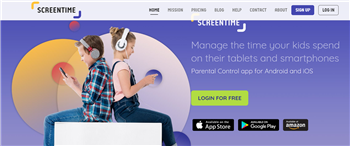
Those of you who have kids in the family will know that, nowadays, they handle smartphones and tablets with more dexterity than many adults. Currently, there is a large number of applications and features in our terminals dedicated to children. However, giving a minor full access to the device can lead to violations of their own privacy or, simply, to unwanted expenses. To make sure your kids are using a Samsung Galaxy device in the way they are supposed to do, you need to install Parental Controls Samsung Galaxy. And using FamiSafe, you can do that magnificently. With this parental control app installed, you will be able to monitor your teen's each and every online activity to make sure he is safe. Download FamiSafe from App Store or Google Play with any cost and start monitoring on your teen as soon as possible.




Thomas Jones
chief Editor