How to Set Parental Controls on Samsung Tablet?
Parental Controls on Samsung Tablet
ALL TOPICS
- Android Parental Control App
- How to Set Android Parenting
- Other Android parenting tips
Jun 11, 2025 Filed to: Android Parental Control Proven solutions
Samsung is no doubt one of the leading names in the smartphone industry and has stormed the market with its production of the larger screen and increased functionality smartphones known as tablets. These tablets can be used by children for learning, accessing social media platforms, games, familiarizing themselves with the Internet, and so on. This is an important reason as to why parents need to adopt the Samsung tablet parental controls to help prevent kids from addiction and distraction.
Parental controls on Samsung tablets can be activated and used in quite a number of ways, some of which we would be looking into during the course of this write-up.
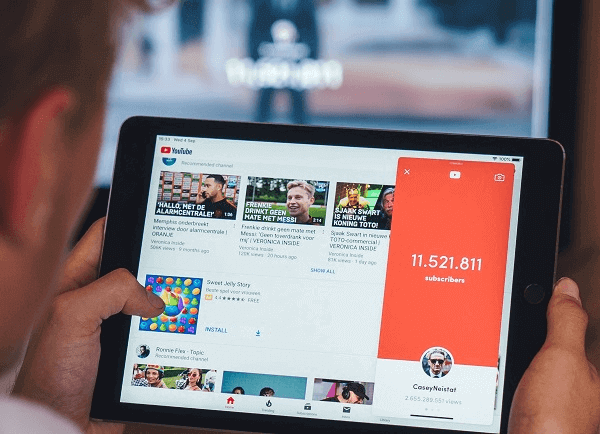
Do Samsung tablets have parental controls?
Samsung tablets offers Kids Mode app(Kids Home) as a parental conrol app. It creates a safe mode for kids'phone or tablet by a PIN with the ability to add six profiles for kids. By using Kid Mode app, parents can monitor and limit screen time, add appropriate apps for kids and restrict contact. But it is only supports Samsung Galaxy Tab 3 and higher. What's more, there are no built-in parental control setting on a Samsung Galaxy S10, but parents can set Samsung Galaxy parental control by installing third-party parental control apps.
Best 5 Samsung Tablet Parental Controls Apps in 2020
How do I monitor my Samsung kids? For Samsung parents, it can only be solved by using other parental control apps. Parental control on Samsung tablet is way easier these days. Samsung has a few parental control features of its own embedded in their tablets. However, the availability of Google Play store, where developers post millions of apps for Android devices, gives users a wide range of options to choose from. But not all these apps which are seen on Play store actually deliver as promised, so here are 5 of the best Samsung Galaxy tablet parental controls apps to choose from.
1. FamiSafe - a full-featured and powerful parental controls apps
Talk of a fully functional app that does exactly what it has promised - FamiSafe is one of the most comprehensive Samsung Galaxy tablet parental controls apps. This app produced by Wondershare is one of a kind and, with its simple user interface, is easily usable by all without any special geeky computer knowledge or application expertise. Once the app has been installed on the tab to be monitored, all parental control settings and features can be used remotely without having to be in contact with the Samsung Galaxy tab being monitored.
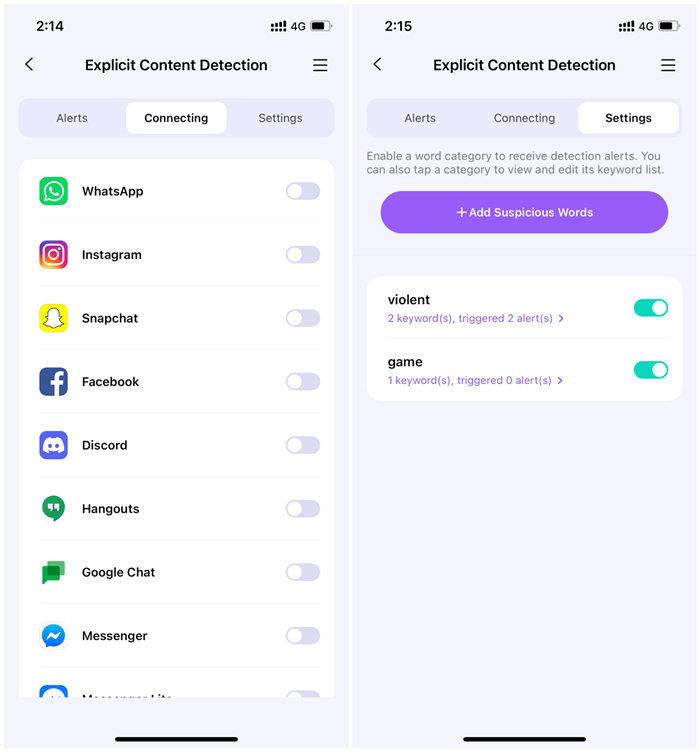
It is also available for free download on the Google Play store to take a three days free trial of all its features.
What can you do with FamiSafe app?
Social Media monitoring
- Monitor risky social media messages to identify risky behavior, including kids' posts, search history.
Gmail monitoring
- Detect dangerous messages and send alerts if concerning items are detected.
YouTube app monitoring
- Monitor kids' YouTube search and video history. Parents can blacklist specific YouTube videos or channels from watch history.
Porn images monitoring
- Detect porn images on kids' phone galleries.
Other features
- Block apps that might be distracting or addictive to kids
- Web history & Web filter to prevent access to a certain website based on content categories
- Track real-time location & location history.
- Screen time reports the total time that kids spend on their phones.
- Web Filter & SafeSearch
- Screen Time Limit & Schedule
- Location Tracking & Driving Report
- App Blocker & App Activity Tracker
- YouTube History Monitor & Video Blocker
- Social Media Texts & Porn Images Alerts
- Works on Mac, Windows, Android, iOS, Kindle Fire, Chromebook
2. Funamo
FUNAMO is one of the few popular and effective apps for parental control on Samsung tablet developed by Funamo, Inc. This app helps to monitor and introduce parental control on Samsung tablets to prevent children's distraction. It includes an Internet filter in its features to keep children safe when accessing the internet as well.
Features
- Monitor device activities
- Filter web browsing and block websites
- Logs device activities such as calls, SMS and web history
- Enforce safe search on specified websites
- Set time limit for applications
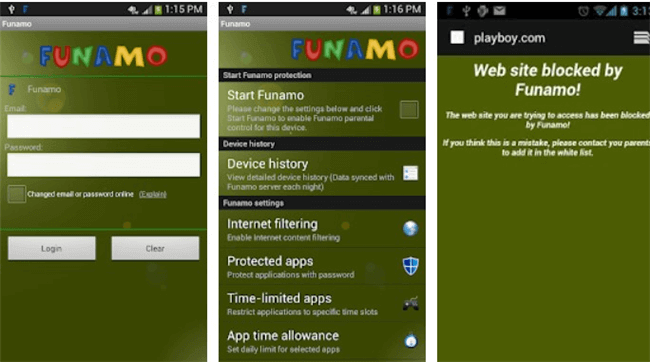
3. Kid Place
Description: Kids place as the name implies is an app that is meant to be a parental control app for kids being controlled by the parent and safe with a pin. Kids can only make use of apps already approved by their parents on their tablets.
Features
- Locking with a pin code
- Prevent access to calls, texting and downloading of apps
- Block incoming calls
- Disable internet access
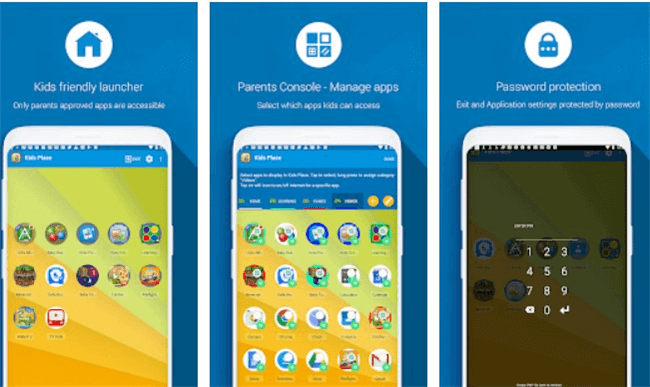
4. Screen Time Parental Control
Description: Just as its name implies, this app is majorly for families and parents to monitor and manage the time their kids spend on their tablets. It is controlled via any browser on the phone.
Features
- Monitor how much time is spent on the device
- See specific apps being used and for how long
- Instantly pause the monitored device remotely
- Restrict phone activities and set a specific day time limit.
- Block all activities at bedtime
- Block specific apps at certain scheduled times
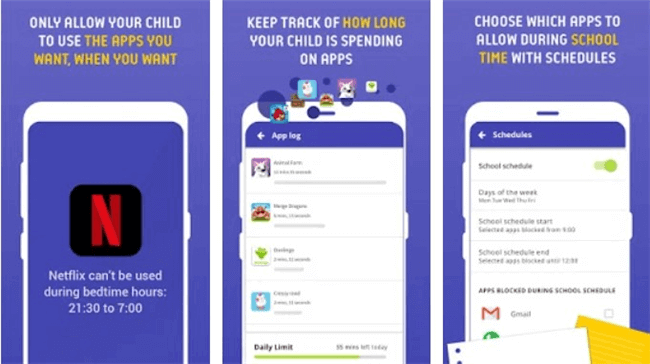
5. MMguardian
Description: MMGuardian is one of the parental apps with an impressive layout and functional features. It not only monitors the target device but also gives daily reports.
Features:
- Monitor Calls and texts
- Web filter and safe browsing
- Screen time and screen control
- Location of the device via GPS
- Block apps
- Detailed app usage reports
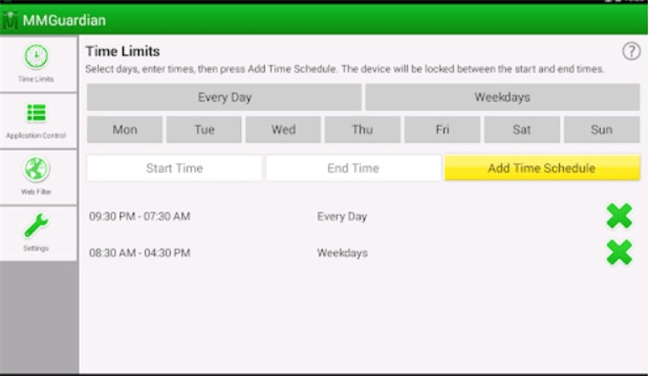
How to set parental controls on samsung tablet?
Setting up FamiSafe for use as a parental control on Samsung tablet is as easy, simple, and straightforward as it could get. It can be carried out by anybody with basic computer and smartphone knowledge.
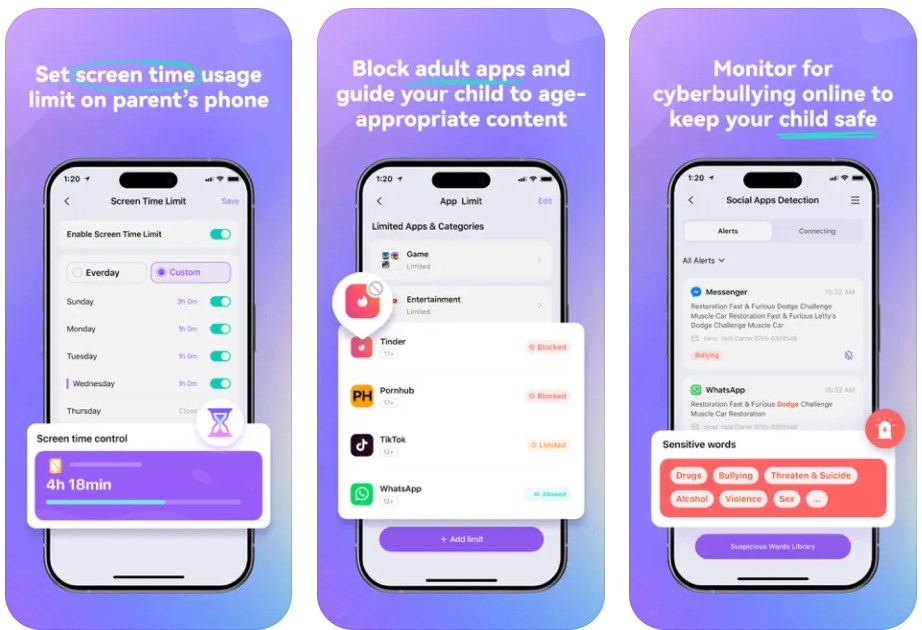
Simply follow a few steps to setup FamiSafe on your Samsung Galaxy tablet and start accessing its functional parental control features.
Step 1: Download and install FamiSafe from Play Store. First of all, to add FamiSafe to the Tablet, head to Google Play Store and search for “FamiSafe” in the search bar, once you see the right icon, click on it and tap on install. The app should be available on the tablet in no time. Do the same to the device from which you wish to monitor the tablet by downloading and installing FamiSafe on it as well.
- Web Filter & SafeSearch
- Screen Time Limit & Schedule
- Location Tracking & Driving Report
- App Blocker & App Activity Tracker
- YouTube History Monitor & Video Blocker
- Social Media Texts & Porn Images Alerts
- Works on Mac, Windows, Android, iOS, Kindle Fire, Chromebook
Step 2: Sign up or Register for a FamiSafe account.
Once the app has been downloaded on both devices, pick any one of them, launch the app, and click on register. You will be requested to enter your email and also create a log in password, simply enter this information and hit “Sign up button.” Your account will immediately be created, and then you are good to go.
Step 3: Log into the Samsung Galaxy Tablet.
In order to start issuing parental controls on the Samsung Galaxy tablet, launch the already installed app on it and then click on the “Log in” button. Enter the credentials you just used in creating an account to log in. After a successful login, you will be asked to choose the tablet usage, either as “Parental” or “Kid,” simply select kid. When prompted, ensure that you grant the app Administrative permissions to ensure it can function well and can access information from the device. Once the necessary permissions have been granted, you are good to go with parental control features.
Step 4: Start Setting Parental control
You can now open the device that is to be used to monitor the Samsung galaxy tablet and start setting up parental control features remotely.
Parental controls on the Samsung Galaxy tablet is extremely easy with the use of FamiSafe parental control app. Parents can now monitor their kid’s phone activity at any time and anywhere remotely. FamiSafe is available for free download from both Google play store and Apple Store for a free trial.



Thomas Jones
chief Editor