How to Cancel Amazon FreeTime Unlimited Subscription
Get Amazon FreeTime Cancelled
ALL TOPICS
- Android Parental Control App
- How to Set Android Parenting
- Other Android parenting tips
Jun 11, 2025 Filed to: Android Parental Control Proven solutions
I think you’ll agree:
You sometimes keep paying for the Amazone FreeTime unlimited monthly subscriptions since you just don’t have the time to figure out how to cancel it. With Amazon FreeTime, thankfully, that's not the case. It barely takes you 5 minutes and involves six steps, and you're done!
So here’s the deal:
If you can't cancel Amazon FreeTime, you're on the right page. In this post, you'll find out how to cancel Amazon FreeTime easily and effectively, so you don't have to continue paying for an unlimited subscription anymore. You'll also learn about some additional effective parental controls on your kid's fire tablet.
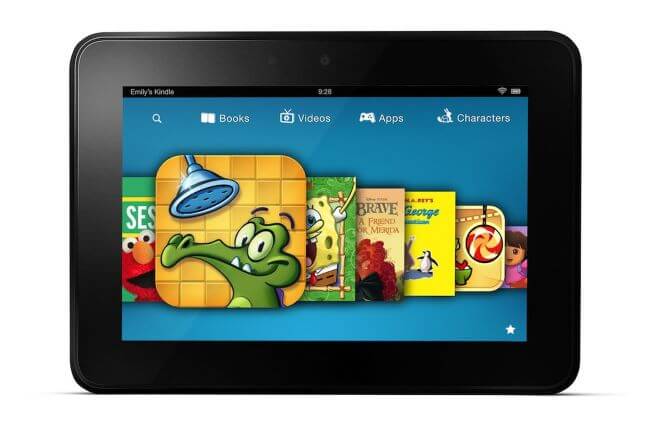
Table of Content
Part 1. What Is Amazon FreeTime Subscription?
Before diving in on how to cancel Amazon FreeTime, let's learn what an Amazon FreeTime subscription really is. So if you're canceling it because you don't really understand it, you might even choose to keep it after reading this:
Amazon FreeTime subscription gives access to over 13,000 pieces of kid-friendly content for a flat fee. The content, including books, movies, shows, and educational apps are rated for ages 3 to 12.
Part 2. What Does Amazon FreeTime Offer For Parents And Kids?
It is a low-cost subscription that offers you a way to hand a tablet to your child, knowing that they can only access safe, child-friendly content. This all-in-one subscription provides a wide range of kid-friendly content while also supporting parental control, including limited screen time, age filters, and more. So it's a win-win for both parents and kids.
What’s in it for the parents?
- You can create separate profiles for each child and set time limits on each.
- You can set educational goals so your child sees what's relevant.
- In-app purchases are disabled.
- You can restrict access to specific categories, like games.
- The child cannot exit Amazon FreeTime and access the internet without a password.
What’s in it for the kids?
- Unlimited options from their favorite sources, including Sesame Street, Disney, and Nickelodeon.
- Relevant content for kids of all ages, 3 through 12.
- Downloaded content can also be accessed when you’re offline.
However, it's not all rainbows and unicorns; there are cons too.
What are the cons?
- Even after applying the age filter, the Amazon FreeTime app sometimes shows content for higher age groups. Challenging games and math multiplication problems might confuse or even frustrate a 3-year-old.
- Since it does not filter content very effectively, sometimes older kids tend to go for books that are too easy for them.
- Crashes are not uncommon. Sometimes the video can stop playing, and at others, you’ll see a black screen and will have to reboot the system.
- It can keep running the application (video or game) in the background even after you've exited it. It can take storage and slow down your device's speed, which is especially a problem if it's not an Amazon FreeTime tablet but your phone, which you are sharing with your child.
- If a particular video or game keeps crashing, there’s no way to block it from the FreeTime library.
Part 3. Are There Any Other Parental Controls for Your Kid’s Fire Tablet?
You might be wondering:
True, Amazon FreeTime is good in theory but not so impressive once you start using it. But what can you do? There's no way out, right? Or is there a better option you still don't know about?
Yes, there is.
Thankfully, if the Amazon FreeTime doesn't impress you, or you've had first-hand experience using it and didn't like it, there are other parental controls for your kid's fire tablet. FamiSafe is the most prominent one. Let's see what it can provide for you.
What does FamiSafe offer?
FamiSafe doesn't just give you control over your child's screen time and content viewing, but there's so much to it.
With FamiSafe, you can track your kid's real-time location at any time so you can always know that they're safe, even when you're not around. With the advanced parenting control, it lets you keep track of the amount of time your child spends each day on different apps. You can set daily or weekly schedules, block specific apps, or app categories.
While Amazon FreeTime only offers management and control over the FreeTime library, FamiSafe provides a more versatile control. Let's face it; teenagers aren't going to settle for just a bunch of videos, games, and books. In the real world, where social media and Youtube exist, your kids will eventually want to use all the opportunities there are on the internet.
FamiSafe offers diverse control over all the websites that your child opens and uses throughout the day. You don't want them using Instagram for too long? Don't want them watching inappropriate content? Want to check their online activity or detect suspicious photos on their phone gallery? With FamiSafe, it's all possible -and so much more!
Unlike Amazon FreeTime unlimited, where advanced features are only available in pricier packages, FamiSafe offers it all in the basic plan - and at a phenomenal price too.
- Location Tracking & Geo-fencing
- App Blocker
- Web Filtering
- Screen Time Control
- Smart Parental Control Setting
Part 4. How To Cancel Amazon FreeTime?
Whether your kid has outgrown the app, you're cutting down on your expenses, or you want to try FamiSafe, you'll want to know how to cancel Amazon FreeTime. The steps are simple; it will barely take you minutes before you're free of the unlimited subscription for good.
There are two alternatives to go about it. You can either cancel your subscription directly from the Fire tablet or any other device. Alternatively, if you don't have access to the device or otherwise, you can also cancel the subscription online. Whichever way you choose to cancel the subscription, it's fast and straightforward.
Cancel Amazon FreeTime On Your Kid’s Fire Tablet
If you have your kid's Fire tablet with you, just launch Amazon FreeTime and follow the steps to cancel your subscription:
- Go to the “Parent Settings” screen on Amazon FreeTime.
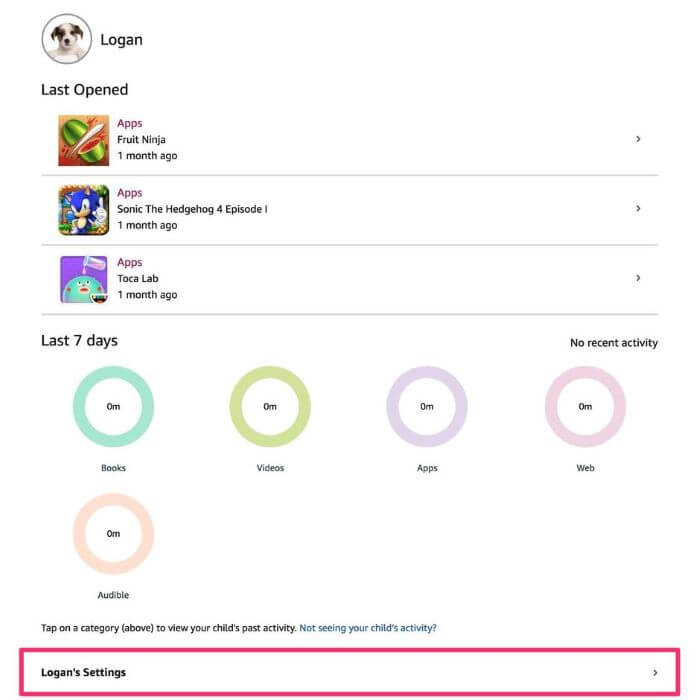
- Click “Manage Content and Subscription”.
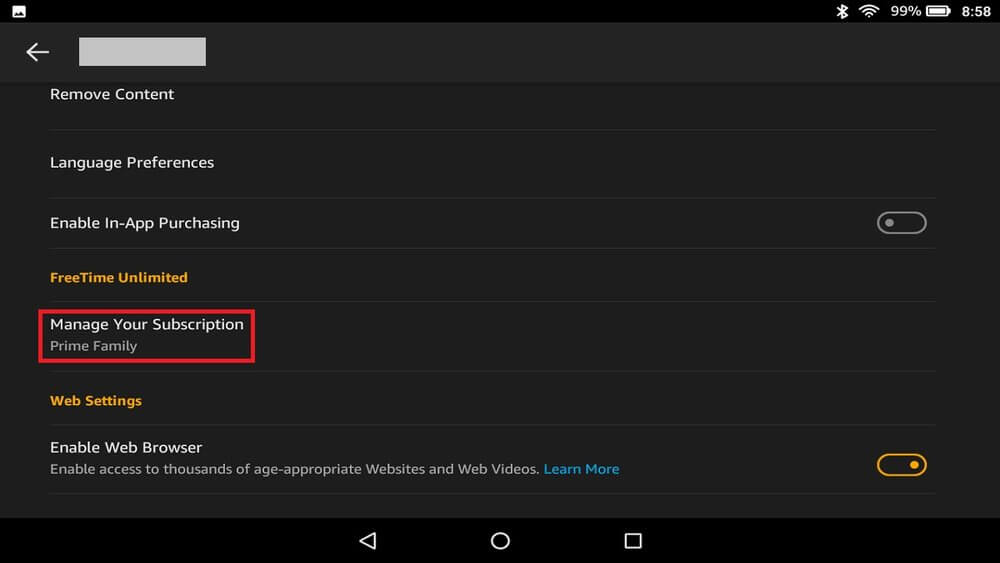
- When prompted, give the parental control password and tap “OK”.
- Go to “Manage Subscription Content”.
- Press “Unsubscribe from Amazon FreeTime Unlimited”.
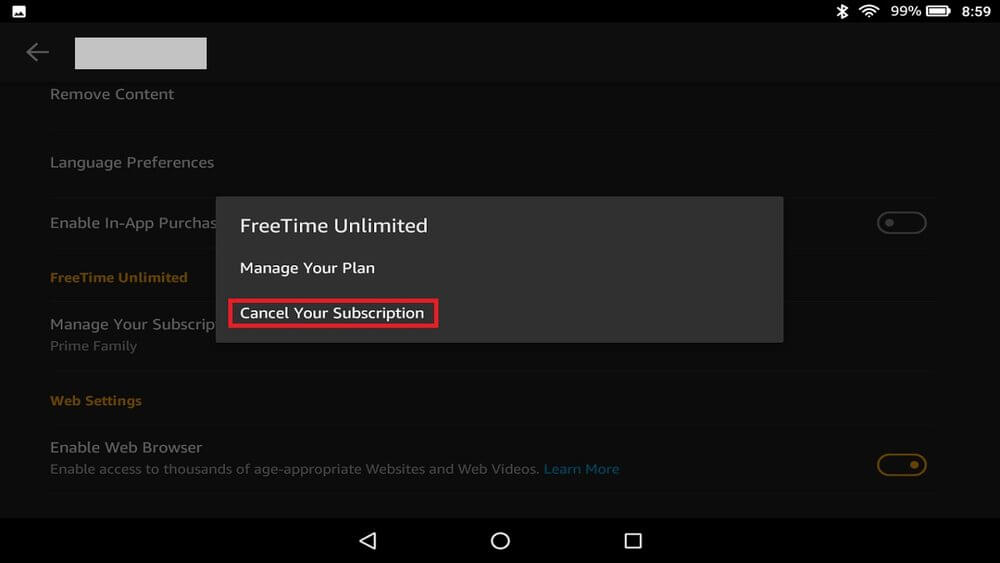
Cancel Amazon FreeTime Subscription Online
Don't have the tablet, but still need to cancel it? No problem. Cancel Amazon FreeTime online through your Parent Dashboard. It's just as simple as the previous method. Just follow the steps you see below, and you'll be rid of Amazon FreeTime online for good.
Here’s how you do it:
- Follow the link: https://parents.amazon.com/subscription/manage-subscription.
- Enter your login details and press “Sign In”.
- Click on the option “Cancel Subscription”.
- From the menu, pick a reason for canceling.
- Press “Submit and Confirm Cancellation”.
If you’re having trouble canceling the subscription even after the steps highlighted above, you can reach Amazon FreeTime customer service at 1-866-216-1072.
Part 5. What Happens If You Cancel Amazon FreeTime?
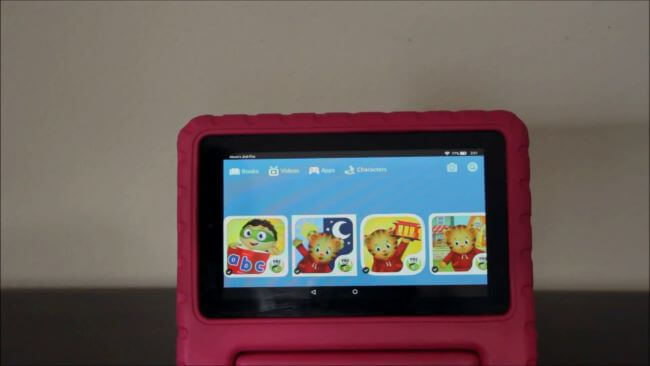
So, what happens once you’ve unsubscribed from Amazon FreeTime? A valid question to ask since you’ll want to know what still available and what’s not.
Here’s the deal:
- You'll be fully refunded for your most recent subscription after the processing is complete.
- The content from your subscription won't be accessible anymore.
- Any content that you've added to the child's profile after purchase will still be available after the cancellation.
Hurray! You’re no longer paying for Amazon FreeTime. However, that doesn’t mean you have to give up on parental control. What it really means is that you’re now open to more advanced, cost-effective, and easier solutions.
Conclusion
This guide not only assists in canceling Amazon FreeTime Unlimited but also introduces more cost-effective and efficient alternatives for safeguarding children's online activities. You can try some parental control app like FamiSafe, which caters to the needs of both parents and children and ensures a safe and enjoyable online experience.



Joanne Croft
staff Editor