How to Get Started with iPod Touch Parental Controls?
iPod Touch Parental Controls
ALL TOPICS
- iPhone Parenting
- iPad Parenting
- iPod Parenting
Jun 11, 2025 Filed to: iOS Parental Control Proven solutions
A lot of times, parents give their kids an iPod Touch when they reach a certain age. An iPod is just like a mini version of an iPhone with restricted features. Therefore, parents often first give an iPod Touch to their kids to check if they are ready for a smartphone or not.
Sadly, it is observed that kids often get addicted to their iPods. In this case, you need to take the assistance of iPod Touch parental controls. Just like iPhone, iPod also comes with a native parental control feature. Though, there are some amazing third party parental controls for iPod Touch as well that you can use. This article will discuss both options to show you which one is the better choice for you.

Should Parents Limit How Much Time Children Spend on iPod?
Yes! Parents should certainly control how much time their kids spend on an iPod Touch. Here are some common reasons for using parental controls on iPod and setting certain restrictions from the start.
- In most cases, an iPod Touch is the first smart device used by kids. If parents don't restrict their use, their kids might get addicted to it easily, which will take up the kid's study and family time.
- You might already know that iPod Touch comes with so many features. Without any restrictions, your kids can access inappropriate content on the device.
- They can also be unintentionally exposed to indecent content on the internet. As a parent, you must protect them in the online space.
- Kids can also use iPod Touch to access social media apps. Therefore, you should make sure that they won't be friends with any predator online.
- Furthermore, your kids can get addicted to any gaming app as well. To make sure it won't happen, you need to set restrictions using the iPod Touch parental controls.

How can parents limit kids' iPod Touch usage?
Parents have two options for setting up parental control on a kid's iPod Touch: Using the native Screen Time feature or choosing a third-party parental control app. It is not an easy choice for parents if they don't know a comprehensive understanding of these two methods.
To save parents from the chaos of searching for information online, we have done the research. Read along to find out more information about iPod parental control.
What is the best third party app for iPod control?
While there are a few parental controls app out there for iPod Touch, FamiSafe is undoubtedly the best option. Compatible with every leading iOS device (including iPod Touch), it can let parents control their kid's iPod remotely. If your child is out with his or her iPod, then you can even remotely access their whereabouts as well. The best thing about FamiSafe is that it can help you set time limits for apps. In this way, you can use these parental controls iPod and make sure that your little one won't be addicted to the device.
- Location Tracking & Geo-fencing
- App Blocker
- Web Filtering
- Screen Time Control
- Smart Parental Control Setting
- You can set strict schedules and restrictions on the device by using the Smart Schedule feature. For instance, you can specify a time duration when the iPod would be blocked.
- If you want, you can even remotely block the entire device or certain apps anytime by using FamiSafe's App Blocker or Screen Time feature.
- Parents can also get the device's live location on their phone to check the whereabouts of their kids.
- You can also access their location history and even set geo-fences to get instant check-in and check-out alerts.
- FamiSafe also helps with monitoring the kid's albums. Its Suspicious Photo will detect any photo that contains nudity or pornography in the kid's phone and notify parents.
- Easy to use and is compatible with most iOS devices, including iPad, iPhone. You can click here to learn more about iPad parental control.
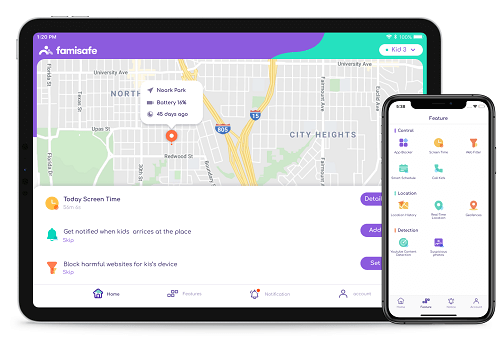
How to Use FamiSafe iPod Parental Control?
After getting to know the details of FamiSafe parental controls iPod, you must be willing to give it a try. To get things started, you can simply follow these steps:
1. Firstly, visit the App Store and download FamiSafe on your kid's iPod and your smartphone. You can also do it by visiting the official website of FamiSafe.
2. Once the app is installed, launch it, and create a user account. Afterward, you can sign-in using your account credentials.

3. You have to mark your phone as that of a parent while your kid's iPod should be marked as a child.

4. Also, you need to specify the target device's platform, which is iOS, in this case.
5. In the same way, launch the app on your kid's iPod as well and log-in with your account details. Make sure that both the devices are now connected.
6. Congratulations! Now, you can simply go to the FamiSafe app on your phone and monitor your kid's iPod. Just tap on the feature to access it.
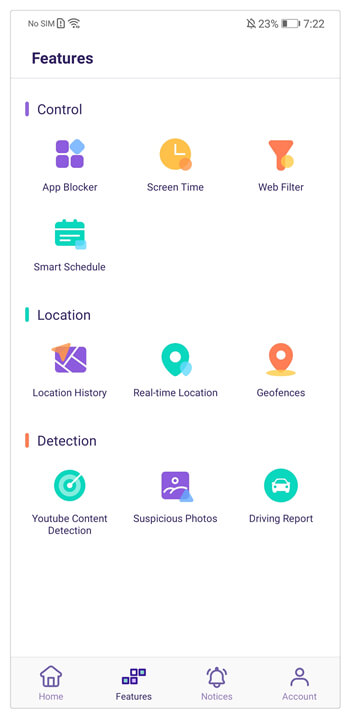
7. For instance, to access their real-time whereabouts, tap on "Real-time Location". You can also access their past location records as well.
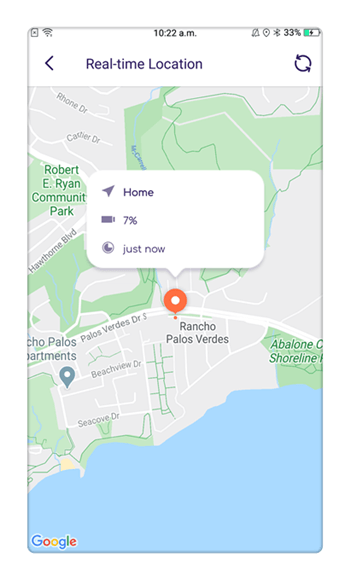
8. Furthermore, the app comes with tons of features. You can monitor the device usage, block any app, set time limits for an app, restrict the device usage, and do so much more.
How to Setup Parental Controls on iPod Touch using Apple Screen Time?
Apart from using FamiSafe to set parental controls for iPod Touch, you can use its native feature as well. The Screen Time feature in iOS can easily be used as parental controls for iPod. You can block certain websites, restrict apps, disable in-app purchases, and do so much more. Here's how you can use iPod Touch parental controls.
1. To enable restrictions on your kid's iPod, you need to go to Settings > Screen Time.
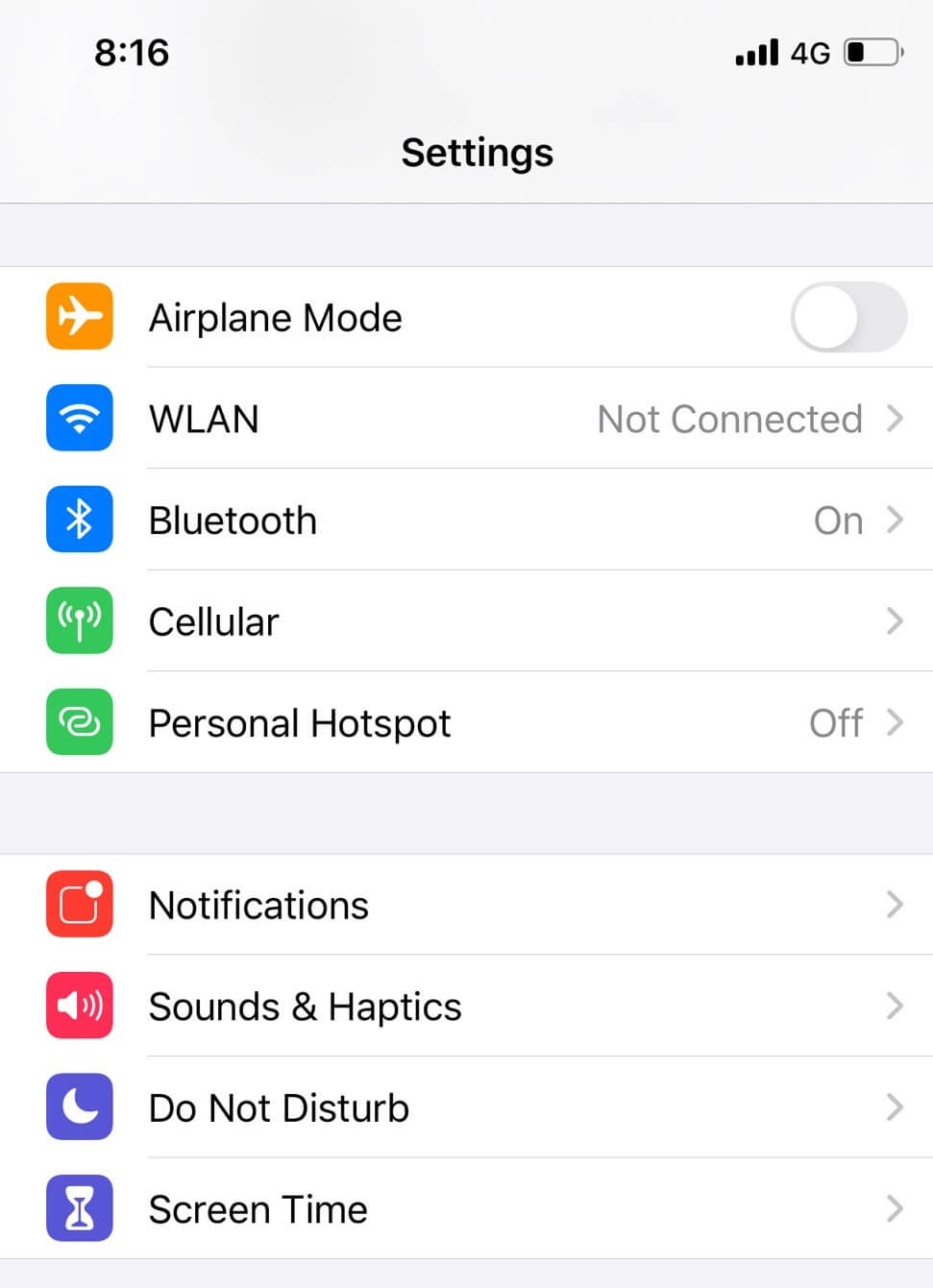
2. Now, tab to enable the Screen Time and select This is My Child's device. You can see the daily/weekly activity report here. You can also find the five supported functions here: Downtime, App Limits, Communication Limits, Always Allowed, and Content & Privacy Restrictions.
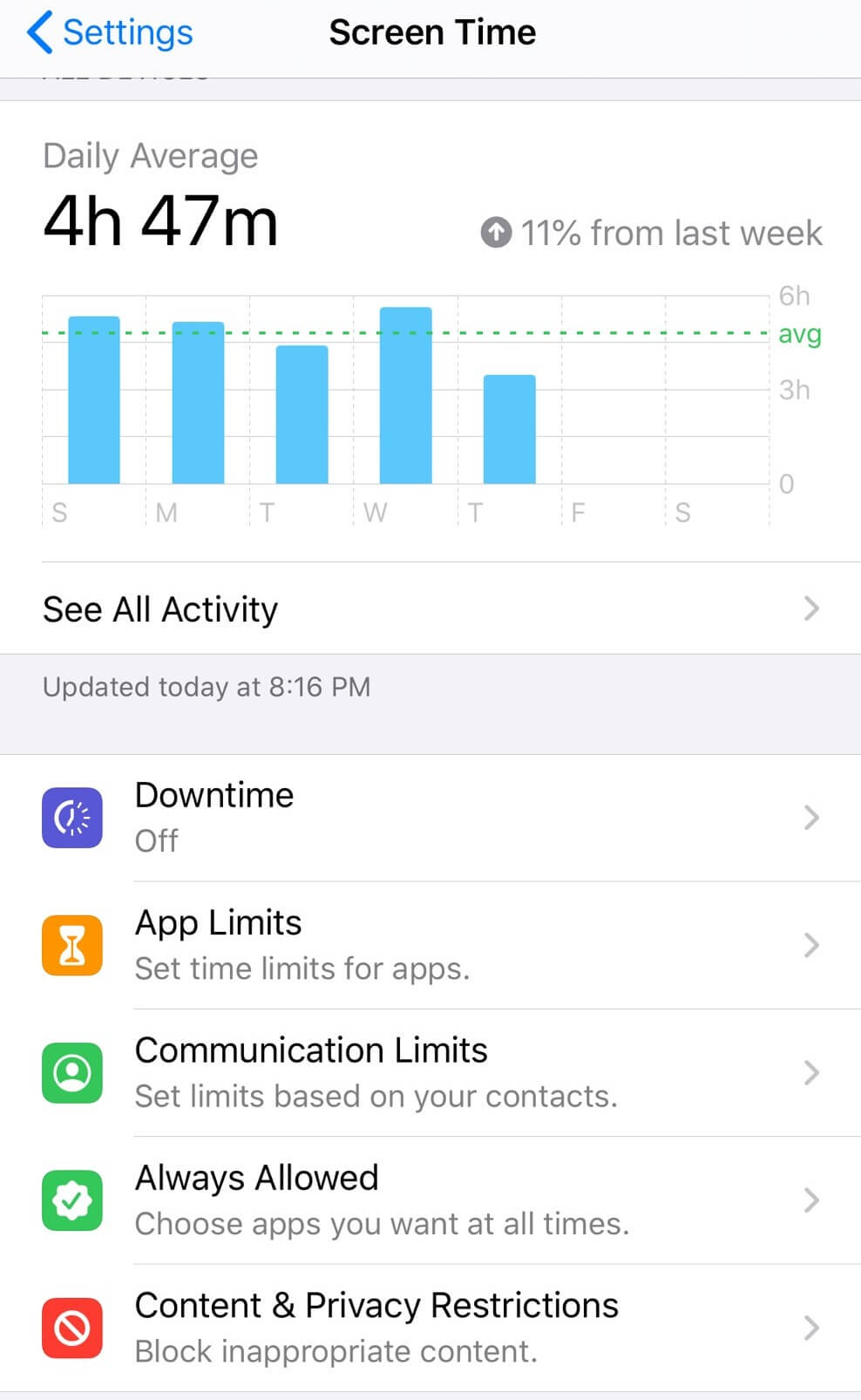
3. You can set a passcode to avoid your kids from turning off the Screen Time feature. Tap Use Screen Time Passcode and set the passcode.
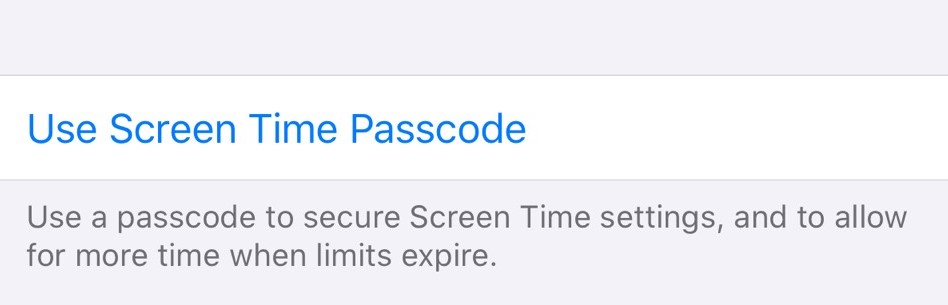
4. After the passcode is set, you will need to enter your Apple ID and password as the verify information to rest your Screen Time passcode.
5. After all is set up, you can set up restrictions rules for your kid's iPod.
6. If you want to block any website on their iPod, then just go to the Web Content option under Content & Privacy Restrictions. Here, you can automatically block adult content and add specific websites to a block list as well. There are plenty of other features that you can further explore and make use of.

Now you have learned about the two different methods to apply iPod Touch parental controls. You can choose the best option for you. However, we still recommend FamiSafe as it is more comprehensive and can be used for different devices. Applying parental control for kid's digital devices has gradually become a must-have for parents to protect their kids from online dangers. Therefore, why not choose a solution that will help make it simpler for you?



Thomas Jones
chief Editor