iPhone 17 parental controls are more important than ever in 2025. With iOS 26 introducing even more engaging apps, games, and social platforms, children face new risks of screen addiction, exposure to harmful content, and privacy breaches. Parents need reliable tools to guide and protect their kids’ digital habits.
This article explains how to set up and use parental controls on iPhone 17, highlights their strengths and weaknesses, and recommends the best parental monitoring app — FamiSafe — for families who want complete peace of mind.
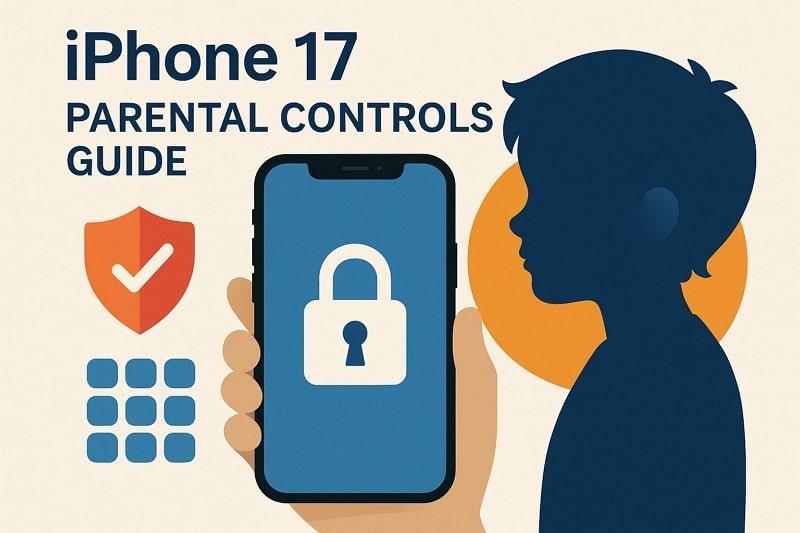
Table of Contents
Part 1. What Are iPhone Parental Controls?
iPhone 17 parental controls are built-in iOS 26 features that help parents manage, monitor, and limit device usage. Through iPhone Screen Time and Family Sharing, parents can:
- Create a child’s Apple ID and manage settings across devices.
- Set app and screen time limits.
- Block adult websites and inappropriate apps.
- Approve or deny app downloads and in-app purchases.
- Enable communication safety to detect and warn kids about explicit images.
All changes sync across the family group, giving parents consistent control. A separate passcode ensures kids can’t bypass restrictions.
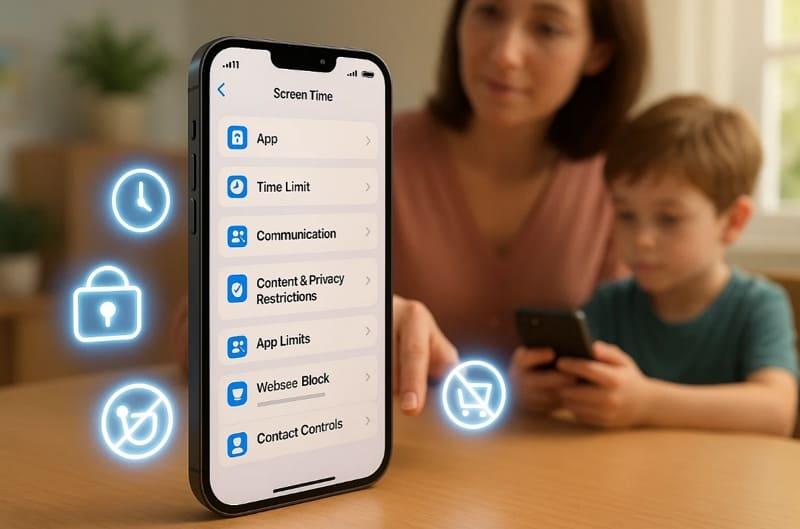
Part 2. How to Set Up iPhone 17 Parental Controls
In order to use all these features, you will have to configure parental controls on your new iPhone 17. It is easy, and when set up, it provides a safer and healthier use of devices for your kids. For example, to block adult sites, simply follow these instructions to block explicit material, or simply block visiting certain pages:
Step 1. Enable Screen Time
Open your iPhone settings, access the Screen Time option, and enable the Content and Privacy Restrictions option. Afterward, go to the App Store, Media, Web, & Game feature.
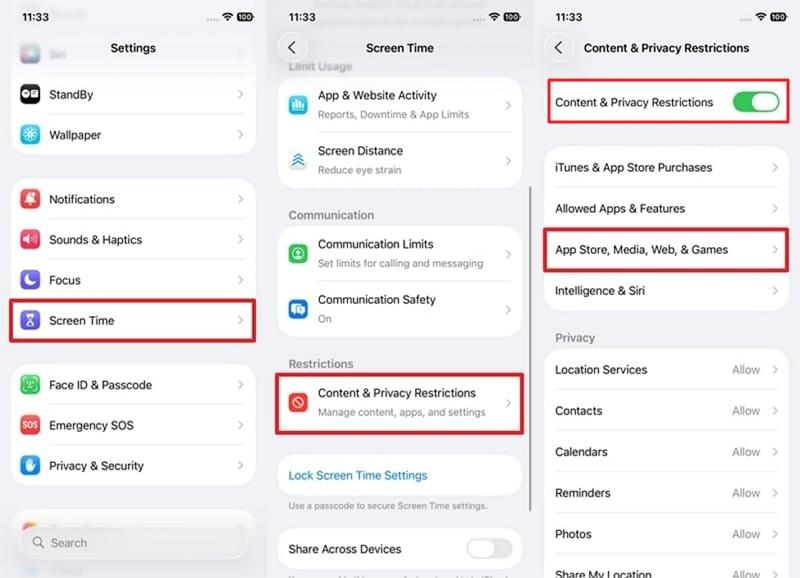
Step 2. Block Adult Content
Press the Web Content feature and choose the Limit Adult Websites option. Plus, add any target site you specifically don't want your kid to access in the Never Allow section to completely restrict it.
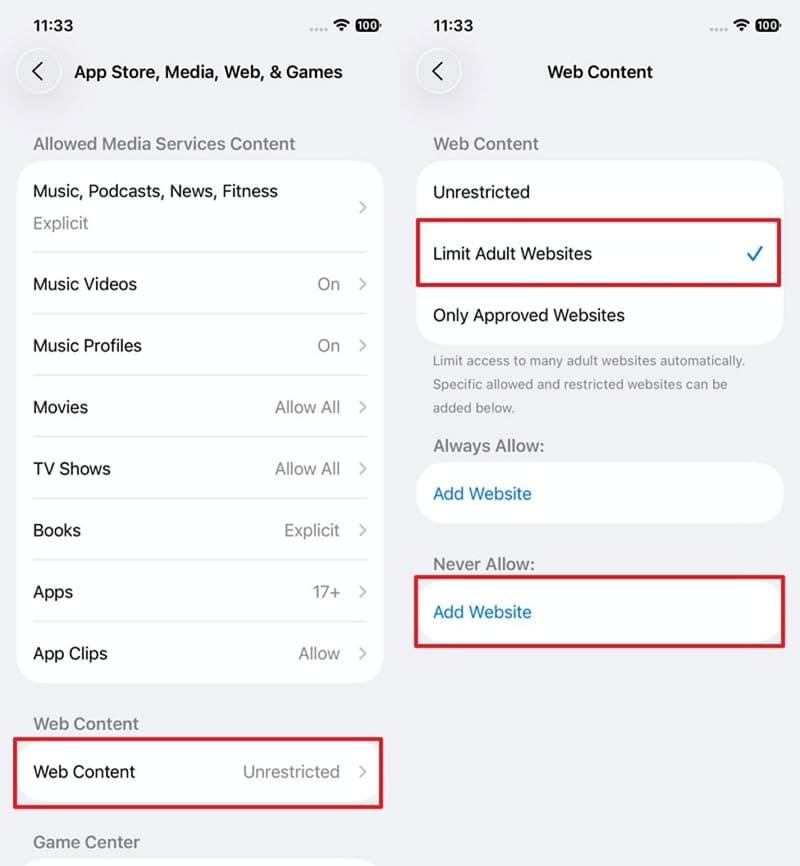
💡 Tip:
Always set a unique Screen Time passcode so children cannot disable restrictions.
Part 3. Essential Features of iPhone Parental Controls
Parental controls on iPhone go beyond just limiting screen time, and they give parents full control over safety and usage. Here, we are going to discuss the key features that will simplify the process of controlling the digital life of a child:
- Screen Time Limits: Add daily or weekly device and app limits and get kids to engage in balanced digital habits.
- Downtime: Block devices at bedtime, at meals, or when studying, to allow kids to concentrate on rest, family, and learning.
- Content & Privacy Restrictions: Filter out inappropriate material, block adult sites, regulate downloads, and keep the Internet safe and child-friendly.
- Family Sharing & Ask to Buy: Manage apps and purchases with parental approval required before children can download or buy anything.
- Communication Limits: Decide which children are allowed to text, call, or FaceTime during school, or by blocking unwanted numbers.
- Location Tracking: Tracking live with geo-fencing notifications, which provides peace of mind and extra safety to parents.
- Passcode Lock: Turn on parental settings and time restrictions, and use a special passcode so that kids cannot evade restrictions or controls.
These tools can help parents encourage healthier device habits while maintaining a safe online environment.
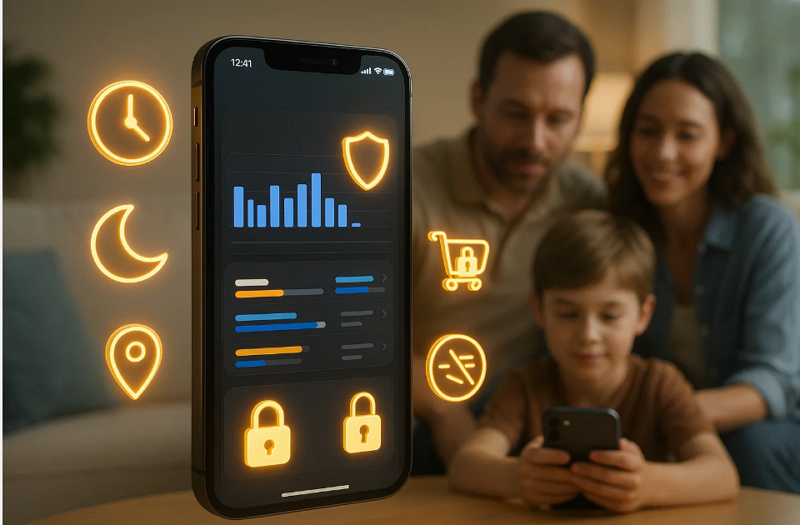
Part 4. Limitations of Built-In iPhone Parental Controls
Now that you know the key features of parental controls on iPhone, it’s equally important to understand their limitations. This will help you see why a parental monitoring app for iPhone can sometimes be a better choice:
- Bypass Loopholes: Kids may exploit time-zone changes or the “One More Minute” option.
- Limited App Supervision: Parental controls don’t monitor activities inside social media apps like TikTok or Snapchat.
- Weak Web Filtering: Apple only blocks broad categories; it doesn’t provide detailed browsing reports.
- Syncing Issues: Restrictions may fail across devices or Family Sharing accounts.
- Passcode Risks: Weak passcodes can be guessed by tech-savvy children.
These gaps mean that many parents turn to third-party monitoring apps for extra protection.
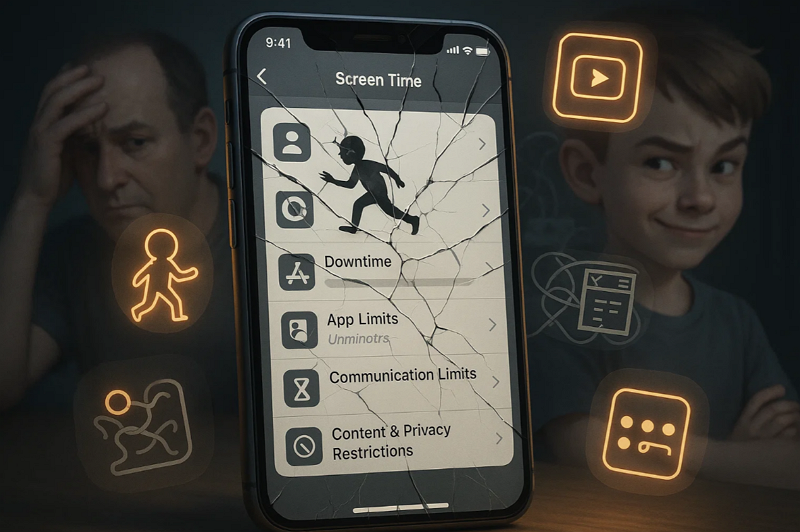
Part 5. Best Parental Monitoring App for iPhone (FamiSafe)
Although the iPhone 17 parental controls have great built-in features such as screen time restrictions and content filters, they are not considered by many parents as good enough for complex monitoring. Most parents would like to learn more about how their child is using the device and the features they are utilizing. That’s why third-party apps become essential for families seeking stronger monitoring and peace of mind.
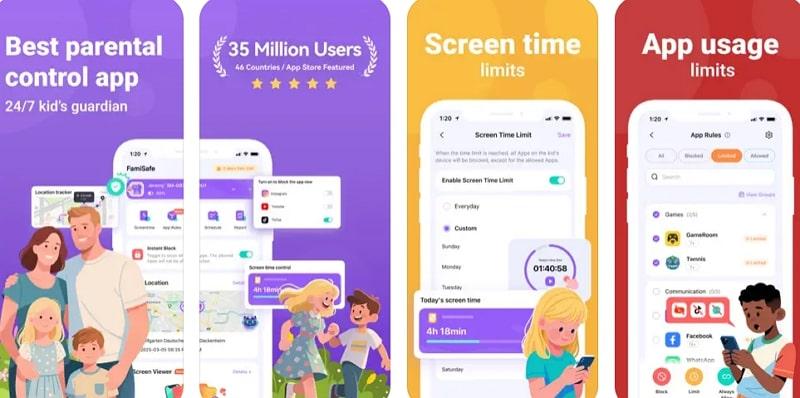
Among them, FamiSafe stands out as the most comprehensive parental monitoring app for iPhone in 2025. Parents can find their child in real-time, monitor what is happening online, and even create geo-fences in order to move more securely. Additionally, its intuitive dashboard consolidates all controls, including screen time limits and web filtering, allowing parents to manage healthy device use easily without constant monitoring.
Key Features
- Block harmful websites (gambling, adult, or violence-related).
- Restrict distracting apps like games or social media.
- Monitor suspicious texts and calls with keyword alerts.
- Set flexible screen time limits and lock devices remotely.
- Track real-time location and set geo-fencing zones.
- Receive emergency SOS alerts with kids’ live location.
Use Cases
- Online Safety: Parents can block harmful websites and get alerts if kids try to access inappropriate content.
- Screen Time Balance: Set device usage limits to avoid excessive gaming or social media distractions.
- Suspicious Activity Monitoring: Keyword alerts and call/text monitoring help parents detect risky conversations or behavior.
- Location Tracking: Using real-time GPS tracking and geo-fencing, it can keep parents informed about their child’s whereabouts.
- Emergency Alerts: Kids can send SOS signals with their live location during emergencies, so parents can respond quickly and ensure safety.
👉 Compared with Apple’s built-in tools, FamiSafe gives parents greater visibility, control, and real-time protection.
| Feature / Function | iPhone 17 Parental Controls | FamiSafe (Best Alternative) |
| Screen Time Limits | ✅ Basic daily & app usage caps | ✅ Flexible schedules + remote lock |
| Content Filtering | ✅ Blocks adult sites & explicit media | ✅ Advanced filtering + browsing history reports |
| App Monitoring | ❌ No monitoring inside social media apps | ✅ Detects risky keywords & social activity alerts |
| Purchase Control | ✅ Ask to Buy via Family Sharing | ✅ Block in-app purchases & get app usage reports |
| Location Tracking | ✅ Basic location sharing with Family Sharing | ✅ Real-time GPS + geo-fencing alerts |
| Emergency Alerts | ❌ Not available | ✅ SOS button with live location |
| Ease of Use | ⚠️ Limited setup, may sync inconsistently | ✅ User-friendly dashboard with centralized controls |
| Bypass Resistance | ⚠️ Loopholes (e.g., “One More Minute,” time-zone tricks) | ✅ Stronger protection with keyword & activity monitoring |
Conclusion
In summary, iPhone 17 parental controls are a solid foundation for managing screen time and filtering explicit content. However, they come with serious limitations, especially in monitoring social media and preventing bypass attempts.
For parents seeking complete peace of mind, FamiSafe offers advanced parental monitoring features that Apple’s built-in settings cannot match. By combining iPhone controls with FamiSafe, families can ensure safer, healthier, and more balanced digital habits for kids.
Frequently Asked Questions
-
1. Does iPhone 17 have parental controls?
Yes, iPhone 17 includes parental controls under Screen Time, allowing parents to manage app usage, block explicit content, and control purchases. -
2. How to set up parental controls on an iPhone without Family Sharing?
Screen Time can also be enabled on the child's device by the parents entering the settings, selecting the option, and setting a passcode without depending on Family Sharing. This gives them the ability to individually customize the restrictions to apps, downtime, and filters to the content on one iPhone. -
3. Can kids bypass iPhone Screen Time on iOS 26?
Although iOS 26 has been enhanced to close a number of known loopholes, there are still ways that some tech-savvy children can attempt to bypass limitations. That’s why third-party parental control apps are commonly used by parents to guarantee more rigid control.


