How to Turn on Parental Controls on iPad
Turn on Parental Controls on iPad
ALL TOPICS
- iPhone Parenting
- iPad Parenting
- iPod Parenting
Jun 11, 2025 Filed to: iOS Parental Control Proven solutions
In this technology world, children are addicted to many electronic devices, especially to iPad or iPhone. With access to the internet on devices, they search for various things on the internet, as today's children are curious to know about everything. However, there are numerous data available on the internet, which is not for children. For this reason, the iPad parental controls app is made, especially for parents to monitor their children's activities on their iPad. Here, parents will know how to turn on parental controls on iPad.

In this article, we will discuss the below topics.
- iPad Parental Control - Restrictions
- How to turn on iPad Parental Control - Restrictions
- How to turn off iPad Parental Control - Restrictions with the passcode
- How to turn off iPad Parental Control - Restrictions without the passcode
- How to Prevent Your Child from Disabling iPad Parental Controls?
- FamiSafe - The Best Parental Control App for iPad
iPad Parental Control- Restrictions
Restrictions is an built-in parental control feature of Apple devices running iOS 8 to iOS 11. By turning on this feature, parents can block apps, prevent app purchasing, stop downloads and installations, restrict content access. Let's have a look at the features that are supported by Restrictions.
- Block specific apps on the iPad to help kids get rid of addiction.
- Restrict kids from making purchases on the App Store to avoid kids from making a purchase accidentally.
- Block explicit content for Music, Podcasts & iTunes.
- Apply content restrictions on the websites your kid can access.
- Add limit on Game Center. You can choose whether to allow your child to play in multiplayer games or add friends in Game Center.
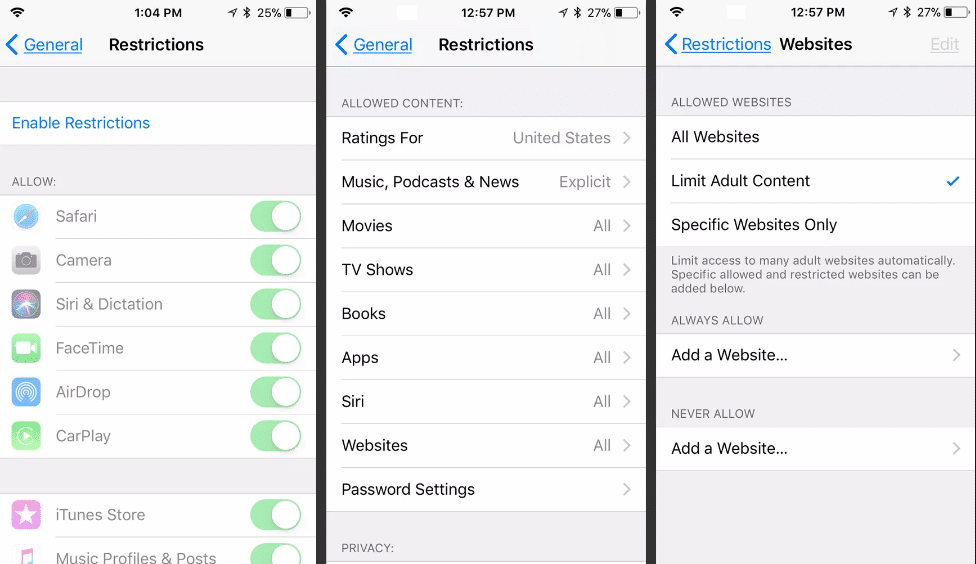
How to turn on iPad Parental Control - Restrictions
To turn on Restrictions for your kid' iPad, you will need to follow the below steps:
- Get your kid's iPad, go to Setting - General - Restrictions.
- Tap on Restrictions and then tap Enable Restrictions.
- You will be prompted to create a passcode to prevent others from changing your settings.
- After that, you can set up rules or restrictions now.
How to turn off iPad Parental Control - Restrictions with the passcode
The process of turning on or off iPad Parental Control is very simple, and it takes very a few minutes to complete the process. Below is the step-by-step guide on how to disable restrictions with passcode:
Step 1: To begin this process, you first need to open the "Settings" option on the iPad. Then, tap on the "General" option.
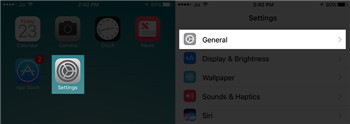
Step 2: From the "General" menu, select the "Restrictions" option. When you select the option, a dialog box will be open that will ask for Passcode. So, enter the passcode that you create at the time when you enable the restrictions for the first time. By entering the passcode, you can turn off the restrictions.

How to turn off iPad Parental Control - Restrictions without the passcode
Below is the step-by-step guide on how to disable restrictions without passcode:
Step 1: For this process, you need to make sure that your "Find my iPhone" is disabled. To disable restrictions without a passcode, you need to take backup.
Step 2: Now, connect your iPad with your computer with the help of a digital cable. Then, before launching iTunes, you need the latest iTunes version. If you already have iTunes latest version and then launch it.
Step 3: Tap on "Summary" and finally select "Restore iPad." Click on "Confirm" when the dialog box appears for restore.
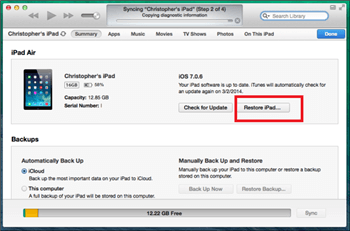
Step 4: Now, you will get the "Update Window." Tap on "Next" and then "Agree."
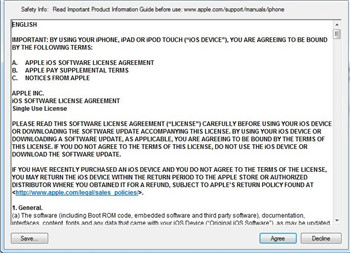
Step 5: Finally, within a few minutes, your iPad will be restored, and you change your restriction settings without a passcode.
Tip: Where are Restrictions in iOS 12 and later?
Apple has upgraded Restrictions to Screen Time from iOS 12 and has added new features like Communication Restriction.
Click here to learn more about Screen Time on iOS 12.
How to Prevent Your Child from Disabling iPad Parental Controls?
If you are using the Restrictions feature of the iOS system, your kids will be able to disable the parental control setting as long as they have the passcode. Kids can factory reset the iPad to get back control of it. That's why parents need to add another layer of protection to their iPad parental control. There is where third-party parental control apps come in. Among them, we would like to recommend FamiSafe.
FamiSafe - The Best Parental Control App for iPad
The FamiSafe iPad parental controls app is specially developed for parents to control their children's events in hidden mode. Today, every child has his own mobile device. If your child has an iPad, then you can use FamiSafe to set various restrictions on your child's iPad. The extraordinary features of FamiSafe will definitely make parents download software on child iPad. Its features also help parents to protect their children from numerous internet risks or cybercrimes.
- Location Tracking & Geo-fencing
- App Blocker
- Web Filtering
- Screen Time Control
- Smart Parental Control Setting
Features for FamiSafe iPad Parental control :
- YouTube Content Detection: If your kids are watching any YouTube videos that contain an explicit word, you will be able to get a notification using this feature of FamiSafe.
- Location service: Parents can monitor the live location of their children anywhere or anytime. Knowing the exact location help parents to know if their children are in the right place or not.
- Remote controlling: Parents can control their children's iPad remotely. Parents can restrict apps or websites that are not suitable for their children without using their phones
- App Blocker: If your kids are obsessing with games or social media, you can use FamiSafe's app blocker to block this app and help your kids get rid of addiction.
FamiSafe app is freely available on iPhone app store as well as Google Play. So, parents can try this free app to know more about the app. With this app, parents cannot only monitor their children's events, but they can also connect with their children digitally. So, using the latest technology in the right way also gives numerous benefits. Technology does not only give disadvantages but also has given numerous advantages through the parental control app for iPad. Parents should give a try to this app. They will definitely like the features of the app.





Thomas Jones
chief Editor