A lot of parents are worried about their children getting access to the internet without any restrictions or filters. Since Apple devices are widespread in houses, the teens tend to use Safari as a way of searching for information and viewing video content. Despite the good information, it possesses data that can be inappropriate to the mind. That’s the reason setting up restrictions through Safari parental control is important for every responsible parent.
Such restrictions essentially enable you to control what your children will see, search, or read on their devices. Moreover, they are accessible on all Apple devices, which allows you to keep your children safe without inconvenience. Therefore, this guide will allow you to understand how to configure Safari parental controls on your Apple devices. We will also provide a tip on how parents can ensure their teens use this search engine safely.

Table of Content
Part 1. What Are Safari Parental Controls?
It is basically a default browser found on all Apple devices like iPhones, iPads, and Macs. Safari offers a native feature that controls what kids can actually see while browsing. These features are known as Safari parental control and are made to block bad or adult websites. Moreover, it even helps parents limit screen time and prevent access to certain types of online content.
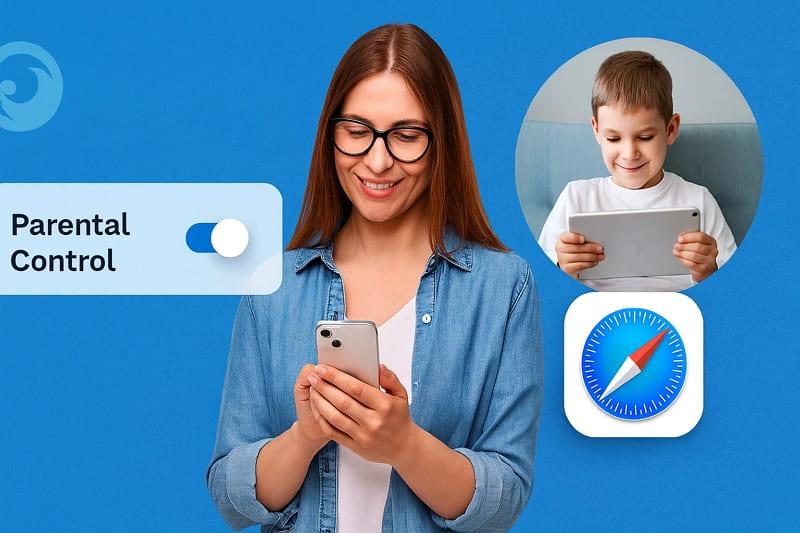
Besides, you can make Safari safer for your teens or kids with just a few settings without installing any extra software. There is also a parental lock on Safari, which prevents kids from changing these settings without a passcode. Moreover, it contains private browsing mode that basically helps hide the browsing history and block cookies from being saved.
Part 2. How to Set Up Safari Parental Controls on iPhone/iPad
Safari parental controls iPhone settings allow parents to block adult websites and filter content easily. It basically offers 2 modes, such as Limit Adult Websites and Only Approved Websites, to protect your kids from bad content.
Moreover, you can even add a specific website’s URL to block it from your teen’s phone completely. Anyhow, take guidance from the steps to find out how you can set up Safari parental controls effortlessly:
Step 1. When you reach the device’s settings, head to the Screen Time section and tap the Content & Privacy Restrictions option. After that, opt for the App Store, Media, Web, & Game feature and move forward.
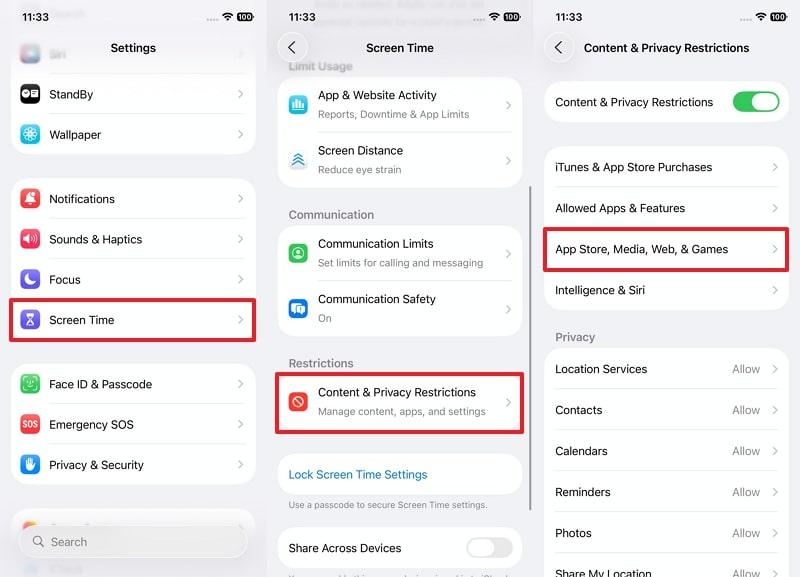
Step 2. Following this, tap the Web Content feature and choose the Limit Adult Websites option. Additionally, you can even add a specific website in the Never Allow section to completely restrict it.
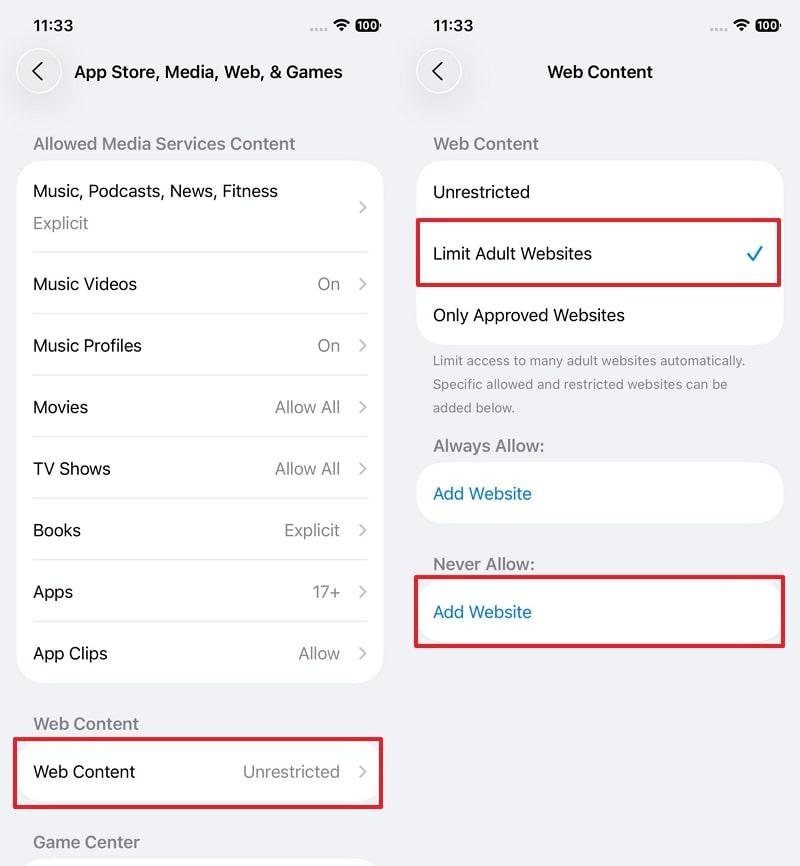
Part 3. How to Set Up Safari Parental Controls on a Mac
This native browser helps parents control what their kids can access online on Macs. You can block inappropriate content on Safari by enabling screen time and managing website access without hassle. In addition, parents can alter restriction settings for other platforms like Siri and Game Center. Thus, follow the quick steps to understand how to apply these limits on your kid's Mac:
Step 1. To initiate, click the Apple menu and press the System Settings option from the drop-down.
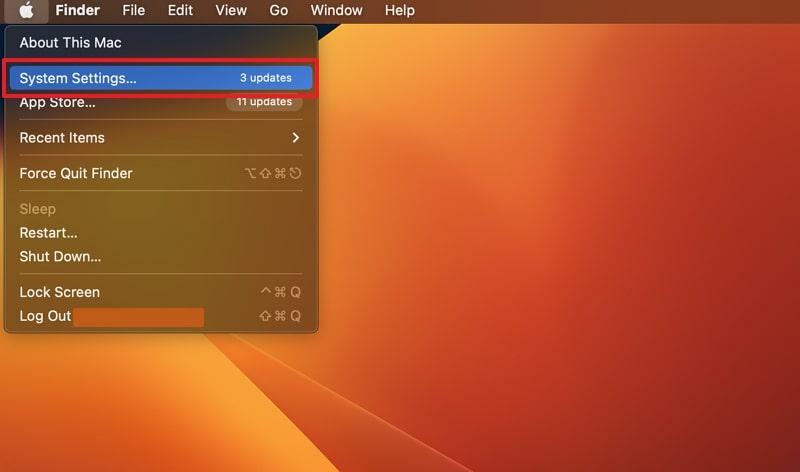
Step 2. Moving ahead, go to the Screen Time tab to enable it and then click the Content & Privacy feature.
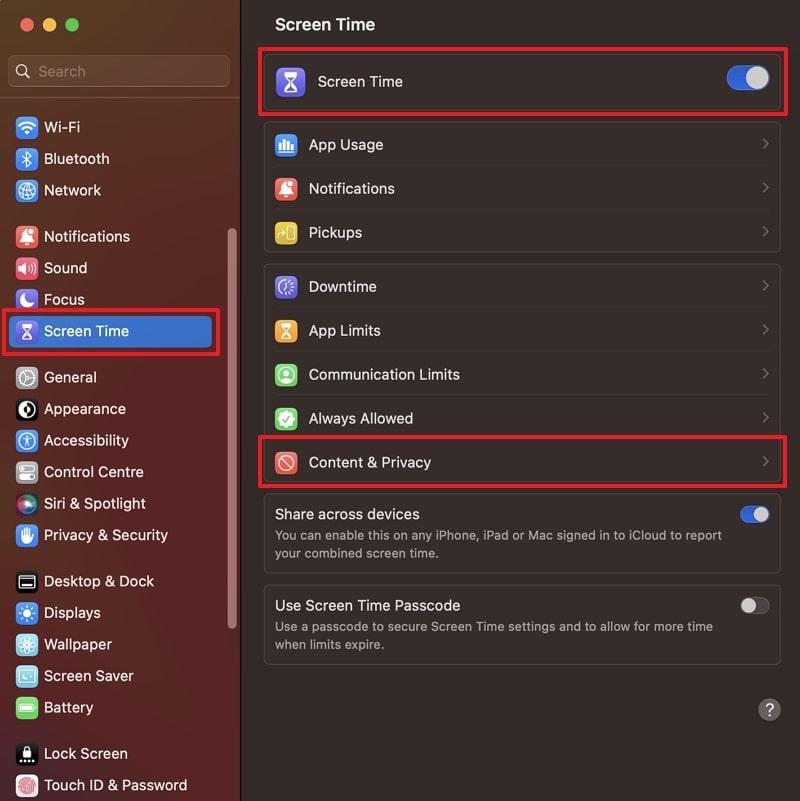
Step 3. Afterward, turn on the Content & Privacy toggle and navigate to the Content Restrictions feature.
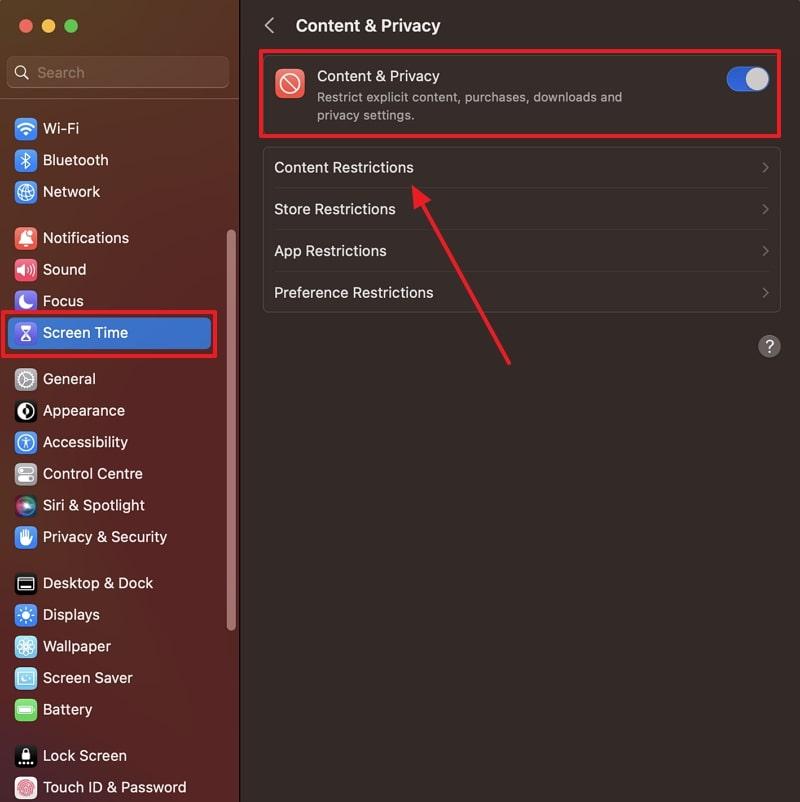
Step 4. Following that, choose the Limit Adult Websites option under the Access to Web Content section. And you can also block a specific website on Safari here.
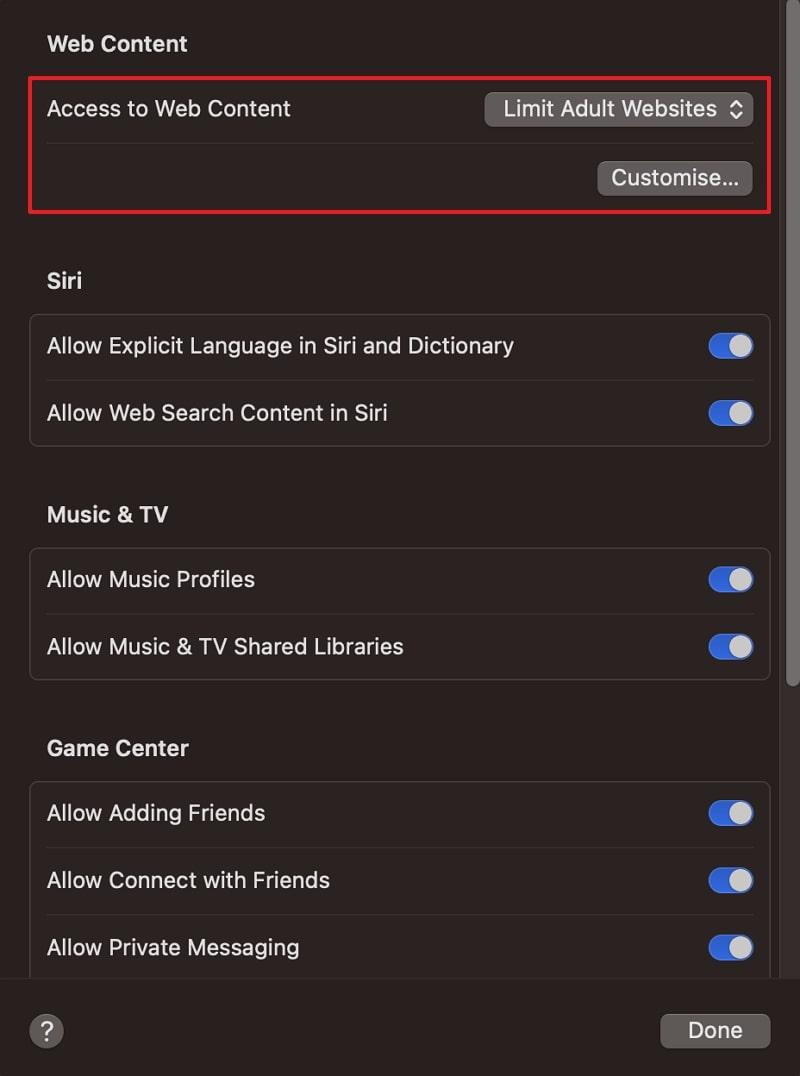
Part 4. Tips to Ensure Kids Use Safari Safely
As you explore how you set up Safari Parental Control on your kid’s device, parents should also take extra steps to guide safer browsing habits. Below, we will discover some helpful tips that you can follow to improve your child’s online safety:
1. Keep Devices in Shared Space
Parents are advised to keep their kids' devices in common areas, such as the living room, making it easy to monitor their online presence. This also minimizes the possibility of them going to harmful sites when they are alone or unattended. Plus, combining this habit with iOS Safari Parental Controls gives better protection without being overly strict.

2. Talk About Online Danger
It’s also essential to talk with your kids about the dangers of the internet in a calm mood. You must clarify how certain sites can display false news, adult materials, or request personal details that they are not supposed to reveal. It also enables them to feel free to ask questions regarding what they view on the internet without fear of being punished or judged.
3. Monitor Their Device Usage
While exploring the top tips, you can consider monitoring your kid’s device usage. At this point, FamiSafe is a trusted parental control app that helps you stay updated with your child’s online activity. It provides an advanced feature to show you what your kids watch on their devices. Moreover, you can even use its Web Filter to block bad or adult websites to keep browsing safe and clean.
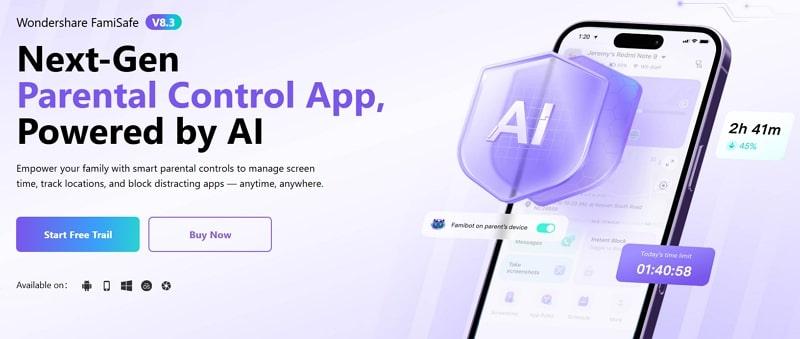
Parents can even set Screen Time limits for a specific day or time according to their preference. Plus, whenever the app detects harmful or adult content on your kid’s device, it instantly alerts you. The app also lets you check TikTok History to see what content they engage with on the app. This dedicated tool also provides daily Activity Report features that show screen time and other helpful details.
Key Features
- It also allows you to listen to your child's surroundings if you're concerned about their physical safety.
- Parents can track YouTube viewing history, including content titles, duration, and channels visited.
- The app lets you customize keyword alerts to detect risky content like violence and more.
- Users can track call logs and message records to detect risky contacts or unknown numbers.
- This app can spy on the exact location of your kid’s device anytime using advanced GPS technology.
4. Update Devices
You should keep your kids’ devices and Safari updated to ensure smooth operation and enhance the performance of privacy and control tools. Older versions may have bugs or weak security settings that can expose your child to unwanted or unsafe content. When Safari is updated, filters and content blockers become more accurate and harder to bypass by kids.

5. Build Trust
Parental controls are useful, but trust is just as important when guiding kids through their digital online space. Thus, you should ask what they search for, what they actually enjoy watching, and why certain sites interest them so much. To apply this habit, you must make time at least weekly to talk about internet rules, listen without being quick to get upset.
Conclusion
In summary, setting up Safari parental controls on your child’s Apple devices provides you with peace of mind when they search online. This native feature helps parents block harmful or adult websites to guide safe internet use.
Along with using this feature, you should take some extra steps and set healthy screen time rules. For extra support, try using FamiSafe to monitor your child’s device usage without hassle.


