iPhone 6 and iPhone 6 Plus Parental Controls
Parental Control for iPhone 6
ALL TOPICS
- iPhone Parenting
- iPad Parenting
- iPod Parenting
Jun 11, 2025 Filed to: iOS Parental Control Proven solutions
Imagine, you get a call from your son's lecturer that he has not been to the college on a particular day and it's not the first time it happened. He spends most of the time on his new iPhone 6 due to which his score in semesters has gone low. You are a businessman with a busy schedule and so how can you parent your son and monitor him always? Well, if you relate this problem to your life, I am sure you know what I am referring to. Today's generation of teens spends more time on smartphones with their online friends. Hence, it is very important to monitor them using any useful resources like parental control for the iPhone. So, this article will give you solutions to the above-stated problem that every parent of today faces.

How to Set Parental Control on iPhone 6 & iPhone 6 Plus
- Wondershare FamiSafe Parental Control App
- iPhone Restriction for iPhone 6 or iPhone 6 Plus with iOS 8 to iOS 11
- iPhone Screen Time for iPhone 6 or iPhone 6 Plus with iOS 12 and later version
FamiSafe - The Best Parental Control App for iPhone 6
Parenting is a relentless job that needs continuous care and observation. Moreover, if your child has an iPhone 6 in hand, then it is obvious to be more cautious as it comes with so many attractive features that might lure and make the child addicted. For such a wonderful iPhone device, you need a powerful iPhone 6 Parental Control app, which is called FamiSafe. It not only keeps an eye over the online movements of your child, for example, if your child is visiting illegal websites, trying to use restricted apps but it can also stop access to them with its time limit feature. Besides that, you can also track the location of your child and loved ones to ensure the safety of the family.
Features of FamiSafe
Some of the features that exclude FamiSafe from others are as follows:
- Screen Time Control: In these days, kids use smartphones for hours without even realizing it and hence are very easily diverted from their studies, affected by insomnia and other sleeping problems. With the help of FamiSafe, you can set screen time limits and when the time exceeds, the application restricts the use of the phone for the fixed time duration set by you.
- Content or Web Filtering: FamiSafe has a feature known as a web filter where you can filter and block illegal or harmful websites for your kids. Instead, you can allow them access to useful websites related to career, education, family, and health.
- Location Monitoring: The location Monitoring feature enables you to find the exact location of your children at any point in time, you can see that on the map. FamiSafe also provides Location History and Geofences feature to help parents keep track of the places their kids have been.
- App Blocking: App Blocking feature comes useful when you are worried about the excessive usage of a particular app. With it, you can simply block the app to avoid access or give them limited access. You can block apps by age-rating on your kid's iPhone 6.
This way, FamiSafe acts as a perfect flexible remote parental control application for iPhone with personalized settings that allow you to monitor your kid easily.
Note: FamiSafe supports all versions of the iPhone starting from iPhone X/8/7 and hence it is recognized as the best parental control app for iPhone 6. Check here to learn how to set up parental control on iPhone X/8/7
How to set parental controls on iPhone 6 using FamiSafe?
If you want to know how to set the parental controls on iPhone 6 using FamiSafe, then you just need to follow the steps below.
Step 1: To start with, download and install the FamiSafe application from the App Store. You must install it on both parent and kid's phone to continue.

Step 2: Once the installation is done, choose the type of identity i.e., Parent or Child. It is because there are different portals for both identities.

Step 3: Now proceed with the registration process. You can perform the registration on either of the devices (as it applies to both).
Step 4: After accepting the agreement process, on the kid's device fill out the details to complete the process such as age or name. Then it will ask for permission, simply grant it.
Now, on the parent's device, log into the same account you register.
Step 5: Click on the “Next” button and you will be directed to the portal from where you can start monitoring your kid by clicking the options one by one. You can monitor the child's location, kid's iPhone usage, restrict your child's access to inappropriate websites and apps, lock games, and other apps during breaks and study time.
iPhone Restriction for iPhone 6 or iPhone 6 Plus with iOS 8 to iOS 11
Being an iOS user, I am sure you must be aware that iPhone also comes with its own inbuilt parental controls feature called “Restrictions”. Thus, you can also take the help of the iPhone's own parental control feature to restrict your kids from malware and other dangerous activities.
Step 1: For implementing parental control in iPhone 6, you should go to Settings, then visit the General Settings and click on the “Enable Restrictions” button from available options.
Step 2: You will be asked for a password for security purposes to review details and to change the Settings and Restriction options later.
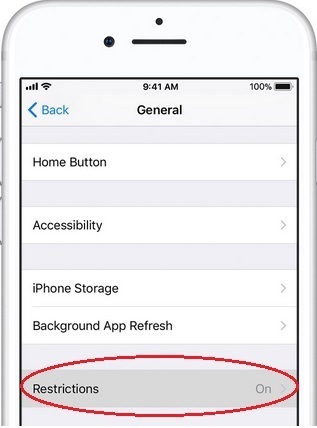
Step 3: Additionally, on iPhone 6, you can restrict your kids from using built-in applications (such as FaceTime, Safari, etc.) from the phone by enabling some of the applications from the restrictions section.
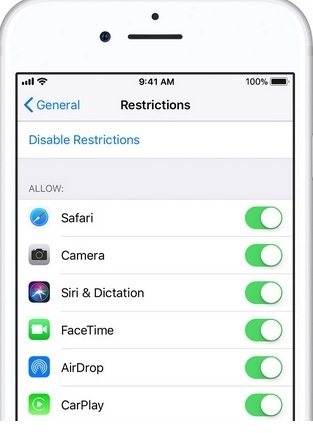
Step 4: If your kids are excessively addicted to games and other applications like TV shows, you can also add them to your restriction section by clicking on “Settings> General> Restrictions”.
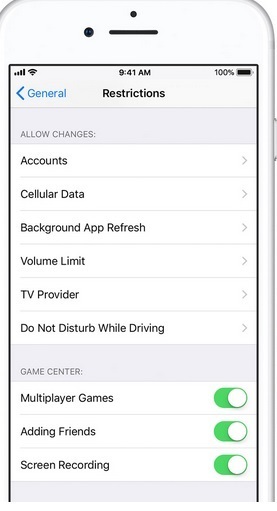
Step 5: To safeguard your other applications like Contacts, Photos, Video, and Media Files from strangers and others, you can execute, Settings> Restriction> Privacy option.
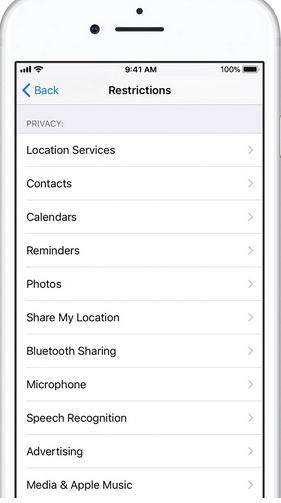
iPhone Screen Time for iPhone 6 or iPhone 6 Plus with iOS 12 and later version
With its new version of iOS 12, Apple has come up with stronger parental control features such as Screen Time, App Limits, and Downtime. All these new parental control features have been introduced to keep better control over the usage of your device.
To understand the iPhone 6 Parental Control with iOS 12 in a better way, here are the exclusive details:
Set App Limits:
One of the amazing iOS 12 parental control is the App limit that restricts the usage of specified applications from Facebook, WhatsApp, and Instagram after a particular time limit.
Downtime access restriction
With the new Downtime feature, parents can restrict access to the device leaving the important ones such as phone, messages.
Review what apps used by the kids
Screen time is one of the most wonderful iPhone parental control applications available in iOS 12 where you can review the apps that are used by your kids and also the duration up to which they were used.
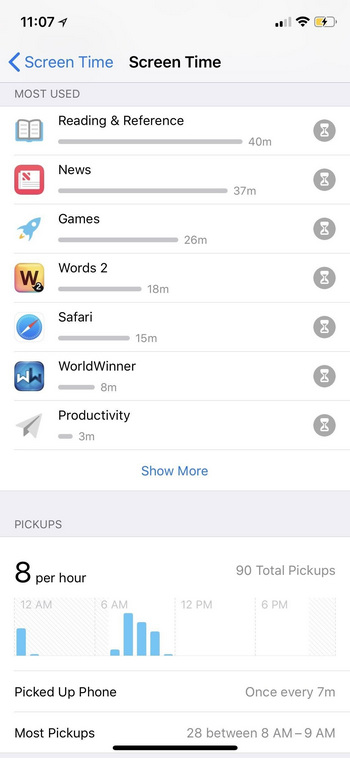
Note: To activate the parental control in your iPhone using iOS 12, go to the “Settings” option.
Now, let us see how you can use the new parental control features of iOS 12
Screen Time
Visit ScreenTime and there you will see all the details about site usage time, average usage, most used app. From here you can set the ScreenTime limit by visiting Always Allowed where you can add or remove the particular app or items from the list
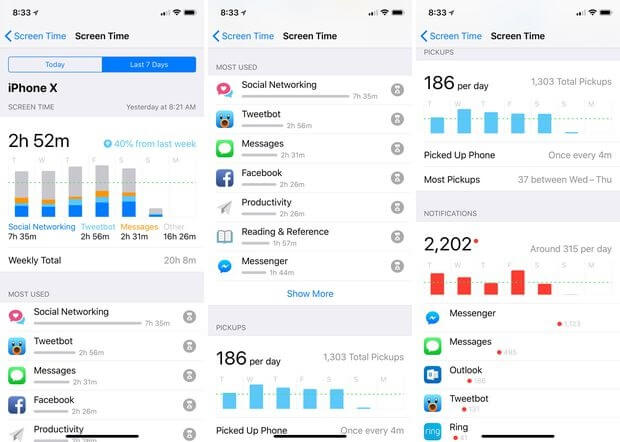
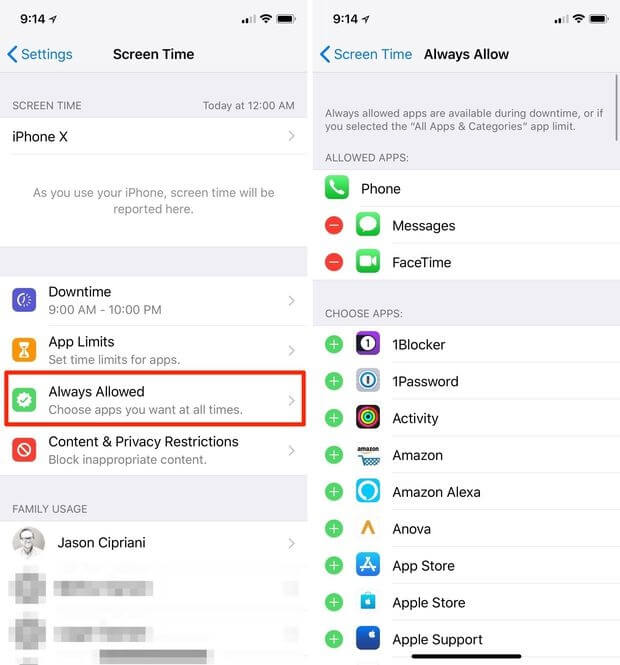
To Execute App Limits
On the left panel, you will have various options like Downtime and App Limits. Execute the following option to execute the App Limits.
Settings& Screen time& App Limits& Add
On the right panel, you can choose the Applications that can be allowed and that have to be blocked.
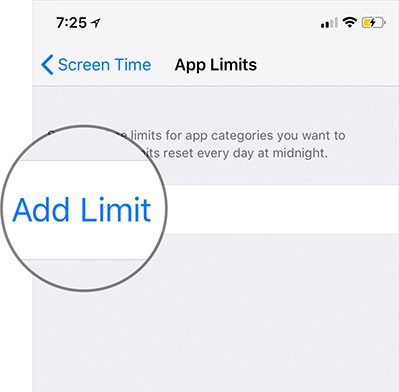
Downtime Settings
On the other hand, to restrict the usage of apps to a pre-defined time, you can use downtime control by executing, “Settings> Screen time> Downtime” option.
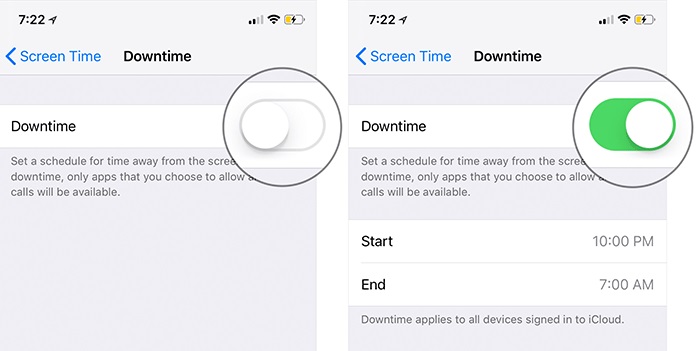
Well, to conclude, I hope you will find this article helpful as far as your parenting job goes and you would as per our suggestion use FamiSafe which is the best iPhone 6 parent control application. You, as a parent, can now relax as you will be able to restrict your kids from entering into harmful Internet zones with the help of the parenting tools available with FamiSafe. FamiSafe is available for both Android and iOS devices and you are free to download its trial version for a quick check. So, for what are you waiting for, download it today for a better future for your child tomorrow.





Thomas Jones
chief Editor