Most of the time, people see unexpected messages on their smartphones, usually without caution. These short notes may come from SIM carrier companies, businesses promoting products, or scammers. As more of these texts arrive, they can crowd the messaging app and take the attention away from the important ones. While some are easy to ignore, others can come repeatedly, making it harder to notice the conversations or updates you care about.
Therefore, people start looking for ways to control their messages, as some messages may be from potential scammers. Thankfully, modern phones have dedicated features that help you organize your conversations as needed. For now, this guide will show you how to block text messages on iPhone in all models. Additionally, you will get to know about a robust tool to avoid unwanted calls and messages on your kid’s devices.

In This Article
Part 1. Why You Might Need to Block Text Messages on iPhone?
Many texts come from companies offering deals or product updates that were never requested. These messages may seem harmless at first, but they usually arrive too often and at odd times. As a result, these messages can push down important conversations. This overload makes it difficult to find and focus on important texts from family or work.

Additionally, the sender may be a scammer or trying to trick you into fraud. Furthermore, some messages include links that can lead to fake websites and steal your personal information. Besides, your kids might be exposed to adult or unwanted content by opening those texts. Therefore, knowing how to disable text messages on your iPhone is essential to protect your privacy and peace of mind.
Part 2. How to Block Messages on iPhone? 5 Methods
Now that you understand why it is helpful to control unwanted texts, let's move on to the solutions. Below are simple methods you can follow to block messages on your iPhone safely:
Method 1. Block a Specific Contact or Number
Users can stop someone from sending messages in iOS by blocking their number directly from the Messages app. To block contact, all you need is to open the conversation, tap the number, and restrict the person from sending you spam texts again. Listed below are the steps from which you can learn how to stop text spam on your iPhone:
Step 1. To initiate, access your iMessage app and tap the conversation you want to block. After that, press the Contact Name at the top and select the info icon for more information.
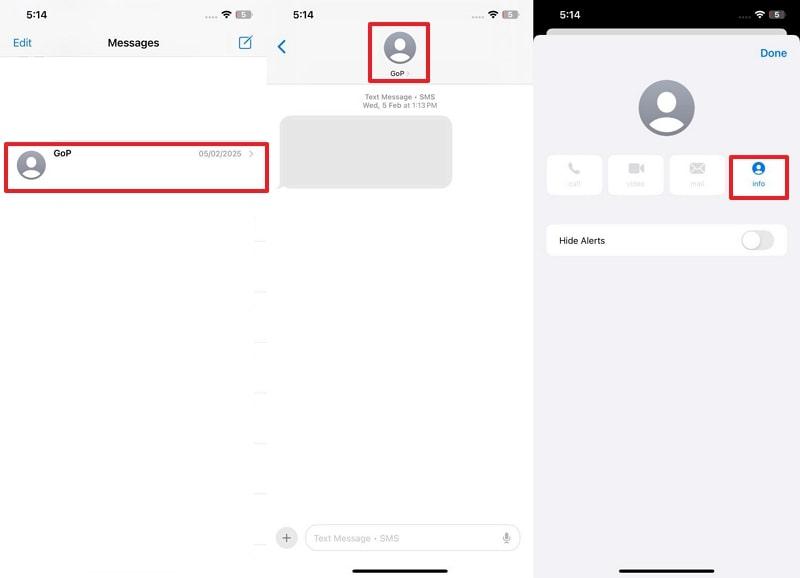
Step 2. Following that, choose the Block Caller and the Block Contact option to permanently restrict that contact from texting you.

Method 2. Filter Messages from Unknown Senders
Messages received from numbers not saved in your contacts usually clutter your inbox and make it harder to focus on important chats. To manage this, iPhone users can use their built-in feature that will filter messages from unknown senders. When enabled, this feature will separate messages from people not saved in your contacts into another folder. To do so, users can follow the steps to block messages on their iPhones:
Instructions. To do this, go to the Settings app and select the Apps option. From there, choose Messages and scroll down to turn on Filter Unknown Senders. This moves texts from people not in your contacts into a separate list to help reduce unwanted messages.
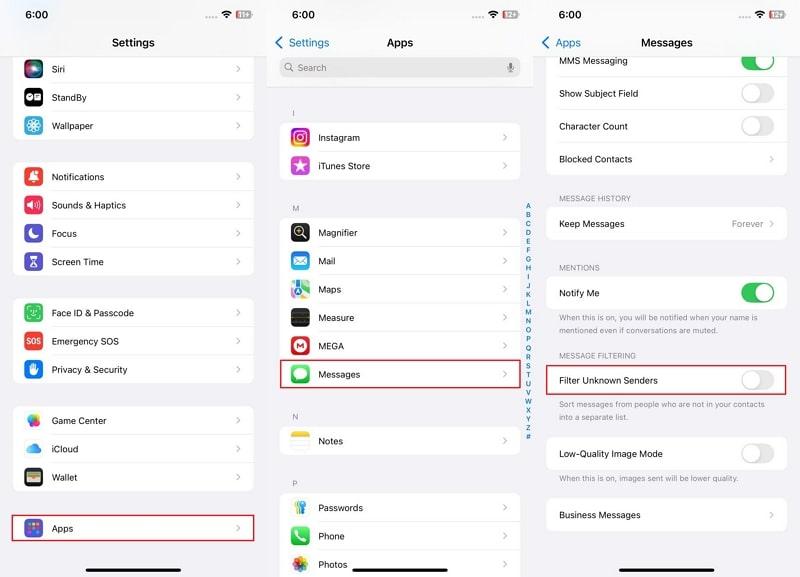
Method 3. Report Spam or Junk Messages
Some unwanted texts may look like spam or try to trick you with fake offers. When you get a message from someone not in your contacts, you can use the Report Junk button. This helps prevent similar texts in the future without needing to block the number yourself. To avoid getting these messages in the future, you can follow the steps and learn how to stop text spam on your iPhone:
Instructions. Open your Message app, Swipe Left on the junk text you receive, and tap the Delete icon to choose the Delete and Report Junk option. This will send a report with the sender’s contact details to avoid getting these messages.
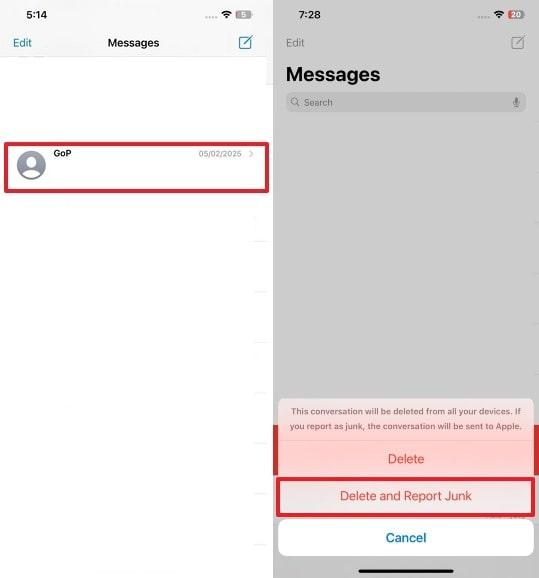
Method 4. Use Screen Time to Limit Communication
This iPhone privacy feature helps users control who can text or FaceTime them, preventing unknown or unwanted numbers from contacting them. It keeps communication safe by allowing only trusted contacts during specific times, such as bedtime or school hours. Hence, users can restrict text messages and enjoy safe digital environments. To find out further how to disable text messages on iPhone, read the steps below:
Step 1. Access your mobile’s Settings, scroll down to find Screen Time, and press Communication Limits.
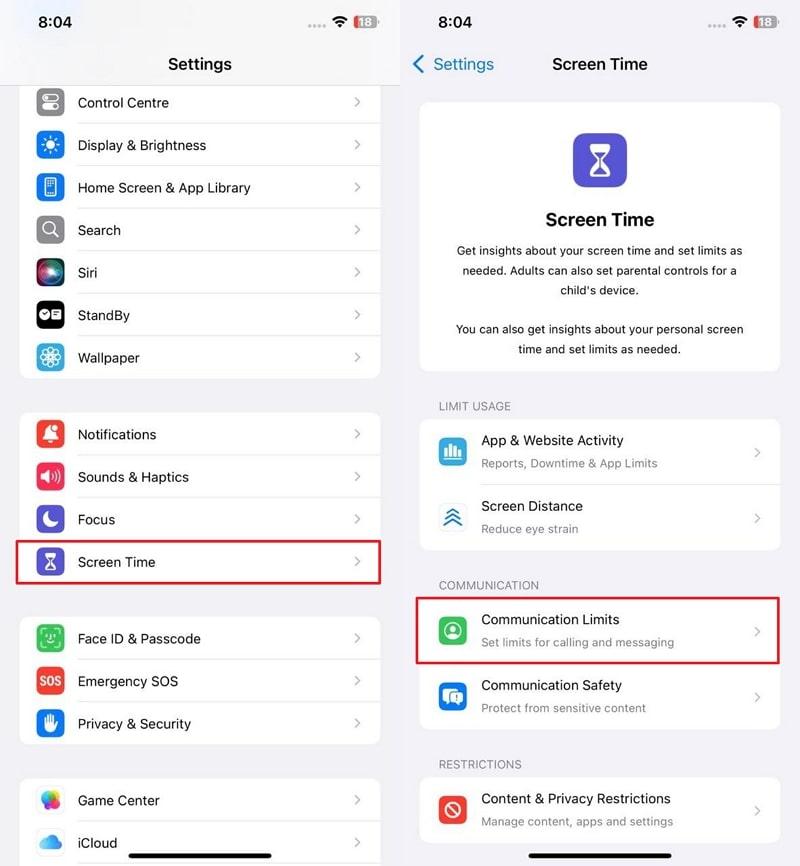
Step 2. Next, move to the During Screen Time option and select Contacts Only, which appears next.
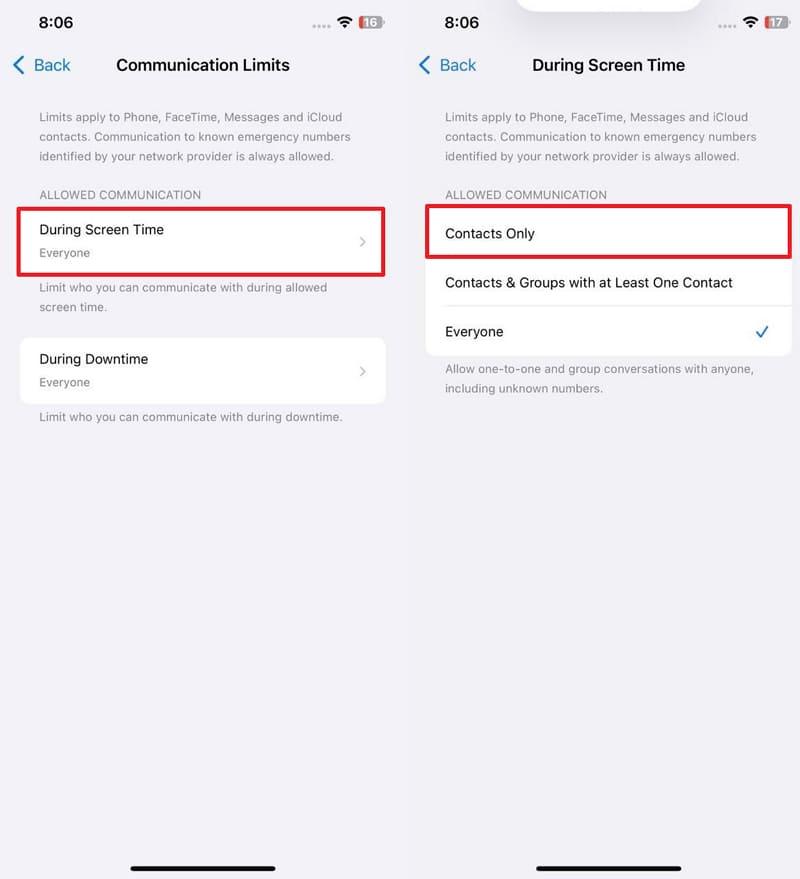
Step 3. Similarly, access the During Downtime option and choose Specific Contacts to set restrictions.
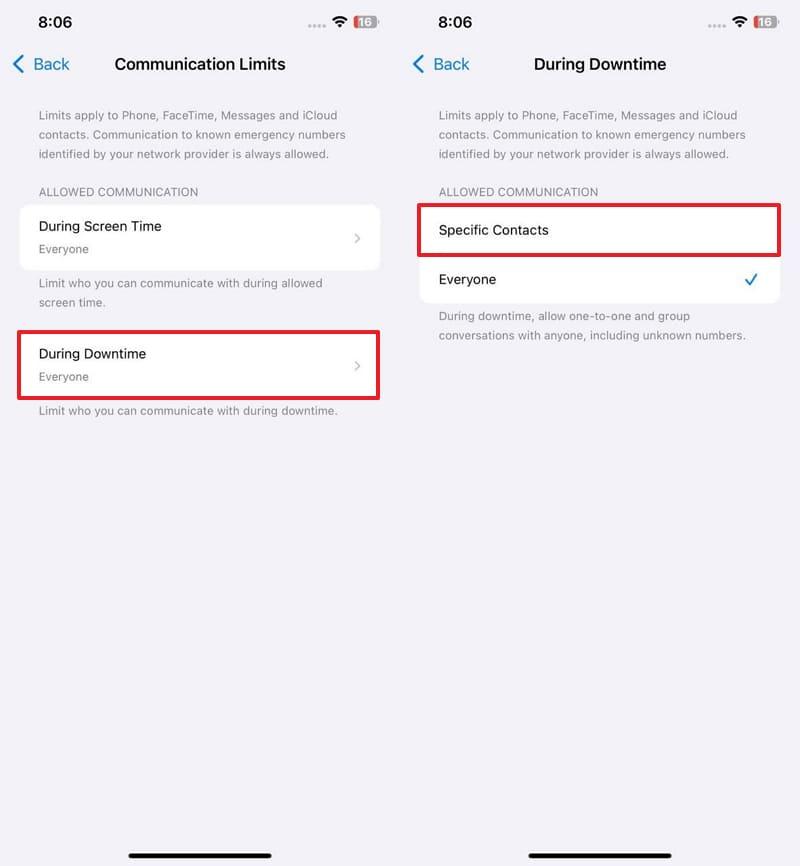
Method 5. Block Messages on Third-Party Apps
Multiple third-party apps allow you to block messages, just like you learned how to block text messages on your iPhone. Apps like WhatsApp offer native tools to stop texts from unwanted or unknown senders. After blocking strangers from settings, the person can no longer message or view your profile updates. Below are steps that you can use to restrict messages on this application:
Instructions. To restrict someone from texting on WhatsApp, open that person's chat and access the profile. Then, scroll down and find the Block and Report button, tap it, and choose the Block button to confirm your action.
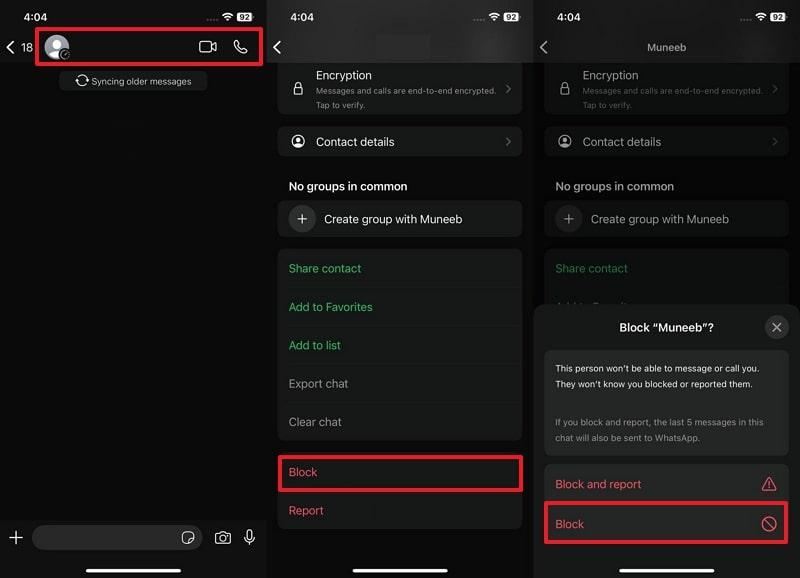
Part 3. How to Block Inappropriate Text Messages on Kid's iPhone Remotely
Learning how to block messages on iPhones isn't enough when it comes to ensuring kids' digital safety from inappropriate text messages. For such situations, you must know a comprehensive tool like FamiSafe that is designed to monitor kids' digital interaction activities remotely. Especially its Calls and Messages feature lets parents see if their kids received inappropriate texts from strangers without actually touching kids’ phones.
With this feature, parents can identify sensitive language content on their kids' mobile phones to protect them from negative influence. Besides, Browser History lets parents view their kids' browsing activity and block specific website categories like violence, drugs, and more. FamiSafe even allows parents to restrict in-app purchases and limit kids’ access to adult content even if they get such links in their messages.
- Set Screen Time & App Rules
- Capture Instant or Scheduled Screenshots
- Web Filter & Safe Search
- Location Tracking & Driving Report
- App Blocker & App Activity Tracker
- YouTube History Monitor & Video Blocker
- Social Media Texts & Porn Images Alerts
- Available on Multiple Platforms
Guide to Block Text Messages on Kid's iPhone Remotely
To monitor and restrict kids’ digital interaction, read below and find out how to disable text messages on iPhone using FamiSafe:
Step 1. Access the Call and Messages Feature
To find this feature, go to the Features dashboard and access Call & Messages under the Device Activity section.
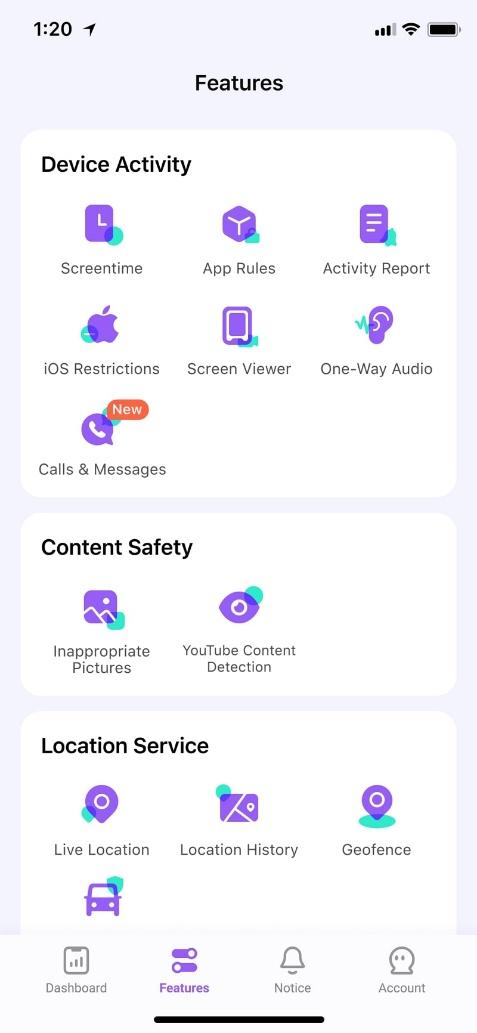
Step 2. Activate the Call and Messages Feature
Once you have access to the feature, follow the on-screen instructions and press the Enable button to move forward.
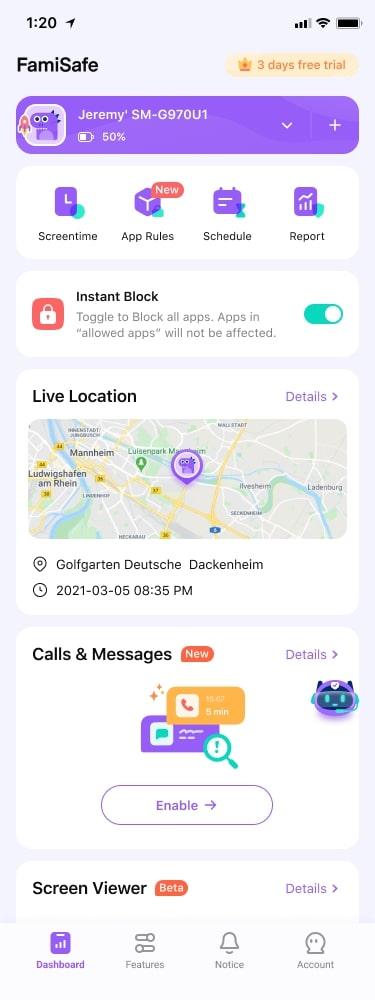
Step 3. Connect Your Device with Your Kid’s Phone
To attach both devices, first download FamiSafe Connect on your PC and connect your kid's mobile using the required USB cable. A 4-digit code will appear that will allow you to pair both devices.
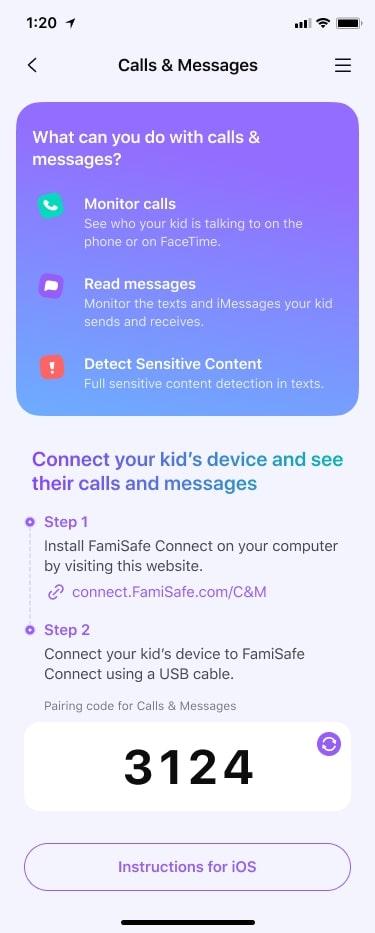
Step 4. Review All Your Kids' Activities
Parents can check their child's calls and messages to spot inappropriate texts from unknown people. You can block the suspicious person from the Settings tab to stop them from sending messages to your child.
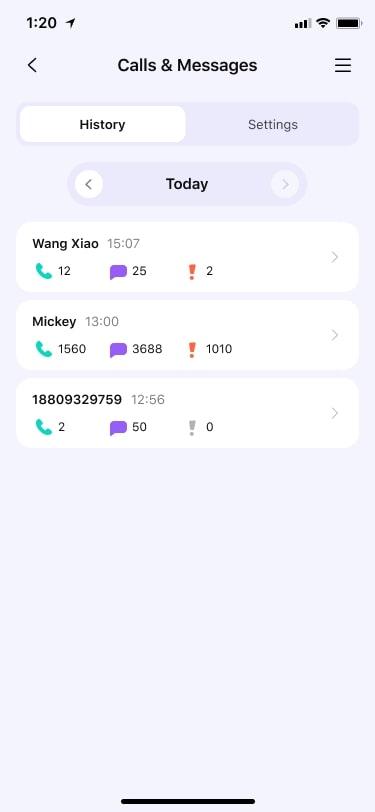
Conclusion
To conclude, understanding how to block text messages on iPhones helps prevent scams and distractions for users. Each method ensures your device stays secure from unwanted contacts and spam. Notably, users can use native features like Filter Unknown Senders or other features to stay protected.
Additionally, FamiSafe offers advanced parental controls for kids needing remote monitoring and message management. Try it to ensure complete safety and control of all your kid’s devices.
Frequently Asked Questions
Q1. Can I block messages from unknown numbers without opening them?
You can block unknown numbers without opening their messages directly from your iPhone settings. Enable the "Filter Unknown Senders" option in the Messages settings to separate unknown messages. This allows you to avoid interacting with unwanted texts while keeping your inbox organized.
Q2. Will the sender know if I block their messages?
The sender will not receive any notification or alert when you block their messages on your iPhone. Their messages simply won’t appear in your inbox, and they won’t know they’ve been blocked. This feature works discreetly to give you control over unwanted communication.
Q3. Can I unblock a contact after blocking their messages?
Users can easily unblock a contact anytime by visiting their iPhone's settings or message app. Simply remove the number from the blocked list to allow messages again. This process is quick and ensures you can reconnect with contacts whenever needed.
Q4. Does blocking a number also block calls from the same person?
Blocking a number on your iPhone automatically restricts both text messages and phone calls from that contact. This ensures full control over communication from unwanted numbers on your device. You can manage these settings in the "Blocked Contacts" section under Phone or Messages settings.


