What is Screen Time on iPhone and How to Use It?
what is screen time on iphone
All Topics
- Screen Time Hot Articles
- Screen Time Newest Articles
Jun 11, 2025 Filed to: Screen Time Control Proven solutions
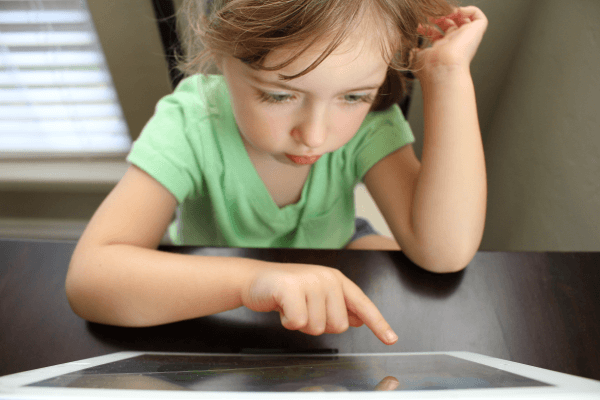
Balancing our digital diets has become one of the most important aspects of modern life. There’s no denying that so many of us are getting caught up with spending too long on our iPhones and Android devices and this could be having a serious effect on the rest of our lives. However, we’re all starting to wake up.
While many of us are starting to resort to digital diets and detoxes, even the companies that create these devices, such as Apple, are looking to help users have a healthy relationship with their devices which is why they’ve created applications like Screen Time.
So, you’re probably asking, what is screen time on iPhone and what does it actually do?
Today, we’re going to explore exactly what the iPhone’s Screen Time feature is and how you can implement it into your life to help you stay happy and fulfilled.
If you would like to know the ways to check Android screen time, read this guide.
Part 1: What is Screen Time on iPhone?
Screen Time is a new addition to the iPhone features list and was made available with the recent iOS 12 update available on the most modern of the iPhone range. The feature is available under the standard Settings menu.
There are many areas to Screen Time, so to answer your question of what is screen time on iPhone, we’ll explore them briefly here.
- Activity Dashboard
The Activity Dashboard is the main hub of Screen Time that shows you how much you’re using your device. Here, you’ll be able to see how long you’ve been using your device in total, a breakdown of how many times you’ve unlocked your device and your averages compared to previous weeks.
- Downtime Controls
Using the Downtime feature, you’ll be able to set up your device on how long and what times you don’t want to use it for. This will only work on specific approved apps that you’ve applied the limit too and will be based on the time frame you determine.
- Individual App Limits
The chances are you use more apps than others, and some will be essential to what you do in your life, and you won’t want them being blocked by Screen Time. This is why you can control your settings for each individual app on how you want them to be blocked and managed.
- Parental Control
Screen Time isn’t just developed to help you manage your own screen time. If you have children, you’ll be able to use Screen Time as a kind of parental control set up. You’ll be able to see how long your child is using their device and which apps they’re using and for how long.
Part 2: How to Turn Off Screen Time on iPhone
For some of you, you may be here because you’re unsure about what Screen Time is, and you find it irritating and something you don’t want. You may be asking how to turn off screen time on iPhone. After all, it’s not for everybody.
In fact, all you need to do to turn Screen Time off is to head over to Settings > Screen Time and then tap the ‘Turn Off Screen Time’ option. Tap to confirm this action and Screen Time will be disabled on your device.
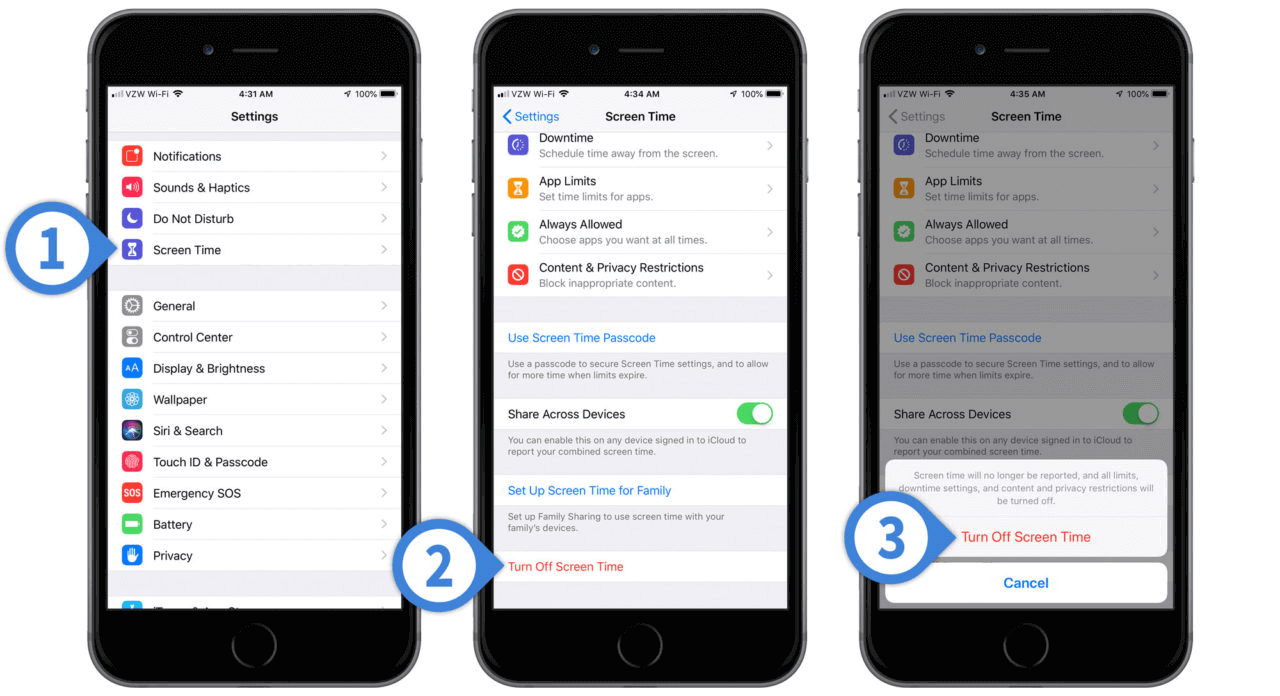
That’s all you need to know when it comes to learning how to turn off screen time on iPhone!
Part 3: Screen Time App for iPhone - FamiSafe
While Screen Time might not be for everyone, and it’s the first kind of version of this feature which means it’s sure to be updated and improved over the coming months and years. However, if you’re still looking for a solution to help you manage your digital diet, especially if you’re trying to teach your kids healthy habits, you’re going to need a solution that works for you.
This is where the FamiSafe screen time app for iPhone comes in.
FamiSafe is a leading parental control application that gives you full control over the accessibility and functionality of another device you connect it with. It also allows you to see how the device is being used, so you can make the decisions in that best person’s interests.
Here are some of the features the FamiSafe screen time app for iPhone has that makes it better than the Screen Time feature;
- Complete App Usage Monitoring
With App Usage Monitoring, you’ll be able to block access to apps completely, whether that’s all apps or certain apps that you define in the settings. Since all features are accessed remotely, you’ll be able to apply these settings whenever you want and for however long.
- Smart Scheduling Features
With Smart Scheduling, you’ll be able to control exactly when your child has access to their device, or whether to lock them completely, based on a time frame you’ve set. For example, if you don’t want your child to use their device while they’re in bed asleep, or when they should be doing homework, you can simply block access during these times.
- Screen Time Tracking
Screen Time is a simple feature like the Apple alternative that allows you to track exactly how long your child is spending on their device. With this information, you’ll be able to know whether you need to block access or not.
- Web Content Filtering
Another interesting feature of FamiSafe is the ability to block out online content that you don’t want your child to see or have access to. This could include anything from entire websites or censoring words and phrases you deem offensive.
- Location Tracking and Geofencing
A great feature of the FamiSafe screen time app for iPhone is the ability to track the location of your child’s device to see where they are at all times. You can also set up custom geofences on a map that will create a virtual boundary. If the boundary is crossed, you’ll receive a notification directly to your device.
A Step-by-Step Guide to Using FamiSafe
As you can see, the FamiSafe screen time app for iPhone is overflowing with amazing features to help you teach your child how to have a healthy digital diet. What’s more, the software is designed to be incredibly easy to use, and anybody can set it up and install it, even if you have no technical experience.
In fact, here are the three steps you can take to get started yourself;
Step #1 - Setting Up the Mobile Devices
Head over to the FamiSafe screen time app for iPhone website and start the process to sign up for an account. For this, you’ll need your email address as well as creating a secure password. Once you’ve done this, download and install the FamiSafe app to BOTH your phone and your child’s device.
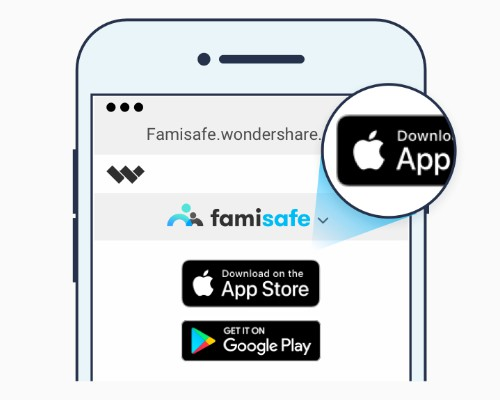
You can do this directly via the website or by searching ‘FamiSafe’ in your App Store.
Step #2 - Setting Up FamiSafe
Once the app has downloaded and installed itself, open it on both devices and sign in using the account you made in Step #1. On the next screens, you’ll need to identify each phone by pressing the ‘Child’ and ‘Parent’ options.
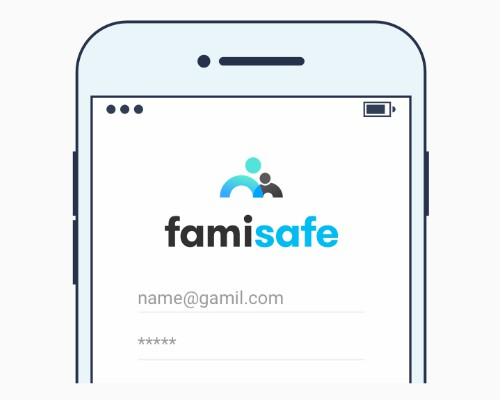
You can now hand your kid’s phone back to them, and they can use it as normal.
Step #3 - Start Using FamiSafe
Now you’re ready to start using FamiSafe! Simply open the application on your smartphone and find yourself at the main menu. From here, simply select the feature you want to use and start implementing it.
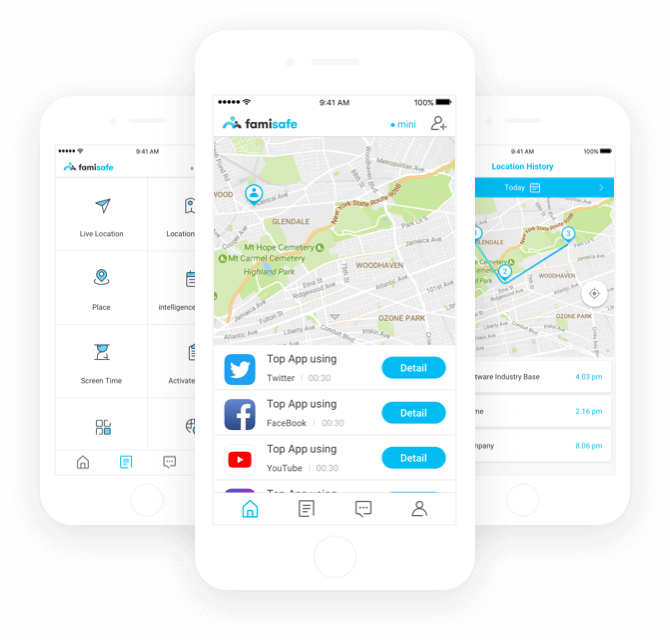
For example, if you want to set up a schedule to restrict access to the iPhone while your child’s doing homework, you can open Smart Schedule and block access for the next three hours. This will ensure your child is able to concentrate without being distracted.
Part 4: FamiSafe New Released Feature - Suspicious Text
While we’re here, it’s worth noting that FamiSafe has recently updated to add in a new feature; Suspicious Text. This is a key feature that all parents should know about since it can provide so much information and value.
Bullying, especially cyberbullying, is a growing concern in countries around the world and is increasingly becoming a problem for children and schools. With children being more connected than ever before, the risk of this taking place is greater than ever before.
With the Suspicious Text feature, FamiSafe constantly monitors and scans all incoming and outgoing messages to see what the content is. If there is any bullying related keywords in the messages, such as insults, abusive language or other forms of bullying, you’ll receive a notification directly to your device.
Bullying can be a hard subject to talk about, especially to parents, which is why it’s so important for you to be proactive in making sure your child is safe and how they are acting or being treated by online communities and individuals.
This is especially important if you think your child is being bullied, or in fact bullying somebody else. With this knowledge, you’ll be able to make the right decisions to help make the situation better for everybody involved.
Conclusion
As you can see, while Screen Time is definitely a step in the right direction when it comes to promoting a healthy digital diet, the feature simply isn’t there just yet, especially when you compare it to industry leaders like FamiSafe.
With FamiSafe available on both iOS and Android devices, and with a free trial version available, there’s no reason why you shouldn’t start using it today to help you parent the right way in the modern age.



Thomas Jones
chief Editor