The Most Reliable Parental Control App
FamiSafe lets parents control screen time, track real-time location and detect inappropriate content on kids' devices.
Android phones are undoubtedly the most widely used smart devices around. Apart from offering computer-like hardware and software performance, these time-sucking devices also come with a host of safety features. For example, Android phones allow users to manage their screentime and avoid phone addiction. But how do you check screen time on Android? This article discusses how to use the Android screen time tracker to monitor the amount of time you clock daily. Let’s learn!
Part 1: Benefits of limited screen time for kids
Before we jump in to discuss the various methods of tracking screen time on Android, let’s first list some reasons why limiting your child’s screen time is vital. Take note that these benefits cut across children using TVs, mobile phones, computers, and game consoles.
1. Reduces chances of developing obesity
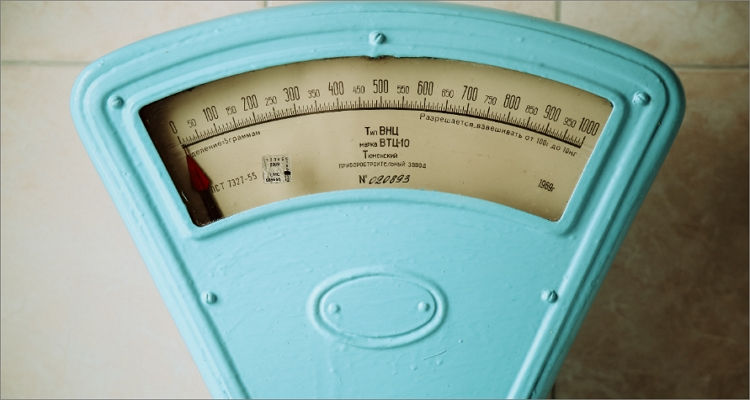
According to a 2020 report by World Health Organization, more than 600 million adults and 39 million children below age five are obese. And as you may already know, the majority of this group is sedentary. In plain words, they stay hooked to their bed or couch playing video games and browsing the internet. This limits the time they spend playing and interacting outdoors. Inactiveness is a recipe for dangerous diseases like high blood pressure, diabetes, and more.
2. Improves your child’s sleep pattern

We all know what getting a sound sleep can do to the body. Apart from resting the body, enjoying quality time in the slumberland can boost your child’s immune system. Also, getting enough zzz goes a long way towards keeping obesity at bay and improving your child’s memory. Are you still doubting? According to research, the blue light from your phone or computer limits melatonin production. Melatonin is the hormone that controls your sleep cycle. So, too much screen time can eat away your sleep time.
3. Promotes creative thinking

Developing creative and critical thinking is an integral part of your child’s development. But while spending time playing video games might help, your child will gain even more playing outside with their peers. Outdoor play includes important drawing, jumping, building bock sets, playing football, and so much more. Plus, playing with other children outside allows your child to learn words more quickly.
4. Boost mood

If you don’t want your kid to develop anger problems, let them do multiple outdoor activities. Why? According to numerous research, activities such as walking, jogging, swimming, and running can significantly decrease anxiety and depression. Experts even advise adults to exercise more often to enjoy these psychological benefits. And yes, violence in video games can make your child feel anxious and angry.
Part 2: Do Android phones have screen time?
Yes, checking screen time on Android without the help of a third-party app is absolutely possible. That’s because Android phones and tablets come with a feature called “Digital Wellbeing & parental controls.” But what exactly is this feature, and how does it work?
As the name suggests, “Digital Wellbeing and parental controls” is a safety feature that allows Android phone users to use their devices without harming themselves. Simply put, it comes with stats and features to give you more control over your phone usage.
After launching the feature, you’ll see the number of hours you spend on the phone’s screen over the week. You’ll also monitor the daily duration you spend on each app and the number of times you’ve opened a specific app. And, of course, you can remotely manage your child’s device via the Family Link app.
So, without any further stories, below is how to check screen time on Android using the Digital Wellbeing feature:
Step1Find the Settings app and tap to open it.
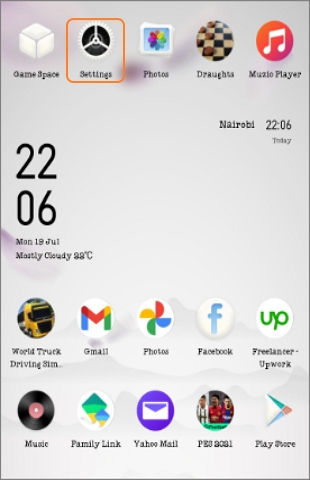
Step2Now scroll down the Settings window and choose Digital Wellbeing & parental controls.
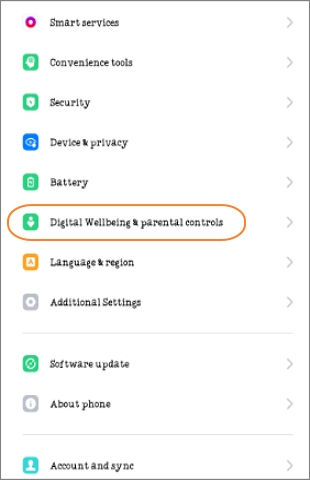
Step3You’ll see a chart indicating the number of hours you’ve spent on your device for the day and on which apps. Click the chart to open the Dashboard for a more detailed view.
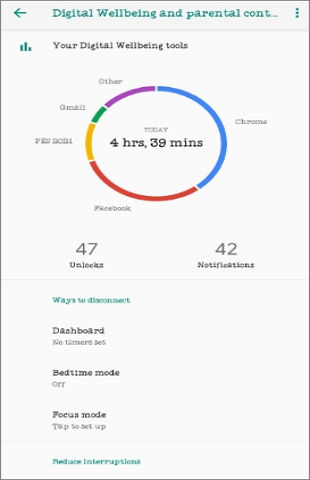
Step4If you want to monitor app usage on another device, click the Set up parental controls function below the screen, then follow the detailed steps to set up your child’s email.
Note: Although using the screen time tracker on Android is a cakewalk, it can be difficult and time-consuming to set up and monitor your child’s device. So, read on to learn a more straightforward way.
Part 3: Check screen time on Android of your kids
Wondershare FamiSafe is the best screen time tracker for Android. This full-featured digital safety app is excitingly easy to use and allows parents to monitor up to 30 devices at once. That said, the app’s Screen Time feature lets parents check how kids spend their time on specific apps and manage how they use them. For instance, you can find an app that they are most addicted to and block it. The data is available on a daily, weekly, and monthly basis.
Staying with the Screen Time function, parents can set a specific app duration for their kids. In other words, you can determine how long your child can use their device or particular apps. To do that, merely enter the start time and end time for the app and enable the repeat mode. This allows parents to limit the screen time, let’s say, on schooldays and allow kids some freedom with their phones over the weekends.

Wondershare Famisafe - The Most Reliable Parental Control App
5,481,435 people have signed up.
Location Tracking & Geo-fencing
App Blocker & Web Filtering
Screen Time Control
Smart Parental Control Setting
Block In-app Purchase
Below is how to check screen time on Android with FamiSafe:
Step1 Download and install the app on the parent’s and kid’s Android devices. FamiSafe is free to download on Google Play Store and App Store.
Step2 Now sign in on both parent and kid devices.
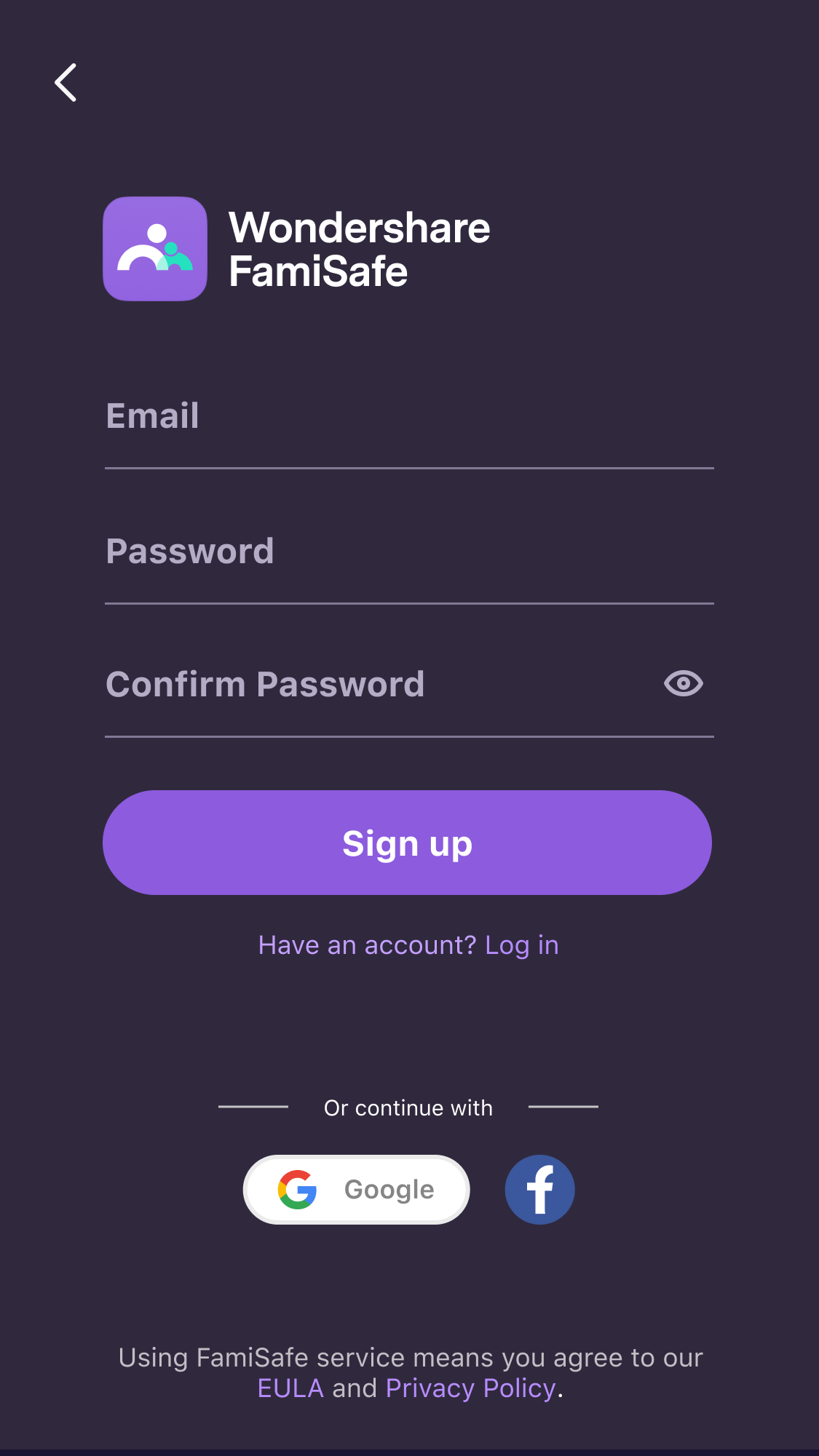
Step3Next, you’ll get a pairing code that you’ll use to connect the two devices.
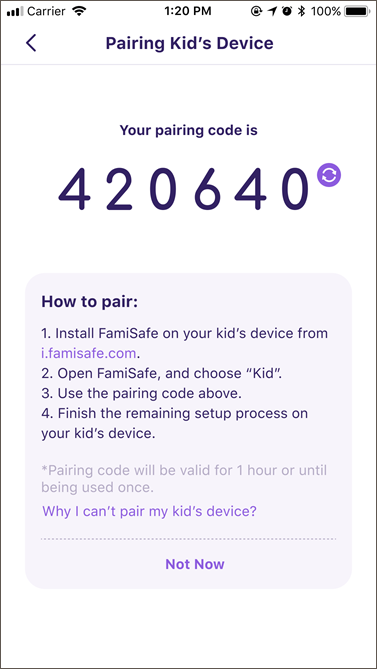
Step4Enter your child’s name and age before permitting FamiSafe to access the device.
Step5Finally, locate the Screen Time function and tap to open it. You’ll see all the activity reports on your kid’s device.
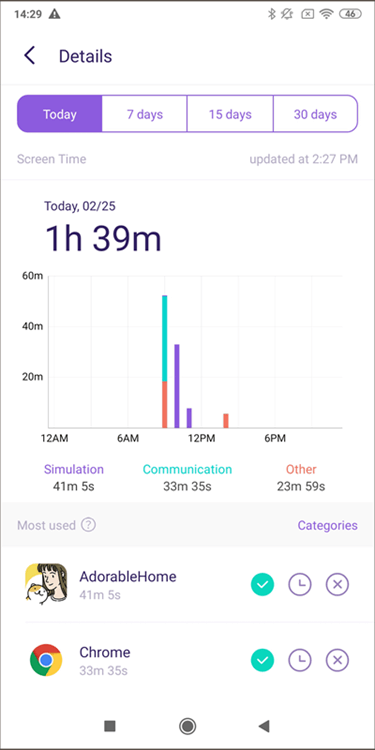
There are also guides on some best free apps to limit screen time on iPhone/Android/Google App/Chromebook:
Best Free Apps to Limit Screen Time on Android and iOS
How to set a screen time limit on Google App/Google Chrome/Chromebook?
Part 4: Safeguard your kid’s digital life with FamiSafe
Apart from helping you monitor the screen activities of your child, Wondershare FamiSafe also boasts other digital safety features. They include:
Wondershare Famisafe
FamiSafe lets parents control screen time, track real-time location and detect inappropriate content on kids' devices.

Block apps– Is your child spending too much time on YouTube, Instagram, or TikTok? After getting this information from the Screen Time feature, FamiSafe then lets you block these apps. As said, you can even block the apps temporarily until your child finishes their homework or any other task at home.
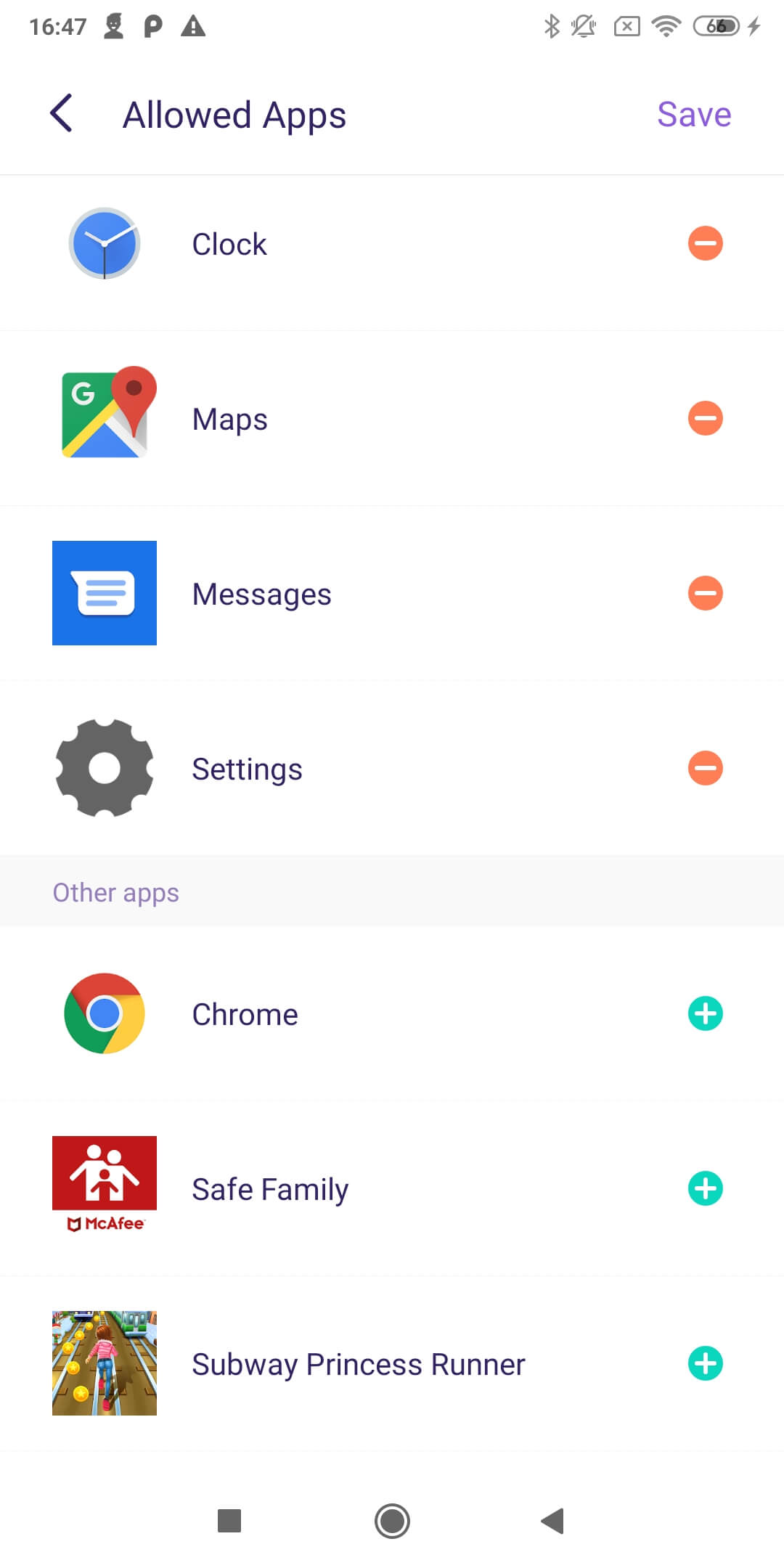
Filter web content– Are you worried that your child may be viewing inappropriate content online? Again, FamiSafe will help you manage the situation perfectly. This app allows parents to filter their children’s web content by categories like drugs, adults, violence, gambling, and so on. You can even remotely add websites that you don’t want your child to view.
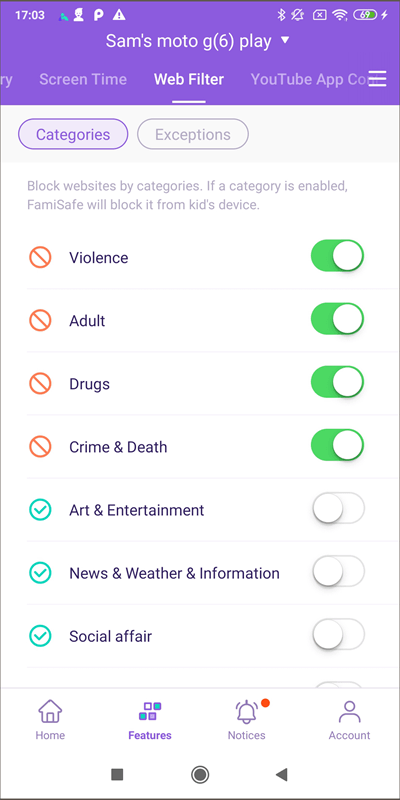
Block inappropriate social media messages– With social media becoming a popular pastime activity among kids, it’s apparent that you may be worried about your child’s inbox. In that case, FamiSafe allows you to keep an eagle eye on all text messages from WhatsApp, Facebook Messenger, Twitter, Instagram, Snapchat, and so on. Even better, you can enter suspicious keywords to help you monitor more conveniently.
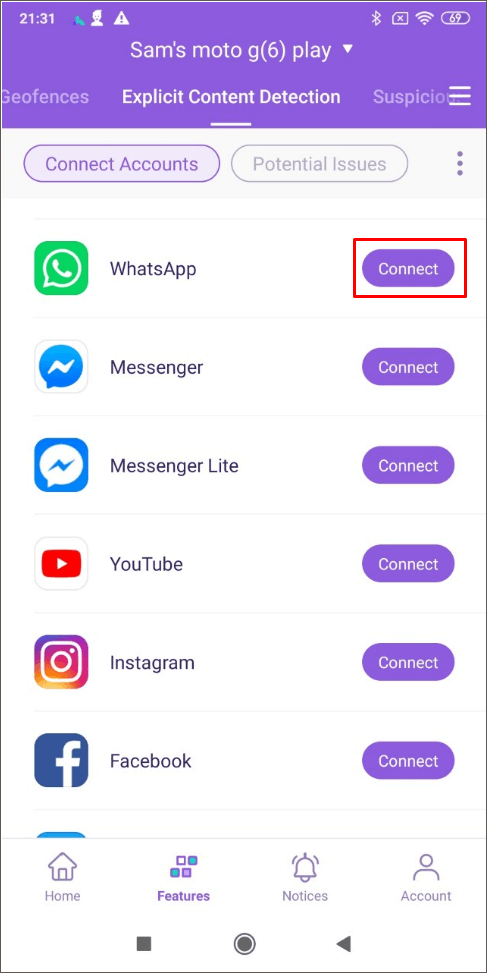
Track location history – Most importantly, FamiSafe allows parents to monitor their children’s outside movements by creating virtual geofences and getting real-time alerts whenever their kids leave a specified area. Why is this important? You can know when your child is at school or home, depending on where you expect them to be. This also prevents your child from straying far and falling into unsafe hands.

Conclusion
Now you know why your child should not spend the whole day on TV, computer, or mobile screen. Apart from developing life-threatening diseases, this might also stunt their brain development and cognitive learning abilities. Therefore, do everything possible to limit screen time to only a few hours per day. Don’t forget to explain to them that it’s for their own good.


