Access to informational content on an iPhone should be safe, yet there are times when you want content from restricted sources. In fact, Safe Search is utilized by users to filter explicit content, but it might leave gaps in information during detailed research. Ultimately, this contrasting situation underscores the importance of controlling your search settings, including how to disable Safe Search on iPhone guidelines.
To obtain unrestricted access whenever needed, you'll need to continue exploring this guide, covering all possibilities for your assistance. From what iPhone Safe Search is to tutorials for switching it off, both efficiency and flexibility in accessing online information are guaranteed.

Table of Content
Part 1. What is iPhone Safe Search and How It Works
Safe Search on iPhone is a content-filtering function that helps keep online experiences safe by blocking inappropriate material in search results. It's widely used to prevent children and sensitive users from accessing adult content while browsing. Moreover, it can be managed directly from the browser's built-in settings or search apps such as Google. Overall, it works as a workaround for navigating censored images or more of your search results.
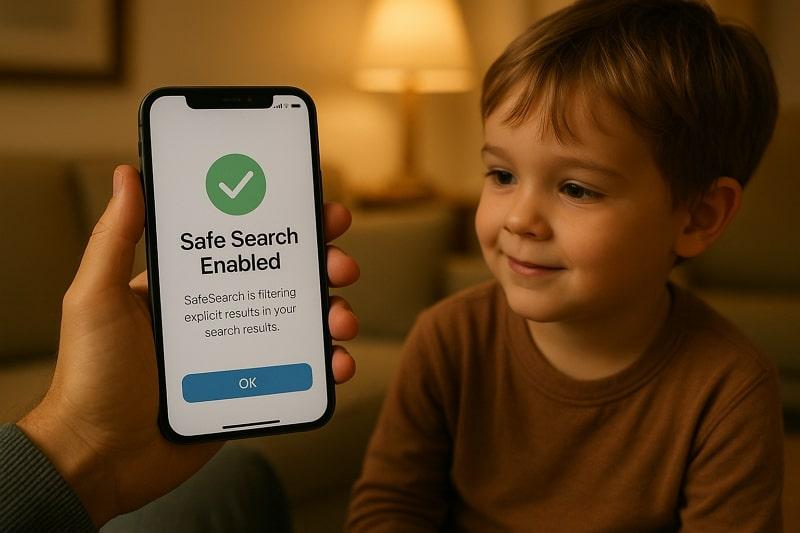
How Safe Search Works on iPhone
- Safe Search uses automated algorithms to hide or blur explicit material both in Safari and on supported platforms.
- When using Google on iOS, you can hide explicit results in Google's Search Settings to engage Safe Search across devices.
- Works alongside Apple's web restrictions to block risky websites identified by Apple's built-in filters and Google's Safe Browsing.
- It offers different modes to manage your content filtering, including Filter, Blur, and Off, on your browser.
Part 2. How to Turn On/Off Safe Search on iPhone
Whether you prefer turning on or removing Safe Search on iPhone, you can customize your browsing experience anyway. For comprehensive search results and to minimize gaps caused by overly restricted filters, the section below covers 2 possibilities:
1. Using Google App
Google App provides direct access to Safe Search without navigating multiple settings or browsers. It further offers 3 different modes for Safe Search that include Filter, Blur, and Off. Besides this, you don't need to modify system-level settings or log in repeatedly to update preferences. For more clarity, adhere to the guidelines and understand how to disable Safe Search on iPhone via the Google App:
Instructions. Access the Profile icon and choose the Safe Search option from the menu. Next, check the Off box to turn off Safe Search on your Google app.

2. Using Browser (Safari or Chrome)
Alteration in your Safe Search settings directly through your browser provides more control over search results without dependence on apps. This approach is beneficial as it works across all browsers, ensuring that any changes you make are reflected immediately upon searching. It enables users to eradicate unnecessary restrictions, retaining the option to re-enable filtering whenever required. For a better understanding of how to turn off Safe Search on iPhone, explore the guidelines below:
Step 1. Open Chrome on your iOS, access the Three Dots icon, and choose the Settings option. Next, select the Privacy and Security option, then locate the Safe Browsing option.
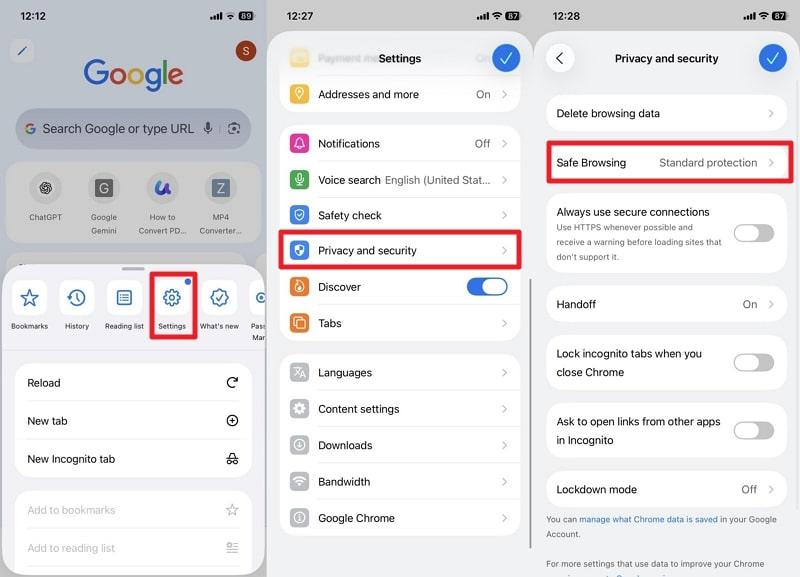
Step 2. Proceed ahead and choose the No Protection (not recommended) option to remove Safe Search restrictions.
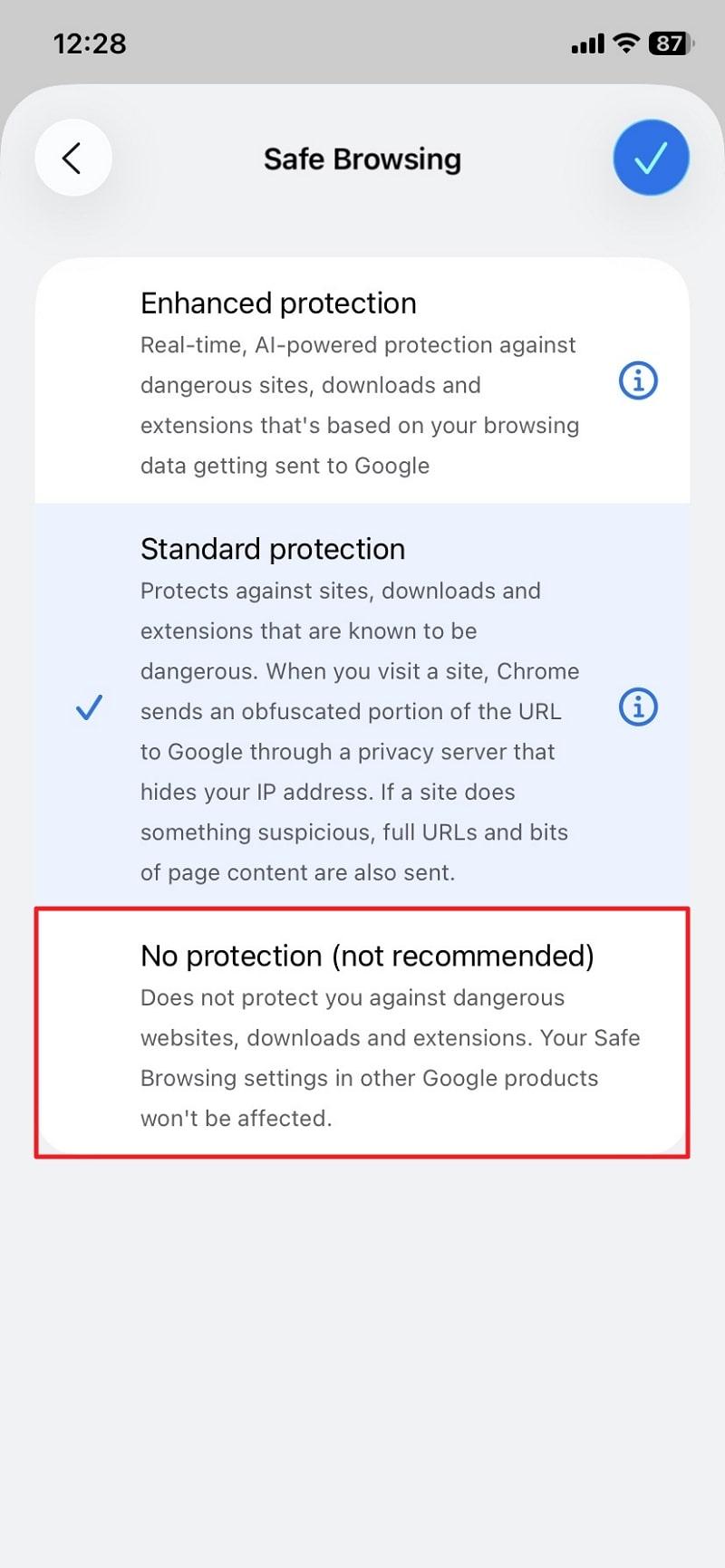
Part 3. How to Turn on Safe Search with Parental Control App
Your child's online safety doesn't have to be a constant worry, thanks to parental control apps like FamiSafe that offer direct control. The task of turning on Safe Search on an iPhone is simplified through remote access to your child's device. Beyond controlling Safe Search, it offers further Web Filtering capabilities, creating an age-appropriate space by blocking inappropriate content. The elderly can even view browsing and private internet history remotely.
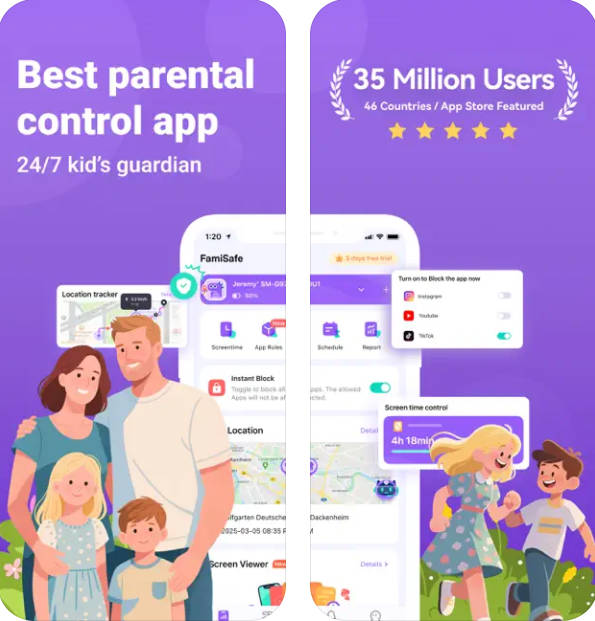
You're free to add any website that needs to be blocked or allowed on your teens' devices. Besides the iPhone, users can enable Safe Search on Android devices to ensure only censored results show up. On iOS, once the Safe Search feature is enabled, it will automatically enable Google and Bing's Safe Search option. Not only websites, but you can also block distracting apps, games, and social media platforms on your kids' gadgets.
Key Features
- Along with blocking entire app categories, you can set them to Blocked, Limited, or Allowed.
- The app provides instant notifications to parents when kids access blocked content or apps.
- You can analyze your kids' digital interaction by capturing screenshots of their screens.
- It allows parents to add suspicious words to their keyword base, providing better protection.
- Users are allowed to adjust the accuracy level to control the detection of explicit photos.
Conclusion
In summary, when you're able to control Safe Search, you're free to decide what content should appear during browsing. Considering safety and flexibility together, how to disable Safe Search on iPhone becomes massively important for users nowadays. If you pair this combination with an advanced parental control app like FamiSafe, things are simplified through features like Web Filters.
Frequently Asked Questions
-
Q1. Does turning off Safe Search affect search engines other than Google?
Safe Search settings are specific to each search engine, meaning disabling it on Google does not automatically disable it on other platforms. If you use Bing or Safari, you'll need to adjust the Safe Search settings individually for each platform. -
Q2. What if Safe Search keeps turning back on automatically?
This issue might appear when your iPhone is linked to a managed account, such as a family account, that enforces restrictions. Even parental control apps or built-in Screen Time settings can automatically re-enable Safe Search to maintain security. -
Q3. Can Safe Search be bypassed without turning it off?
Some minor content restrictions might be bypassed by using alternative search terms or different search engines. This means that certain explicit or restricted content may remain blocked even if you attempt workarounds. For complete unfiltered access, you'll need to learn how to turn off Safe Search on iPhone, through app or browser settings.


