The Most Reliable Parental Control App
FamiSafe lets parents control screen time, track real-time location and detect inappropriate content on kids' devices.
The current generation of techie kids is surrounded by modern technologies. From school to home, tablets, computers, and digital devices have become an essential part of their lives. When everything is gradually becoming technology bound, parents are also concerned about their children’s safety as well as mental and physical health.

Parental control apps like Google Family Link have made it quite easier to monitor teenagers’ online activities. However, some parents often complain the app is not working on their devices due to anonymous reasons. To address this problem, we bring some quick and proven solutions to fix the Family Link not working issue.
Read this article to learn some quick and proven solutions to the Family Link problem and some of the best alternatives to Family Link.
Part 1: Family Link Not Working on iPhone
Family Link is an advanced parental control app by Google that allows parents to remotely monitor their child’s devices and keep an eye on their online activities. The app best runs on Android, but is also compatible with iOS.
However, iOS users find various challenges while installing or using Family Link on their devices. Some of the common reasons include:
Step 1📱 Outdated iOS
Google Family Link runs on iPhones with iOS 11 or the latest version. Users with outdated iOS won’t be able to install and use this app on their devices. Hence, if you want to run Family Link on an iPhone, make sure your device has installed iOS 11 or the later version.
Step 2⚠️ Limited Features
Although the Google Family Link app is compatible with iPhone, the iOS version gives limited access to features. Given below are some of Family Link settings that won’t work when your child signs in to Google apps on iPhone:
- 📍 Device location tracking
- 📊 App activity monitoring
- ⏱️ Screen time limits
- 🌐 Website permissions and restrictions
- 🔒 App permissions and restrictions
Hence, if you try to monitor your child’s iPhone with Family Link, you cannot limit screen time, track the device location, block or approve websites or apps, and check app activity.
Alternatively, you can use a cross-platform parental control app like FamiSafe, which gives parents the freedom to monitor their teenagers’ digital devices secretly on different platforms.
Whether your child is using Android or iPhone, FamiSafe will provide you with complete information about their:
- 🌐 Internet browsing history
- 📱 Apps and games installed
- ⏱️ Time spent on each app
- 📍 Device location history
- 💬 Social media activities
You can also customize FamiSafe settings according to your preferences and use this app for remote account monitoring without any risk.
Part 2: Family Link Location Not Working
The location tracking feature in Google Family Link allows parents to find their child’s device location in real-time on Google maps. This feature is very useful when teenagers are outside or going to a specific location. It enables parents to make sure their kids are on the right track and have reached their target destination.
Sometimes, however, the Family Link location feature stops working. Given below are five major factors behind this issue and their solutions:
Problem 1🔋 Your Child's Device is Powered Off
To locate your child's device, it must be powered on. You won't be able to find your kid's live location if he/she has powered off the phone.
✅ Solution:
- Ask your child to power on his/her phone.
Problem 2📶 Your Child's Device is Offline
The Family Link Location feature works only when your child's device is connected to the internet. If the device is offline, it won't show real-time location.
✅ Solution:
- Make sure your child's phone has a mobile data plan and is connected to the internet.
Problem 3⏸️ Your Child's Device hasn't been Used Recently
Another factor that stops location tracking is the inactivity of the target device. If the device has been inactive for several hours, its location won't appear.
✅ Solution:
- Ask your child to perform some activity on the device so that it can be traced.
Problem 4⚙️ "See your child's location" Settings are Turned Off
Parents have to turn on "See your child's location" settings in Family Link for real-time location tracking.
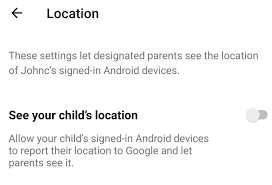
✅ Solution:
- Launch the Google Family Link app on your phone.
- Select the child whose location needs to be tracked.
- Click on Manage Settings, then Location.
- Turn on See your child's location settings.
- Go to Device location settings and click on the device name.
- Turn on Device location.
- Select High accuracy.
Problem 5📍 Child's Device Location Settings are Turned Off
Finally, the child's device location settings must also be turned on to locate it via Family Link.
✅ Solution:
- Open Google Family Link App.
- Select your child > Go to Settings.
- Tap Manage, then Location.
- Select your child's device, go to Settings, then Location Settings.
- Turn on Device Location.
- Select High accuracy.
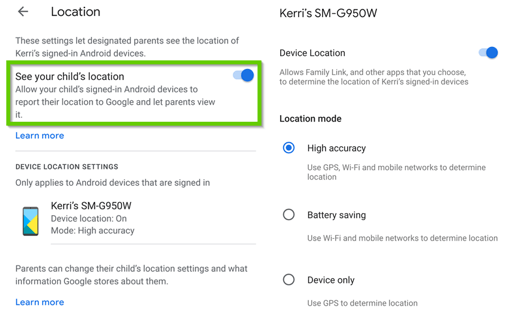
📚 Here are more articles about the same topic:
How to Remove Family Link from Phone?
How to Set up Google Family Link?
Top 5 Alternatives for Google Family Link
Part 3: What to do with Family Link App Not Working?
Try one of the following recommended solutions to fix Family Link not working problem:
Method 1🔄 Try Hard Reboot
To hard reboot, press the Power and Home buttons located at the sides of Android mobile simultaneously and hold them for at least 10 seconds until the screen shows power off.
Release both buttons. Press the Power button for a few seconds until the screen turns on.
Method 2⬆️ Update Software
Family Link requires an Android device (5.0+), a Chromebook compatible with Android, an iPad (iOS 9+), or iPhone (iOS 9+).
If you have an older version, update it by going to the Settings > Software Update. If any new update is available, download and install.
To install the latest updates on the Family Link app, go to Play Store, search Family Link, and tap Update.
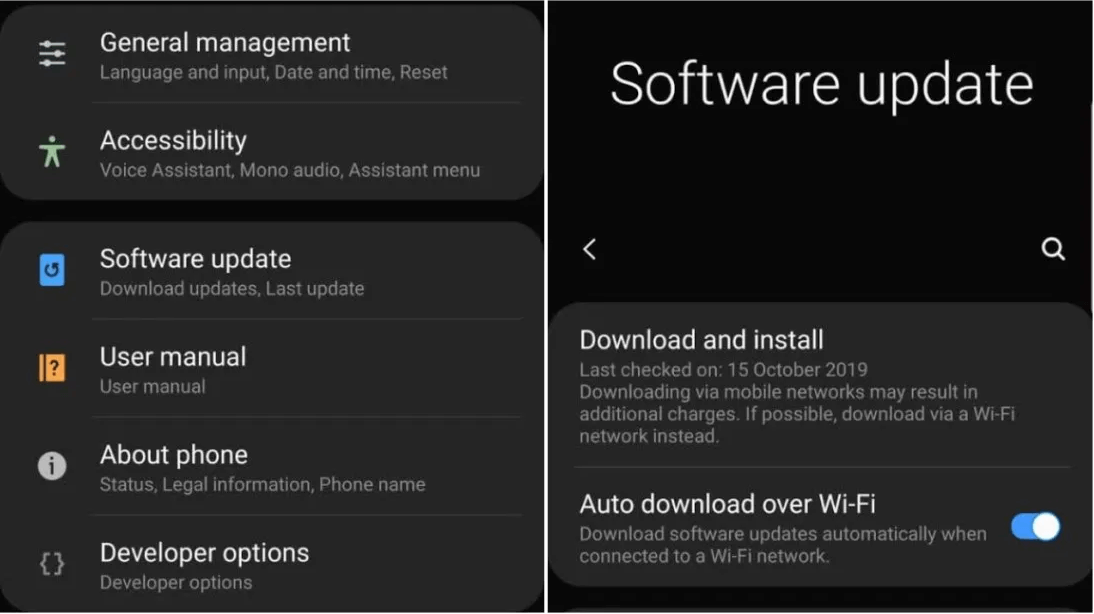
Method 3📥 Reinstall the App
- Press and hold the Family Link app icon for 5 seconds until two options appear.
- Tap Uninstall and confirm.
- Go to Play Store, type "Family Link" in the search bar, and tap Install.
- Wait for the installation to complete and open the app.
Method 4📶 Check Data Connection
Check the internet speed. You might have a slow internet connection or too many users connected to it. Connect your device to a fast Wi-Fi connection or mobile internet and try using the app again.
Method 5🔒 Enable App Permissions
- Go to Settings > App Management > App Permissions.
- Scroll down, select Family Link and give all permissions to the app.
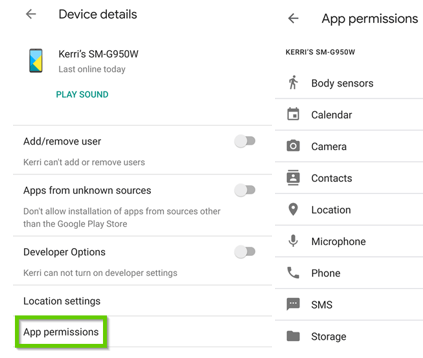
Method 6💾 Check Device Storage
- If you are unable to download the Family Link app, your device might have limited storage.
- Delete some files or uninstall unused apps to make space and try again.
Part 4: FamiSafe: The Best Alternative to Family Link
Don’t worry if you are facing trouble using the Google Family Link app on your device, we have a feasible solution for you!
Try FamiSafe, the best alternative to Family Link and the most reliable parental control app compatible with multiple platforms. FamiSafe has everything parents need to monitor their child’s devices and prevent them from indulging in harmful online activities.
With FamiSafe, parents can promote healthy digital habits, protect kids from online danger, and track their whereabouts. It is a cross-platform app that can be used on Windows, Android, iOS, Kindle Fire, and Chromebook.
Check the video below to know how FamiSafe works:
✨ Unique Features of FamiSafe App
- 📊 Activity reporting & Web filtering
- 🌐 Internet browsing history
- 📱 App management & ⏱️ Screen time control
- 🛡️ Explicit content detection
- 🔍 Safe search and content management
- 📍 Location tracking and driving reporting
- 🗺️ Geo-fencing and location history
- 👥 Multi-user, multi-device compatibility
Why FamiSafe is the Best Alternative to Family Link?
Although Family Link is useful, it does not work well on Apple devices. On the other hand, FamiSafe offers cross-platform compatibility and allows parents to monitor their kids’ devices effectively.
Give FamiSafe a try now (start 3-day free trial!), and start monitoring your child’s device secretly.

Wondershare Famisafe - The Most Reliable Parental Control App
5,481,435 people have signed up.
Location Tracking & Geo-fencing
App Blocker & Web Filtering
Screen Time Control
Smart Parental Control Setting
Block In-app Purchase
Conclusion
Technology has become critical to success in today’s digital era. Since everything is being digitized, parents can’t keep their children away from using digital devices and internet surfing.
However, they can monitor their teenagers’ online activities through parental control apps like Family Link and FamiSafe, which allow them to block inappropriate content, access browsing history, track live location, and limit their screen time.
Parents looking for the best Family Link alternative must try FamiSafe, which runs effectively on multiple operating systems and offers advanced device monitoring at reasonable prices.



