How to use VPN on your iPhone, iPad
Methods to use VPN on iPhone
ALL TOPICS
- YouTube Parental Control
-
- How to see your YouTube history?
- Put parental controls on YouTube
- Delete TikTok Account without Phone Number
- Ways to block YouTube channels
- Ways to Get Somone's IP Address and Hide IP Address
- A complete guide on YouTube parental control
- Kids safe YouTube alternative
- Top 5 TikTok Alternatives
- Methods to restrict YouTube adult content
- Social Media App Parental Controls
- Parental Control Tips
Jun 11, 2025 Filed to: iOS Parental Control Proven solutions
According to Statista, more than 26% of online users in the world utilize a VPN when accessing the internet. A VPN is a Virtual Private Network, and it is a tool that allows you to establish a secure link to other networks over the internet. It does this by connecting your device - be it an iPad or an iPhone - to a server in a different location. You can then use this server’s internet connection to access the web while hiding your IP address and preventing any sites from stealing your data. With that in mind, let us look at how to use VPN on iPhone and the advantages of using it.
What Can You Do With a VPN Connection?
Depending on your needs, you can use a VPN in a variety of ways. It has become an excellent tool for travelers, gamers, streamers, and more. Below are some of the ways you can utilize a VPN.
1. Shop Online When Abroad
Let's be honest: Traveling abroad has its advantages, especially when you want to shop online. You get to have a different shopping experience since you will be access stores and products you could not access from your home country. The problem comes in when you want to access the same stores when you are not in your home country. You might have the worst shopping experience when you are using a credit or bank card. A VPN will make your online shopping experience safe and pleasant.
2. Avoid ISP Tracking
ISPs have developed the habit of tracking their subscribers to find out what you're buying, what you’re looking up, and what apps you are using. It gets worse: ISPs are now permitted to sell tracked user data, such as your location and surfing history. Because they utilize and sell this data to third parties, it can influence what ads are targeted to you. The more reason you should seek anonymity when on the internet. Fortunately, you can make your browsing experience safe by installing a VPN solution on your iPhone device.
3. Security On Public WiFi
When you connect a device over public WiFi, such as at coffee shops and hotels, it allows easier access to your personal information. As a result, this can lead to hackers gaining access to financial, location, or personal data stored on your device. Here's the deal: If you use a VPN, your information will be scrambled and encrypted, so hackers cannot get to it. Learning how to use a VPN on iPhone will ensure that you are safe whenever you are tempted to hop onto public networks.
4. Anonymous Downloads
Peer-to-peer downloading, or torrents, are a common way to download both legally and illegally. Regardless of what you are downloading, a torrent can attach a tracking software to the download that can be used to obtain your IP address and other sensitive information. It gets worse: This can be turned over to the authorities and lead to getting your internet shut off, or be sold to the highest bidder and used in hacking attempts. Using a VPN while downloading from torrents can encrypt your IP address and sensitive information to prevent this from happening.
5. Protect Your Chats
Social media has its drawbacks: Whenever you are online surfing, you are vulnerable and open to spying. Any individual from the ISP or a hacker with the necessary resources will be able to access your chats. And this issue has been a threat to many members of society who prefer keeping their chats private. However, when you learn how to use a VPN on iPhone, you can browse on social media without worrying about your chats' safety.
How To Use VPN on Your iPhone, iPad
There are several ways you can configure a VPN on your iPhone or iPad device. Below are some of these methods that you can use to set up a VPN connection on your device.
Use a Provider App
The guide below shows you the detailed steps to follow when installing a Surfshark VPN on an iPhone. Keep in mind that the steps can differ depending upon your service provider.
- Download and install the VPN provider app.
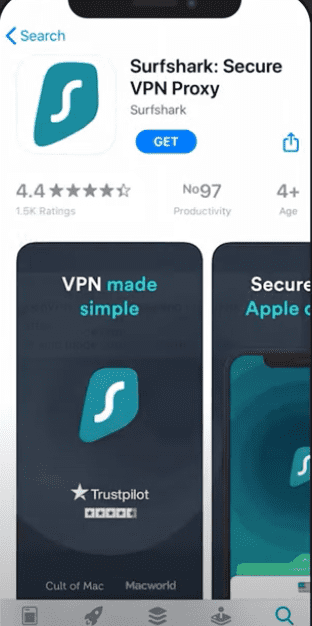
- Sign in to your VPN account.
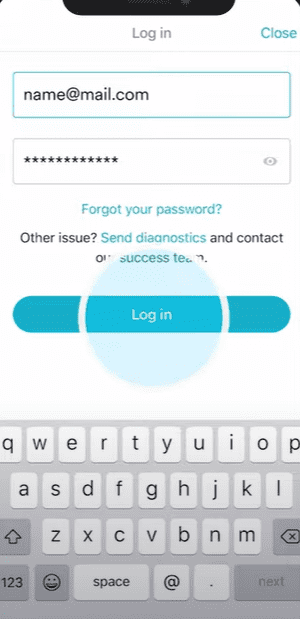
- Tap Quick Connect to complete the installation process and hit the Allow button located on the pop-up asking for your permission to start the VPN configuration.
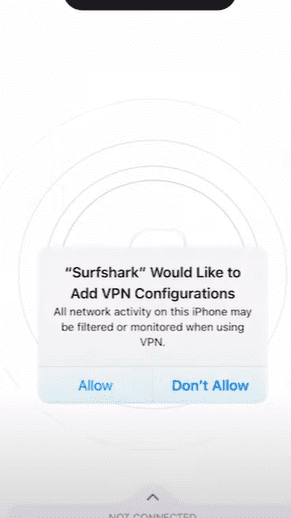
- Enter your secret password.
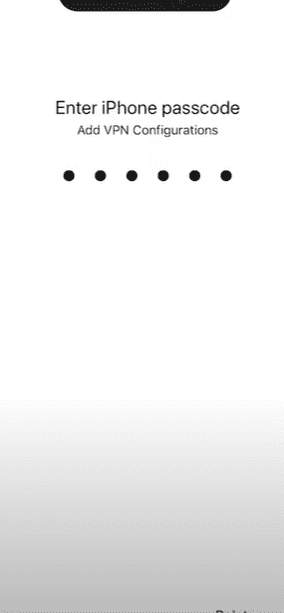
Once you complete this step, you'll be connected to the VPN service. You can disconnect the app when you're not using it.
Pros:
- Easy to use the app on your iOS device.
- Allows Torrenting.
- Comes with an Adblocker feature.
- Free trial available.
Cons:
- Slows down your internet connection speed.
How To Easily Set up a VPN on iPhone Without Using any App?
To connect your device to a VPN without installing an app, follow this guideline.
- Head over to settings, then click on General.
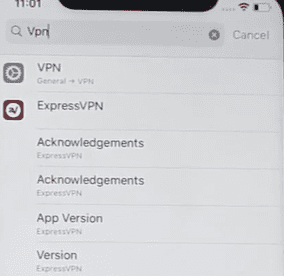
- Next, scroll down until you reach VPN.
- Click Add VPN configuration.
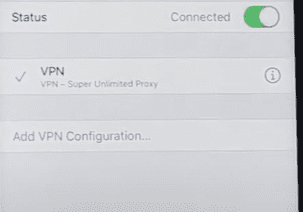
- Enter the credentials of your virtual private network provider.
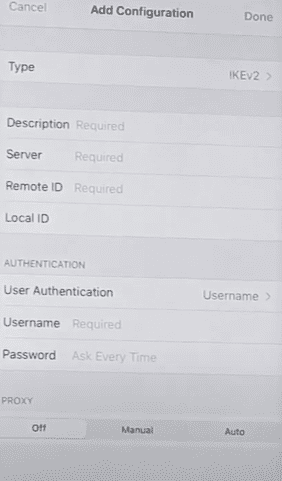
- Click Done to save your settings.
- Lastly, click the switch located near your VPN profile to enable the VPN.
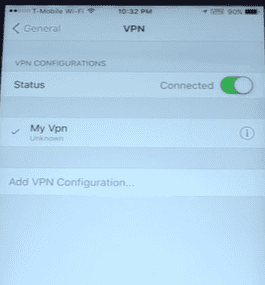
Pros:
- It allows you to access content from any part of the world.
- Keeps you safe when you are on the internet.
- Affordable.
Cons:
- Not easy for new users to configure.
Setting up OpenVPN on an iPad or iPhone
Configuring an OpenVPN is not an easy task as it might seem. It is more of doing a manual setup based on the protocols your phone supports. Most importantly, it requires you to install a third-party software application on your mobile device. After installation, follow the steps below.
- Head over to the App Store.
- Click search and type OpenVPN connect.
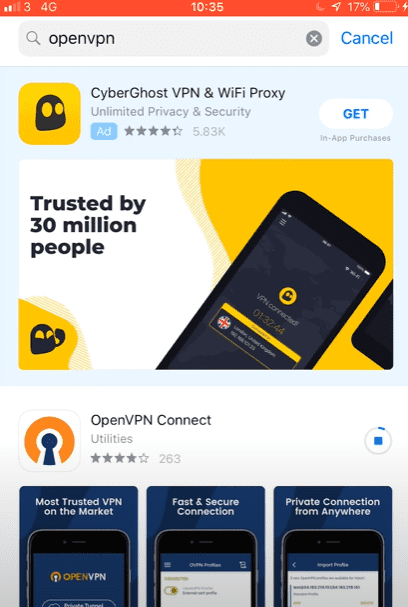
- Hit Install.
- Enter your iTunes Store details, then click OK.
- After installation, choose a VPN provider that supports the OpenVPN protocol.
- Use the Safari browser to download all the needed OpenVPN configuration files for the servers.
- Go to OpenVPN and click open.
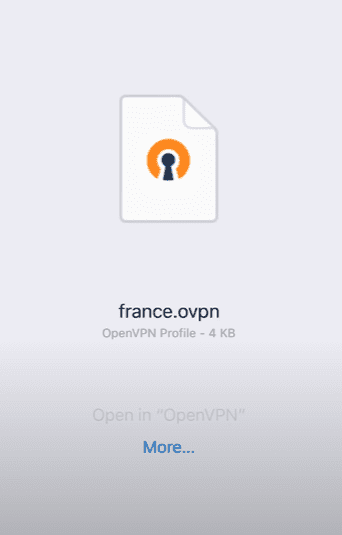
- Enter your VPN service details.

- Tap Allow when you see a pop-up requesting permission to add OpenVPN to your virtual private network configurations.
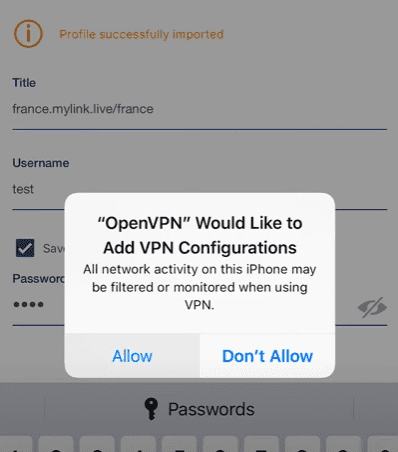
- Clicking the toggle switch will allow you to connect to the VPN.
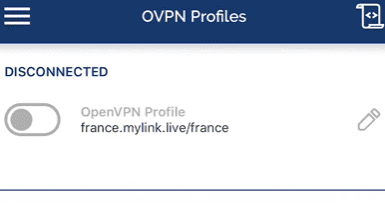
Pros:
- Effective and Reliable.
- Does not interfere with your internet speed.
- It allows you to experience enhanced security when browsing.
- Cost-effective.
Cons:
- Difficult for newbies to configure on their devices.
- The VPN connection can drop unexpectedly and expose your real IP address.
What Should Parents Be Aware of When Kids Are Using a VPN?
The Internet has cons as much as it also has benefits. As such, you must understand the potential threats your kid will get exposed to when surfing without supervision. After you have taught your kid how to use VPN on iPhone, there several things that you should look out for to ensure they have a safe experience while they are on the internet.
Why They Want To Be Anonymous When Online
A VPN allows users to browse the web anonymously and do weird activities without any roadblocks. You should, therefore, be keen when your kid is using a VPN app. Who knows? They might be conducting illegal activities like purchasing drugs.
Which Software Did They Download?
Because a VPN allows you to torrent anonymously, you should check what programs, games, music, or movies your child has downloaded and installed on their iPhone or iPad. Hackers and scammers often target kids by infecting their mobile devices with malware after they have downloaded free files.
Which Websites Did They Visit?
Over 71 % of teens in the United States use more than one social media platform. Most kids tend to spend a lot of time browsing on various social media accounts. Your kid might be accessing adult content on these sites when you are not aware. Protect your kid early before it is too late by monitoring their activities on the web.
Most parents tend to add content filtering features on their home WI-FI. Teens, on the other hand, have discovered that you can use a VPN app to access all the blocked content on websites and apps. For that reason, it is important to know what type of content they often access when they are using the VPN.
With FamiSafe, you can keep track of what your child is doing on the web. Keeping this in mind, let's explore some of the features that this app offers.
- Location Tracking & Geo-fencing
- App Blocker
- Web Filtering
- Screen Time Control
- Smart Parental Control Setting
- Game and App Blocker: You can use Famisafe to block any distracting apps or games on your kid's iPhone or iPad. This will allow them to stay focused on important things, such as school. You can even set the time that you would like to block the applications.
- View Web Browing History: With the app, you can remotely check your kid's browsing history when using the phone. You can see all the sites that they visited and their URLs. If they visited a risky website, you could block it to ensure they cannot access it again using their iPhone.
- Website Filter: The Web Filtering feature allows you to limit access to websites that have inappropriate content. The tool works by using a blacklist and a whitelist. The former allows you to set which sites your kid can access. On the other hand, the latter allows you to restrict websites that you think are unsafe for your child based on the standards that are installed in the website filter.
Once your kid has learned how to use VPN on iPhone, it's your responsibility to ensure that they are not utilizing it to do anything dangerous. Using FamiSafe will allow watch their activities online and ensure that they are safe.



Ankhi Bhattacharya
contributor Editor