How to Put a Parental Block on iPhone
parental block on iphone
ALL TOPICS
- YouTube Parental Control
-
- How to see your YouTube history?
- Put parental controls on YouTube
- Delete TikTok Account without Phone Number
- Ways to block YouTube channels
- Ways to Get Somone's IP Address and Hide IP Address
- A complete guide on YouTube parental control
- Kids safe YouTube alternative
- Top 5 TikTok Alternatives
- Methods to restrict YouTube adult content
- Social Media App Parental Controls
- Parental Control Tips
Jun 11, 2025 Filed to: iOS Parental Control Proven solutions
Smartphone addiction has become a serious problem these days. If you are also a parent, then you must handle this problem in a thoughtful manner. If you have given an iPhone to your kids, then make sure you take the assistance of an ideal parental block app. This will let you control the way your kids use their iPhone. An advanced parent block app can also let you implement certain restrictions on the device as well. Let’s proceed and learn how to use parental block on iPhone.
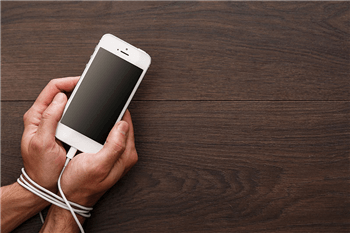
Why do we need to set parental block on iPhone?
While there could be numerous reasons for using a parental block app, here are some of the common concerns that parents have these days.
- Too often, kids get addicted to their phones and end up spending a lot of time on it.
- They can also get addicted to games or social media apps.
- There is also a high probability of them befriending a predator or being bullied on social media.
- A lot of times, kids tend to escape from the real world and find escape in their smartphones.
- Instead of sleeping or doing their homework, they might end up using their phones.
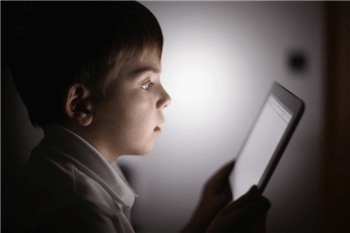
FamiSafe - The Best Parental Control App for iPhone
In today’s fast-paced world, the need for a parental block app is more evident than ever. If you wish to restrict the way your kids use their smartphones, take the assistance of FamiSafe. It provides a user-friendly way to enable parental block on iPhone. Once you have connected your kid’s phone with yours, it can remotely be controlled. Here are some of the features of this parent block app.
- You can remotely restrict the entire usage of the device.
- There is a provision to set time-based restrictions on the phone as well.
- You can restrict the device for a specific location too.
- If you want, you can block or unblock any app on the phone remotely.
- It has an Intelligent Schedule feature that can help you set smart schedules related to their homework, bedtime, and so on.
- Parents can also view the major activity on the smartphone.
- You can also track your kids on a real-time basis and even set geo-fences.
- No need to jailbreak the device to use FamiSafe.
- It comes with a free trial of 3 days.
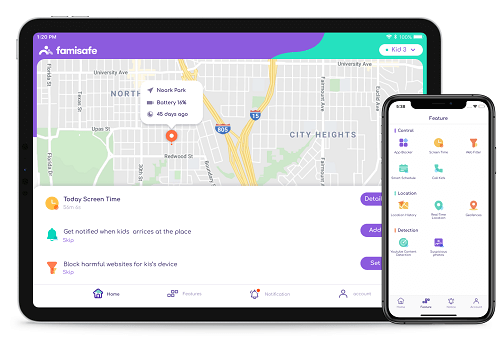
You can block your kid's iPhone during school or homework
With FamiSafe, you can remotely block the device and make sure that your kids won’t use their phone during bedtime, school, and so on. It has an “Intelligent Schedule” feature that will certainly come handy to you on different occasions. To learn how to use FamiSafe to apply parental block on iPhone, follow these steps:
1. First of all, download FamiSafe on both the devices. You can visit its website or the App Store page of FamiSafe to do it.
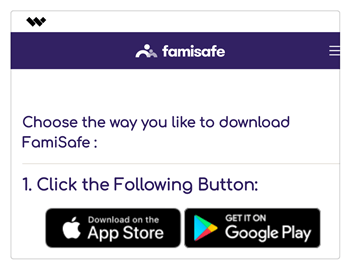
2. Once the app is downloaded, launch it, and create your account. Sign-in to the app on both the devices using your credentials.

3. In order to continue, you need to mark your phone as “parent” and your kid’s iPhone as “child”.

4. In addition to that, you need to select the type of device your kids have.
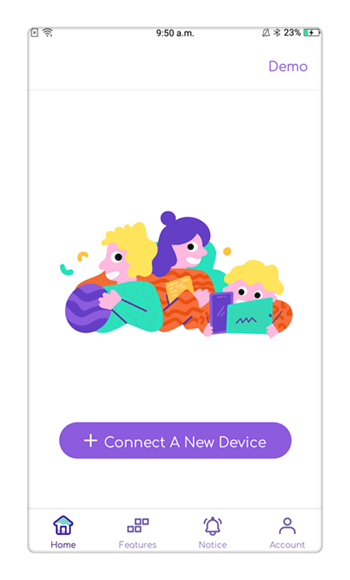
5. To complete the connection, make sure you have logged in with your credentials on your kid’s phone as well. Wait for a while for the devices to be connected.
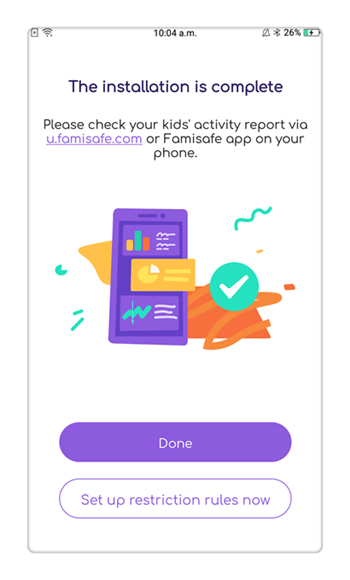
6. Later, you can just go to the FamiSafe app on your phone to access all of its features.
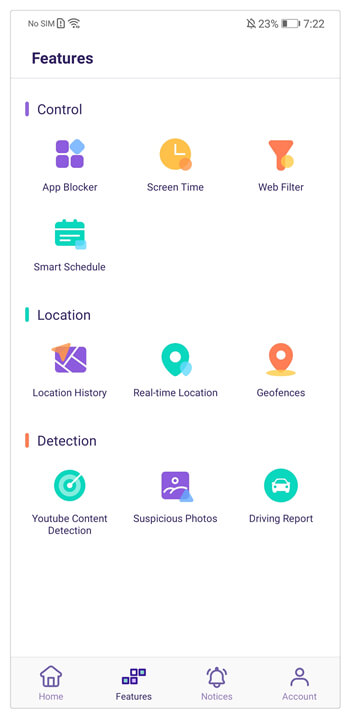
7. In order to use this parental block app to restrict the device, go to the “Intelligent Schedule” option and tap on “Set Intelligent Schedule”.
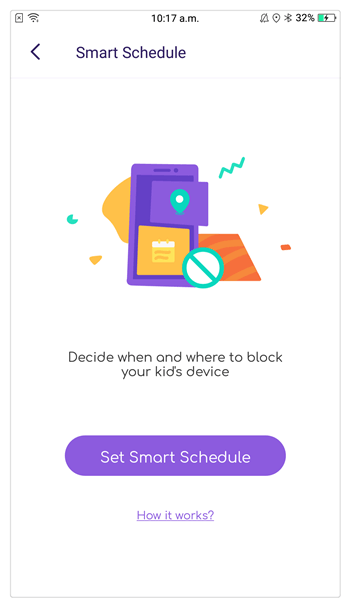
8. From here, you can select the time duration for the device to be unavailable. You can also select the days on which the restriction would be implemented.
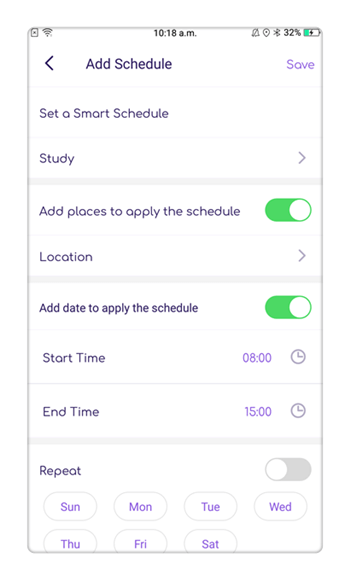
9. You can also name the restriction in an appropriate way and switch between different restrictions from here as well.
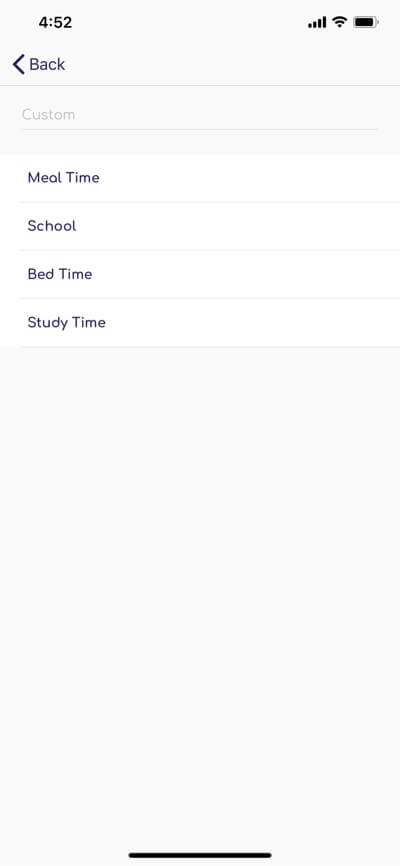
10. Turn on the geographical unavailability option to set restriction on a particular area. Later, you can mark the area and the radius. In this way, the phone will be blocked whenever your kid would enter the area (for instance, their school).
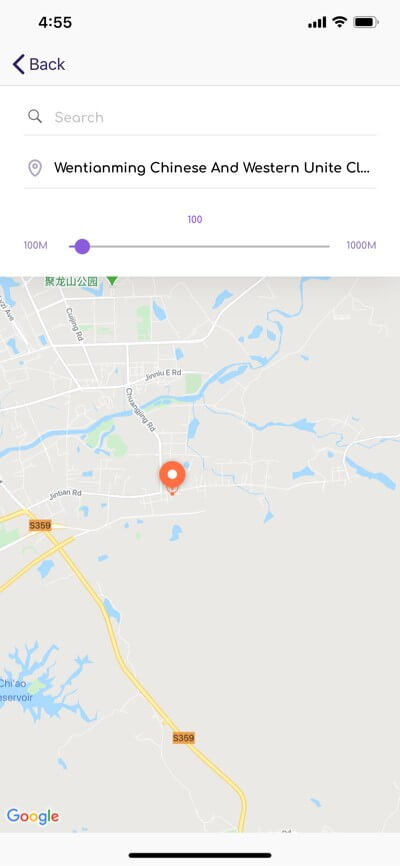
11. Once the Intelligent Schedule is implemented, you will be notified. It will automatically block all the third-party apps and other features on the phone.
12. You can just turn on or off any restriction, add a restriction from here, and do so much more.
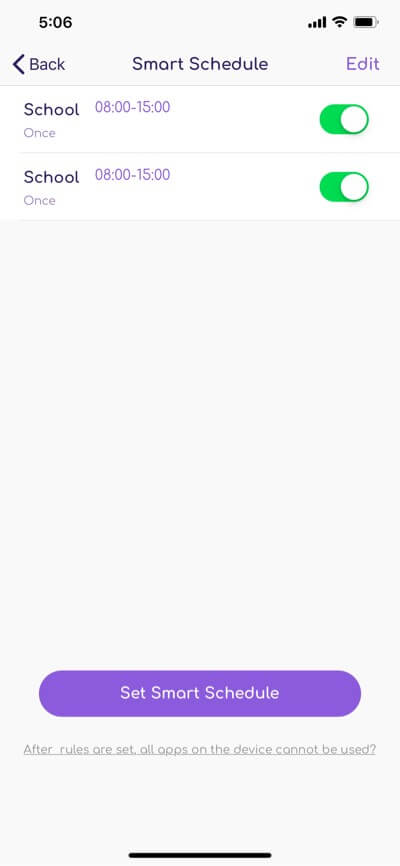
Set Screen Limits on Kid’s iPhone using FamiSafe
If you don’t want to lock your kid’s phone for a specific time period, then FamiSafe can help you do the same as well. You can use this parental block app to block/unblock the entire device or any app with a single tap. Here’s how you can set a screen time limit for the device.
1. Launch FamiSafe on your phone and go to the “Screen Time” feature.
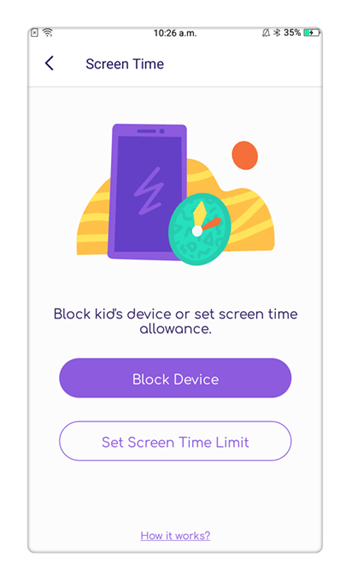
2. To block the entire device from usage, just tap on “Lock Device”. The target iPhone will be locked and can be unblocked from here.
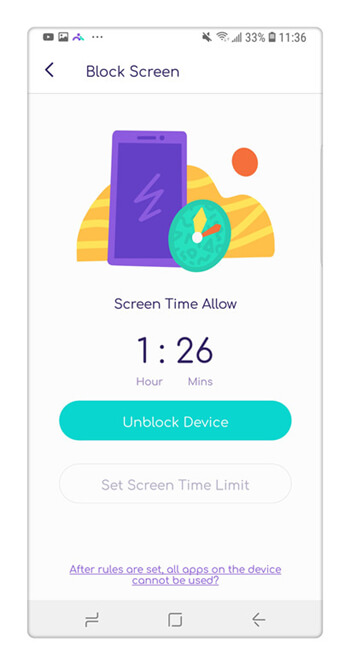
3. In order to add screen limits, tap on “Set Screen Limits”. From here, you can set the maximum time limit for the device usage.
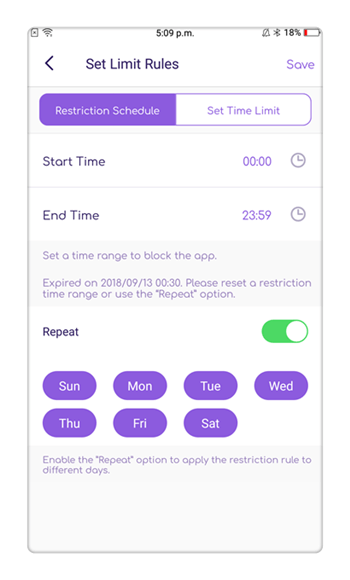
4. Once the limit has been implemented, you will be notified. All the third-party apps and Safari would be blocked on the device.
5. Your kids would get a similar prompt whenever they would cross the screen limit on their iPhone. If they want to access it nevertheless, then they have to request your permission.
Besides that, you can also block a specific app on their phone as well. Just go to the “App Block” feature and block/unblock any app on their phone remotely. The parent block app also comes with tons of other features. You can monitor their activity on the device and also their past location history. Get to know the places they have visited, obtain their real-time location, and even receive instant alerts whenever they enter or leave a certain area.
With so many features, FamiSafe can easily be used to set parental block on iPhone. Since it is extremely easy to use, you won’t face any setbacks in making the most of it. Go ahead and give it a try right away and be sure to control how your kids use their iPhone.





Thomas Jones
chief Editor