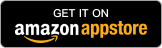Is Screen Time the Best iPhone Parental Control Tool?
Apple's Screen Time lets you know how much time your kids spend on apps, websites, and more. You can learn your kid's iPhone usage habits and set limits if you'd like to. However, you'll never know what your kids browse on websites and who your kids talk with on the internet.
The screen time limit is not enough at all if you want to keep your kids safe online. FamiSafe is an iPhone parental control tool designed for kids from 3 to 18 years old and provides all-around protection for them.
What can you do with Screen Time on iPhone?
Below are what you can do with Screen Time on iPhone, iPad and iPod touch:





Do you think Screen Time is enough to keep your kid safe online?

The best iPhone parental control is more than screen time limit


What do you want to know most about your kid's iPhone?
Check the items you want to know below to check what parents should know about their kid's online activity most.

FamiSafe: the iPhone Parental Control that is more than Screen Time
• Cross-platform: Supports Android, iOS, and Fire OS devices. Parents can connect up to 30 devices of different operating systems with one FamiSafe account. What's noteworthy is that you no longer need to have an iPhone to monitor your kid's iPhone.
• YouTube Content Detection: With this feature, parents can track explicit keywords on the titles, descriptions, and comments of the videos or channels their kids subscribed, liked, posted, or commented on. Parents will get alerts if any suspicious content is detected on their kid's YouTube watch history.
• Suspicious Photo Detection: Monitor the photos in kid's album and detect photos that contain nudity, pornography, or adult content. Once a suspicious photo is detected, parents will receive a notification.
• Smart Schedule: Set up different schedules for screen or app usages. Parents can choose a place like their kid's school to activate a schedule to block games or social media apps during school time.
• Website Filter: Block or allow specific websites, and provide 7 inbuilt websites database that covers Adults, Drugs, Gambling, Tobacco, and more topics. Parents are free to choose the category they would like to block or allow or add a new website.
• Location Service: FamiSafe provides Real-time Location, Location History, and Geofences features to help parents keep track of their kid's whereabouts. Kids can also invite their parents to share locations with them, which is feasible when parents are picking up their kids from school or stadium.

FamiSafe runs on kid's device all day round to protect kids from both real-life and online dangers.

Whenever an issue is detected, parents will receive immediate notifications on their end to view the details and take necessary actions.

FamiSafe uses the RSA cryptosystem for secure data transmission. Your personal information is well-protected and only viewable by you.

A three-day free trial is provided for the user. Test the app and see if it can meet your need before you make the purchase.

You can customize rules for features like Website Filter, Screen Time, Smart Schedule, Geofences, YouTube Content Detection.

FamiSafe values our customers and aims to provide real-time service. Our support is available via email, telephone, and live chat.
Detailed parental control guide for iPhone users
If your kid is an iPhone user, you will need the below guides to applying parental control on their iPhones.
Recommended Guide
• How to monitor kid's YouTube content on iPhone with FamiSafe?
• How to detect porn photos on kid's iPhone with FamiSafe?
• How to block different types of websites on iPhone with FamiSafe?
• How can I monitor my kid's iPhone with my Android?
• How to check iPhone activity report with Screen Time?
• How to restrict iTunes & App Store purchases with Apple Screen Time?
How to monitor kid's YouTube content on iPhone with FamiSafe?
According to a recent survey conducted by Common Sense Media, the time teens spend on YouTube has reached around one hour per day. With so much time being spent on YouTube, parents need to keep an eye on what their kids are watching. Monitor your kid's YouTube Content on iPhone is not difficult with FamiSafe. Here are the steps you need to take.

How to detect porn photos on kid's iPhone with FamiSafe?

FamiSafe's Suspicious Photos feature is designed to help parents monitor the album of their kid's iPhone and detect any photos that contain inappropriate content like nudity, sex, pornography. FamiSafe uses TensorFlow Lite deep learning framework for on-device inference, which only detects suspicious pictures and protects user privacy. Here are the steps to use FamiSafe's Suspicious Photos:
How to block different types of websites on iPhone with FamiSafe?
Even though Apple has its website content filtering, yet it is limited to three modes only: Unrestricted Access, Limit Adult Websites, Allowed Websites Only. FamiSafe's Web Filter, on the contrary, provides up to 7 different types of website databases that cover Adults, Drugs, Weapons. Crime & Death, Unethical, Gambling, Tobacco. To block different types of websites on iPhone with FamiSafe, you will need to follow the below steps:

How can I monitor my kid's iPhone with my Android?

It is not unusual for parents and kids to have phones of different operating systems. However, if you, as a parent, are not using iPhone, you will not be able to track your kid's iPhone usage at ease with iPhone's Screen Time. As for this case, you will need FamiSafe to help. Here are the steps you need to follow.
How to check iPhone activity report with Screen Time?
iPhone's Screen Time feature provides daily/weekly Activity Report. To check the report, you will need to enable Screen Time on your kid's device first. Here are how to enable Screen Time.
After you enable the Screen Time, you can view the phone activity report by tapping Setting > Screen Time.

How to restrict iTunes & App Store purchases with Apple Screen Time?

Today, many apps provide in-app purchases for users to upgrade their service. For gaming apps, in-app purchases are for purchasing in-game tools. Parents can not provide a guide to their kids whenever they make the purchase. Luckily, with Apple's Screen Time, parents can now restrict the purchases.
Related FAQ
-
Can kids bypass iPhone Screen Time?
Protected by passcode, it is not easy to bypass the iPhone Screen Time.However, kids are smart enough to find some tricks to remove Screen Time or use some features restricted by Screen Time. Here are some of the tricks.
- Carrying out a factory reset on the iPhone to set it up as a new phone can remove Screen Time completely.
- Change the time of the system to get past the Downtime period.
- Use Siri to send messages after the time limit is reached for messages.
- There are third-party apps that will help them bypass Screen Time like ScreenTimeBypass, ByebyeScreenTime.
-
What is the best parental control app for iPhone?
Currently, there are many iPhone parental control apps on the market. Among them, FamiSafe is the most comprehensive one that provides all-around protection for kids.
-
Can I remotely lock my kids' iPhone?
Not with Apple's Screen Time. Apple's Screen Time does not provide a block screen feature. However, you can use apps like FamiSafe to block kid's iPhone screens remotely. With FamiSafe, you can use the Screen Time feature to block the device on one tap or set up a screen usage limit remotely.
-
How can I control my son's iPhone from mine?
There are two ways to control your son's iPhone from yours.
- Set up Screen Time on your kid's iPhone by Family Sharing. You will need to have an iCloud account and set up a Family Sharing group as the Organizer. After that, you can invite your children to join the group. Then you will be able to set up restrictions on their iPhones using Screen Time. Note that one Family group can only have 6 members.
- Use third-party parental control apps like FamiSafe. All you need to do is download, register, setup and off you go.
-
How do I set parental controls on iPhone Safari?
To set parental controls on Safari iPhone using FamiSafe, parents can follow these steps:
Use Screen Time:
- Tap Settings > Screen Time > Content & Privacy Restrictions.
- Enter your Screen Time Passcode.
- Tap Content Restrictions > Web Content.
- Choose the category you would like to enable: Unrestricted Access, Limit Adult Websites or Allowed Websites Only.
Or you can use FamiSafe by following the below steps:
- Register a FamiSafe account.
- Install FamiSafe app on both kid's iPad and parent's phones.
- Make necessary settings on both devices.
- Tap Web Filter and block unwanted website categories.
-
Does Apple have a parental control app?
Apple does not have an app for parental control. Instead, it has integrated parental control into its Settings. The parental control setting is named Restrictions for iOS 8 to 12 and upgraded to Screen Time for iOS 12 and later.

The Most Reliable Parental Control App