How to block Facebook Messenger on Your Kids' Phone
Ways to Block Facebook Messenger
ALL TOPICS
- Blocker App
-
- Best free call blocker app for Android
- Block Discord on Phone, Computer and Chromebook
- Best call blocker apps
- Website blocker apps and chrome extension
- Website blocker apps for studying
- Message blocker apps
- A Complete Guide to Block TikTok for Your Kids
- Steps to Block and Unblock TikTok from Network Router
- Game Blocker
- Social Media Blocker
- Lock
Dec 12, 2025 Filed to: Block Apps Proven solutions
Facebook Messenger acts as the fastest mode to connect with your friends, peer, family, or various groups, in short, it can be also called Facebook chatting on the mobile device. In other words, it is like an instant messenger for all the groups of people whether they belong to old age or are small kids. It is by far a great tool to keep in contact with your near and dear ones. However, it can also become a cause of worry especially in the case of young children as most kids devote more time accessing Facebook messenger than their study. This is a tough situation for all parents since you cannot force the kids or keep them away from using their mobile phones.
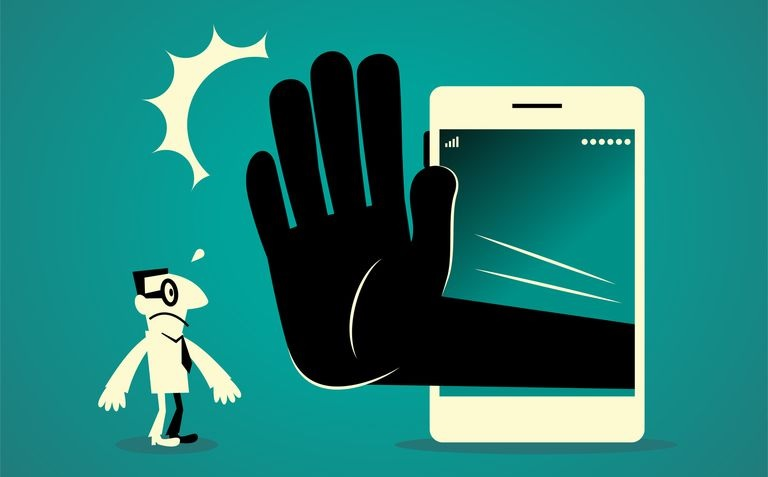
Thus, you need to know about methods on how to block Facebook Messenger on the kid's phone remotely. This will not only help kids use their time wisely but also give you some sigh of relief.
So let us read the article and learn ways to block Facebook Messenger on your kid's device using the iOS 12 app limit feature and by taking the help of the best Parental Control application.
Why do parents want to block Facebook messenger?
Now, before you move ahead it is necessary to understand what reasons can lead you to block Facebook messenger on your kid's device.
It is a well-known fact that the digital world attracts kids more than other things and when they get easy access to connect with their friends through Facebook Messenger, it acts like a trap that eats up their precious time. The digital world also gives way to harmful perpetrators whose prime motive is to lure those innocent minds with their immoral means.
There are many other reasons too that can prompt a parent to take action and block Facebook messenger on their kid's phone. We have listed a few more below:
1. Kids can easily converse and exchange text messages with known as well as unknown persons.
2. The more friends they have, the more time they will give to chatting with them.
3. Messenger supports exchanging audio, videos, or images. That sometimes can be accessed by the person who is not a well-wisher and might manipulate them.
4. Voice and video calls may lead to inappropriate involvement with an unknown person.
5. Easy access to online games will waste precious study time for kids.
6. Facebook Messenger gives online access to chatting for 24 hours, which is not for kids' study and future.
7: Inappropriate content/Restricted content is easily available through this medium that might divert the mind of kids in the wrong direction.
The above-mentioned lists of reasons are enough to make parents think about blocking Facebook Messenger on their kid's phones. Doing so will ensure that their kids are dwelling for their future instead of wasting time on unnecessary things.
How to block Facebook Messenger on iPhone via Setting
Whether you want to put your kids under the disciplined mode, or devoid they from accessing Facebook messenger all the time, using the iOS 12 app limit feature can act as a good option. With its help, you would be able to place a time limit or just block Facebook Messenger completely.
Thus, whenever your kids would want to open the messenger or cross the time limit, a warning message will appear to stop the usage immediately.
Use iOS 12 app limits feature
To deal with the issue of spending too much time on buffering online, accessing games, or myriad applications more than usual, iOS 12 came up with its app limit features. This feature gives special power to parents or family members to restrict the usage of all or any particular app. Thus, this app limit feature helps you block Facebook Messenger and keeps your young ones within the permitted time limit while using Facebook Messenger.
Let us now understand the required steps needed to apply iOS 12 app limits on your kid's device:
Step 1: Visit Screentime
On your iOS device, open the Settings menu and then select the Screen Time option.
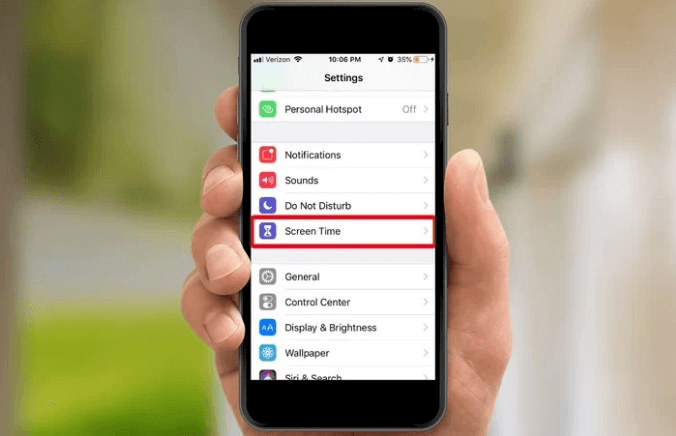
Step 2: Select the Graph
Under the Screen Time head, you will see the Graph. Here, you have to click on the Graph for all devices.
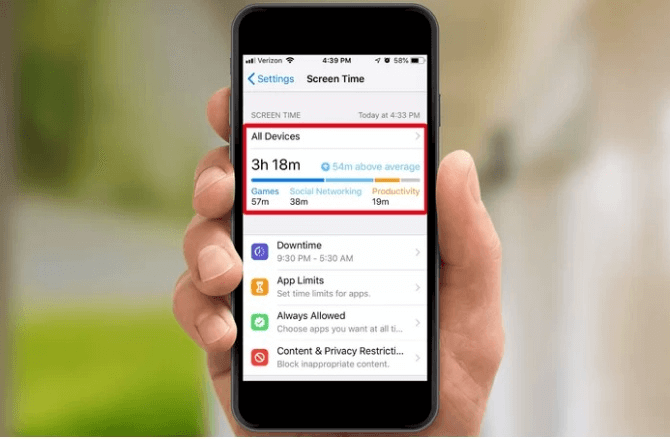
Step 3: Select Facebook Messenger
On the next screen, you should select the Facebook Messenger app.
Step 4: Add Limit
Once you have clicked on the Facebook Messenger app, you will see the “Add Limit” option, simply click on it.
Here you can set the Daily time limit of Facebook Messenger.
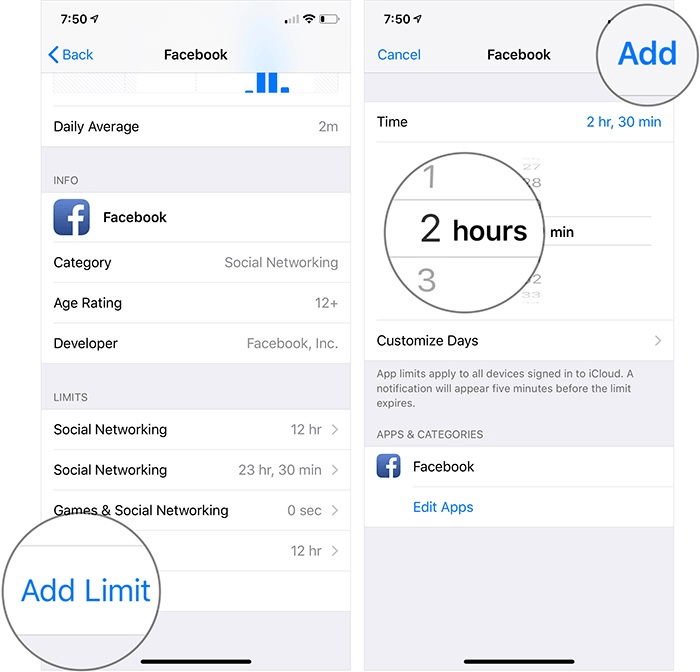
Further, you can also customize the daily app limit.
Finally, once you are done with all the settings, press “Add” to apply the app limit for Facebook Messenger.
Note: Though the time limit feature on iOS 12 devices enables you to limit the time of usage on the messenger or other apps in an easy way, there is a visible drawback of this method also.
Once the user reaches the time limit on their device, it reflects an on-screen message that there is an option one can ignore the limit for the day. Thus, kids can easily bypass this security measure for the day if they wish to.
Due to this issue, we need to look for some better ways to deal with the blocking of Facebook messenger.
How to block Facebook messenger on your kids' phone remotely
This section will help you to learn a better and more feasible way to block Facebook messenger on kids' devices using the remote functionality. You guessed it right, we are talking about FamiSafe – one of the most sought-after social media monitoring solutions.
In dealing with kids' phone monitoring issues, FamiSafe has by and large come out with overwhelming results. By using FamiSafe it is easily possible to deal with blocking Facebook Messenger on kids' devices remotely. Not only this, but you can also use it to establish various parental control features on all the devices at home.
It is equipped with some unique features that are worth mentioning, some of them are:
- Can check app usage as well can block any kind of application.
- You can track and modify the kid's device remotely.
- GPS tracking and Geo-fencing give an immediate alert.
- A wide range of content filtering and web blocking facility.
How to use the FamiSafe app blocker feature
How to block the Facebook Messenger app on a kid's phone remotely is a primary concern of many parents these days as they cannot directly get access or remove an app from a kid's device due to the possibility of an altercation. Therefore to overcome the issues FamiSafe is equipped to provide you with remote access to kid's devices, thus you can easily manage and block Facebook messenger on their devices.
Here is how you can block messenger using FamiSafe:
Step 1: Download the application
First, you should download the FamiSafe application on both the devices (yours and Kid's) by visiting the official page.
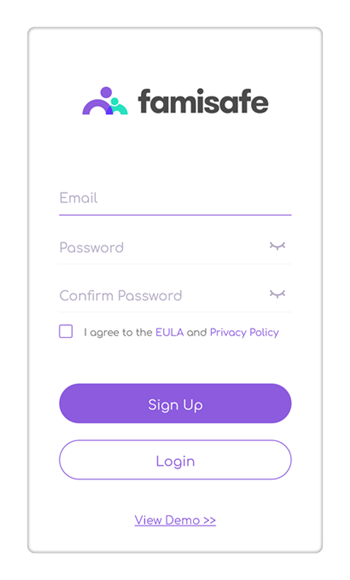
Step 2: Create your account
Take any of the devices (either your or your kid's phone) to register and create the account.
Step 3: Launch app on both phones then log in
Now launch the application on both the phones, log in to them separately (with the same password credentials), and then select kid's phone as a child device, while your phone is a parent device.

Step 4: Grant Necessary Permission and connect the device
After selecting the device operating system, the App will ask for certain permission. So, allow the administrative permission on both of the devices and then connect the devices by pressing the Start button.
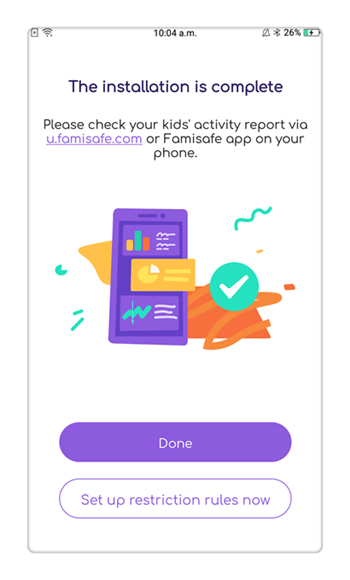
Step 5: Select App Block
Till now you would be done with most of the setting process. Next, on the parent's device, visit the main page or home screen, and click on the App Block option to proceed with blocking the Facebook Messenger.

Step 6: Select Facebook Messenger to block it
Under the App Block section, you will see various apps that are available on the kid's phone, select Facebook Messenger, and block it.

Also, you can use the time limit option, so that if kids end up crossing the predefined set time limit, the app will get blocked automatically thus stopping the access to the app anymore.
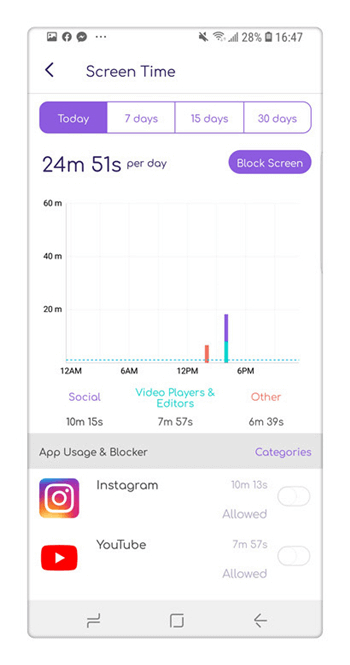
If you follow the process of blocking Facebook Messenger with FamiSafe as per the steps above, then you will be able to resolve all your worries with long-lasting results.
- Web Filter & SafeSearch
- Screen Time Limit & Schedule
- Location Tracking & Driving Report
- App Blocker & App Activity Tracker
- YouTube & Tik Tok History Monitor; Video Blocker
- Social Media Texts & Porn Images Alerts
- Works on Mac, Windows, Android, iOS, Kindle Fire
Being a parent myself of small kids, I found it worthy to let other parents know about how to block Facebook Messenger. Facebook Messenger application has gained much popularity in recent years, especially among young children. Therefore in this article, we have tried our level best to put special focus on how to curb the usage of Messenger by using the iOS 12 app limits feature and the specialized parental control tool called FamiSafe.




Thomas Jones
chief Editor