The Most Reliable Parental Control App
FamiSafe lets parents control screen time, track real-time location and detect inappropriate content on kids' devices.
There might be a number of reasons why you would want to create a fake GPS location on your Android device. For instance, suppose you want to change GPS location in an app or a game that uses your GPS signal. In this day and age of millions of apps, it's incredibly easy to spoof your GPS in only a few clicks without voiding your device's warranty. Yes, rooting your smartphone is no longer necessary. But did you know that there are tricks to fool apps into thinking that you're in a different place?

Today, we'll look at a few apps that allow you to spoof your Android device's GPS location without requiring root access. Let's have a look at some of these applications.
In this article
Part 1: How to Use a Fake GPS location?
If you search Google Play for "fake GPS," you'll discover a number of apps, some of which are free and others that are paid or require rooting. FakeGPS Free is an app that does exactly what its name implies: it fools your GPS into thinking you're in another place. To do so, go to your Android's developer preferences and enable the 'mock locations' option. When you enable the tracking, you must also pick the ‘GPS only' mode.
One of the most notable features of FakeGPS Free is the ability to switch between standard and satellite map views. You can also save destinations to your favorites list so that you can easily reach the ones you use the most. Fake GPS Free is an app that doesn't require your phone to be rooted as long as you're running Android 6.0 or newer and it's incredibly simple to change GPS location on your Android phone with this app.
Method 1How you can change GPS location with Fake GPS Free:
Download and install the Fake GPS Free tool from the Google Play Store. Accept the initial setup prompts when you open the app. The first is to give the app permission to access your device's location, and the second is to agree to the advertising conditions.
- Select While using the app option on the first question in newer Android versions, and then click on Accept on the advertisement message.
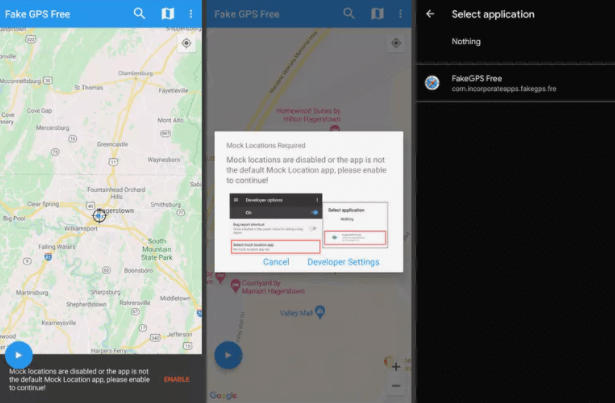
- On the notification about fake locations at the bottom, tap Enable.
- Go to Developer Settings and then to Select mock location app and click on FakeGPS Free.
- To return to the app, press the back button and search for the area you want to mimic on your phone. Tap-and-hold on the map to drop a pin to put marks on the map if you're creating a route.
- You can check whether your GPS position has been faked by closing the program and opening Google Maps or another location app. Press the stop button to return to your original spot. To enable the false GPS option, press the play button in the bottom corner of the map.
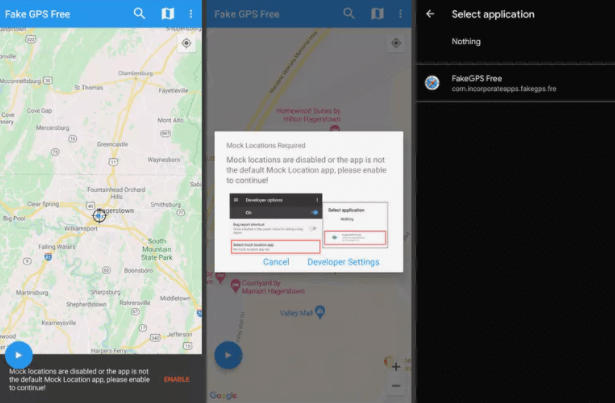
Part 2: How to Use Location Changer in Google Play Store?
If you want to change your GPS location easily, use the Location Changer app available on Google Play Store. It can protect your privacy by preventing applications and websites from tracking your actual location. This tool can also be used as a strong location status tool because it displays detailed location data. You can use a long press to place a pin on the map, and you can also double tap to zoom in and out on the map. Even if you reset your phone, this app will continue to operate. Simply press the Stop button to turn it off.
Follow these steps if you want to change GPS location:
Method 2How you can change GPS location with Location Changer:
Download and install the Fake GPS Free tool from the Google Play Store. Accept the initial setup prompts when you open the app. The first is to give the app permission to access your device's location, and the second is to agree to the advertising conditions.
- Select While using the app option on the first question in newer Android versions, and then click on Accept on the advertisement message.

- Open Google Play Store, search for the Location Changer app. Download, and install it on your mobile device. Now open the app and a prompt message will appear on your screen asking you to allow Location Changer to access this device’s location. Click on Allow only while using this app.
- Enter the name of the location you want to fake and search for it. Zoom in on the map and create a path on the map by dropping a pin.
- A popup will appear asking you to go to Developer’s options to enable Mock Location. Click on Yes. Scroll down and click on the option Select Mock Location app and tap on Location Changer.
- After this, another popup will appear asking you to change the location setting. Click on Yes and inside the location setting enable it. Now click the three horizontal lines on the app and tap on Setting and then click on Speed. Enter 100 or any other number to set the speed and click on Set. Your location will be changed.
- You can also check your change GPS location by going to Google Maps and looking for your current location.

Part3. How to Fake GPS by Byte Rev
Fake GPS is a simple-to-use GPS spoofer for Android smartphones that makes use of the Google Maps viewfinder to let you locate and spoof different places on your device.
This software, which has over 5 million downloads, makes it exceedingly simple to change GPS location of your Android device. Using the app's built-in options, you can store regular destinations to your favorites list or randomize your mobility.
If you need to build or test other apps' capacity to follow GPS data without requiring a GPS signal, you can use this app. To avoid obtaining cached mock locations it is recommended that after stopping Fake GPS, turn on "Allow Mock Locations" in Development Settings. Convert location mode to "GPS Only" or deactivate Location Services completely and before you start your app, make sure you run Fake GPS first.
If you're having difficulties getting things to work, you can use ADB commands from your PC or Mac to manage the app and improve your location accuracy.
Part4. How to Use NordVPN to Change Your GPS Location?
When you browse the internet, you leave a trail of your location, device kind, IP address, and browsing history. Whether it's an obtrusive advertising or a cunning criminal, that data is quite important.
A VPN might assist you in reclaiming your privacy. It encrypts your internet connection so that no one can listen in on the websites you view or the data you share. It also masks your IP address and location, making it impossible for snoopers to find you.
If you want to feel safe when using public Wi-Fi, NordVPN is the safest VPN to use. With this app, you can encrypt your internet connection and keep your browser history secret while securely accessing personal information or business files. NordVPN is available for Windows, macOS, iOS, Android, and Linux. Also available for Chrome and Firefox are encrypted proxy add-ons. It's the best VPN service for all of your devices because you can protect up to 6 devices simultaneously with a single NordVPN subscription.
Part5. Why Would Anyone Fake a GPS Location?
There are several instances in which anyone can build up a fake GPS position, both for entertainment and for other purposes.
• Perhaps you want to modify your location so that a dating app thinks you are a hundred miles away, which is ideal if you are preparing to relocate and want to get a jump-start on the dating scene.
• When playing a location-based game like Pokémon GO, spoofing your location might be useful. Instead of needing to drive many kilometers to get a new Pokémon type, you could trick your phone into informing the game that you're already there, and the program would believe your fictitious location is correct.
Part6. How to Stop Your Kids From Using a Fake GPS Location?
Parents often find that tracking their children's positions using GPS location provides some peace of mind when it comes to keeping an eye on where their children are. But what if the GPS position your phone shows you isn't the real location of your teen? There are many tutorials on YouTube on how to spoof your GPS location, and teenagers are trying them. Minors faking a GPS location can be quite harmful.
Method3How to stop your children from using fake GPS location:
Parents should explain to their children that it is ultimately for their safety.
You should be aware of how your children use their phones in general and talk to them about it on a regular basis. Pay close attention to the applications they use on a regular basis. Keep a watchful eye on your child's whereabouts.
Maintain an open and honest relationship with your teenagers. Tell them what's on your mind so they can appreciate the significance of revealing their location.
Demonstrate the advantages of utilizing GPS location apps, such as knowing whether you'll be late for school pick-up. If something occurs to them, you'll be able to reach them sooner.
As a backup method, use an alternate parental control app. It's always best to have a backup plan.
Wondershare Famisafe
FamiSafe lets parents control screen time, track real-time location and detect inappropriate content on kids' devices.



