A lot of parents worry about their kid’s safety when they step out alone. Meanwhile, friends and family members want to stay connected during travel or emergencies. That's where one should know how to share location on Android to ensure safety and convenience. When you are meeting someone in a crowded place or need help during an emergency, it provides a reliable solution.
With the help of built-in features and external applications, users can easily share their live location or set up continuous tracking. Moreover, some parental control apps also offer advanced tracking features, allowing parents to monitor their child's location. Today, this guide will explore different methods to share locations effectively.
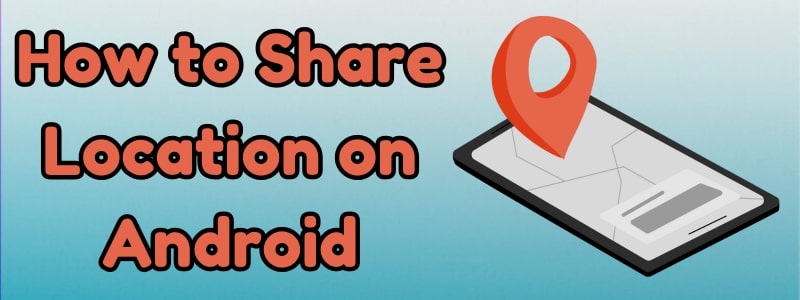
6i Text Message Lock Apps
Part 1. How to Share Real-Time Location on Android Using Google Maps
Best For: Families and travelers needing live location updates for safety, coordination, and navigation assistance.
Among the many options available, the quickest way is through a built-in navigation app - Google Maps. It allows users to share their live position with friends and family members, which makes coordination easier. Thus, let’s explore the steps to send location on Android through Google Maps:
Step 1. Upon opening this navigation app on your kid’s phone, tap the Profile icon and select the Location Sharing option. Next, press New Share, set the sharing duration, and tap Share after selecting your contact.
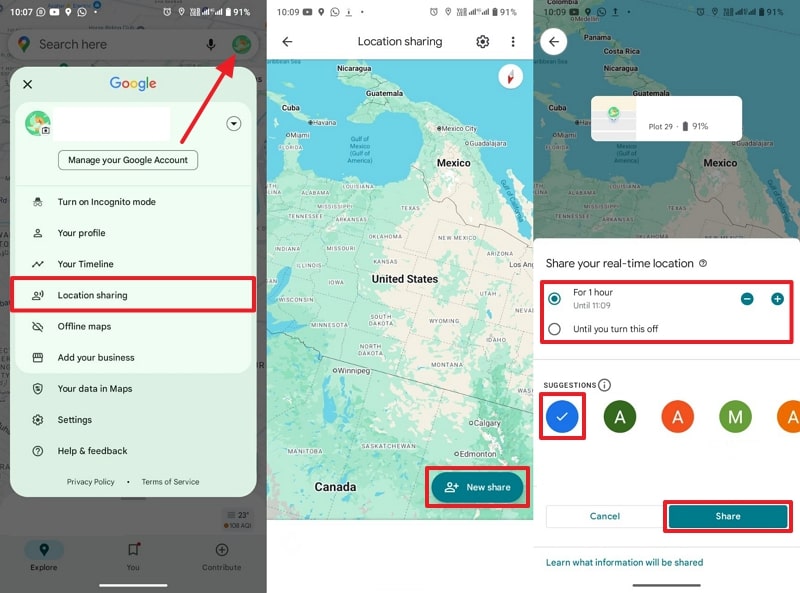
Step 2. Afterward, open the received link and select Open URL to view the live location in Maps or your browser.
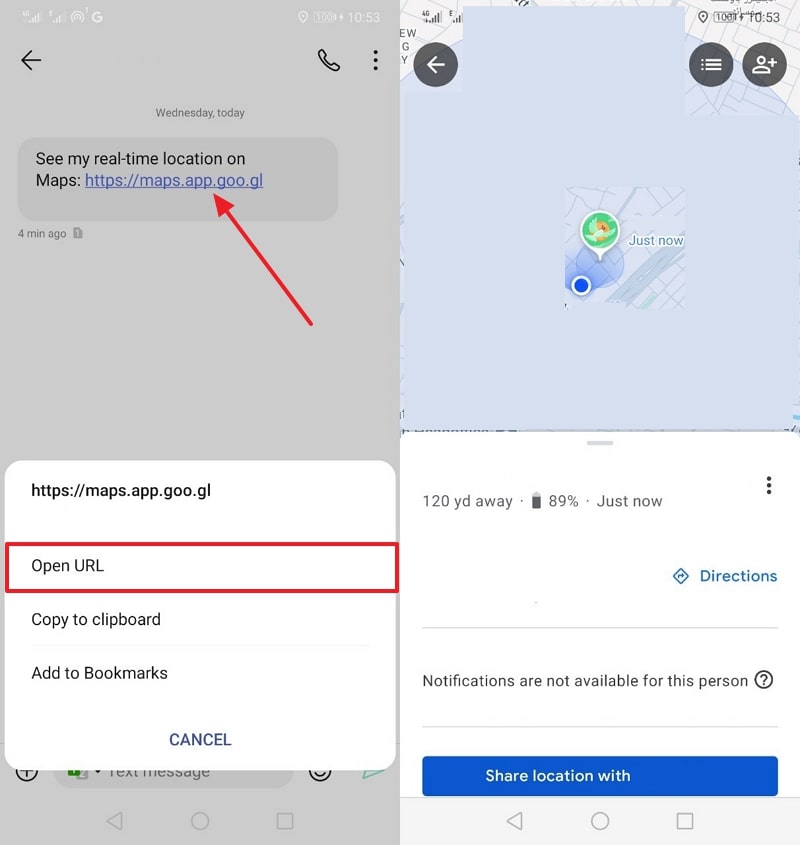
Pros
- Allows users to set a time limit for sharing their location.
- It is compatible with different smartphones and operating systems.
Cons
- Continuously tracking will deplete your device's battery quickly.
- Requires a stable internet connection for live location updates.
Part 2. How to Share and Track Location on Android via FamiSafe Locator?
Best for: Parents, guardians, and caregivers who need real-time location tracking, history logs, and safety alerts for their loved ones' security.
Compared to simple location-sharing apps, FamiSafe Locator lets parents not only get shared Android location but also get intelligent alerts when kids move across boundaries. For parents who need a more secure and detailed solution, the FamiSafe stands out as the best option. It provides accurate live tracking and alerts to ensure complete peace of mind for parents. Plus, this dedicated app gives a location history feature to help you keep a record of your kid’s activity.
Along with that, the ability to check if they are at school, home, or an unfamiliar place makes it a reliable safety tool. The geofencing feature lets parents create virtual boundaries around places like school or home. Whenever the tracked person leaves or enters these zones, the app sends instant notifications. Thus, when you're wondering stay informed wherever your child goes, this tool is a perfect choice.
Guide to Track Shared Location on Android via FamiSafe Locator
Follow the comprehensive instructions below to enable location sharing on Android through this advanced app:
- Step 1. Install FamiSafe And Connect Both Phones
- Step 2. Access Live Location Feature on Parent’s Phone
- Step 3. Monitor Your Kid’s Location
Step 1. Install FamiSafe And Connect Both Phones
As a parent, launch the app, press the Start button, and get the Security Code shown on the next screen. Then, proceed to the FamiSafe app on the targeted mobile and utilize the code to link the two devices.
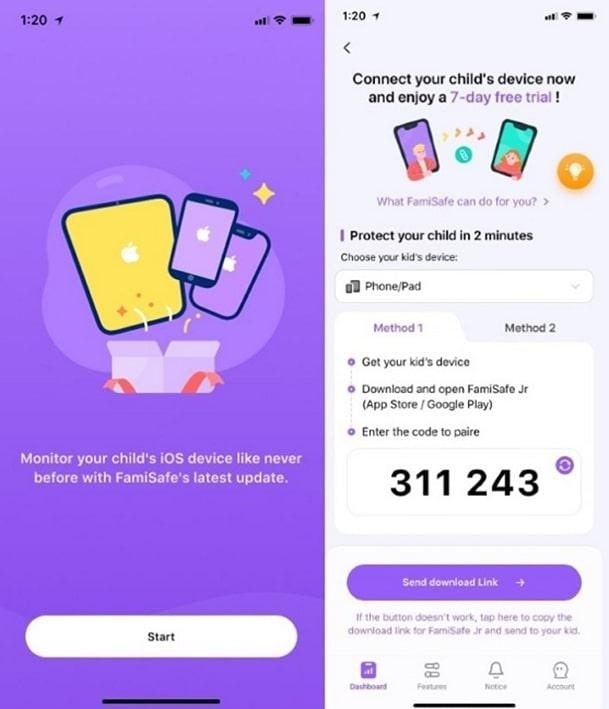
Step 2. Access Live Location Feature on Parent’s Phone
Afterward, choose the Live Location feature on the parent's device to display the map in full screen.
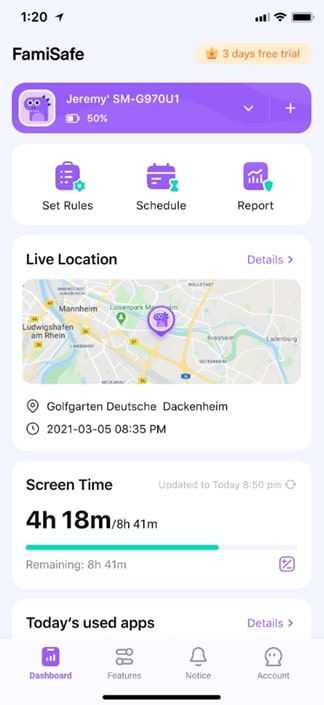
Step 3. Monitor Your Kid’s Location
Once the map is presented in fullscreen mode, you will start to view the live location of the person you added.
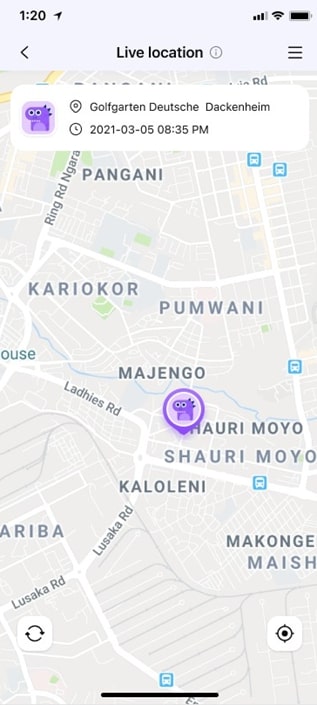
Pros
- Get the detailed driving history report of their teens.
- Works on various platforms on phones, tablets, and computers.
- Send SOS alerts in one tap.
Con
- Advanced features like Location History require a paid plan.
Part 3. How to Send Location on Android via Social Messaging Apps?
Besides the above solutions, many social media apps let users share their live location. Learn how to use social media apps to share live locations on Android:
1. WhatsApp
Best For: Users seeking a secure way to share location with individuals for short durations.
This widely used chatting platform offers a built-in feature for quick and secure sharing. It allows users to send their live position for a set duration or share a pinned spot instantly. Additionally, users can stop sharing anytime, maintaining control over privacy while ensuring seamless coordination with friends and family. Follow the guide below to understand “how do I share my location on Android” this way:
Instruction:
Access this app and navigate to the chat where you want to share your location. Then, tap the Attachment icon to select Location and choose Send Your Current Location.
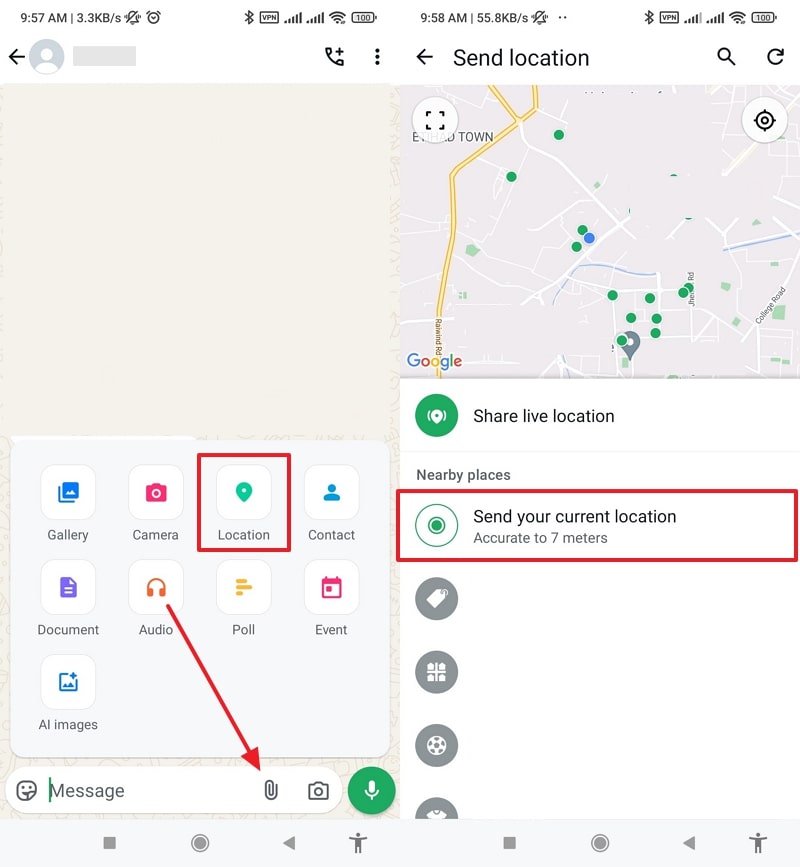
Pros
- You can even send your location to multiple contacts in a group chat.
- The application enables you to share a pinned place instantly without continuous tracking.
Cons
- This method needs a stable connection for accurate updates for location tracking.
- The shared locations can be misused if sent to the wrong person in a group chat.
2. Facebook Messenger
Best For: People who need a quick way to share their live locations with individuals or groups.
Messenger also offers a built-in feature for seamless tracking. Users can send their live location to their preferred person for around one hour with just a single hit. You can also stop sharing your location anytime while ensuring loved ones stay informed of your position. Hence, let’s dive below to share live locations on Android through Messenger:
Instruction:
Go to the chat on the app and tap the + button to select the Location option from the newly appeared popup. Next, hit the Start Sharing Live Location for 60 Minutes button to share it.
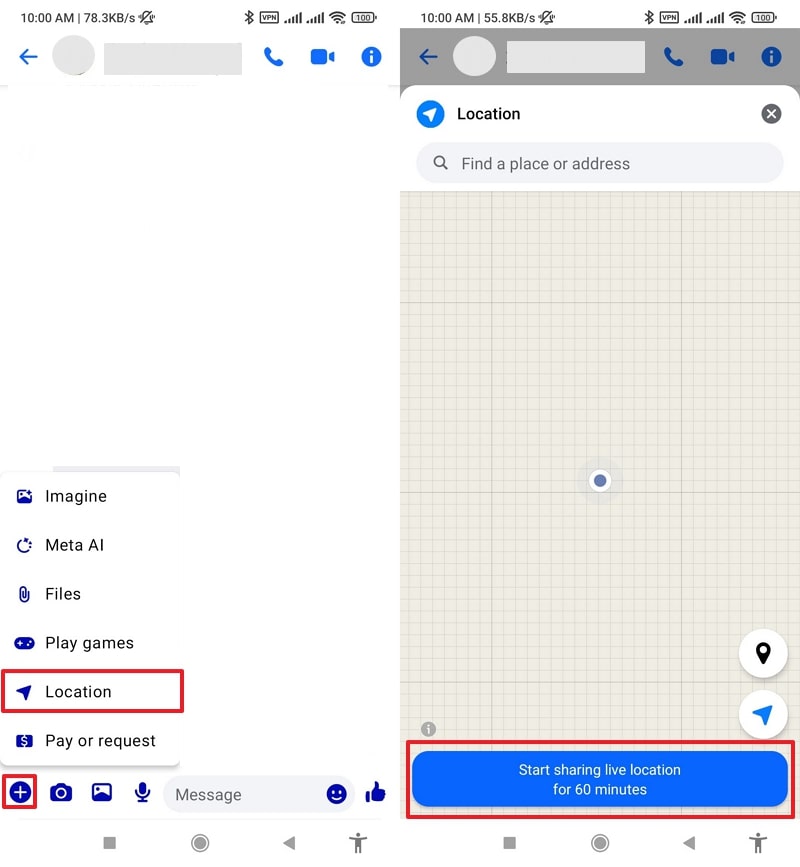
Pros
- This method works within chats without extra apps or settings.
- It allows users to control how long their location is visible within 60 minutes.
Cons
- The app’s live sharing feature automatically stops after an hour.
- It lacks automatic alerts for entering or leaving specific areas.
3. Telegram
Best For: Users who need live location sharing with customizable privacy settings and group messaging support.
While exploring the location-sharing ways, Telegram provides a flexible way to send location to your preferred person. This app lets users send live updates for a chosen duration, like 30 Minutes or Until I Turn It Off. The location remains visible within chats and updates automatically when your position is changed. With just a few taps, you can let loved ones know where you are — no calls needed. If you want to send a location on Android for a specific area, follow the steps below:
Instruction:
Upon accessing the chatting screen to share the location, tap the Attachment icon and select Location. Then, press the Send Selected Location to share it with the chosen individual.
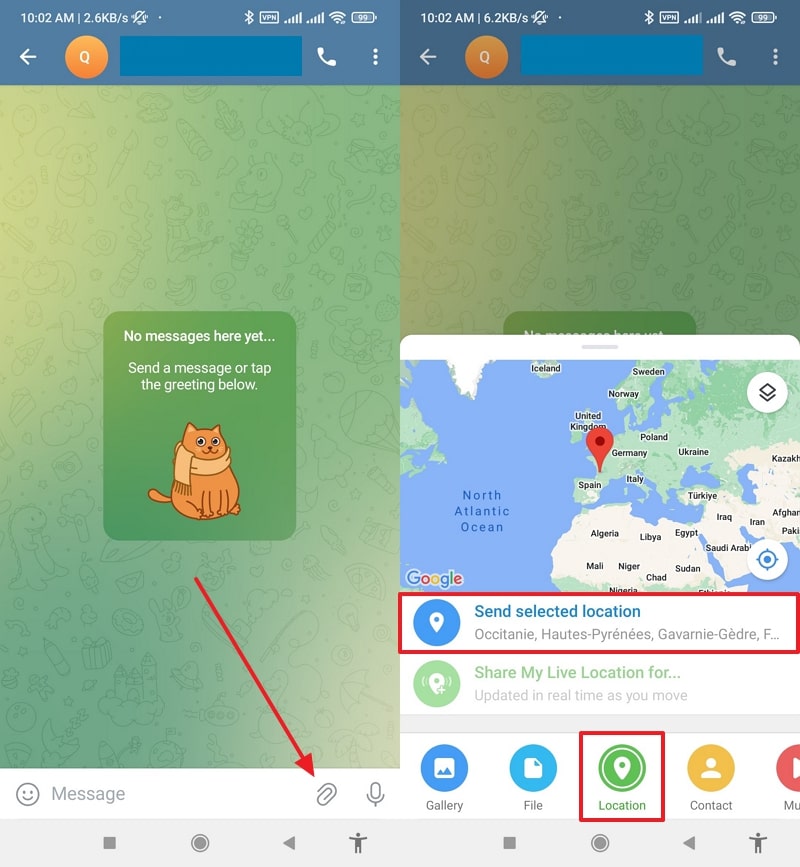
Pros
- Users can stop their static sharing location anytime to ensure complete control.
- The application ensures secure and private location sharing.
Cons
- Location sharing stops when the tracked device doesn’t connect to the internet.
- This app is blocked in certain geographical boundaries, limiting location sharing.
Part 4. Tips for Location Sharing on Android in Emergency Situations
Beyond the above tracking solutions, modern smartphones offer built-in Emergency SOS features that allow users to send distress signals with minimal effort. Pressing the power button multiple times can instantly notify emergency contacts.
When in an accident or an unknown location, enabling these settings ensures peace of mind for your loved ones. Go through the steps below to learn how to enable location sharing on Android using this way:
Step 1. To inaugurate, access settings and tap the Safety & Emergency option. Next, select Emergency Contacts and press +Add Contact to add the person to share your location.
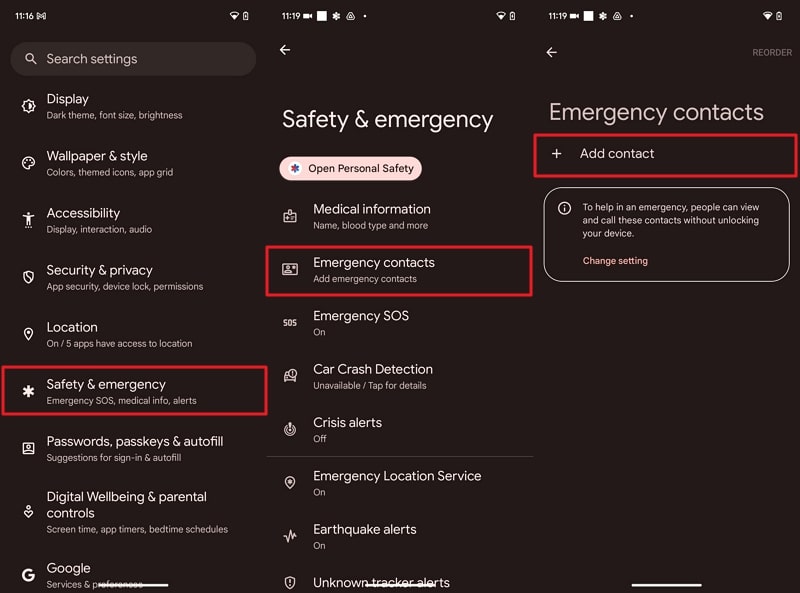
Step 2. Upon adding, revert back to the Safety & Emergency settings and tap Emergency SOS to enable this feature. Then, tap Share Info with Emergency Contacts, hit Next, and follow the on-screen instructions.
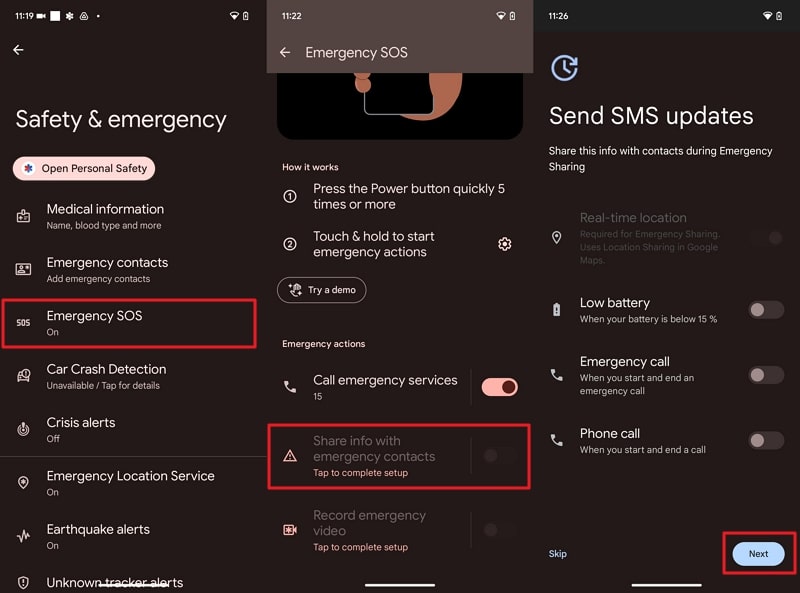
Step 3. When you access the Share Your Location in Maps, press Next, tap the person you want to add and hit Next again. Afterward, enable the Share Info With Emergency Contacts toggle to finish the steps.
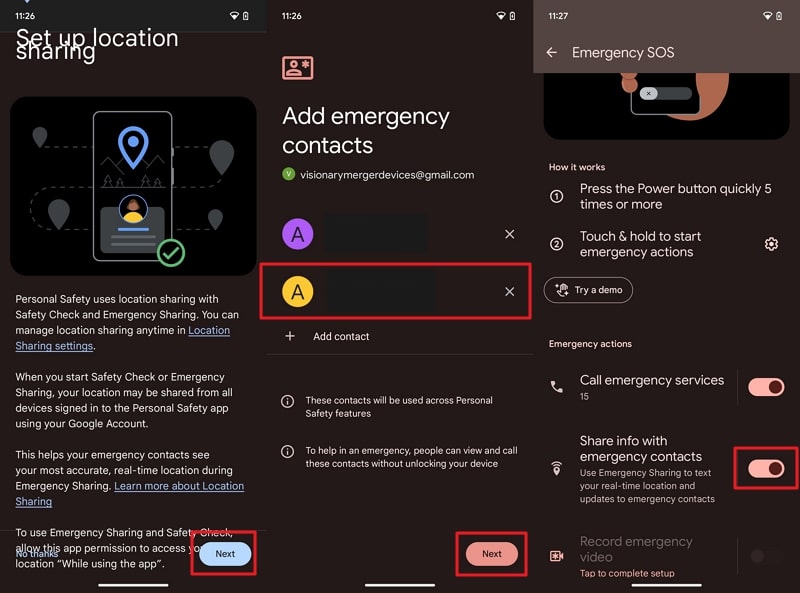
Conclusion
To sum up, sharing your location on Android can enhance both safety and convenience—whether you're planning a meetup or tracking your child's routine. While Google Maps and messaging apps provide quick options, they lack long-term controls. For parents, caregivers, or anyone needing secure and continuous location tracking, FamiSafe offers the most complete solution.
👉 Download FamiSafe for Android today and take control of your family's safety.
Frequently Asked Questions
Q1. How to share location on Samsung?
Follow the steps below to know how to share location on Samsung:
- Launch the Google Maps and tap the Compass icon.
- After allowing the permission, press Blue Dot and tap Share.
- Select your contacts and send the location to them.
Q2. How to enable location sharing on Android?
Go through the guidelines below to understand how to enable location sharing on Android:
- Go to your phone’s settings and access the Location option.
- Here, you need to enable the Use Location toggle.
Q3. Is it possible to share my location permanently with family members?
Yes, you can share your location permanently with your friends or family members in different ways. To cater to these needs, users can use Google Maps or even their daily use messaging apps to send their live locations.
Q4. Why is my Android device not updating the shared location in real-time?
Your device may not update the shared location in real time due to poor internet or battery-saving mode restrictions. Here, you should ensure location services are enabled and set to high accuracy. Along with that, restarting the device or refreshing the location-sharing app might help.
Q5. What’s the safest way to keep track of my child's location?
The secure way to spy on your kid's location is by using the advanced FamiSafe app. Plus, parents can monitor location history and receive notifications when their child enters or leaves specific areas.


