Share Family Location with the Easiest Steps
FamiSafe lets parents control screen time, track real-time location and detect inappropriate content on kids' devices.
Suppose you are going to meet your friend at an unknown location for the first time. Since you are not familiar with the geography of that area, you may struggle to reach your target destination without guidance.
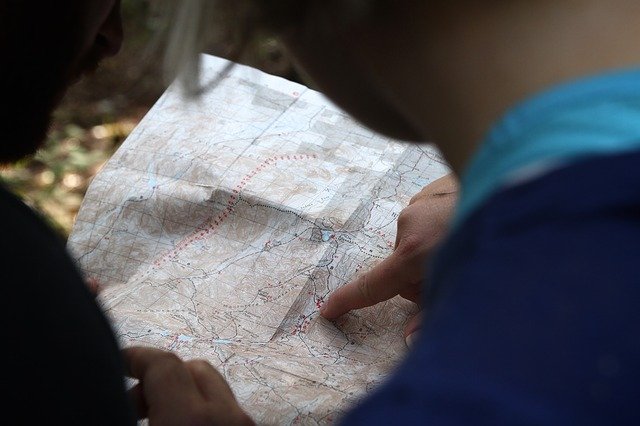
What would you do if you get off track and are not able to explain your current location to your friend? Here's the solution.
Use built-in apps or Find My app on your iPhone to share your exact location with your friends and family members anytime. This feature helps users track and share their locations with ease.
If you ever get caught in a similar situation, use any of these four methods to share your location on iPhone ios 26.
Method 1: Share Your Location with the iPhone Apps [Free & No Download]
The first and the easiest way to share your location with your friends is by using preinstalled apps in your iPhone such as Messages App and Contacts App. This method is widely used because it is applicable on iPhones with all iOS versions, including iOS 26. Besides, you do not need specific knowledge of iPhone to use this method.
Here's how you can do this.
Step1Turn on Your Location
To let iPhone precisely locate where you are, you need to turn on your location. For this purpose:
-
Go to your iPhone settings
-
Scroll down and click on Privacy
-
Tap Location Services
-
Toggle the Location Services switch to ON position as shown in figure.
-
Choose apps that can access your location by customizing your settings.
-
By turning on location services, you can share your location with anyone.
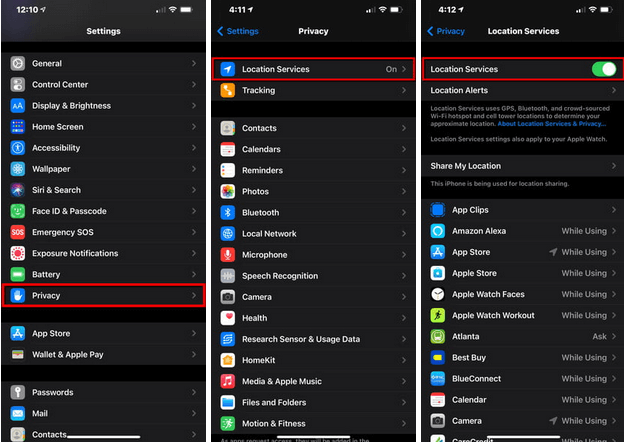
Step2Use the Contacts App
Once you have turn on the Location Services, follow these steps to share your location using the Contacts App:
-
Open the Contacts App in your iPhone
-
From your list of contacts, select the one with whom you want to share your location
-
Tap Share My Location located at the bottom of screen
-
You will see three options: Share for One Hour, Share Until End of Day, and Share Indefinitely
-
Choose any of these three options depending on how long you want to share your location
-
To stop, click on Stop Sharing My Location as shown in the figure below.
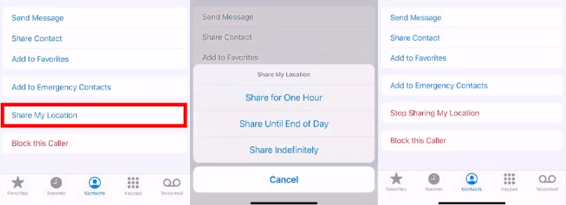
Method 2: Share Your Location with Find My App [Free & No Download]
"Find My" app is the combination of two different apps: Find My Friends and Find My iPhone. By combining these two apps in iOS 13 and later versions including iOS 26, Apple has created a catch-all place where users search various options, share their location, and perform similar functions from a single dashboard.
So, if you are using iPhone and struggling to get to your desired location, follow these steps to share your location with your friends and family members:
Step1Turn on Your Location
To share your location with Find My app, you need to turn on your location. Hence:
-
Open iPhone settings
-
Tap the Privacy option
-
Tap Location Services and toggle its switch to On position
-
Allow Find My app to access your location
Step2Open Find My app
The next step after turning on your location is to launch the Find My app that is available by default on all iPhones and iPads with iOS 13 and newer versions. You can also download it from the App Store for free in case you have accidentally uninstalled it. The Find My app has a unique logo that can be easily identified as shown in the figure below:
Step3Locate Yourself on Find My app
After launching the Find My app on your iPhone, follow these steps to locate yourself:
-
Go to the bottom of your iPhone screen and click on the Me tab
-
You will see you current location on the satellite map in the form of a blue dot
-
Drag up the Me card to see the available sharing options
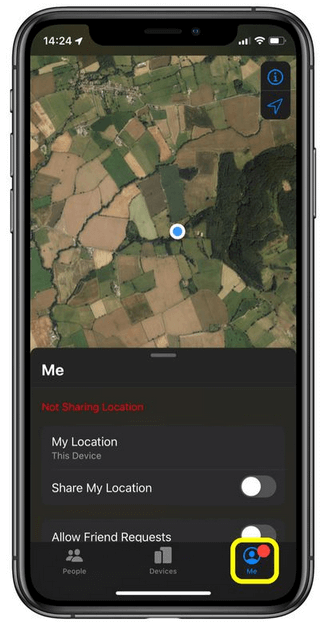
Step4Name Your Location
Before you share your location with the Find My app, make sure the Share My Location option is turned on. If it's not, tap the toggle switch to On position by swiping it to the right side as shown in the figure. Next, go to the bottom of screen and tap Name Current Location. This option allows you to add your custom labels or mark your whereabouts like Home, Bus Station, Market, Work, and University, etc.
Step5Share Your Location
Now, it's time to share your location. Tap the People tab located at the bottom-left corner of screen and click on the Share My Location option to add people with whom you want to share your location. You can also search your friend or family member from your contacts by entering his or her phone number, email address, or name. Once identified, press the Send button.
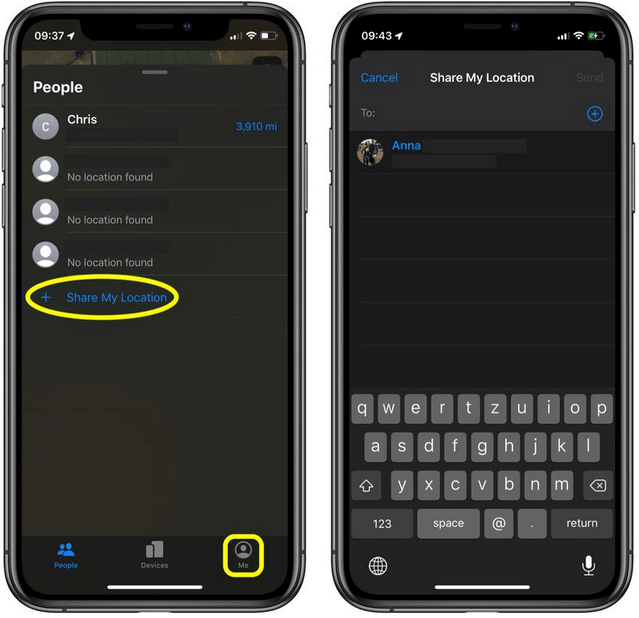
Step6Stop Sharing Your Location
If you no longer want to share your location, you can stop it by turning off Share My Location under the Me tab. To stop sharing your location with a specific person, select his or her name and tap Stop Sharing My Location. See this article if you're wondering how to share location from Android to iPhone.
Here are more articles about location sharing:
Method 3: Share Your Location with FamiSafe
If you want more than just sharing your location on iPhone, try FamiSafe locator, an advanced parental control app that allows parents to track real-time location on their kids' smartphones. FamiSafe comes with an array of features to ensure safe smartphone usage. With this app, parents can check the precise location of their children, track their location history, and help them reach their desired destinations anywhere without getting off track.
If your kid ever gets caught in trouble, ask them to follow these simple steps to share their location with FamiSafe:
Here's the detailed steps:
Step1Download and Install FamiSafe App
First of all, you need to download the FamiSafe app online by visiting the official website of Wondershare FamiSafe. Once downloaded, install this app on your iPhone as well as your kid's device. The app is also available for Android and Windows devices.
Step2Tap Find My Parents
FamiSafe has a Find My Parents option that allows kids to ask their parents to share their live location anytime. This feature prevents kids from getting off track and enables them to ask for immediate help from their parents in case of an emergency.
Hence, first of all, ask your kid to launch the FamiSafe app and press the Find My Parents button located at the bottom of their phone's screen.
Step4Allow Live Location Sharing
As you receive the notification from your kid asking for live location sharing, tap Accept to confirm the location-sharing invitation. The map will show location of your device as well as that of your kid.
Step3Send Invitation
Next, ask your kid to send you an invitation for live location sharing. As your kid taps the Invite button, you will receive an instant notification asking to share your location.
You may also find this article helpful: How to Turn Off Location on iPhone Without the Person Knowing.
Method 4: Share Your Location with GeoZilla
With modern technological advancements, innovative digital devices have been introduced that offer real-time GPS tracking with ease. One such advancement is the GeoZilla app which allows its users to track and share locations privately and ensure complete family safety. You just need to pair the GeoZilla app with a GPS tracker device attached to your car, your pet, or your kid. The tracker will provide you with precise location on your family map and help you find your target in seconds.
Here's how GeoZilla works:
Step1Download and Install GeoZilla App
To start live tracking, download and install the GeoZilla app on your iPhone. The app can be downloaded from Google Play or App Store for free.
Step2Set Up Device(s)
Next, pair the GeoZilla app with a portable device like GPS Tracker or Apple Watch for real-time location tracking. The monthly price for GPS Tracker device, service plan, and GeoZilla app is $19. After purchasing the GPS Tracker, launch the GeoZilla app on your smartphone, tap GeoZilla Tracker, enter your device ID, and press the Next button. The screen will display the message "Successfully connected."
Step3Enter the Target Details
Once you have set up the device, enter details about what/who you want to track such as your luggage, car, pet, kid, or toy, etc. Similarly, adjust your Location Tracking Frequency and turn on Battery Alerts. The lower the location tracking frequency, the longer your phone's battery will last.
Step4Track Location Safely
Finally, attach the GPS Tracking device to your target and track its real-time location on your phone. The family map will show the exact location of your target and help keep your loved ones safe.

Conclusion
Smartphone technology has been a revolution since its inception. From enabling people to interact and share photos and videos to real-time location tracking, these devices have become a necessity in today's digital era.
If you ever get off track or struggle to reach your target destination, use built-in iPhone apps like Messages app and Contacts app to share your live location with your friends and family members. You can also use the Find My app for this purpose if you have iPhone with iOS 13 or later versions including iOS 26.
For remote tracking of your kids' location and enhanced family safety, try FamiSafe or GeoZilla and keep your loved ones safe.



