Keeping track of family members is essential for safety, especially for kids and the elderly. Yet, many users are unaware of how to share locations with family. Fortunately, smartphones offer built-in location-sharing features and third-party apps like Google Maps, Find My, and FamiSafe. This guide will compare these tools and help you pick the best one for your family.

Table of Content
Part 1. Why Should You Share Your Location With Family?
This simple practice lets your family know your location and allows them to help you in any emergency or need. Here’s a breakdown to help you understand how family location sharing is essential and can be helpful:
- Safety and Security: When family members share their locations, others know they are safe and properly secured.
- Family Gatherings: During family gatherings, location sharing makes it easy to stay in touch with each other.
- Emergency Situations: This is even more helpful in times of crisis, such as an accident. Knowing the location of the affected person allows you to contact them.
- Peace of Mind: Parents care about their children and always worry about them. Thus, you can provide them great peace of mind by sharing your location with them whenever you go out.
- Trust and Communication: As far as family dynamics are concerned, this helps you build trust and communication among the family members.
Part 2. 4 Best Location-Sharing Methods for Families
For the above reasons, you should be convinced by now to stay informed about your loved ones' location. Since you can find many options, we've provided a simple comparison that'll help you choose the best way to share location with family:
| Method | Features | Real-time Tracking | Parental Controls | Privacy Control |
| Find My | Real-time tracking
Family sharing, Geofencing alerts | ✅ | ❌ | ✅ |
| Apple Maps | Location sharing through messages
Time-based sharing | ✅ | ❌ | ✅ |
| Google Maps | Real-time sharing and cross-platform support
Time limits | ✅ | ❌ | ✅ |
| FamiSafe | Geofencing
Location History Advanced monitoring | ✅ | ✅ | ✅ |
The comparison above shows that FamiSafe is the best family locator app. Unlike Google Maps, FamiSafe offers comprehensive location history reports and customizable Geofence alerts specifically designed for parenting needs.
Part 3. How to Share Location with Family on iPhone
As evident from the above comparison, there are two dedicated methods on the iPhone to share location with family. You can go through the following sections:
This is a helpful way for users to share their location with multiple people simultaneously. Since it allows you to share locations with various people and track them simultaneously, it is a recommended solution for families. In addition, it provides notifications when someone arrives or leaves a specific place. Hence, follow the steps to share the location with family:
Step 1. Access your phone’s Settings and tap your Apple ID for options. Afterward, hit the Find My app and toggle on the Share My Location feature.
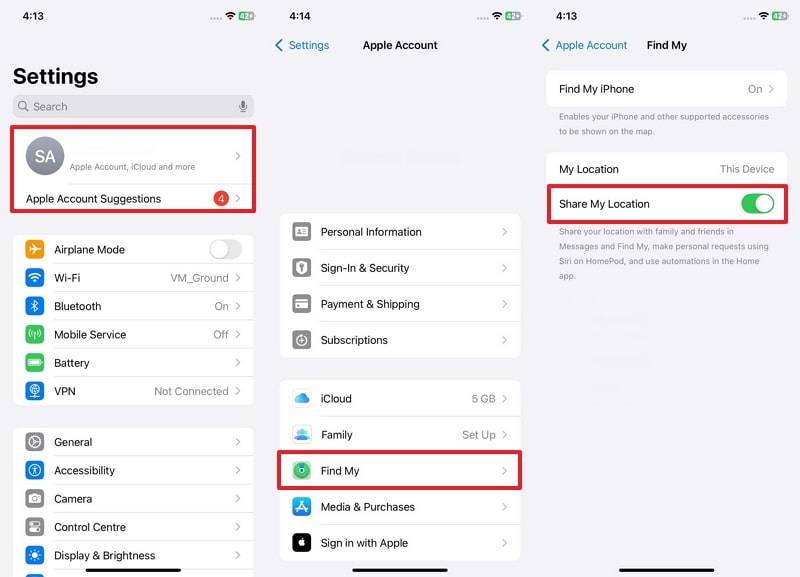
Step 2. Navigate to the People tab in the Find My application and tap the Start Sharing Location button. Here, press the Plus icon to enter the contact details of your family members and tap the Send button. Select your preferred tracking period from the bottom-up menu, depending on your needs.
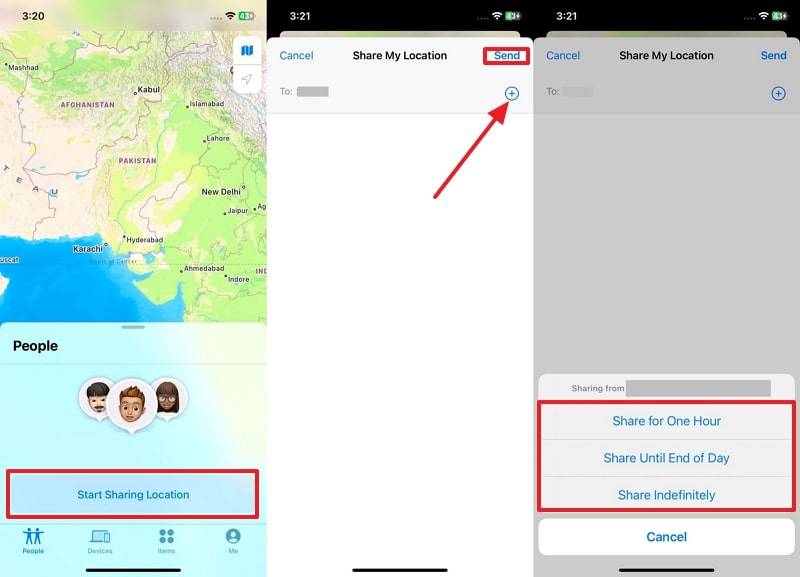
Step 3. Access the Find My application on the other person’s phone, and you’ll be able to see the shared location there.
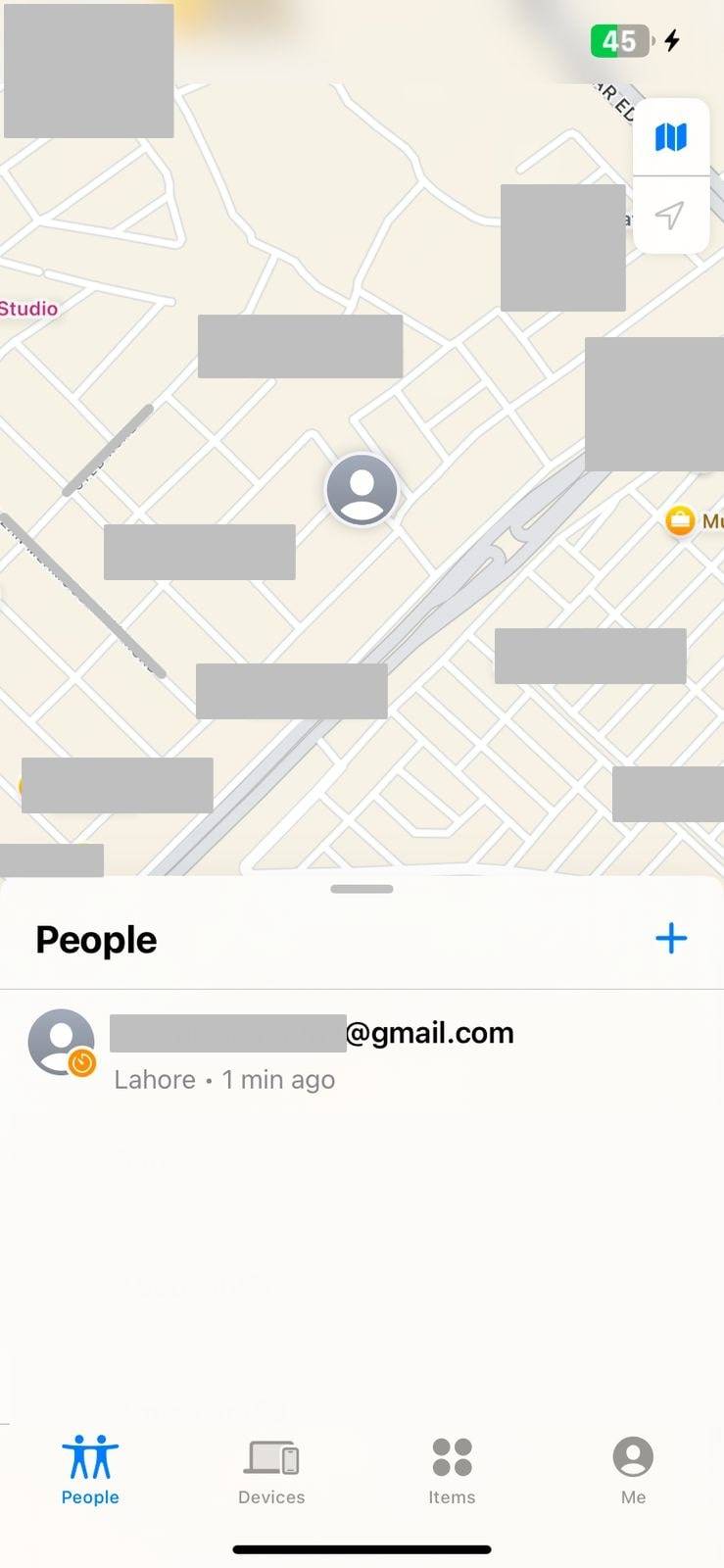
Below are some quick pros and cons to help you evaluate this method:
You can use Apple Maps to share your location directly through messages. In this way, it is a relatively quick and convenient option for families. It also enables you to set a time limit for location sharing to ensure privacy when needed.
Additionally, its features make it ideal for short-term location sharing among family members. To know how to share my phone location with loved ones, follow these steps:
Instructions:
Upon opening Apple Maps on your phone, tap the Share My Location button. Afterward, use the Messages icon or any other convenient way to share the location. On the following screen, hit the Plus icon to add the family member and the Send button to complete the process.
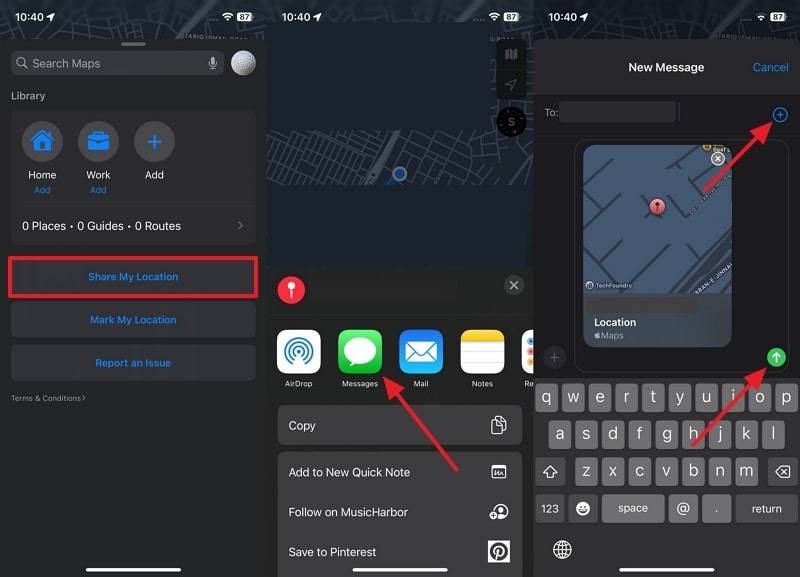
Below are some quick pros and cons to help you evaluate this method:
Part 4. How to Share Location with Family on Android
After learning about sharing location on iOS devices, let’s see how the process goes on an Android phone. For this reason, the following section comprehensively demonstrates how to share location on Android:
It is a safe way to share locations with family across the globe. Since the Google Maps app works on all operating systems, it is recommended for families using different devices. Additionally, you can use this app to share your location with your family for a specific time. To use this service to share location Google Maps, follow the detailed steps outlined below:
Step 1. Open the app on your Android device and tap the Profile icon from the top corner. Here, tap the Location Sharing option and then the New Share . button from the next screen. Afterward, select your desired duration and the person to whom you want to send the location and press the Share button.
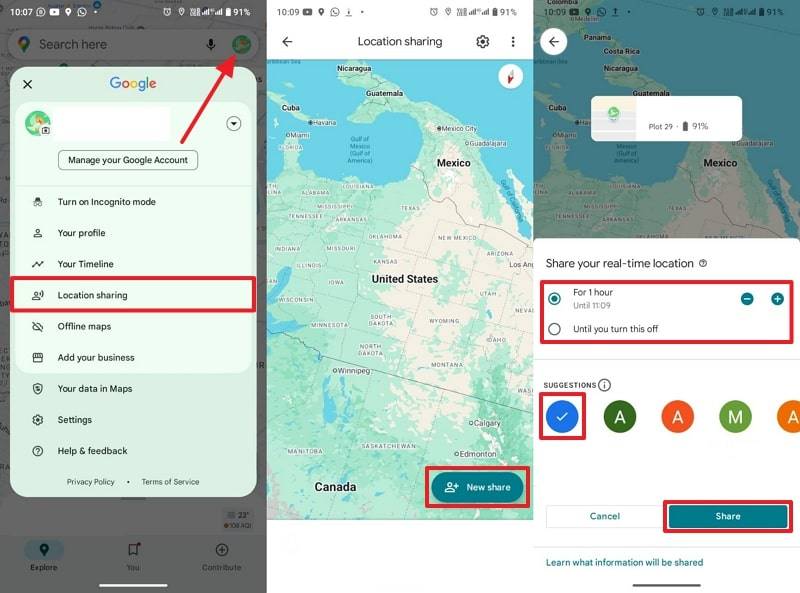
Step 2. On the receiving side, tap the received link and press Open URL to see the location shared on the map.
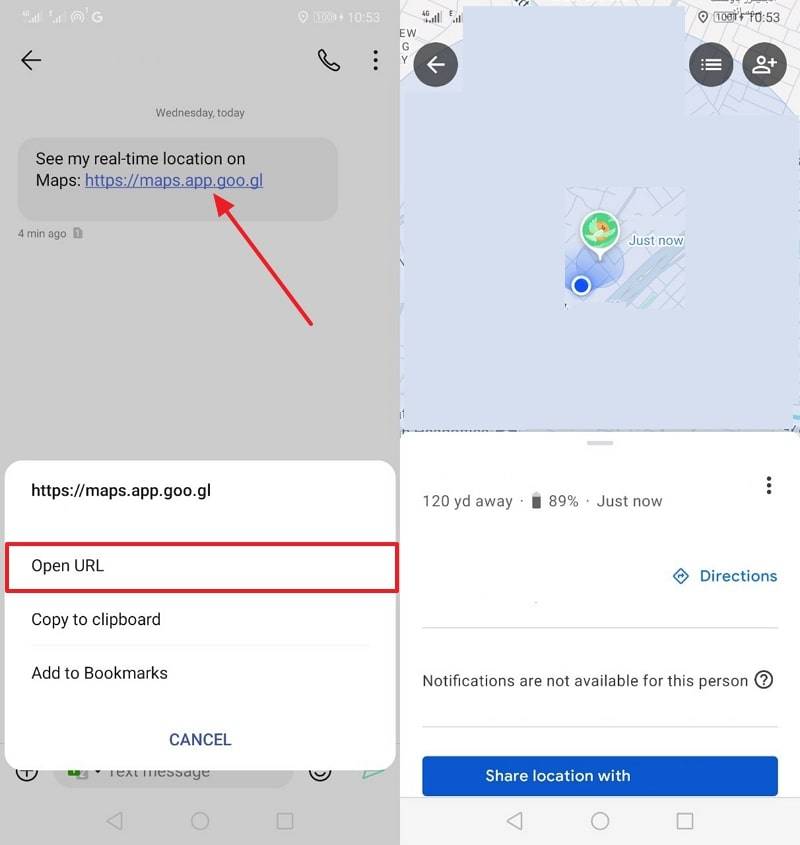
Below are some quick pros and cons to help you evaluate this method:
Part 5. Why Is FamiSafe the Best Choice for Family Location Sharing?
While all the methods shared above are reliable with their location-sharing features, they all have limitations.For example, all these location-sharing apps for families have limited parental control features, making them less reliable for extensive monitoring. As a result, you will need to find alternatives that allow detailed parental control features and family location sharing. For this, FamiSafe is the recommended option, as its features surpass the limitations of the above methods.
The Real-time Location feature of this app keeps you informed about your kids’ live location. Apart from that, the Location History feature provides detailed stats of your kids’ whereabouts for the last thirty days. Parents can also use the app’s Geofences feature to set up regional boundaries for their kids. Consequently, you will get notifications when your kids leave those boundaries.
- Set Screen Time & App Rules
- Capture Instant or Scheduled Screenshots
- Web Filter & Safe Search
- Location Tracking & Driving Report
- App Blocker & App Activity Tracker
- YouTube History Monitor & Video Blocker
- Social Media Texts & Porn Images Alerts
- Available on Multiple Platforms
- SOS Alerts: This feature informs parents about their kids’ location by providing notification alerts.
- Driving Report: You can view the driving routine of your kids along with the weekly summary of their habits.
- Activity Report: With this feature, parents can know how much time their kids spend on mobile phones and what apps are used.
FamiSafe is not only ahead with its advanced features but also with how simple it is to use. To learn how to share my phone location with family, follow the steps below:
Step 1. Set Up the App on Both Devices
Step 2. Access the Live Location Feature
Step 3. Start Tracking the Location
Step 1. Set up the app on Both Devices
Press the Start button after opening the app on the parent’s device and copy the code from the next screen. Afterward, use the code on the kids’ device to establish the connection between both phones.
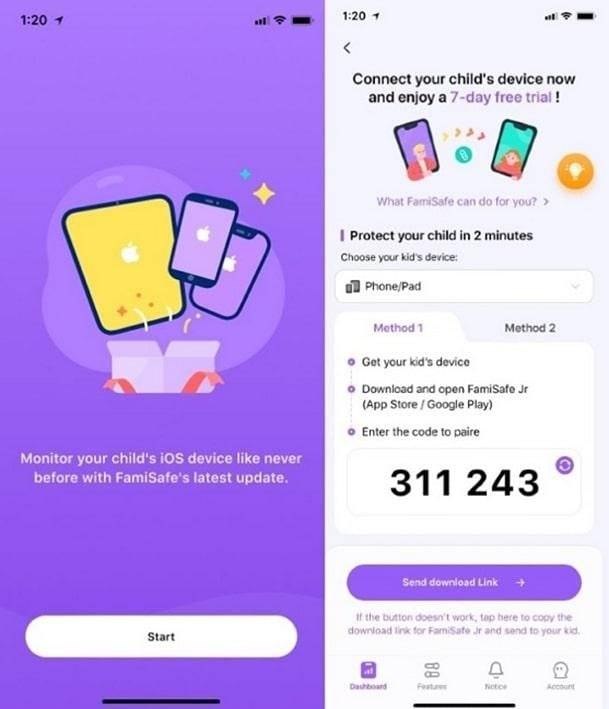
Step 2. Access the Live Location Feature
Once the connection is established, tap the Live Location feature on the parent’s device.
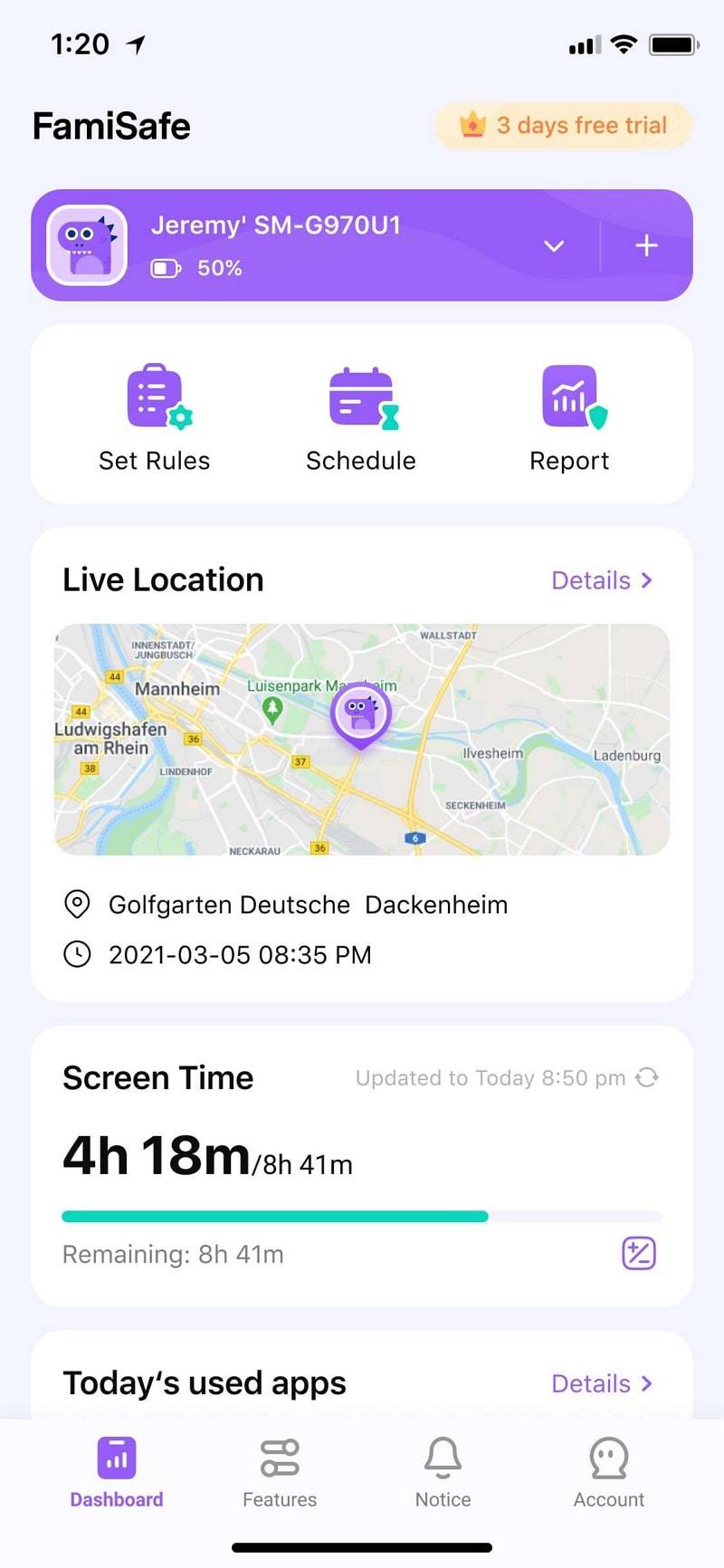
Step 3. Start Tracking the Location
Now, you will see the live location of your kid on your screen, along with the date and time.
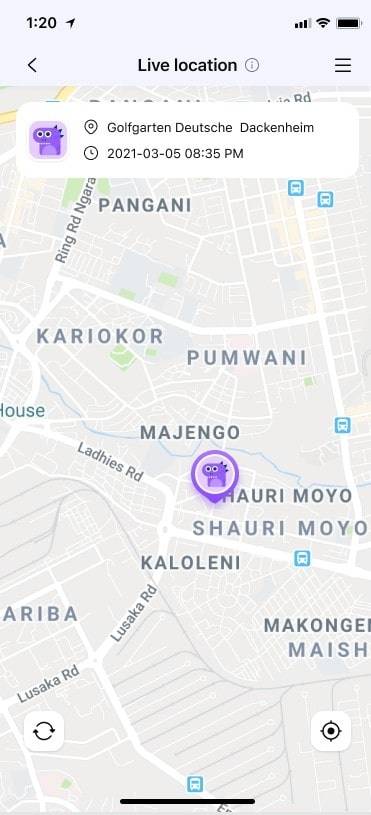
With the above details, you can see how FamiSafe is a better choice than all other methods shared above. In fact, users have been using its features confidently to share locations with families and track their kids' activity. Since it is easy to set up and has better location accuracy, it is highly recommended for your tracking needs.
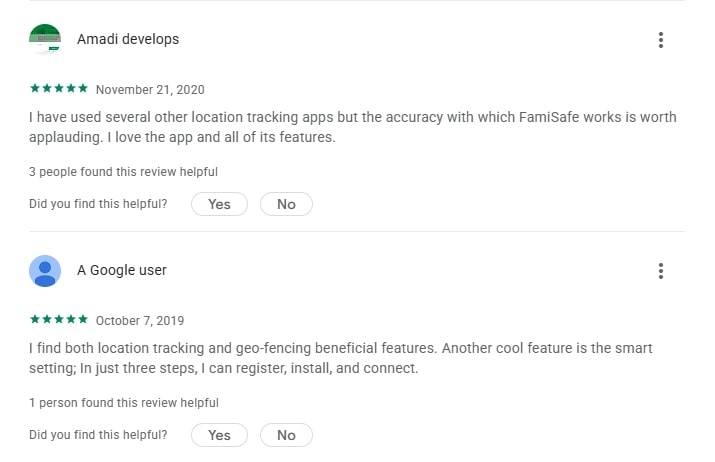
Conclusion
In summary, sharing location with family members is worthwhile to ensure your safety. Not to mention that it helps in maintaining communication with family and building trust. To do so, you can opt for native methods like Find My or advanced apps like FamiSafe. However, an approach that doesn't compromise your privacy and security is also critical.
Of all the available methods, FamiSafe is a comprehensive solution with features like real-time tracking, geofencing, and parental control. It also has the ability to monitor location history and provide driving reports that will give parents peace of mind.
FAQs
1. How to share location between iPhone & Android?
The easiest way to share a location between iPhone and Android is by using Google Maps. To see how this location-sharing method works, follow these steps:
- Tap your profile icon in Google Maps and select Location Sharing.
- Press the New Share button and specify the duration of the location.
- Afterward, select the target person and press the Send button.
2. Can I share my location without them knowing?
When you share your location with someone, they will get a notification if they have enabled it on their end. Additionally, they can see info such as your name, photo, and device’s last location.
3. How to stop or pause sharing my location?
To pause location sharing, follow these steps:
- Open Google Maps and tap the Sharing Via Link option.
- Afterward, press the Stop button to immediately end the sharing process.
4. Is Google Family Sharing safe?
It is a safe option for families as you can share stuff like storage, content, and purchase management. This feature also has some limitations such as its Filter may not always block inappropriate content.


