Check Real-Time Location of Kids with FamiSafe App
FamiSafe lets parents control screen time, track real-time location and detect inappropriate content on kids' devices.
As one of the earliest social media platforms that still exists today, Facebook offers a plethora of tools that may assist its users in communicating with one another. Messenger is an instant messaging program directly linked to Facebook. You may utilize the location sharing function in the Facebook Messenger app to share your current location in addition to text messages, photos, and videos. When you wish to meet in person, you may use this function to Share Location with other people.
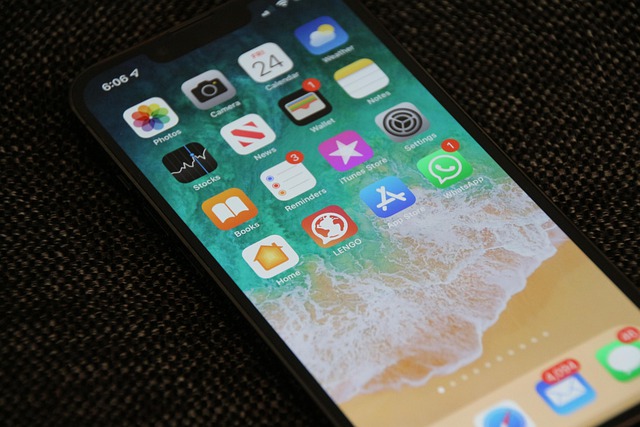
The location share option in Facebook Messenger is also believed to be quite accurate. In this article, we have outlined all the possible ways to communicate Location using Facebook Messenger.
Part1: How to send Location on Facebook Messenger?
Facebook Messenger has multiple tools that make it very convenient for different tasks. Follow these instructions if you wish to share Location with your friends through Facebook Messenger:
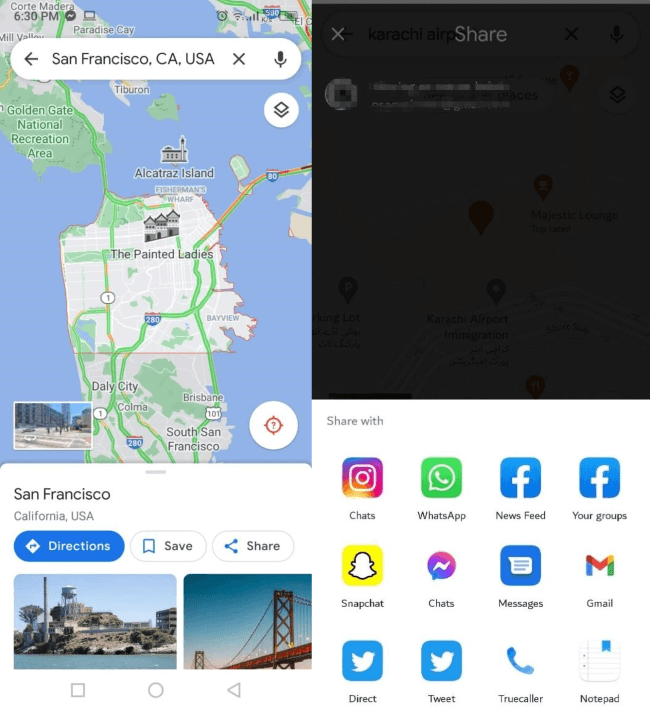
Step 1: Open Facebook Messenger
The first step is to launch the Facebook Messenger app on your phone and sign in using your Facebook profile.
Step 2: Open a conversation
Choose the person with whom you wish to share your current location. Select Location from the menu that appears when you click the + symbol. If you can't locate this option, press the right arrow sign, and choose the mode of Location you want to send or click on the 4-dot icon at the bottom left of your Messenger chatbox. Several choices will show, from which you may select the location option.
Step 3: Share Location
Navigate the map so that the red mark is on the location you wish to send in the message; after selecting the Location, click on the start sharing location button. In this manner, the person you are sending the message will be aware of your whereabouts.
After you've selected the Share Your Location Option, Facebook Messenger will ask for permission to view phone's location. Click allow to enable location sharing. Your Location or area will be shown, indicating the place where you currently are.
Note: Please keep in mind that the location-sharing tool on Facebook Messenger stays on your Messenger since it is a standard google location. As a result, if the user tries to view the location shared previously, they will still be able to view it via google maps.
Part2: How to share live location on Messenger?
The Live Location function allows you to select whether to share your location with your friends and family conveniently. This is being rolled out internationally and is currently available for both iOS and Android.
When attempting to communicate with pals or informing your parents where exactly you are, or simply sharing your Location with a roommate on your way home at night, Live Location comes in handy. To share Live Location with a buddy on Messenger, follow the instructions below:
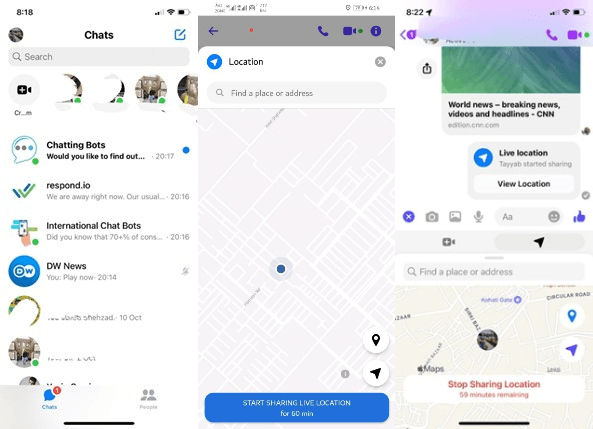
Step 1: Launch Facebook Messenger
The first step is to install Facebook Messenger onto your phone and sign in through your Facebook account to function it.
Step 2: Tap the Location icon
On iOS, touch the Location icon or the More symbol, then choose the person to share Live Location with. With the new update, you'll be able to see a map, highlight current position as well as the ability to share Live Location by tapping a blue line.
Step 3: Stop Sharing Location Whenever
When you're finished with your work, you may stop sharing your Live Location at any moment by tapping on the Stop Sharing option. A tiny clock in the lower corner of the map also shows you how long you've been sharing your position.
Part3: How to share Google Maps location with Messenger?
The latest version of Google Maps for iOS allows users to share a position across several apps, including Facebook Messenger. This newest edition of Google Maps also includes enhanced transport instructions and location-specific picture galleries. Follow the instructions below to utilize the new function to notify your Facebook friends where you are.

Step 1: Update Google Maps
To send google Maps' Location, first go to the App Store, tap on the Update app option, and Update Google Maps to enable Location sharing to other apps.
Step 2: Open Google Maps for Sharing Location
After updating the app, open google maps, navigate to the location you wish to share and select the icon at the end of the display. Click on the three lines icon in the upper right corner of the screen, then pick Location and Share it with friends.
Step 3: Share to Facebook
In the share window, click the Facebook symbol. You must already be signed in to iOS or Android Facebook app. Choose the viewers who can view your Location. You may also include an optional note for more clarity.
Step 4: Select the Friends you Want to Share Location with!
Select Send after searching for the friends with whom you wish to share the Location. You have the option of limiting the number of individuals who may access your Location (post). The position will be shared on Facebook, and it is linked to Google Maps!
An easier way to share real-time Location with family
Sometime you just want to check family members' locaiton without give a call or message to disturb their study, work and rest. Or, you can't reach them out because they are in a meeting or theater. In such cases, try FamiSafe to know real-time locaiton and records of their whereabtous:
If you want more than just sharing location, try FamiSafe, an advanced parental control that allows parents to track real-time location on their kids’ smartphones. FamiSafe comes with an array of features to ensure a safe usage of smartphone. With this app, parents can check the precise location of their children, track their location history, and help them reach to their desired destinations anywhere without getting off track.
If your kid ever gets caught in some trouble, ask him to follow these simple steps to share his or her location with FamiSafe:
Or you can use Google Maps to share current position with others easily. You may need to communicate current location with your loved ones on occasions, especially if you are out with friends or alone.Google Maps allows you to share Location with friends along with directions to your location. It will also allow you to choose a particular buddy such as a family member to share whereabouts with on a long-term basis. To share current location with family, follow the steps below:
Step 1: Open Google Maps
Launch Google Maps on your Android mobile, iOS, or laptop. Then, from the upper right corner of the page, click on the location-sharing option.
Step 2: Set Location Sharing Settings
Click on the Location Sharing options and choose Share Location. In this section, you will be asked to specify a time restriction for the duration you wish to share whereabouts with loved ones. Alternatively, you may also set the time of till when you want to turn this off. This will automatically disclose Location until you disable it yourself.
Step 3: Share Via Google
If the person you want to share your Location with has a Google account and is added directly to contact list, you will be able to directly share Location with them just by pressing on their contact from the share location menu.
Step 4: Share via WhatsApp or Messenger
If the individual does not have a Google account or doesn't have their Gmail account, copy the Location and share it over WhatsApp.
Wondershare Famisafe
FamiSafe lets parents control screen time, track real-time location and detect inappropriate content on kids' devices.

Frequently Asked Questions
How to Send Fake Location on Messenger?
You can't simply add a false location to Facebook's nearby friends since Facebook will monitor device's GPS to show all the nearby friends. This implies you'll have to spoof the actual GPS position to establish a false location in Facebook Nearby friends. Follow the steps below to send a fake location on Messenger:
Step 1: Open Messenger and select a chat.
Step 2: Choose "Location" from the "Plus" menu.
Step 3: Set any place on the map that appears by moving the pin around.
How to locate someone with Messenger?
People who wish to meet up can do so via Facebook Messenger. You may find someone using Messenger in the following ways:
• By sending Live Location to communicate about whereabouts with one another
• To find out where someone on your friend's list is, look for their location tag.
• The Facebook App's Nearby Friends Feature lets you always see friends' locations.
Conclusion
The ability to share one's Location is a highly user-friendly feature. Hasn't it made texting more enjoyable? The Messenger app allows you to communicate not only current location but also live Location.
Now you can easily use the messenger app to connect with individuals worldwide over the internet. By pinning a place, you may easily Share Location with people via Messenger. Use the map to pin a nearby place or use search to locate the Location you wish to send. We hope this article helped you with all location-sharing queries, happy read!


