When keeping track of loved ones or managing a business, location-based alerts provide extra security. That’s where geofencing apps make this possible by setting virtual boundaries on a map. Once someone enters or leaves a designated area, the application sends instant notifications. Many parents use geofencing to ensure their kids stay within safe zones.
Along with that, employers rely on it to monitor field workers' locations. For this need, many geofencing apps are available, and each offers unique features. Some focus on parental control, while others cater to employee tracking or smart automation. Thus, this whole article will help you explore the best geofencing apps that you can use on your preferred mobile phone.
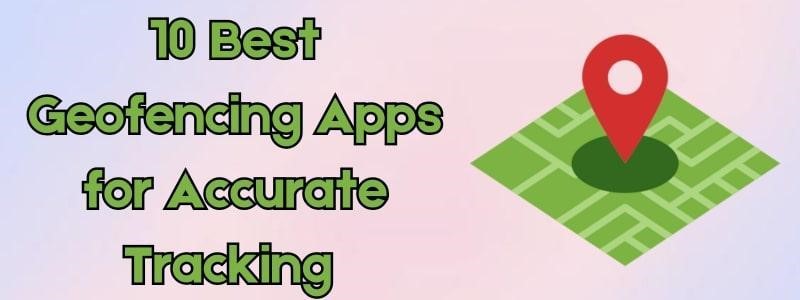
In This Article
Part 1. What Is Geofencing and How Does It Work (Beginner Guide)
Geofencing is a location-based technology that uses GPS, Wi-Fi, or cellular data to create invisible zones around physical locations. When a device enters or exits these zones, the app automatically triggers predefined actions — such as sending alerts, logging activity, or blocking access.
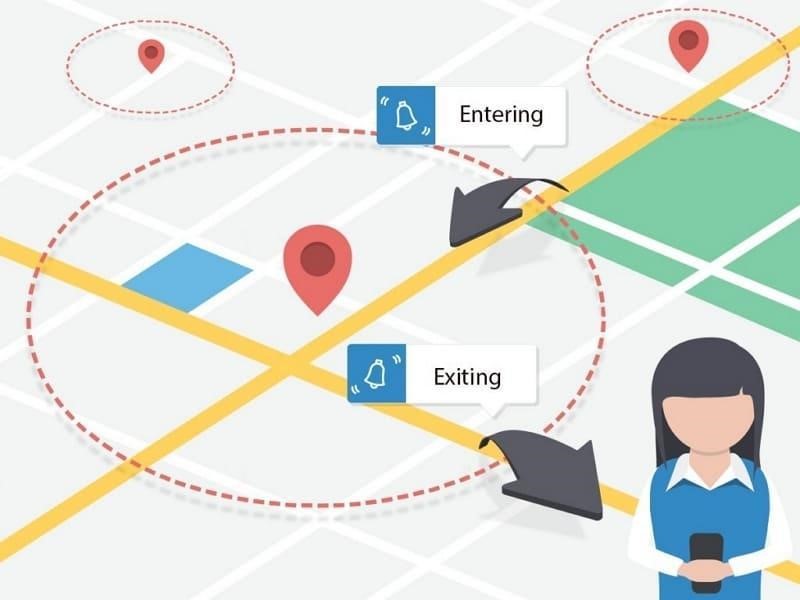
These apps work through a combination of GPS and cellular data to track a device's location. When setting up, businesses and parents define the geographical radius and type of action that should be triggered upon entry or exit.
The apps run in the background, analyzing the location data and communicating with the geofencing server to execute action programs. They also integrate with customer data to personalize notifications and improve the overall user engagement experience.
Part 2. Top 10 Best Geofencing Apps for Android & iPhone (Free & Paid)
Many users wonder how to find and choose the right application. Some apps focus on family safety, while others help businesses track employees or automate tasks. Therefore, the following section provides you with the top 10 geofencing mobile apps so you can choose one that suits your needs:
1. FamiSafe
FamiSafe Locator is one of the most trusted geofencing apps for parents who want a balance of real-time tracking and digital safety features. Parents can set custom safe zones such as "Home," "School," or "Grandma's House" — and get instant notifications if their child enters or leaves any of them.
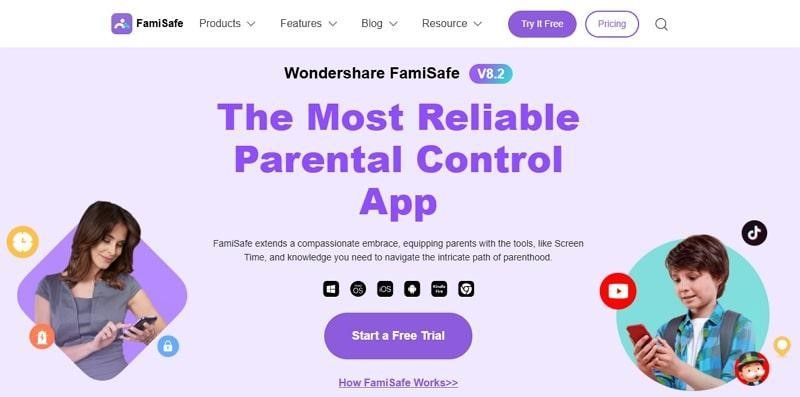
Unlike many basic apps, FamiSafe also offers detailed Location History, so you can review where your child has been throughout the day. What’s more, for parents with teen drivers, the app generates Driving Reports with metrics like speed, distance, and risky behaviors. These features offer real-world peace of mind — no guessing, just facts.
🧠 Best for: Parents of children aged 8–17 who want GPS tracking with digital wellbeing tools.
🔒 Privacy Note: FamiSafe does not share data with third parties and complies with COPPA child safety guidelines.
Key Features
- Location Tracking: Parents can even monitor their kid's location to give you peace of mind.
- Compatibility: This dedicated tracking application works on any mobile device, tablet, and computer for seamless monitoring.
- Detailed Activity Reports: It provides insights into frequently visited places to help parents understand movement habits.
Users Review
Positive Review: Users have commented that the app is highly useful while respecting privacy. They appreciate the full history, app time control, and effective AI, even for video chat apps. Additionally, many find it valuable for tracking their child's phone usage, highlighting the effectiveness of the lock feature.
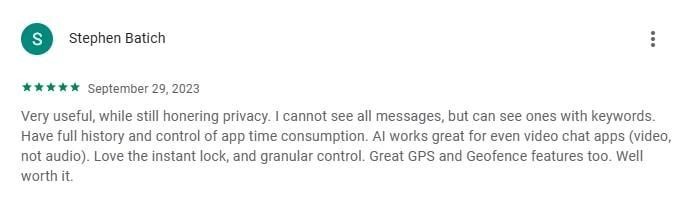
Negative Review: Someone has commented that the geofencing app is great, easy to use, and well-organized, making it especially helpful for parents who are not very familiar with phones or apps. However, some drawbacks include outdated location updates and the need to log in every time the app is reopened. Despite these issues, users appreciate its functionality and see room for improvement while still recommending the app.
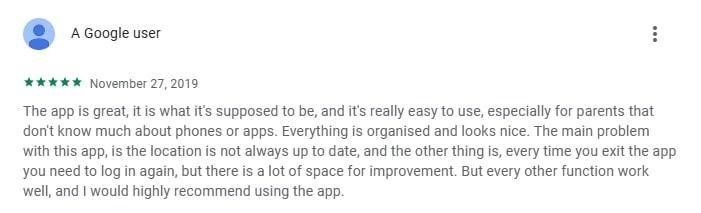
2. Geonection
For families looking to share real-time locations securely, Geonection app offers an intuitive approach. This geofencing app allows you to set multiple circles, permanent ones for family and temporary ones for friends during gatherings. This is one of the best free geofencing apps for Android and iPhone, as it allows you to track a member's complete driving record, including top speed and total distance.
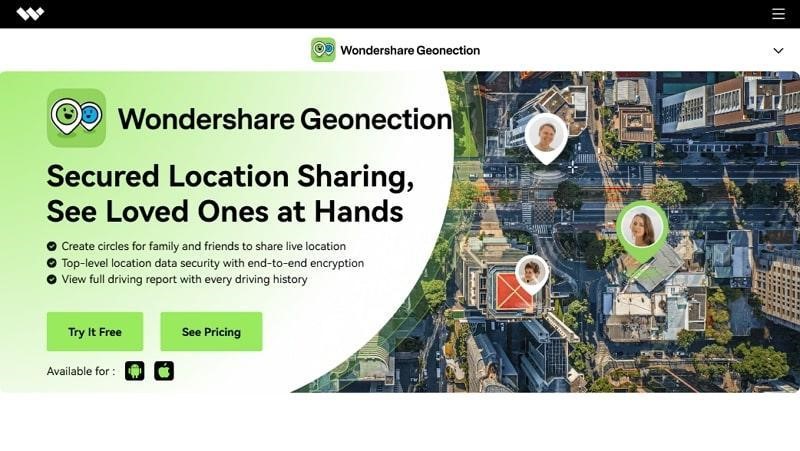
Users Review
Positive Review: Users comment that they absolutely love the Geonection app, praising its ease of use in finding friends and its functionality. Many express amazement at its functionality. Having tried various location-based apps, they feel Geonection stands out with the best features. Plus, they appreciate its reliability and efficiency, making it their preferred choice for staying connected.
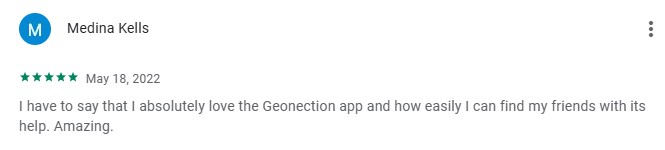
Negative Review: Some posted that after restarting their phone, they must manually open the app for location tracking to work, even when set to run in the background. They have also noticed occasional logouts, which can be concerning in emergencies. While the app seems functional, users report issues with GPS accuracy, echoing similar feedback from others.
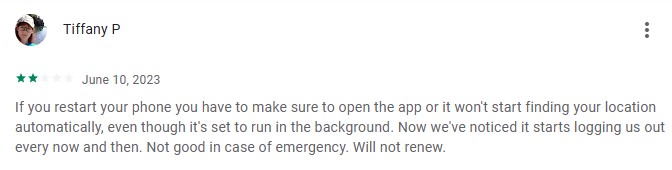
3. Life360
If you prefer an app with b community support and teen-driving features, Life360 is a top choice. Its Place Alerts feature allows users to set custom locations at their preferred places like school or work. Alongside that, the app’s Smart notifications ensure live updates to keep families connected without constant check-ins. For families looking for a well-known, user-friendly solution, Life360 is a solid pick. It simplifies location tracking with accurate geofencing features and real-time alerts. For more information, you can read this Life360 review.
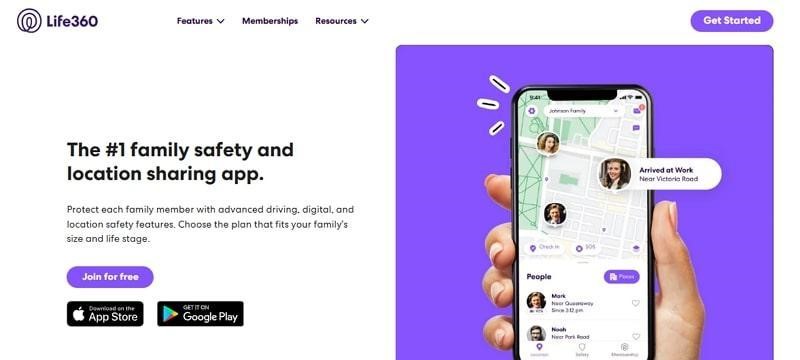
Users Review
Positive Review: Users praise Life360 as a lifesaver, appreciating its ability to track their kids' locations and driving speed. One parent shared how they found their stranded daughter’s last location after her phone died. Another recounted using the SOS feature to locate their lost phone in someone’s bag at school, highlighting the app’s reliability in real-life situations.
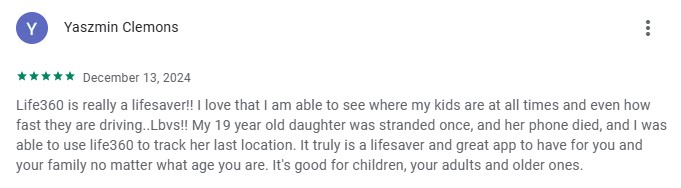
Negative Review: Users comment that they have used the app for years with mostly positive experiences. However, recent updates seem to have introduced glitches. Notifications are delayed, sometimes arriving over an hour late. Tracking has also become unreliable, with location jumps instead of smooth route updates. Many feel the latest update has affected the app’s accuracy and performance.
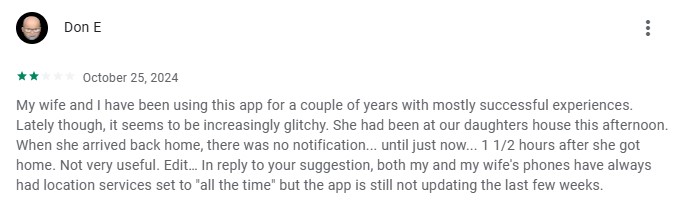
4. Geofency
This comprehensive parental control tool has advanced location tracing and geofencing features for parents. You can check your family member's location and see when they will arrive at your saved location with Geofency. It will provide alerts about your loved ones according to your preferences and needs. Additionally, you will receive detailed daily and weekly summaries as they offer rich statistics.
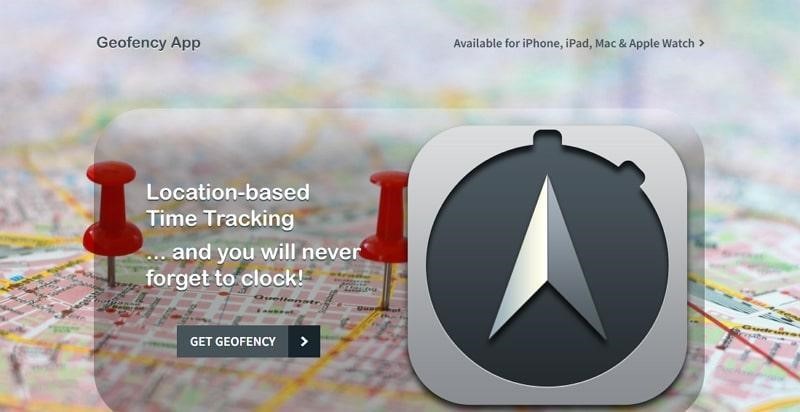
Users Review
Positive Review: Some posted that this app has improved over the years, with the developer actively enhancing its features. It runs efficiently in the background, tracking locations with minimal power use. Many appreciate its accuracy, seamless tracking of visits, and the ability to merge location logs. Users suggest adding options to modify the week’s start day and numbering system.
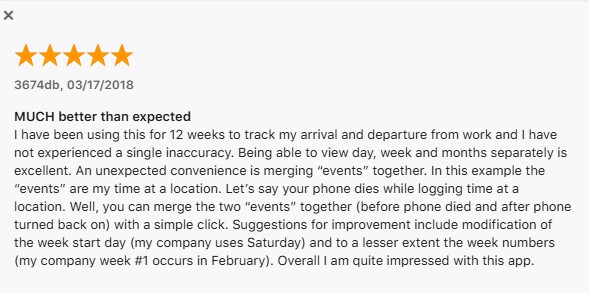
Negative Review: Someone commented that they use Geofency to trigger webhooks for their smart home hub by detecting iBeacons in their car or home. However, fluctuating beacon signals can cause unreliable presence detection. They suggest separate thresholds for entrance and exit events to balance quick response and accuracy.
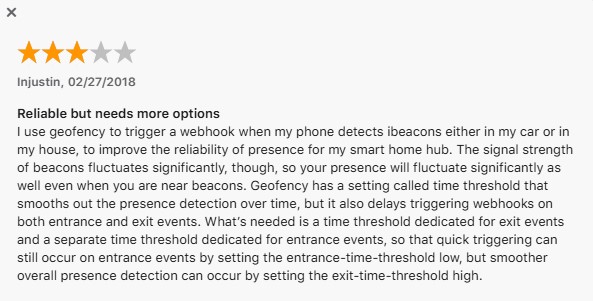
5. mSpy
To ensure safety for your family or friends, it lets users set forbidden areas on the map. Once your targeted contact enters one of these zones, this geofencing application provides instant alerts the moment someone enters a restricted zone. Apart from this, it lets individuals set safe zones with instant notification upon entering. With this app, you can set a radius on your phone so you can take immediate action if someone leaves.
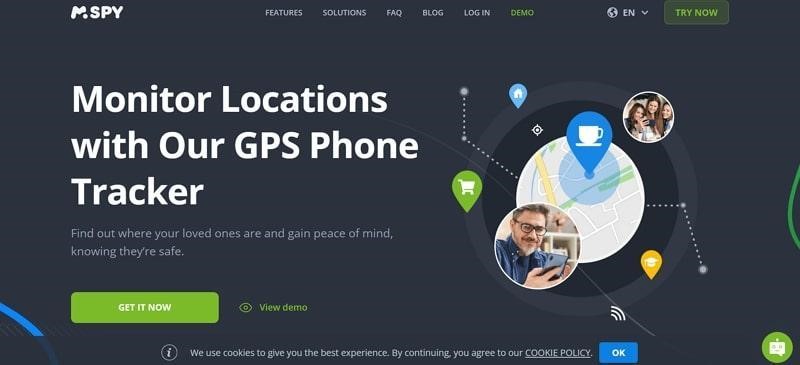
Users Review
Positive Review: One user posted that having reliable GPS tracking for their children adds great value to the app. They find it easy to install and user-friendly. Compared to other parental control apps, this one stands out, with many considering MSpy the best. It provides peace of mind by offering vital insights into children's activities, ensuring their safety.
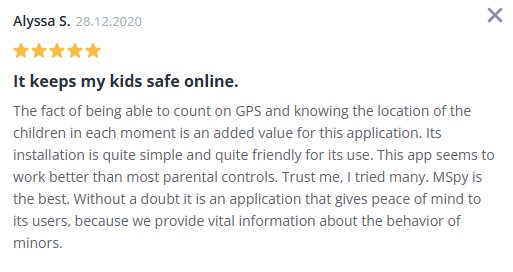
Negative Review: Someone commented that the app functions as expected, allowing access to a child’s phone without requiring rooting. However, concerns arise over security, as the dashboard uses HTTP instead of HTTPS. While some users faced challenges, they appreciated the technician’s patience in resolving issues and ensuring everything worked in the end.
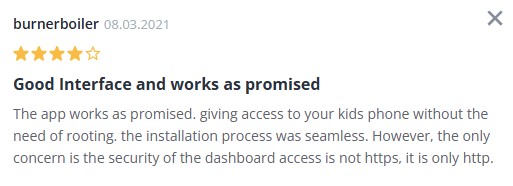
6. eyeZy
With real-time geofencing, eyeZy helps users stay informed when boundaries are crossed. By setting up safe and dangerous zones on a detailed map, users can define areas where someone should or should not go. If they cross these boundaries, instant alerts are sent to ensure immediate awareness. This feature is particularly useful for parents who want to keep their kids safe or employers monitoring field employees.
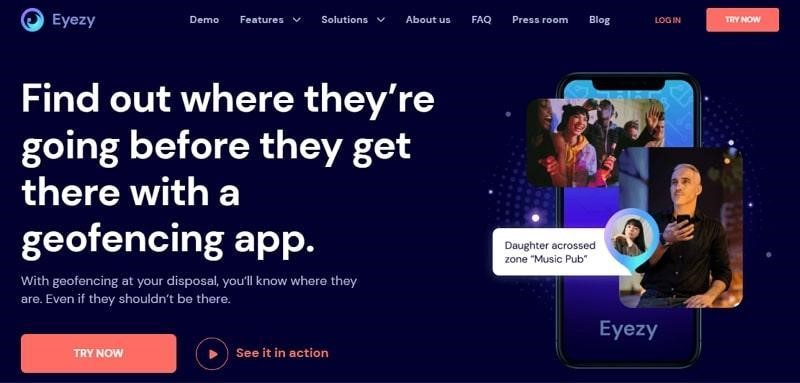
Users Review
Positive Review: Many parents find the app easy to use, appreciating its reliable GPS tracking for their children. They value the ability to check in occasionally while maintaining trust. With kids in different activities, it provides peace of mind throughout the day.
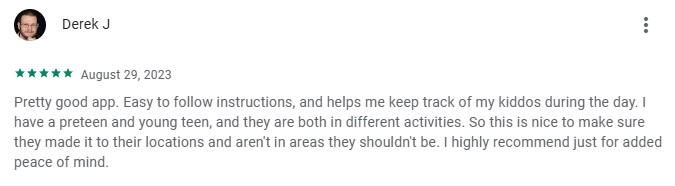
Negative Review: Someone said that the app has fewer ads and bugs but performs beyond expectations. However, one user shares an unethical experience, claiming to have hired a hacker for unauthorized access to their partner's phone. Such activities violate privacy laws and ethical standards. While the app's performance is praised, responsible and legal usage is always recommended.
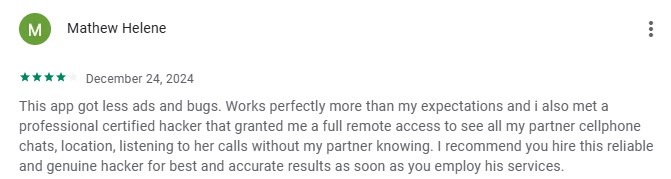
7. Cocospy
This geofencing app allows employers to create marked zones to manage their field staff movements. Moreover, Cocospy offers real-time GPS location tracking to enable users to see the device's current position and location history. Additionally, this geofencing mobile app allows you to monitor calls and social media use, giving you complete visibility into the target's activity.
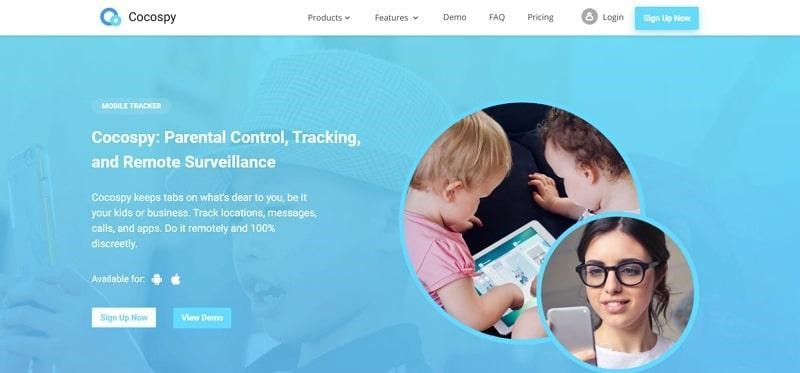
Users Review
Positive Review: Users comment that Cocospy has been a valuable monitoring tool for both personal and business use. One parent shares how it helped them track their daughter's excessive phone usage, gaining insight into her online activities. Business owners also appreciate its role in detecting disloyal employees.
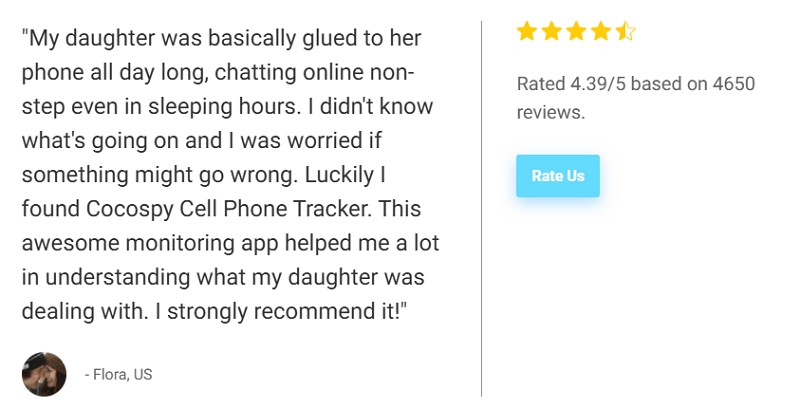
Negative Review: Users initially praised the product but later experienced frequent glitches; requiring physical access to the target phone is often impossible, especially with teenagers. A recent issue made the app visible on the target device, reducing functionality. Customer support is also inconsistent, with slow responses and varying solutions.
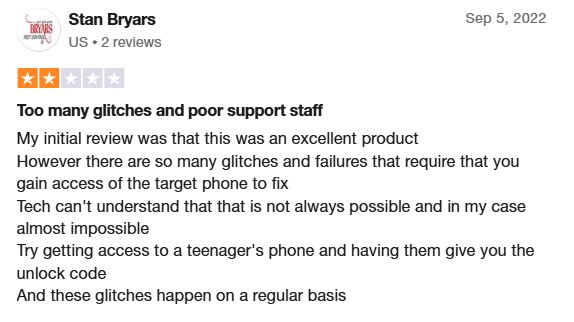
8. Spyic
With this geofencing tool, you can view a detailed log of the target’s movements, including multiple. On the interactive map of Spyic, the past locations of the device will be pinned. It has a location log where you can see details like address, longitude, and latitude. This geofencing mobile app allows you to see when a target entered a location and when it left a particular position.
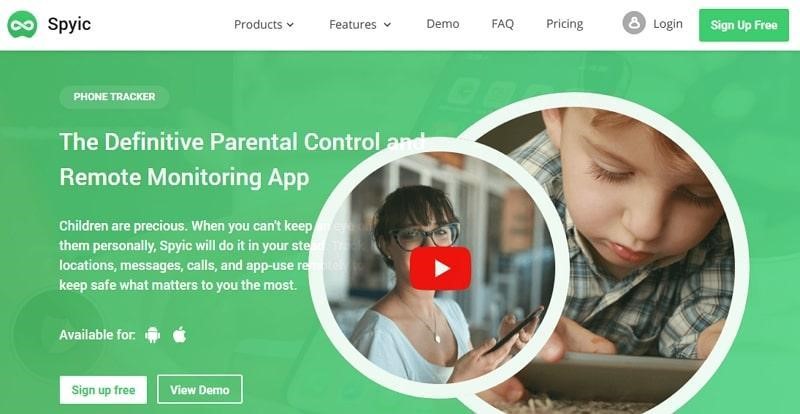
Users Review
Positive Review: Someone shared that although they were hesitant to buy a phone for their 8-year-old, they eventually gave in to the pressure. After researching, they discovered the Spyic Cell Phone Tracker and installed it before handing over the device. Now, they feel reassured, as the app allows them to monitor their child's activities effectively.

Negative Review: Users report frustration after purchasing a one-year Spyic subscription, claiming it doesn't work on newer devices like the Samsung A13 with Android 12. Tech support is criticized for providing scripted responses and suggesting a VPN as a fix. Others say the software fails due to Apple's 2FA restrictions. Additionally, users warn that the promised 60-day refund guarantee is misleading.
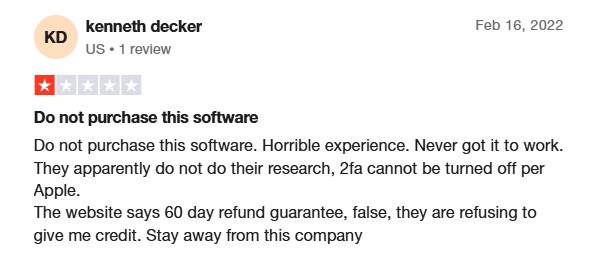
9. XNSPY
Its feature allows users to create multiple virtual boundaries around specific locations. XNSPY can be installed on any Android or iPhone without worrying about compatibility issues. Additionally, this geofencing application offers a screen recording feature, and it has no vision icon as it works in discretion. You can also lock the phone when the target crosses the boundaries you set.
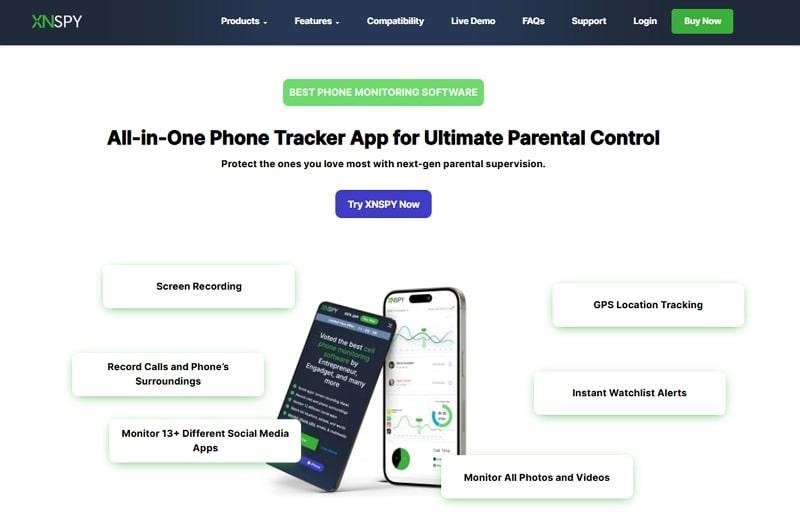
Users Review
Positive Review: Someone posted that XNSPY's app-blocking feature effectively restricted non-work apps on company devices. It helps employees stay focused and improve productivity. Additionally, monitoring device activity revealed instances of inactivity, such as employees sleeping on the job.
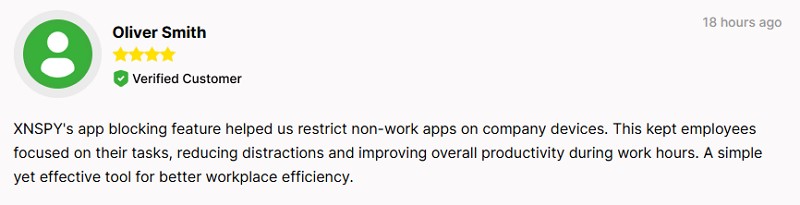
Negative Review: Users express frustration, calling the software a rip-off. They report installation issues, a lack of support, and being ignored when requesting refunds. Some mention Google Play blocking the app after a long installation process, with compatibility problems beyond Android 14. They warn others, feeling deceived by hidden refund policies and having lost money on a non-functional product.
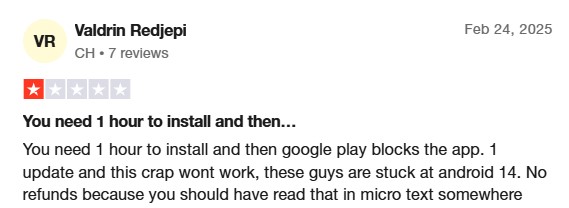
10. Mobicip
This comprehensive geofencing app will ensure your child has safely reached the school or local park. Mobicip offers a great deal of peace for parents who are worried about their kids and lets you create instant alerts about them. You can track your children's live location and share your location with them while you are going to pick them up.
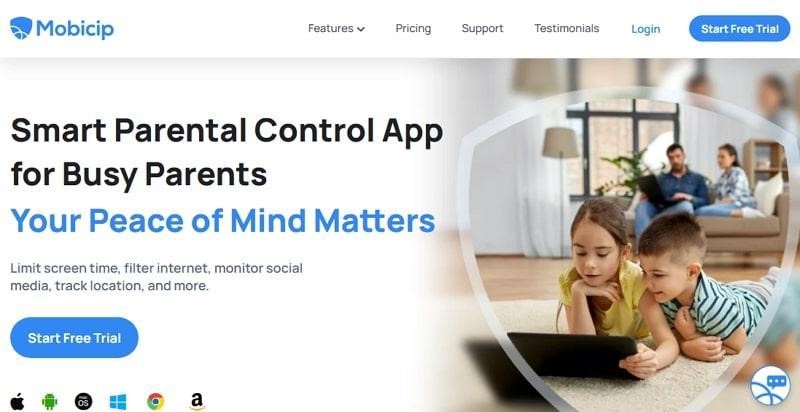
Users Review
Positive Review: Users praise the app for its great features, extensive filters, and compatibility across devices and operating systems. They highlight the effectiveness of time boundaries and web content filtering, making it ideal for parents of kids 10+. Plus, another user also appreciates its improvements, reasonable pricing, and responsive customer support.
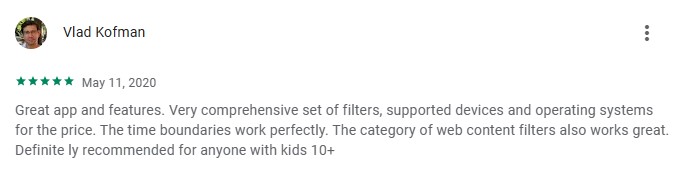
Negative Review: Users comment that while the app looks promising, it fails to work on the stock Poco X3 Pro. Despite investing time and money to make it function, repeated setting resets cause frustration. Others note it was one of the few affordable options for Android parents to manage their kids' iPhones, which makes it not suitable for parents.
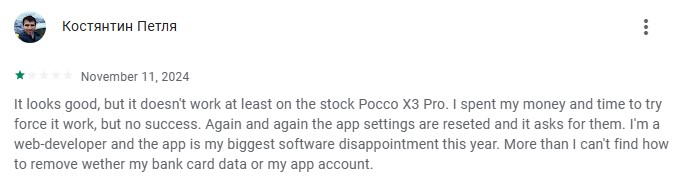
Part 3. Comparison of the Top 10 Geofencing Apps
With numerous geofencing applications available, selecting the right one depends on specific needs like parental control and employee monitoring. To help you make an informed decision, the following table provides a detailed comparison of the best geofencing apps, highlighting their strengths and limitations:
| App Name | Best For | Platform | Privacy Considerations | Limitation | Pricing |
|---|---|---|---|---|---|
| FamiSafe | Complete Parental Control and Location Tracking | iOS, Android, Windows, Mac | Respects privacy, no hidden tracking | Requires frequent login | $9.99/month $19.99/quarterly $59.99/yearly |
| Geonection | Family & Friends Tracking | iOS & Android | Requires user consent for tracking | UI can be difficult; geofencing may require rooting | $7.99/month |
| Life360 | Family & Teen Driver Tracking | iOS & Android | End-to-end encryption for family safety | Advanced features require paid plan | $149.99–$249.99 per item |
| Geofency | Work Productivity | iOS Only | No hidden tracking | Not available for Android | $7.99 (one-time) |
| mSpy | Restricted Zones & Remote Monitoring | iOS & Android | Can be invasive | Requires app install on target; no free version | $48.99/month |
| eyeZy | Digital Safety | iOS & Android | Manual install on target device | Some support delays | $2.99–$99.99 per item |
| Cocospy | Employee & Child Monitoring | iOS & Android | Can be intrusive for employees | Limited customer support | $39.99–$79.99/month |
| Spyic | Stealth Location Tracking | iOS & Android | May be used for surveillance | Expensive plans, basic plan limited | $39.99–$79.99/month |
| XNSPY | Virtual Boundaries & Remote Locking | iOS & Android | Works in discretion | No free trial, data sync delay | $49.99–$59.99/year |
| Mobicip | Child Safety & Live Alerts | iOS & Android | Family-friendly | No live chat, limited per-app time limits | $2.99–$7.99/month |
Based on the comparison, FamiSafe is the top recommendation for parents due to its reliable tracking and geofencing alerts. So, you must install and try this dedicated app today for a seamless experience.
Part 4. How to Set Up a Geofencing App on Android & iPhone?
As we explored, the FamiSafe app is the best option among the available geofencing apps for Android/iPhone users. Now, follow the detailed instructions below to learn how to use this dedicated tracking app to set a geofencing alert on your preferred person:
- Step 1. Install FamiSafe and Connect Both Mobiles
- Step 2. Access the Geofence Feature of FamiSafe
- Step 3. Add Geofence Area According to Your Preference
- Step 4. Successfully Add Geofences to Your Added Person
Step 1. Install FamiSafe and Connect Both Mobiles
Open this FamiSafe geofencing app on your phone, hit Start, and a Security Code will appear to indicate that you need to keep it secure. Next, launch the app on your tracked person’s phone, input the code, tap Enable Now, and then Turn On Now to link both phones.
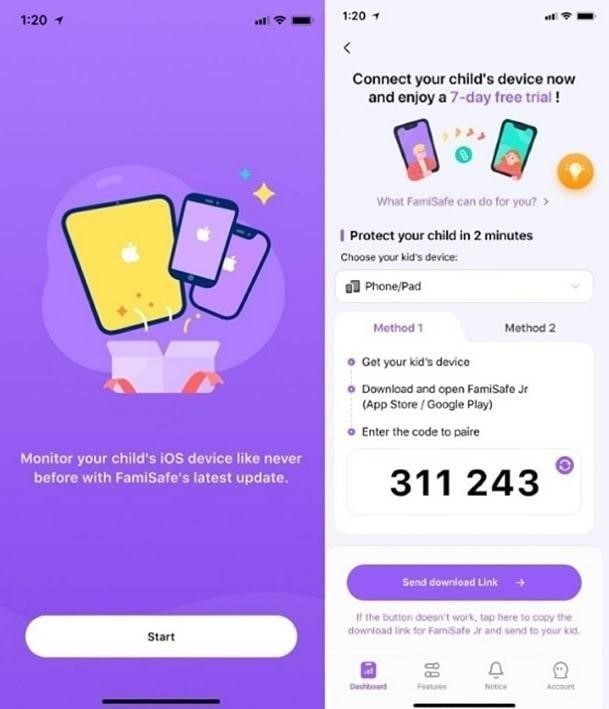
Step 2. Access the Geofence Feature of FamiSafe
Afterward, access the Features tab at the bottom and select Geofences under the Location Services section.
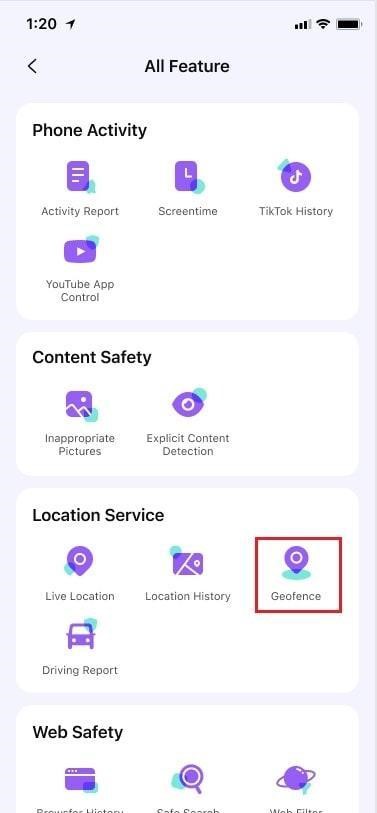
Step 3. Add Geofence Area According to Your Preference
Next, tap Add Geofence by providing a name for the geofence and look for the place you want to designate as a geofence.
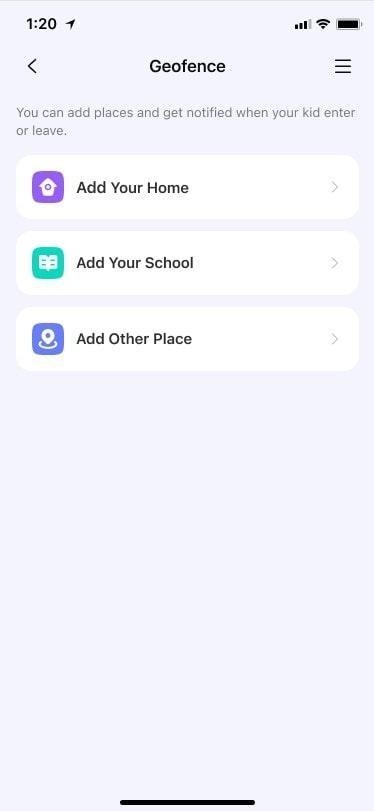
Step 4. Successfully Add Geofences to Your Added Person
Select the range to set for the geofence area and press Save. You will receive a notification under Notice whenever someone arrives or departs from the designated area.
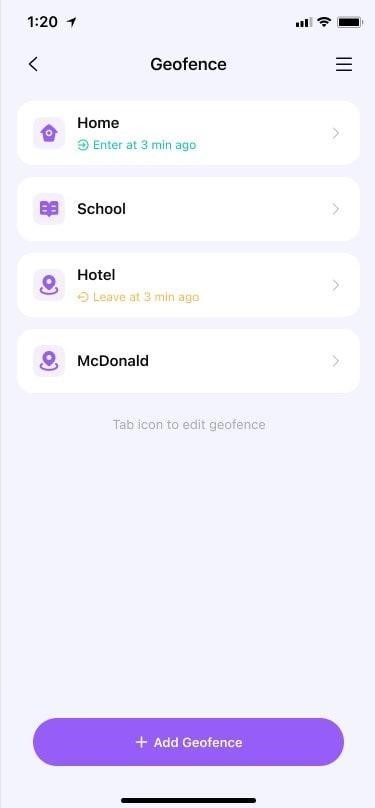
Frequently Asked Questions
1. Are geofencing apps safe to use for tracking kids or employees?
These tools are safe to use as long as they are used responsibly and come from trustworthy resources. One way to stay secure is to properly read their policies.
2. Can I use geofencing apps without an internet connection?
Most such tools require an active internet connection to track location and send notifications. Without internet access, the app may not update location data in real time.
3. Which geofencing app is best for parental control?
Though many options are available, FamiSafe is considered the best because of its features. Parents can set zones and receive notifications about their child's activity.
Conclusion
To conclude, geofencing applications provide an easy way to monitor locations and ensure the safety of your kids. Some apps in this guide allow users to create virtual boundaries and send alerts when someone enters or leaves them.
Among all the options, FamiSafe stands out for its intuitive design, customizable geofencing, and reliable alert system — especially for families. Whether you're a parent tracking your child’s school commute or a guardian managing digital safety, FamiSafe provides a full suite of tools in one easy-to-use platform. Looking for a trusted geofencing app? Download a top-rated geofencing app like FamiSafe to monitor your child or loved ones today.


