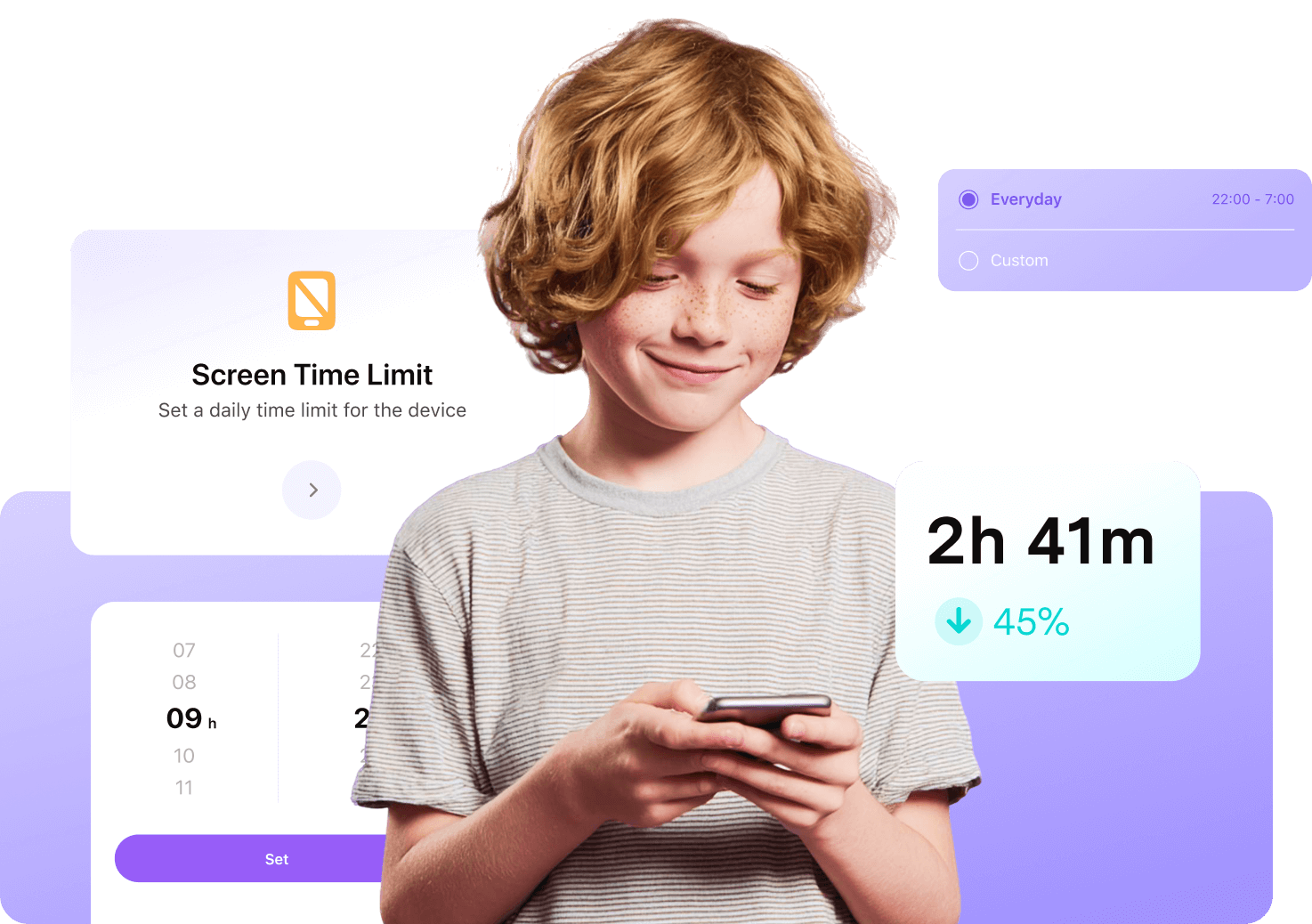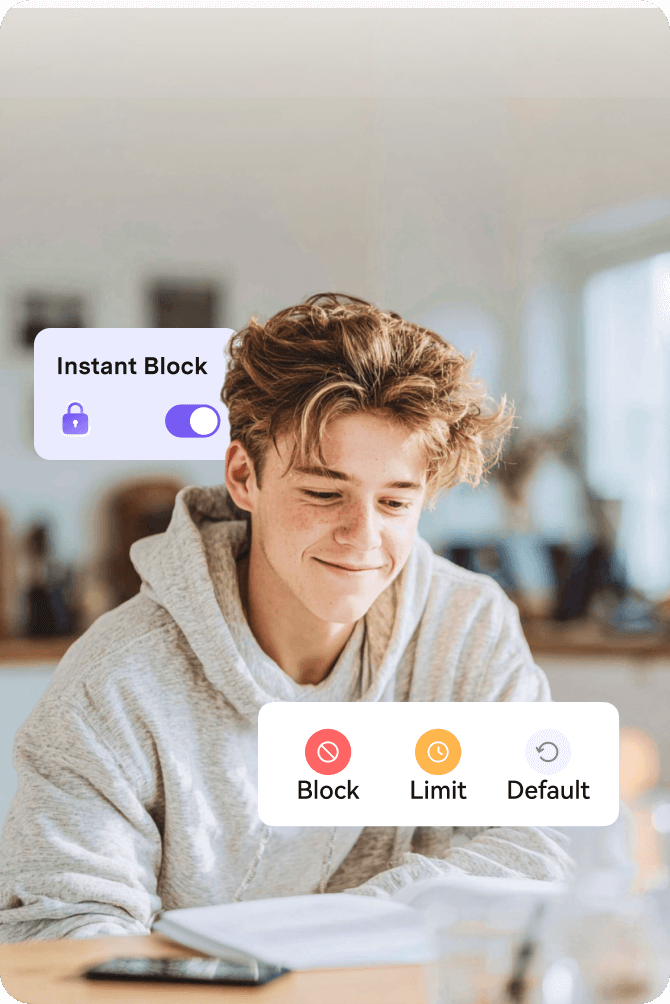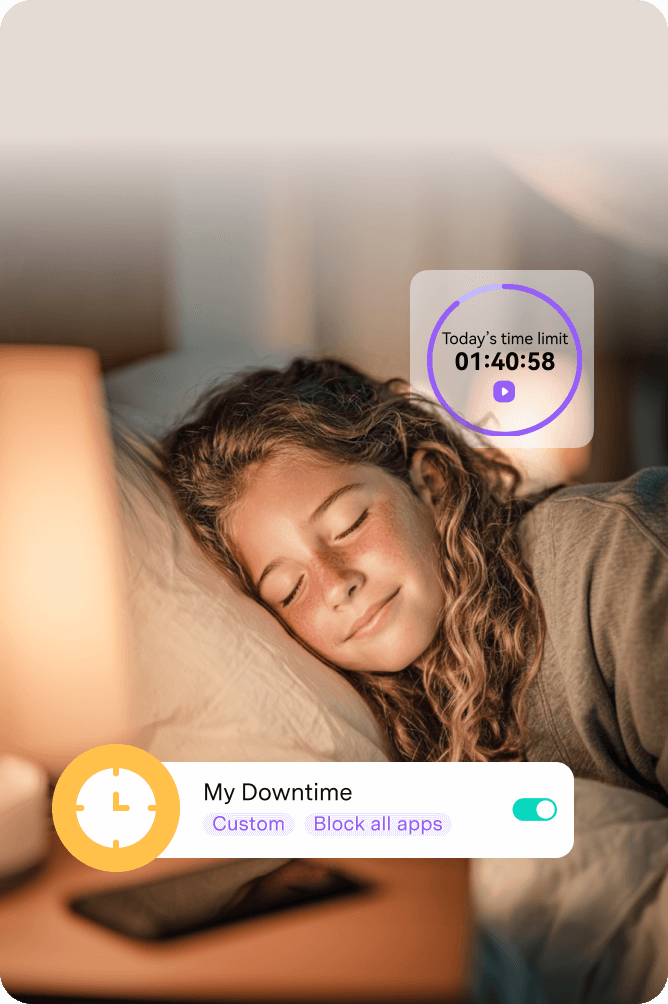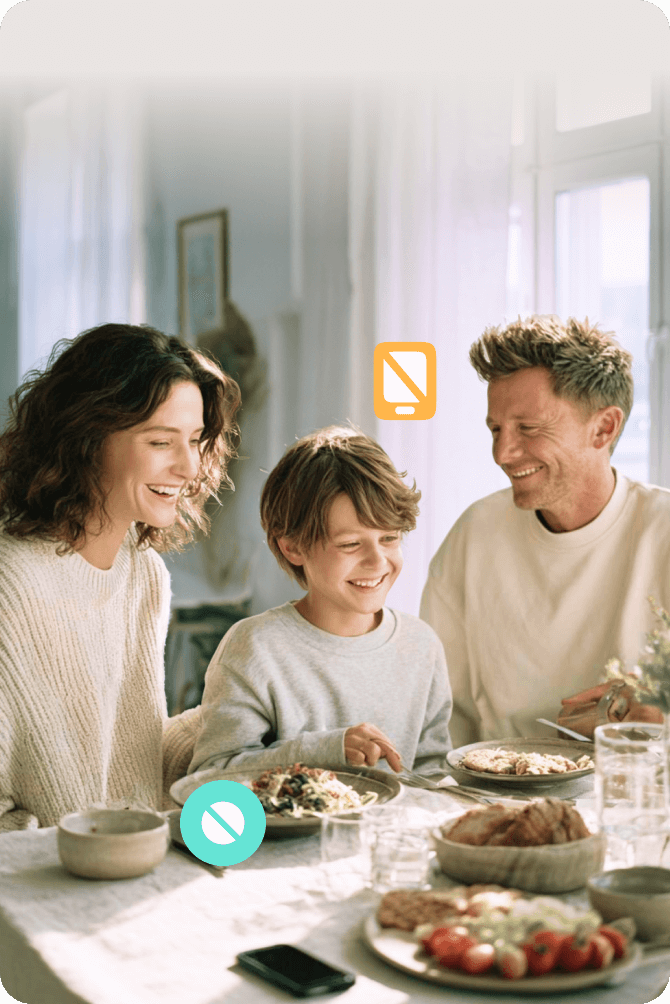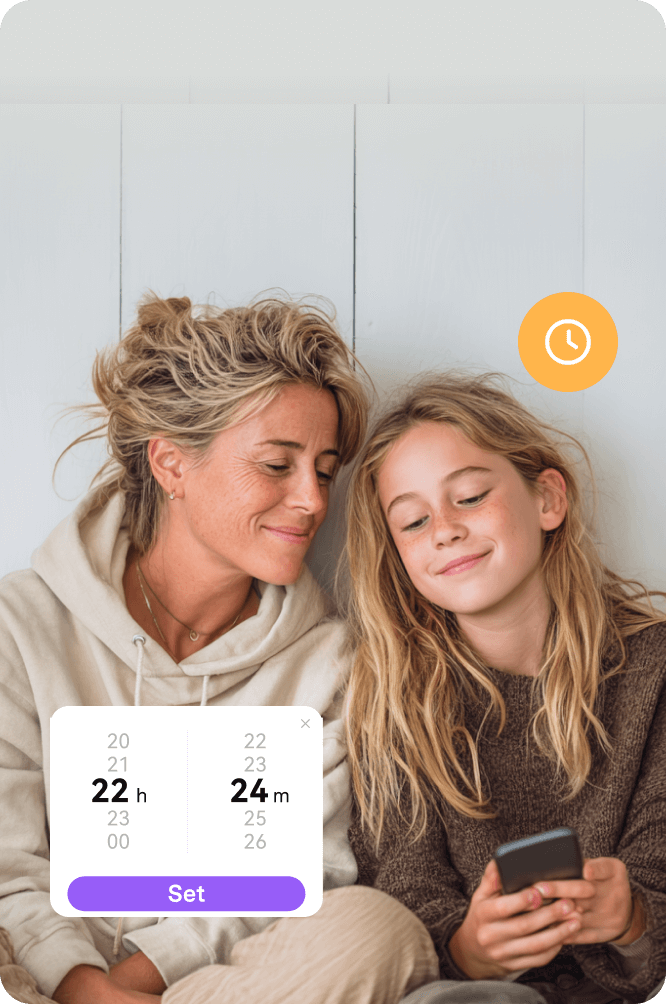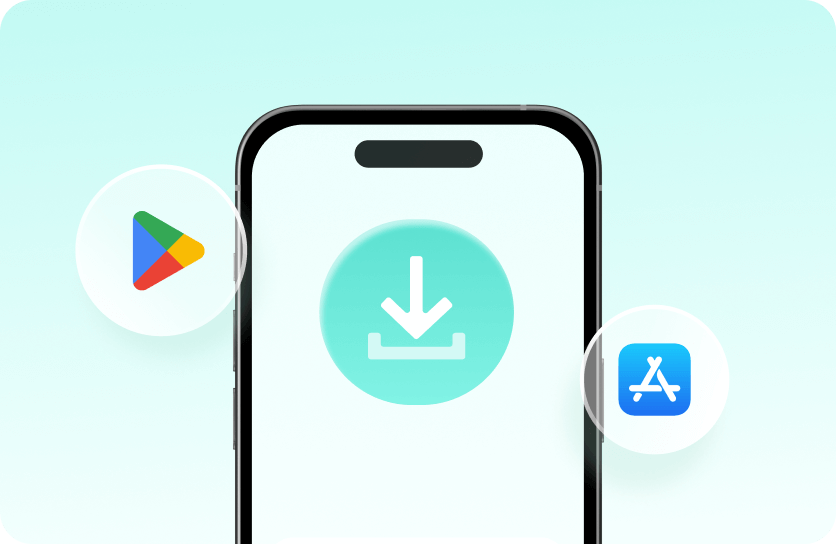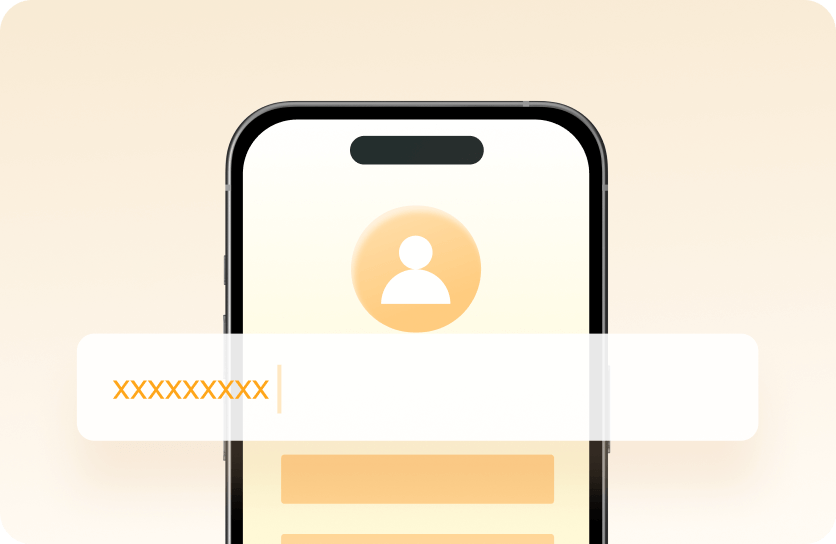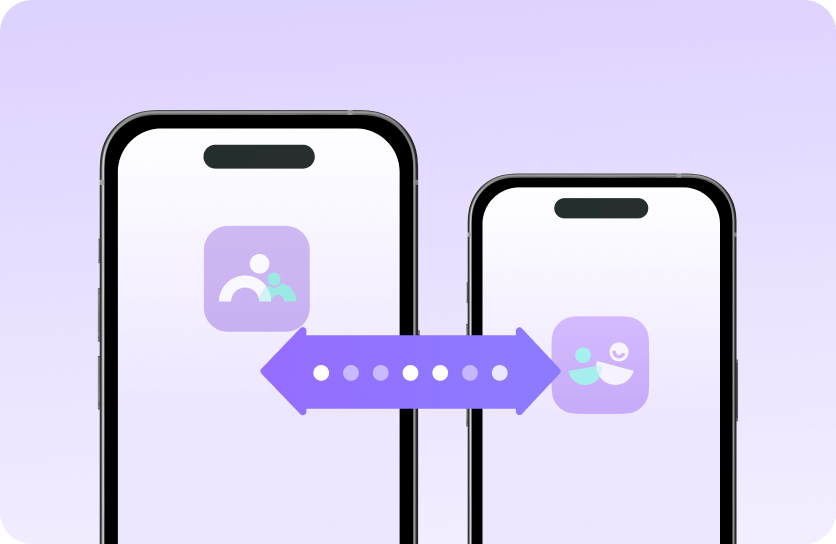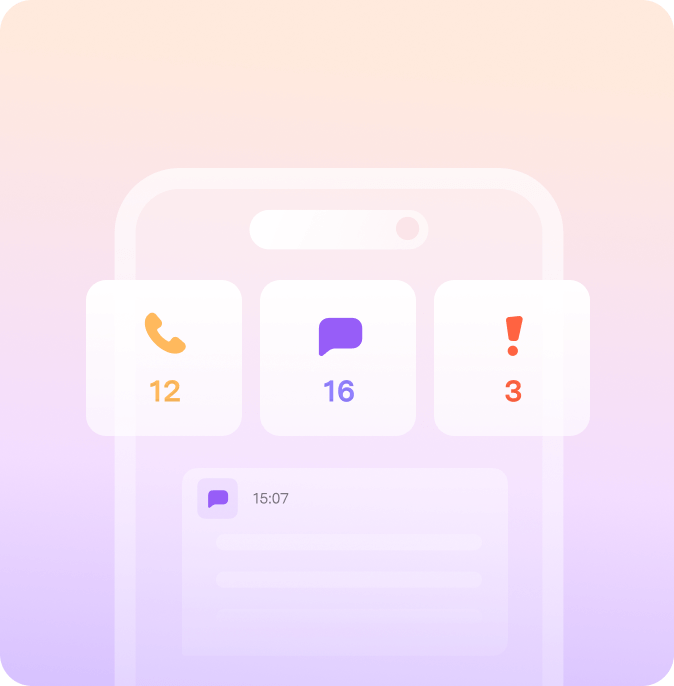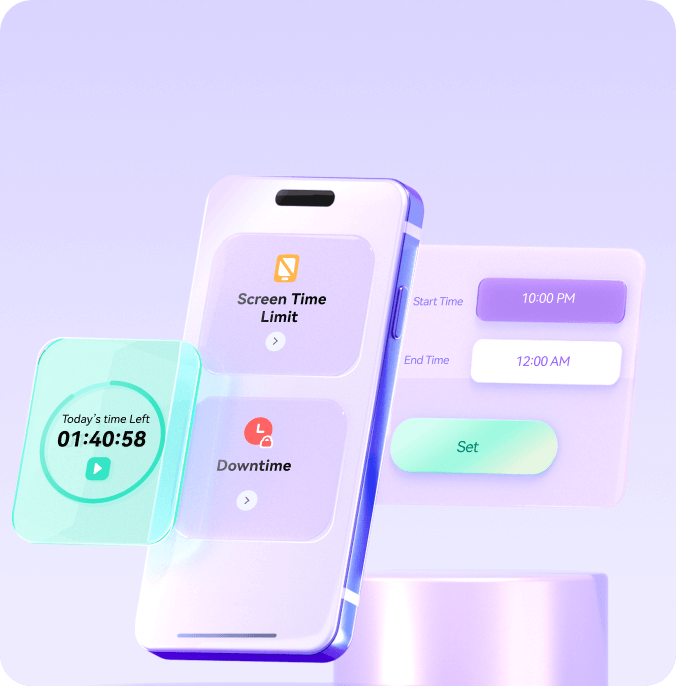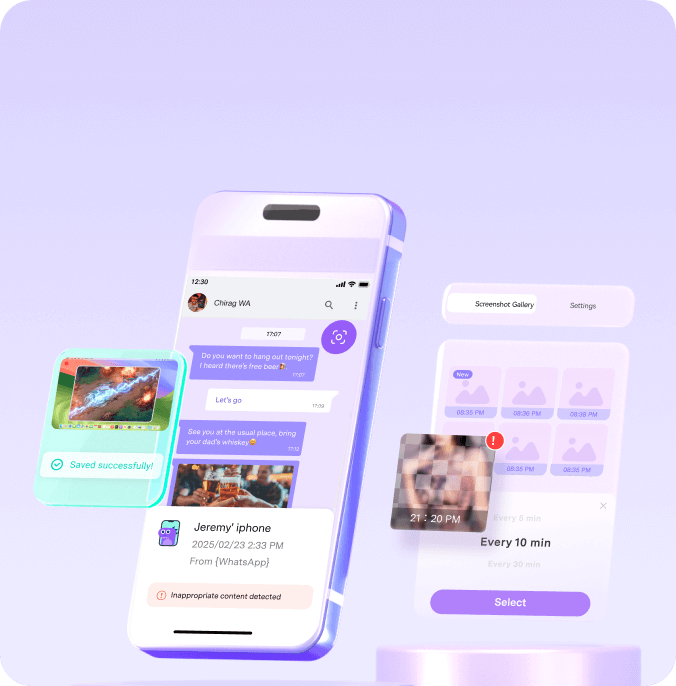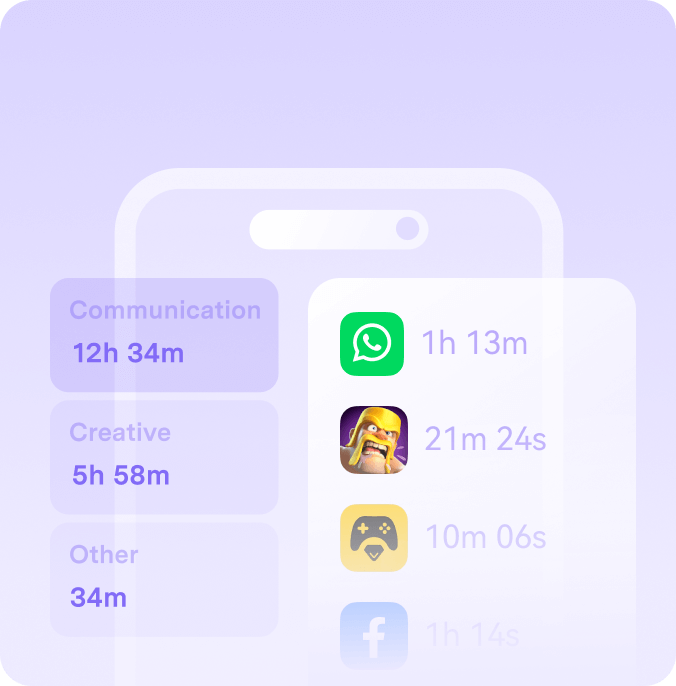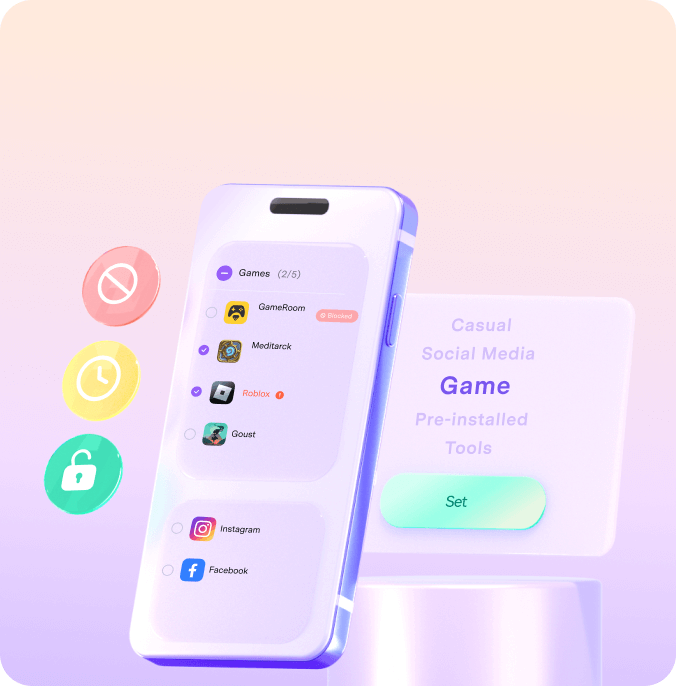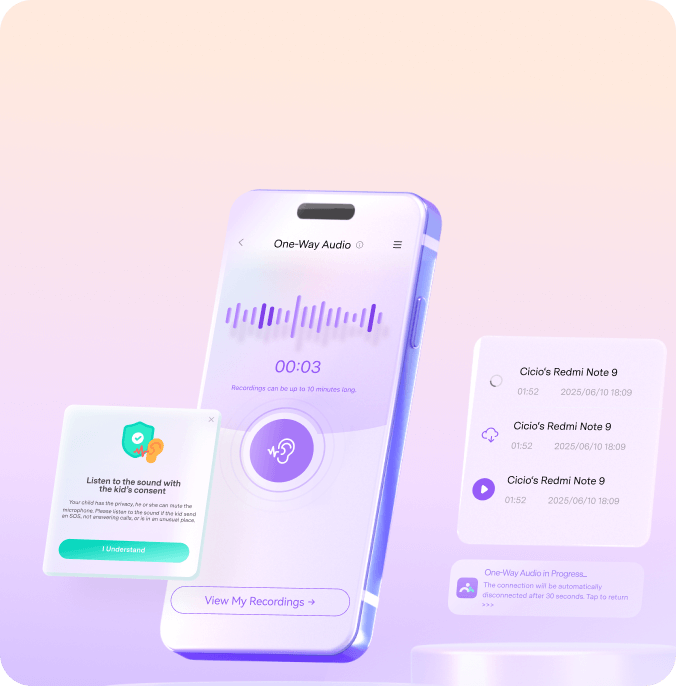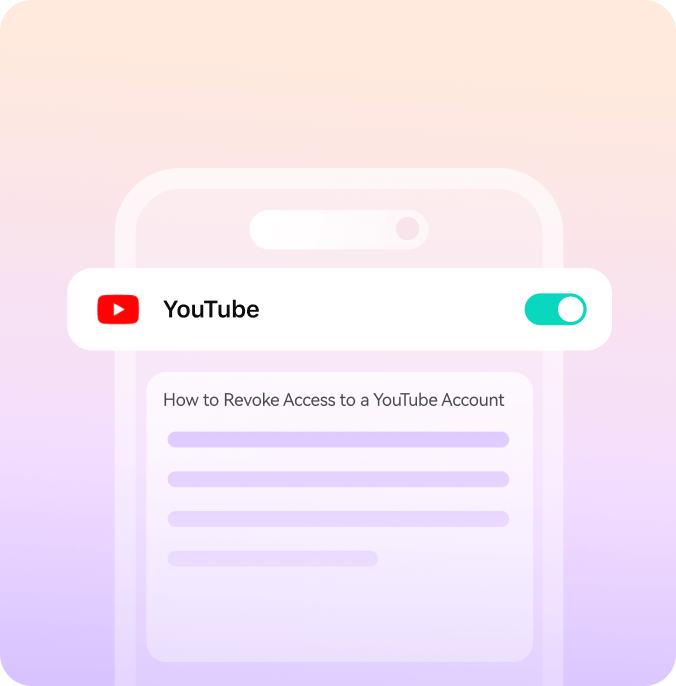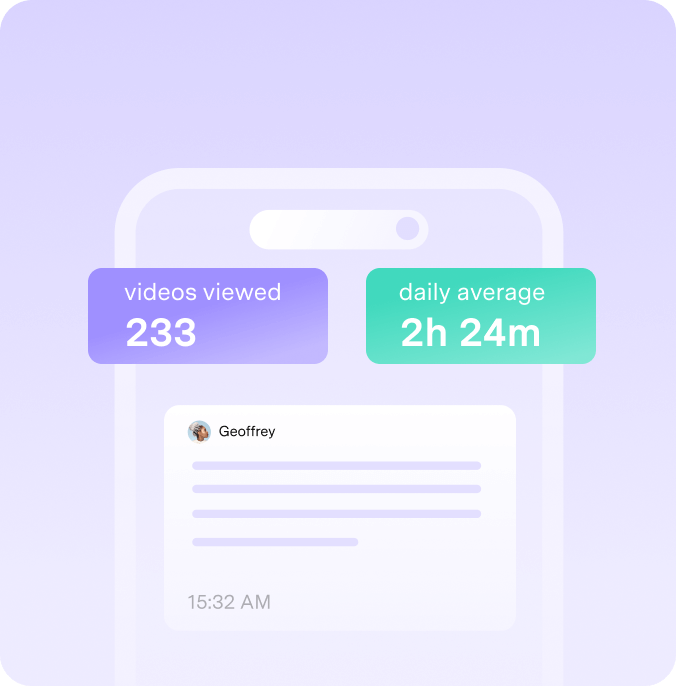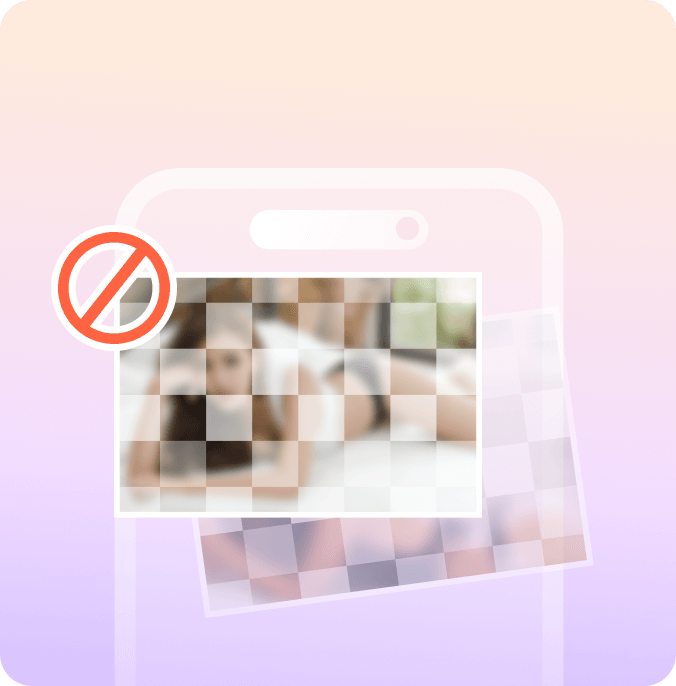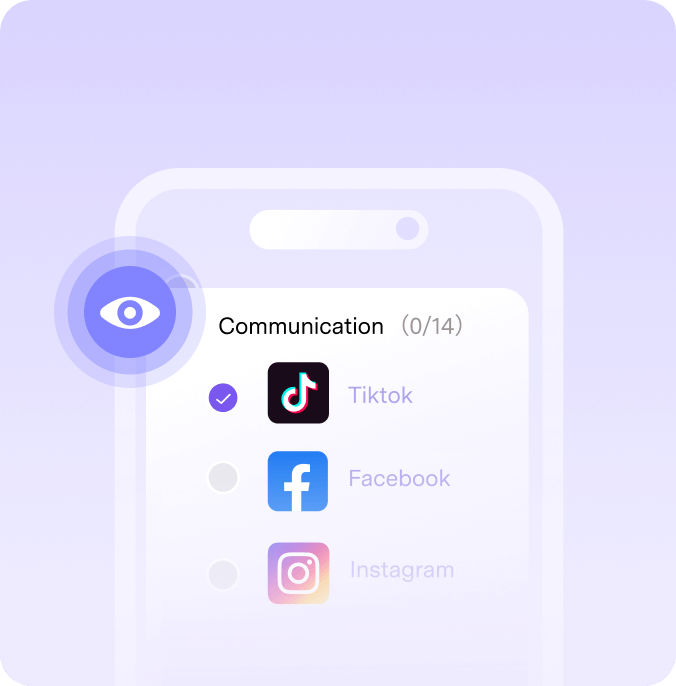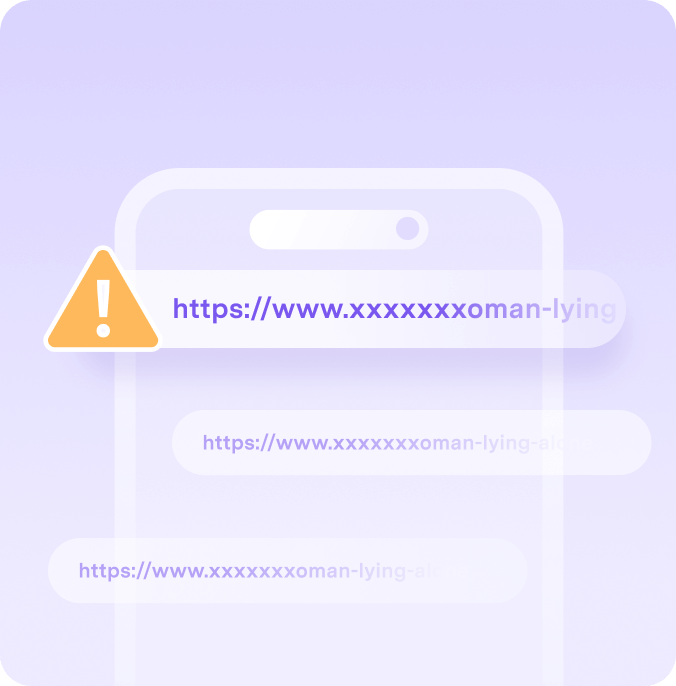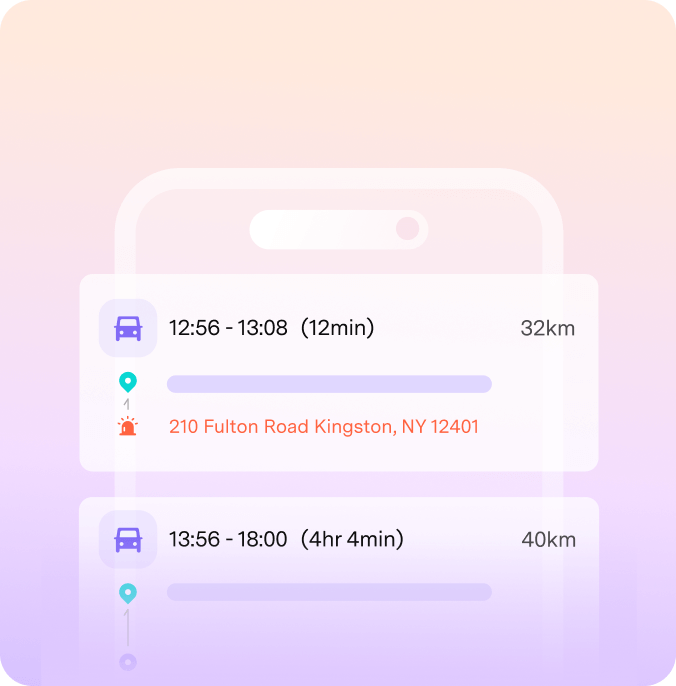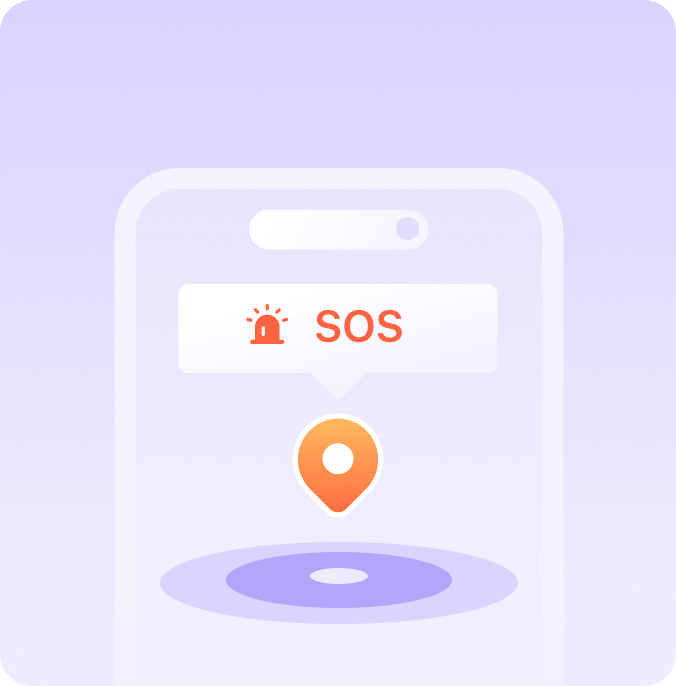The National Parenting Center
SEAL OF APPROVAL
2024 National Parenting Product Awards
WINNER
Mom's Choice Awards
HONORING EXCELLENCE
The National Parenting Center
WINNER
Made For Mums Awards 2021
BRONZE
Mom's Choice Awards
HONORING EXCELLENCE
Parents’ Picks Awards 2024
WINNER
The National Parenting Center
SEAL OF APPROVAL
2024 National Parenting Product Awards
WINNER
Mom's Choice Awards
HONORING EXCELLENCE
The National Parenting Center
WINNER
Made For Mums Awards 2021
BRONZE
Mom's choice awards
HONORING EXCELLENCE
Parents’ Picks Awards 2024
WINNER
Empower You to Supervise
Kid's Screen Time
Leave digital parenting challenges behind—enjoy true peace of mind,anytime,anywhere.
Check Screen Time Usage
Understand your kid's digital habits and guide screen use.
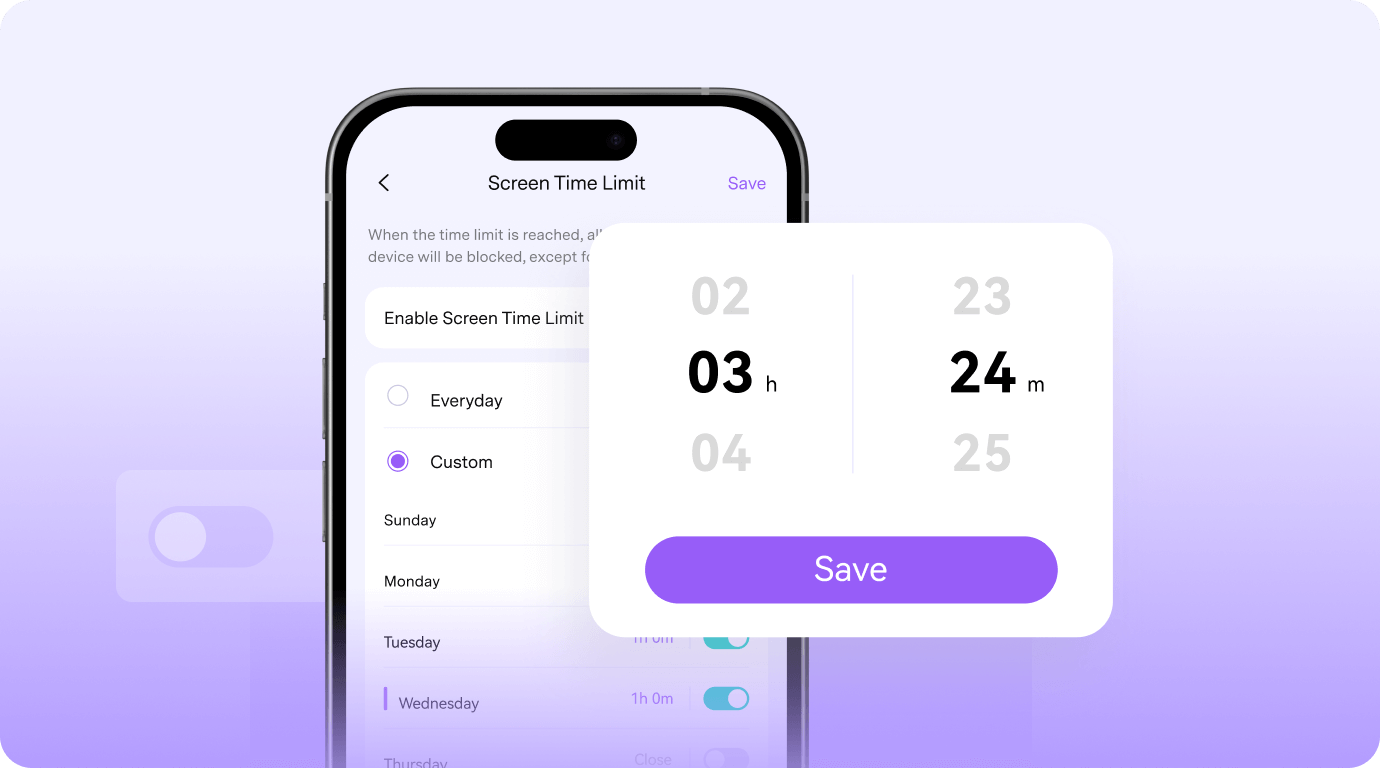
Limit Screen Time on Devices
Apply time limits to encourage more off-screen activities.
Set Smart Time Schedules
Manage kid's screen time and build good digital habits.
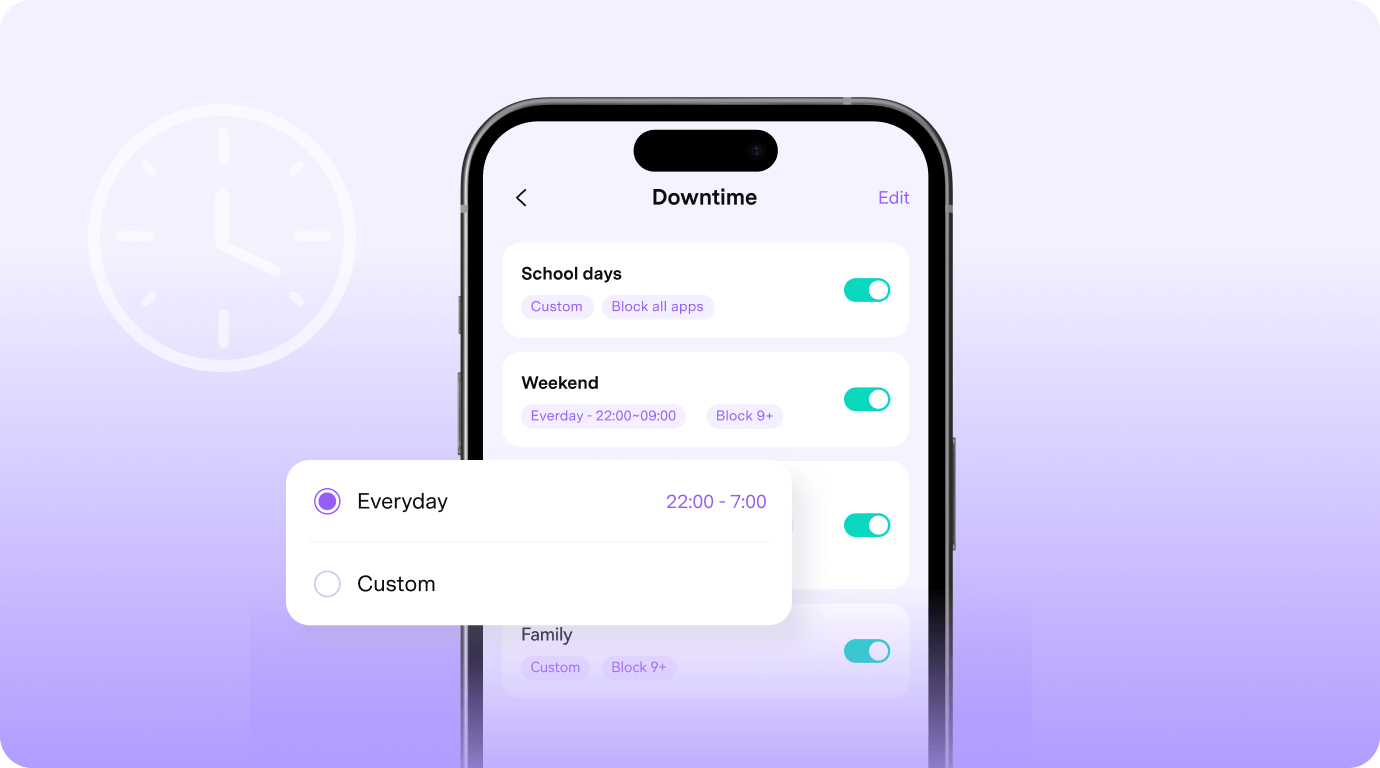
Screen Time Solutions for
Parental Control
What Parents Are Saying
More Parental Control Features
Screen Time FAQs
1. For kids 2 to 4 years old, they should spend screen time less than an hour per day.
2. For children 5-18 years old, parents should try to set consistent screen time limits on the use of kids' any digital devices in two hours or less per day.
Only try to power on a few times for hard disks with physical failures (such as not being recognized, abnormal noises from the hard disk, motors not turning, etc.).