Table of Content
Your teenage daughter has been on her Xiaomi phone for three hours straight, and you're starting to worry. According to recent studies, teens now average over 7 hours of daily screen time, with some spending upwards of 10 hours on their devices.
Here's the thing - Xiaomi phones actually come with built-in tools to help you monitor screen time usage. Whether you're using the latest Mi 15, a Redmi Note 13, or older models like the Redmi 9, MIUI provides several ways to track and manage device usage. But here's what many parents discover - knowing how to check screen time is just the first step.
In this complete 2025 guide, we'll walk you through everything you need to know about screen time on Xiaomi devices. You'll learn how to find usage statistics, set up basic limits, and understand why many families need more robust solutions.
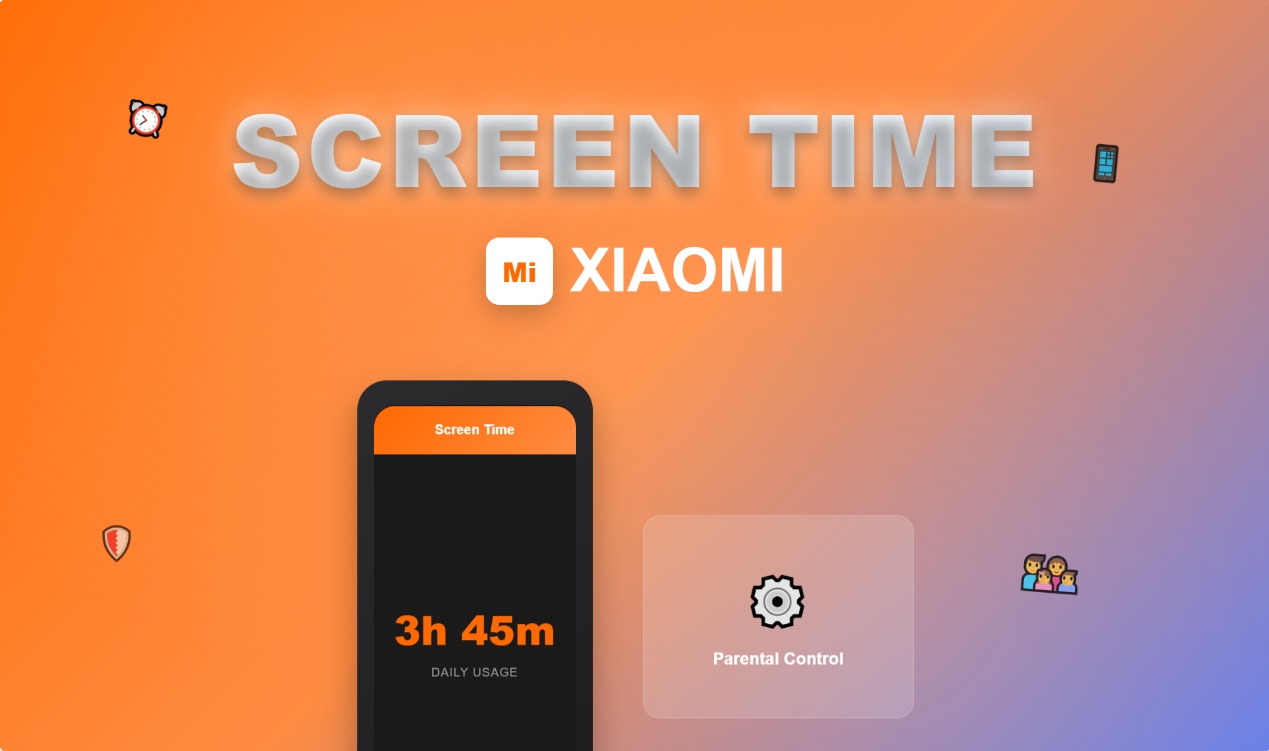
Part 1: What Is Screen Time on Xiaomi Phones
Screen time on Xiaomi devices refers to the total amount of time spent actively using your phone each day. This includes time spent in apps, browsing the web, playing games, and watching videos. Xiaomi tracks screen time data through MIUI's integration with Google's Digital Wellbeing system.
Modern Xiaomi devices running MIUI 12 or higher come with Digital Wellbeing pre-installed. This system automatically tracks your screen time usage patterns in the background without affecting device performance. The screen time data includes both "screen on time" (when the display is active) and "app usage time" (time spent in specific applications).
What makes Xiaomi's screen time approach different is how they've integrated basic parental control features directly into Digital Wellbeing. However, as we'll discuss later, these built-in screen time controls have significant limitations that many families find frustrating.
Part 2: How to Check Screen Time on Xiaomi Devices
Finding screen time data on your Xiaomi phone is straightforward once you know where to look. The process works identically across all Xiaomi models for checking screen time, from budget Redmi devices to flagship Mi phones.

Step 1: Access Digital Wellbeing Settings
Open the Settings app on your Xiaomi device. Scroll down until you find "Digital Wellbeing & Parental Controls" and tap on it to open the screen time dashboard.
Step 2: View Your Screen Time Dashboard
You'll immediately see your daily screen time displayed prominently at the top. Below this, you'll find a circular chart showing your most-used apps and how much screen time you've spent in each one.
Step 3: Explore Detailed Screen Time Data
Tap on the main screen time number to see more detailed information. Here you can view screen time usage patterns for different time periods and see which apps you've used most.
This screen time tracking works identically across all Xiaomi models, from budget devices like the Redmi 12 to flagship phones like the Mi 14 Ultra.
💡 Pro Tip: If you see surprisingly high numbers, don't panic! Sometimes the phone counts time when apps are running in the background. Focus on the "active use" time for a more accurate picture.
For Older MIUI Versions
If you're using an older Xiaomi device (MIUI 9 or below) that doesn't have Digital Wellbeing pre-installed, download it from the Google Play Store to access screen time features. This applies to older models like the Redmi Note 7 or Mi 9 series.
⚠️ Important Note: Some older Xiaomi phones may show Digital Wellbeing in different locations within Settings. If you can't find it, try searching "Digital" in the Settings search bar.
Part 3: How to Set Screen Time Limits on Xiaomi
Setting up basic screen time limits on Xiaomi phones can help reduce excessive device usage, though these screen time tools have limitations for serious parental control needs.
1. Setting Daily App Timers
From the Digital Wellbeing dashboard, tap any app you want to limit. You'll see an hourglass icon - tap this to set a daily screen time timer. Once the screen time limit is reached, the app icon will be grayed out until midnight.
2. Using Focus Mode
Focus Mode temporarily pauses distracting apps. Go to Digital Wellbeing, tap "Focus Mode," select apps to pause, then tap "Turn on now." You can schedule Focus Mode for specific hours like blocking social media during homework time to manage screen time effectively.
📝 Quick Tip: Try setting Focus Mode for 30 minutes before bedtime. It's amazing how much this simple step can improve sleep quality for the whole family.
3. Basic Parental Controls
For controlling children's screen time, Digital Wellbeing integrates with Google Family Link. Download Family Link on both devices, link the accounts, and you can set basic screen time limits remotely.
However, let's be honest - these screen time tools work better for adults who want to self-regulate. Many parents find them insufficient for managing children's screen time effectively since kids can easily bypass these screen time restrictions.
⚠️ Reality Check: Most tech-savvy kids figure out how to disable these controls within a week. If you're dealing with persistent screen time issues, you'll likely need something more robust.
Part 4: Why Xiaomi Built-in Controls Have Limitations
While Xiaomi's Digital Wellbeing features help with basic screen time awareness, they fall short for comprehensive screen time control. Here's what you need to know:
1. Easy to Bypass
The biggest issue is how easily children can circumvent these screen time controls. There's no password protection preventing kids from disabling app timers, turning off Focus Mode, or uninstalling Digital Wellbeing entirely.
2. Limited Remote Management
Even with Google Family Link, parents get only basic remote screen time management. You can set broad time limits but can't get detailed reports about what your child is actually doing on their device moment by moment.
3. No Real-Time Screen Time Monitoring
Xiaomi's system shows historical screen time data but doesn't provide real-time insights. Parents can't see if their child is accessing inappropriate content or using their phone during restricted screen time hours.
🤔 Parent Reality: "I set up all these controls, but my son just keeps finding ways around them. It's like playing digital whack-a-mole!" - Sarah, mother of two teens
These screen time limitations explain why many families eventually seek more comprehensive solutions beyond Xiaomi's built-in tools. And honestly? That's completely normal. Built-in tools are great for awareness, but they're not designed for serious parental control.
Part 5: How to Use FamiSafe for Advanced Screen Time Management
When Xiaomi's built-in screen time tools aren't enough, FamiSafe provides comprehensive screen time management that families actually need. Unlike basic Digital Wellbeing features, FamiSafe is designed for parents who want reliable, bypass-proof screen time control.
What Makes FamiSafe Different
FamiSafe operates at a deeper system level than typical screen time apps. Once installed properly, children cannot uninstall it or disable its screen time function. The app uses device administrator permissions, preventing kids from turning off screen time restrictions.
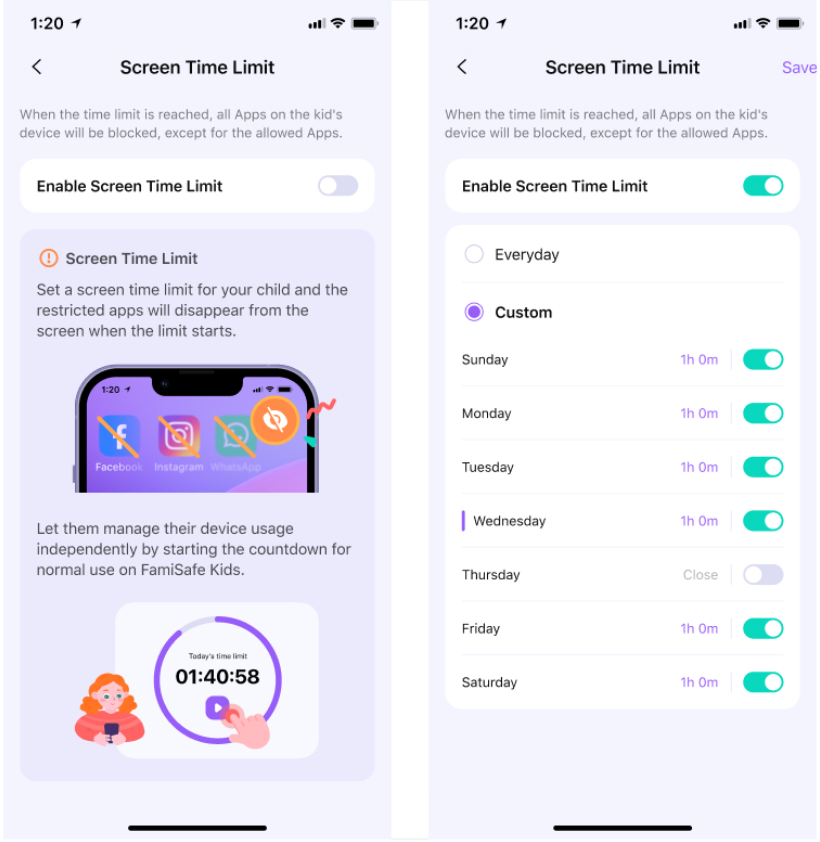
Setting Up FamiSafe (Simple 3-Step Process)
Download FamiSafe on both your device and your child's Xiaomi phone from Google Play Store
Create a parent account on your device, then sign in on your child's phone and select "child" mode
Grant necessary permissions for screen time control when prompted
💡 Setup Tip: Do the installation together with your child. Being transparent about monitoring actually builds more trust than trying to hide it.
Key Screen Time Features
With FamiSafe, you can set screen time limits and scheduled downtime periods. The app provides detailed screen time usage reports and works across all Xiaomi models. When children reach their screen time limits, they can request additional time, and parents receive instant notifications to approve or deny remotely.
The key advantage over Xiaomi's native screen time tools is reliability - parents can trust that screen time restrictions will actually be enforced.
📊 Real Results: Studies show that families using comprehensive screen time management tools like FamiSafe see a 40% reduction in daily usage within the first month.
Conclusion
Managing screen time on Xiaomi devices doesn't have to feel like an uphill battle. While MIUI's built-in Digital Wellbeing features provide a solid starting point for understanding usage patterns, most families eventually realize they need something more comprehensive.
Xiaomi's native tools are perfect for getting that initial wake-up call about screen time habits. But when you're ready to actually take control - especially with children who've mastered the art of digital workarounds - dedicated solutions like FamiSafe become essential. Have a try now!
FAQs of Xiaomi Screen Time
-
Q1: How do I find Digital Wellbeing on my Xiaomi phone?
Go to Settings > Digital Wellbeing & Parental Controls. If you don't see this option, your device may have an older MIUI version - download Digital Wellbeing from Google Play Store. -
Q2: Can my child turn off the screen time limits I set?
Yes, with Xiaomi's built-in controls, children can easily disable app timers or turn off Focus Mode through settings. There's no password protection to prevent this. -
Q3: What's the difference between screen time and screen on time?
Screen time tracks active app usage, while screen on time includes any moment the display is lit, even when idle on the home screen. -
Q4: Why doesn't screen time tracking work on my older Redmi phone?
Older Redmi models (MIUI 9 and below) don't have Digital Wellbeing built-in. Download it from Google Play Store, though some very old devices may have limited functionality. -
Q5: Do screen time limits work the same on all Xiaomi models?
Yes, the Digital Wellbeing interface is consistent across Mi, Redmi, and POCO devices running MIUI 10 or higher.


