A Complete Parental Control
Guide That Every Parent
Must Know
Find out effective ways to set parental controls on different devices like Android, iOS, Kindle Fire, Mac, and so on. Learn how to keep an eye on kids' social media apps, protect them away from online danger. FamiSafe supports multi-system and multi-platform monitoring, solves the problems once for all.
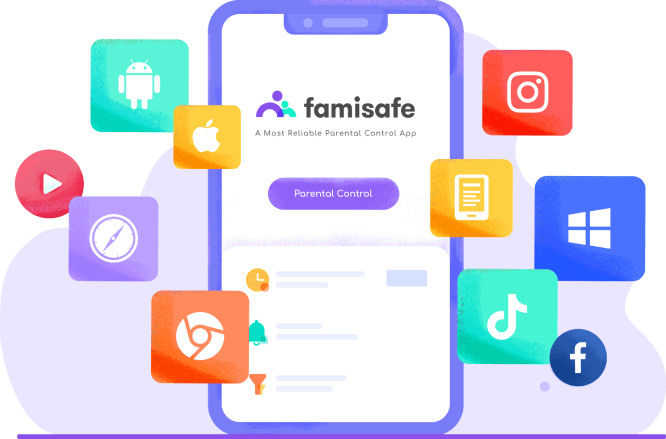
Parenting in this digital age is no longer easier than it used to be in the past. Rapid advancement in technology is presenting new and difficult challenges for parents to keep up. Shielding your kids from online dangers like a sexual predator, phishing, cyberstalking, and so on have become essential. Put parental controls on all devices can help parents and their kids to navigate the digital world around them. According to Pew Research Center's survey that parents tend to take a wide range of actions to monitor teen's digital behavior and try to encourage their children to create good digital habits. 65% of parents even take away their kid's cell phone or internet privileges as punishment and 55% of them limit the time that their kid can spend on the internet.
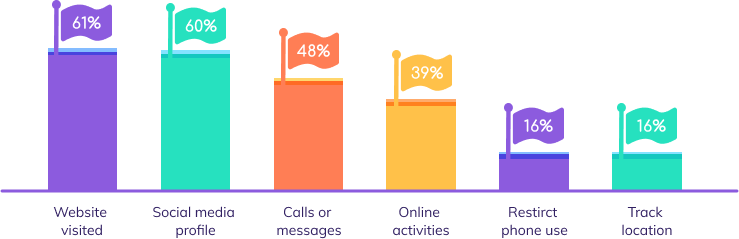
According to a study from the Pew Research Center, over 95% of teens can access the internet and 45% keep online constantly. 50% of teens feel addicted to his or her device and 59% of parents feel that their kids are addicted. Compared to teens who only spend an hour on electronic devices daily, teens who spend five or more hours a day on electronic devices are 71% more likely to exhibit suicide risk factors. So it is necessary to set controls on kid's internet or phone use and keep them away from accessing unsuitable content online.
If you intend to monitor your kids' Android device, one way is to shield kids from dangers such as inappropriate content is by setting up Android parental controls. Below, we'll give you the tips you need to make an Android phone or tablet as safe as possible for your children.
Most of Android phones give you the option to create a new user account which can help parents to create a restricted profile for their kids on Android phone. You will see two user accounts already created. One with your name and one for Guest. Click on Add User to create a new Kids profile. You will see a general disclaimer "Click OK".
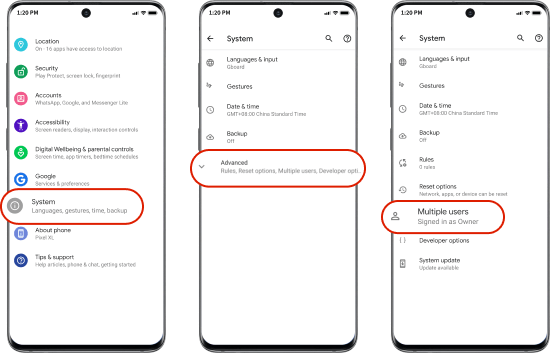
When you enable parental controls, you can restrict what apps or games can be purchased or downloaded from Google Play. Parents can set PIN to prevent child from turning off the setting and if they want to manage their child's screen time, they can use Family Link app to lock screen or block apps that you don't want them to use.
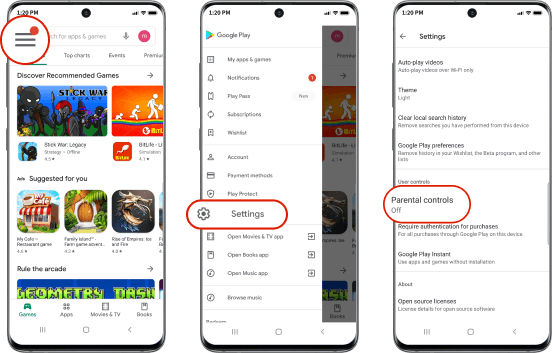
- 1 Android devices can vary a lot in what they provide in system settings, almost all of them provide you to block apps but can't check the specific usage of the apps.
- 2 Do not have smart schedule to allow use apps or phone when they have some needs, and can't detect inappropriate messages.
- 3 Google Play setting can only restrict download or purchase apps by age categories and can not set screen time control.
- 4 All these settings must be done on kids' devices; parents can't realize remote control and get alerts from some suspicious behavior.
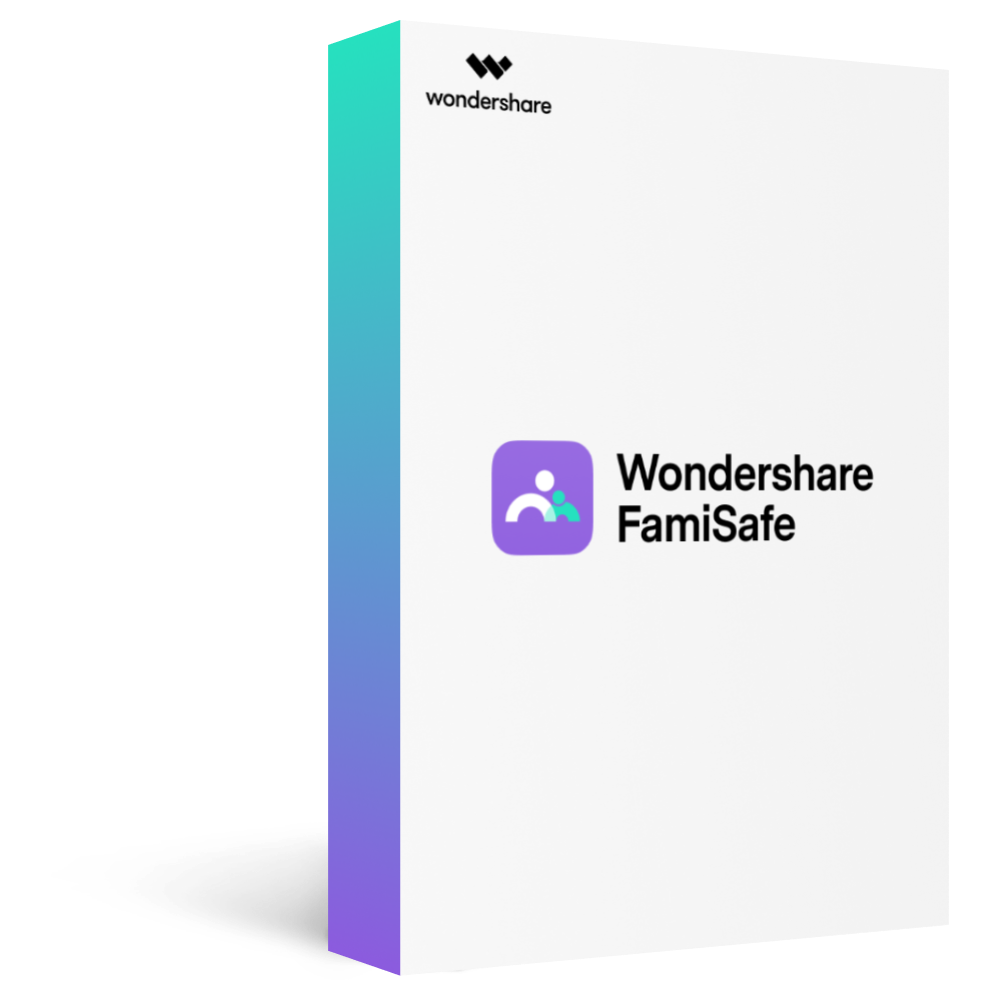
- 1Support block specific apps and check their usage.
- 2Detect explicit text messages on social media and send alerts.
- 3Set screen time on a specific app and set time limit on the device.
- 4Alert parents when finding inappropriate photos on kids' album.
- 5Check the whole phone or tablet activity and send a report to parents.
For parents who would like to apply parental controls on iOS devices, limiting screen time usage and restricting app download & purchase are of great importance. Below we will provide the tricks to help you set up restrictions on your kid's iOS devices.
For iOS devices that run on iOS 12 and the later version, Apple provides a built-in feature called Screen Time to help parents manage their kid's screen time usage. Parents can use App Limits, Downtime to set limits on screen or apps. There are two ways to use Screen Time to control your kid's device: via Family Sharing or set up on the child's device directly.
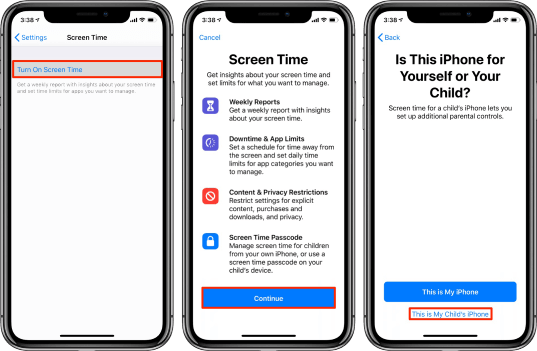
There are various kinds of apps on App Store like Gaming, Social Media, Video Chatting. Not all these apps are proper for kids. It is necessary to apply parental control on App Store. Using Content & Privacy Restrictions of Screen Time, parents can block their kids from installing apps or making in-app purchases in the App Store.
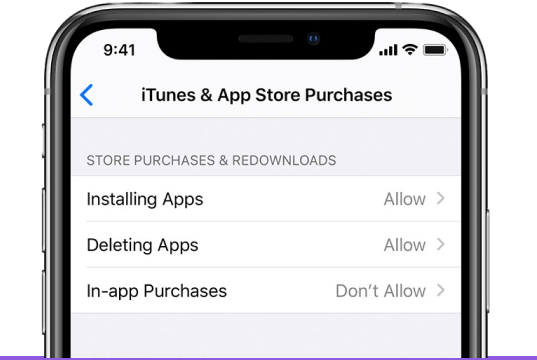
- 1 Lack of location tracking service, not able to view the location history or real-time location of the kid's device.
- 2 Do not provide social media supervision. Parents will not know what their kids are doing on social media.
- 3Web content filtering is limited to adult websites only, yet many other types of websites are not suitable for kids.
- 4 Downtime is not flexible enough to meet different needs. Parents can only set one Downtime per day.
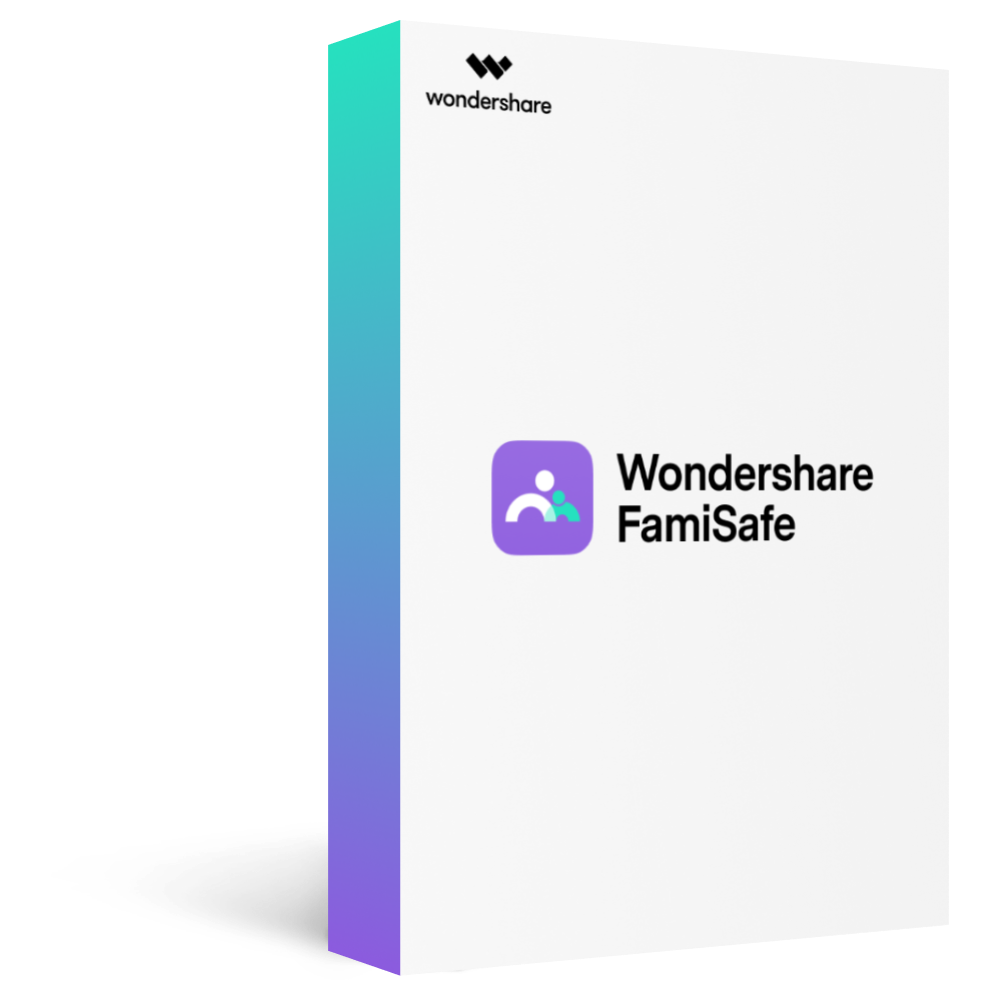
- 1Cross-platform and multi-devices supported.
- 2Highly accurate location tracking service.
- 3Geofences that help make sure kids stay safe.
- 4Allow parents to set different schedules for different occasions.
- 5Comes with diverse databases of websites and suspicious words.
- 6Use advanced algorithms to detect suspicious photos in kid's album.
Kindle Fire, also known as Amazon Fire, has gained popularity among parents as it is budget-friendly and can meet children's daily needs. As Kindle Fire is designed for young kids who may not be able to tell bad from the good, parents must add parental control on Kindle Fire. In the below section, we will provide the most-used parental control tool for Kindle Fire.

Amazon knows parents' worries and has embedded parental control in its setting. There are two methods to apply controls on Kindle Fire:
1. Adding a kid's profile: parents can set daily goals & time limits, apply age filters for websites & web videos, and block cameras.
2. Use Parental Controls: Parents can restrict purchasing, content types, website, and kid's access to other features.

Compared with the built-in parental controls of Kindle Fire, FamiSafe has provided a more comprehensive solution for parents. With its Explicit Content Detection, parents can keep an eye on kid's behavior on social media and take necessary activities when things go sideways. FamiSafe also helps keep parents alerted for suspicious photos by monitoring the album of kid's Kindle Fire.
TRY IT NOW52% of kids between ages 6 to 12 use a laptop or desktop computer at home, and 45% of them are not monitored by parental controls. However, without a parent's supervision, there is a great chance that kids may tumble to websites or online content that are harmful to them. Below, you will find further information to set up parental control on Mac or Windows.

Apple has included different parental control methods with its macOS. For Mac that runs on macOS Catalina, parents can go to System Preferences > Screen Time to set up different restrictions on apps, content or set up Downtime. For Mac that runs on earlier macOS, parents can create a child account for kids by going to System Preferences > Users & Groups and set up restrictions on the content they can access.

To apply parental control on Windows, parents would need to create a Child account for their kid. Using a kid's account, parents can generate activity reports, limit screen time, restrict app usage, block websites, and manage purchases on Microsoft Store. To create a child account, open the Start menu on your Windows PC > Click Setting > Click Accounts > Click Manage your Account > Select Family & Other Users > Click Add a Family Member. After the account is created, you can manage the setting by clicking Manage family settings online under Family & Other Users.
The social media platform is an essential place for teens to share information and images. It allows kids to chat with someone, share what they are doing, send files, and so on. The networking power of social media means that some potential dangers will happen when they communicate with one that they have never met in person. Personal information leakage is far beyond parent's imagination and cyberbullying on social media happens every day. It's important for parents to learn about the difference between putting parental controls on different social media apps and keep kids safe online.
The popularity of online videos has soared among young people. According to Pew Research Center, 85% of teens use YouTube, which has become a parent's nightmare for video sharing. Massive mature content can easily reach your children's eyes. In order to solve this problem, Google provides YouTube Restricted Mode and YouTube Kids app for setting parental controls. These two methods will help parents to filter some dangerous content, but they are not 100% foolproof.
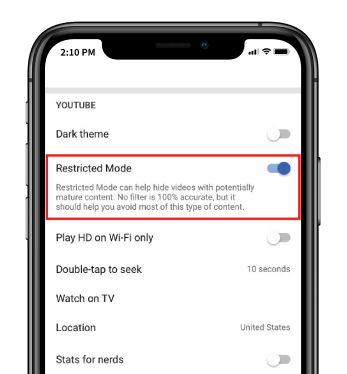
Instagram is a very popular platform for teens to capture and share photos and videos. Now teens are addicted to it and spend a lot of time using it. It is inevitable that cyberbullying or porn content will be shared on this platform. The company also wants to make sure it is a positive place to connect and share. So it lets parents or teens choose a private account that can block accounts they don't want to interact with, manage comments on their photos and videos from someone, filter offensive comments on their post, and set time limit on how much they want to spend on Instagram.
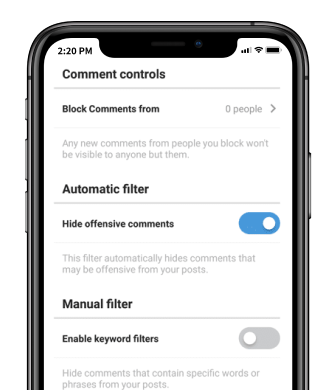
TikTok is a short-form video-sharing app and gets more and more popular among kids or teens. They can create shareable videos ranging from funny to serious. With more and more information sharing on it, it would be a challenge for parents to guide their children properly for the usage of TikTok. Thankfully, the TikTok company designed a net set of parental controls called "Family Safety Mode," which can help parents control how long their teen can spend on the platform, restrict the appearance of inappropriate content and limit who can send messages to the connected account or turn off the function of messaging directly.
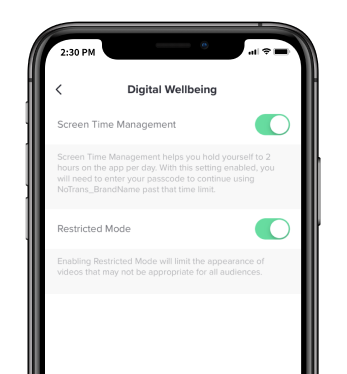
Although the usage of Facebook is decreasing among kids, it is still one of the most popular social media platforms. Kids can post content, share photos, chat with friends, and more. To some extent, kids can fall victim to cyberstalking and grooming, so Facebook parental controls are a must for parents. With its privacy setting, parents can control who can interact with kids and their posts, decide who can see profile information, select which apps are able to post on kid's profile, block someone if he or she is bothering your kids on Facebook, and so on.
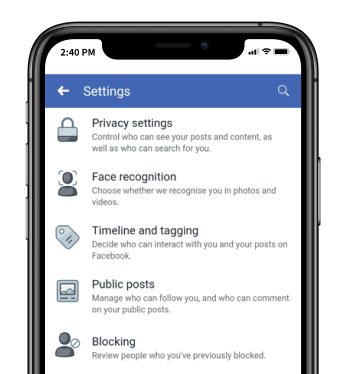
According to Pew Research Center, Snapchat is the third popular social media app among teens. Unlike other social media apps, the main appeal of Snapchat was its disappearing content. But now it can save media received from friends. With built-in parental control features, parents can set who can contact their child, choose who can see child's story or block someone, control who can see child's location via clicking Snapchat Ghost Mode.
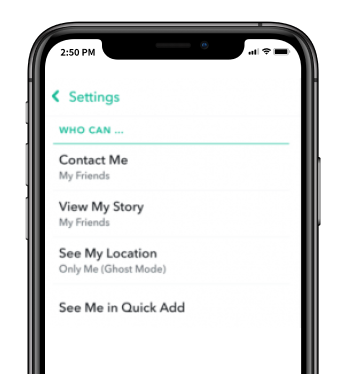
Privacy settings are useful tools to help parents to minimize the potential risk that children may face, but they are not 100% effective. Online predators or bullies still can access children easily. If kids are lack self-protection awareness when they are exploring the digital world, the privacy setting can be bypassed. It's important to teach kids how to react when they encounter online risks like sexual predators, language violence. Parents can also turn to third-party parental control apps, which can help parental detect suspicious texts on social media apps like Facebook, YouTube, Instagram and so on.
TRY IT NOW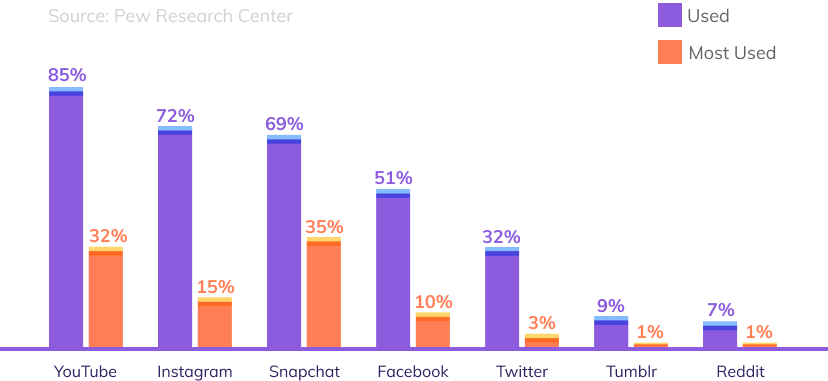
Except for social media apps, the use of the internet has become mainstream among children. However, it can be a risky place for children to be browsing around without any restrictions. Adult or violent content is freely available on it and can be reached by children at any point. To some extent, due to their curiosity, they would turn to look up for such content, so parental control on the internet becomes essential on web browsers.

If parents want to set up Chrome parental control, there are three ways to use built-in features. Frist, you can click https://www.google.com/preferences and enable "SafeSearch". Second, you can enable "Safe Browsing" under the "Privacy and security" option. Third, you can create a child account and manage their activity on Chrome via Family Link, but please note that this method only works on Android devices or Chromebooks.

For Safari parental control on the computer, you can create a user profile for your child and enable parental controls. With this system setting, you can allow or limit access to specific websites. For Safari parental control on iOS devices, you can use content restrictions and tap web content; you can limit adult websites and build an approved or blocked websites list.

Firefox does not have built-in parental controls, so parents can not block inappropriate websites directly on Firefox. However, there are still some ways that can help parents to set parental controls. First, you can use the parental control setting on the computer, which can also apply to the Firefox browser. Second, you can use third-party extensions or parental control software for help.
FamiSafe can help parents filter websites by categories on different browsers like Chrome, Safari, or Firebox to keep kids get away from dangerous sites. You can also block or allow specific websites and get notified when your kids try to visit those blocked. Sometimes kids will use incognito mode to view porn, gamble sites and clean their browsing history. Under this circumstance, Parents can turn to FamiSafe if their kids' device is Android.
Gaming is very popular among teens and some of them even are addicted to it. When playing online games, teens can be exposed tp violence, suggestive themes, inappropriate language, and so on. It's important for parents to make sure what's right for their child. On the below, you can learn some methods about how to put parental control on some games.

Xbox is a common gaming device that most kids use. To protect your kids from gaming addiction and inappropriate exposure you should learn how to set Xbox parental control such as Xbox One screen time.

Nintendo Switch is one of the most popular gaming consoles, which is used by millions of kids the world over. While it features a wide range of games, your kids can be exposed to inappropriate content on it as well.

DNS parental control can help parents to set IP address in home router, which can filter all traffic from all devices if kids use the the router for internet access. Specific URLS can also be blocked if you don't want kids to visit them.

The Most Reliable Parental Control App
