Parents' Guide to Android Parental Controls
As the Internet grows at a fast pace, it can be challenging to manage a child's digital life. If you don't know how to set safe boundaries, don't miss this guide. Read and learn useful ways to set Android parental control by using Google Familylink, Samsung Kids Mode, Google Play or Kindle Fire parental controls.
Or you can directly try FamiSafe for FREE. FamiSafe, a full-featured parental control app, has just about every feature you might want, including web content filtering, app blocking, teen driving tracking and explicit search results filtering.
Do you know how safe are your kids online?
• 37% of bullying victims develop social anxiety.
• Cyberbullying increases suicide attempts by 8.7%.
• 64% of students who were victims of cyberbullying said that it affected their ability to learn and feel safe at school.
Cyberbullying Research Center
Why should parents try the Android parental control app?
Keeping tabs on children's online activities can be challenging. And controlling what children do on the Internet can be even more difficult. Inbuilt parental control settings that only runs on certain system or phones are nearly useless in the multidevice world.
As parents, throwing away kids' devices is not realistic. So an excellent parental control app can be the ideal adjunct to allow kids to explore the digital world safely and let parents keep a cautious eye out for online dangers.
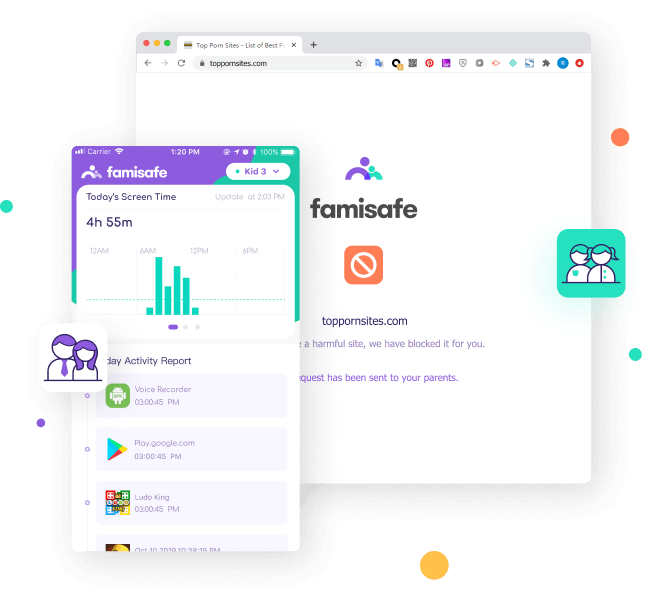
FamiSafe: a full-featured Android parental control app
*For kids age 3-18
• SafeSearch(new): Filter explicit search results on mainstreams browsers. Allow or block specific words to search on search engines.
• Driving Report(new): Get a detailed report of your kids' driving habits. View driving activities like high speed, overspeed, hard braking, and more for a single driving record. Check out individual drives for specific info on route, kilometers logged, top speed, driving behavior, and where any driving events took place along the way.
• Social media texts monitoring: Covers 7+ mainstream social media apps like WhatsApp, Facebook, Instagram, and Twitter. You only need to connect kids' accounts and then track inbuilt or self-defined risky keywords from search history, posts, and received or sent texts. Raise red flags once detecting signs of cyberbullying, porn, suicide intention, and so on.
• YouTube history monitoring & video blocker: Monitor kids' watch history on YouTube app and block disturbing videos and channels from video history.
• Porn Photos detection: Monitor porn images or screenshots in kids' phone galleries with FamiSafe's advanced algorithms. Once explicit photos are detected, parents will receive instant alerts and can see these images on their own devices.
• Risky websites blocker & filter: Blacklist or whitelist specific websites. And filter sites by 7+ inbuilt websites categories like Adults, Drugs, Gambling, Tobacco, and other categories.
• Private browsing history monitoring: Track deleted web history or monitor incognito Internet history.
• App activity tracking & Risky app blocker: Remotely monitor phone activities to get details about apps installation. Block certain inappropriate apps or restrict app categories.
• Screen time tracking & restriction: Track how much time kids spend online. Remotely schedule screen time at specific places and temporarily block devices or give screen time allowance.• Location tracking & Geofence: FamiSafe offers all-around location service, including track kids' real-time location, check location history, or set specific Geofence.

FamiSafe offers a three-day free trial on Google Play and App Store. It comes with a 7-day money-back guarantee.

Kids can't easily uninstall FamiSafe app without the consent of parents who have administrative permissions on kids' devices.

Use RSA cryptosystem for secure data transmission. Parents from 200 countries and territories use our product.

Use TensorFlow Lite deep learning framework for on-device inference. It only detects suspicious pictures and protects users' privacy.

No rooting is needed. You can simply use one account to log in parents' and kids' devices and then connect devices to begin monitor.

Get backup within 24 business hours. FamiSafe support is available via email, telephone, and live chat.
Other effective ways to put parental controls on kids' Android devices
Google Play parental control: limit app download & purchase
*For all Android families who need app restrictions.
There are millions of apps, games, and music available on Google Play, but not all are kid-friendly. So Google Play parental control is an effective way for parents to limit what content can be downloaded or purchased by content rating. Parents need to create a pin to set parental control.
What are parental controls available on Google Play?
Block apps from being downloading. Parents can select what maturity level of content they allow on Google Play. This means that they approve or block apps, movies, TV shows, music, and books based on age selections. Once done, search results will be changed to only include appropriate content. The only way children install dangerous apps is from the website.
Prevent unauthorized in-app purchases. For parents who put payment information on Google Play, they can activate "Use PIN for Purchases" and add a password to lock in-app purchases. After disabling purchases, kids are unable to randomly use the debit card to buy from games or apps without parents' consent and password.
What should parents be aware of?
Apps already installed can't be uninstalled. Even turn on Google Play parental controls, parents still can't remove dangerous apps that have already been installed on kids' devices. This means that kids can secretly use such apps if parents don't find out. So they should turn off parental control, uninstall the app, then turn the app filter back on to fix the problem.
Apps or games can't update. Kids can't update apps when the new version of apps has higher ratings than parental controls allow. So to get updates, parents need to reset parental control to enable a higher rating. But it also means kids will have the freedom to download higher-rating apps.
Note:
It still hardly child-proof kids' devices because children are able to see risky apps, including app images and messages under parental control on Play Store. Though they can't download on Google Play, they can still get on websites.
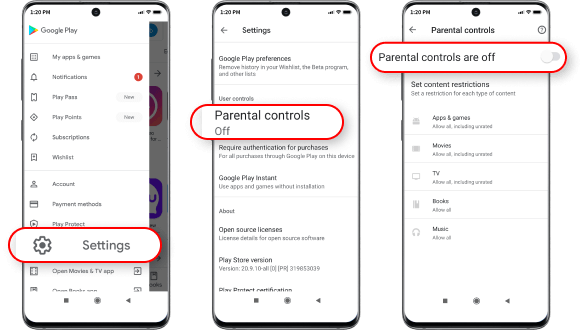
How to set parental controls on Google Play?
How do kids easily turn off parental controls on Google Play?
Kids can turn off Google Play parental controls by resetting PIN. But before resetting, they should note all existing settings.
Family Link app: limit screen time & app download
*For all-Android families with kids under 13
Google Family Link is many parents' choice for parental control when children are under 13. It is useful and free for mobile device restrictions. Kids can get the freedom of using phones, and parents get control of time limits, content filters, and location tracking. But parents should also realize there are no call, text control, geofencing, or other advanced features.
What are parental controls available on Family Link?
Monitor and limit screen time. Family Link allows parents to keep an eye on screen time by checking weekly or monthly activity reports. And it can set daily screen time and bedtime limits to avoid phone addiction.
Track kids' live location. As long as children are carrying their Android devices, parents can find out kids' real-time location to keep tabs on them. But they can't check the history or set safe zones.
Restrict app download or purchase. Parents can control app access to decide which apps can be downloaded. Besides, they can also manage in-app purchases and hide certain apps on their devices.
What should parents be aware of?
Can't block all inappropriate content? Family Link does not block inappropriate content. Parents can use Safe Search on Chrome and Restricted Mode on YouTube to screen out potentially mature content. However, Google notes that these filters are not totally perfect, so kids can still be exposed to explicit, graphic, or other inappropriate content you may not want them to see.
Kids can get rid of control at 13. Even though Family Link can be used to supervise children over the age of 13, kids have the option to stop supervision at any time when they turn 13. But it doesn't mean 13 years old children are allowed to strip away all restrictions. Any child may be subject to online predators, cyberbullying, or other online dangers. No matter how old the child is.
Can't work with kids' iOS devices? Parents can use the Family Link app from iOS devices to review kids' Android devices. But it does not work if your child has an iPhone. So then you'll need to look at Apple's Screen Time instead.
Device requirements:
Kids' Android devices: Android 7.0 Nougat or higher.
Parents' Android devices: Android 5.0 (Lollipop) and higher.
iPhone devices: iOS9 and higher.
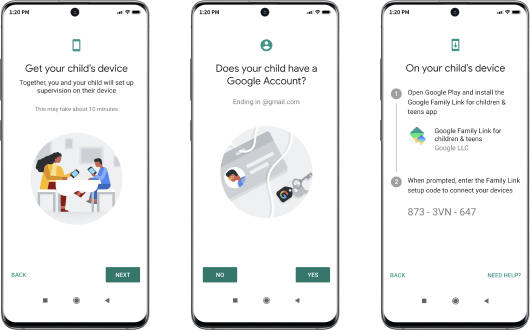
How do I set up Family Link parental controls?
How do kids easily remove Family Link without the password?
Kids can easily turn off Family Link parental controls without a pin.
Parents should create a new PIN to replace the old one once they find kids secretly reset the Google Play Store app and clear out the parental controls.
Device requirements:
Kids' Android devices: Android 7.0 Nougat or higher.
Parents' Android devices: Android 5.0 (Lollipop) and higher.
Samsung Kids Mode app: make parents' devices kid-friendly
*For Samsung families with kids up to 13
Kids Mode(Kids Home) is a great way to customize what apps, sites, and contacts kids can have access to on parents' devices. The safe mode is designed for letting children play and learn on a separated child-friendly home screen. It is protected by a PIN and can add six children profiles. Parents can monitor screen time, set playtime limits, and add healthy apps from Kids Mode.
What are parental controls available on Samsung Kids Mode?
Monitor and set playtime. Parents can select Daily Playtime Limits to create a daily playtime schedule and check app usage and app installation.
Restrict browser, camera, video, canvas, music, gallery. Parents can restrict access to adult sites and determine which contacts kids can call. Create a safe camera and gallery only for kids,
Download appropriate apps for kids. Kids Mode contains over 1000 different kinds of free or paid apps on the Kids Store. Parents can help kids install harmless apps to let kids play and learn on a safe space. Children can't buy anything without their parents' permission.
What should parents be aware of?
Can't control and monitor devices remotely? Samsung Kids Mode is free and effective, but its features also limit parental protection. It is primarily used for truing parent's mobile devices into kid-friendly playgrounds. It is not very suitable because more kids have cell phones. So, if you want to set more effective parental controls on kids' Samsung devices, Samsung Kids Mode is not the best choice.
Device requirements:
Kids Mode: OS Android 8.0 and lower.
Kids Home: Android 9.0 operating system.
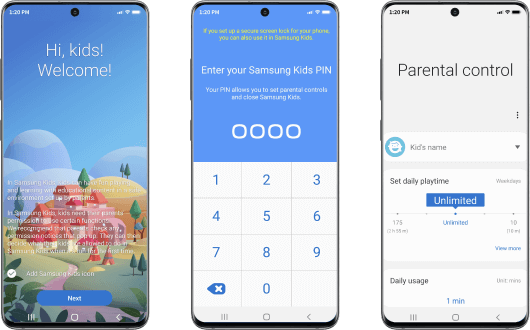
How to activate the Kids Mode on Samsung?
How do kids easily get rid of Kids Mode on Samsung?
Device requirements:
Kids Mode: OS Android 8.0 and lower for.
Kids Home: Android 9.0 operating system for.
Kindle Fire parental control: create a kid-friendly Amazon Fire tablet
*For Amazon Fire tablet kids age 3-12
Kindle Fire tablets are equipped with parental control settings. Parents can set a parental control pin and then create children's accounts to schedule screen time on Kindle Fire to prevent digital addiction. Such basic parental control settings are only the first line of defense. For advanced parental control, parents should use third-party parental control apps or buy Amazon Free Time.
What are parental controls available on Kindle Fire?
Set screen time limits and bedtime. Parents can set daily goals and time limits on Kindle Fire to restrict screen time. And put Curfew Schedule to let tablet access turns off at night.
Create educational goals. The Kindle Fire divides content into three categories: Books, Videos, and Apps. If children want to access videos or apps, they need to finish their daily goals created by parents.
Filter or pick child-friendly content. By setting Smart Filters by age, parents can let children access appropriate content of their ages. Besides, parents can choose which category of content children can access on the devices like Books, Videos, Games & Apps, Web.
What should parents be aware of?
Kindle Fire parental control can't remove the Alex app. Kids can still browse the Alexa app for other Alex "skills" and "games". It can lead to hidden Google searches, Twitter, and more, including adult content.
Higher prices for not-so-advanced parental control apps? Amazon FreeTime Unlimited is designed for 3-12 years old kids with $9.99 per month, $99.00 per year for Family. It gives access to appropriate shows, movies, games, apps, and books from famous brands like Disney, PBS, and more. Parents can limit access to the Internet and disable purchases. But it still can't monitor social media texts or YouTube history.
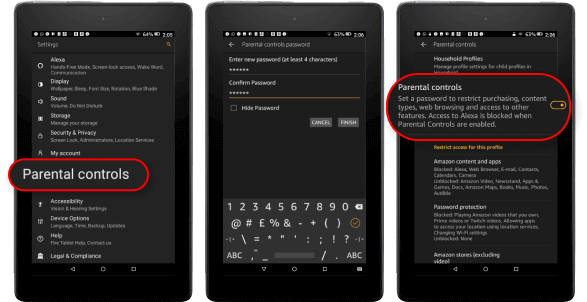
How to set parental controls on Fire tablet?
How do kids unlock parental controls on Kindle Fire?
Android parental control tips & tricks

The Most Reliable Parental Control App








 Track Phone
Track Phone
 Monitor Texts
Monitor Texts
 Block Porn
Block Porn