How to Block Porn Websites [2025 Solution]
Blocking Porn Sites
ALL TOPICS
- Desktop Web Blocking
- Web Blocking Apps
- Website Blocking Tips
Dec 12, 2025 Filed to: Block Porn Proven solutions
“How to block porn websites? I want to make sure that my kids won’t access any adult website on their computers and smartphones. Is there any smart solution to block porn sites?”
If you are a concerned parent, then you must be having a query like this. When we have a growing teenager in the house, we need to take some drastic measures to ensure they have a nurturing space around them. Being exposed to adult content at an early age can tamper with their psychology in more ways than you can imagine. Don’t worry – we are here to help you. Read on and learn smart solutions for blocking porn sites on computers and smartphones.
In This Article
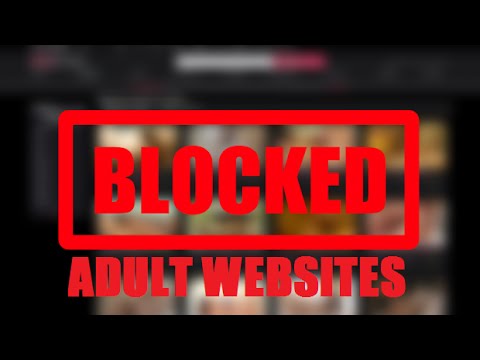
How to block porn websites on Windows PC?
If you have a Windows PC in the house, then you won’t face the slightest of trouble while blocking porn sites. You can either create a different account for your kids or apply some restrictions on the same account. To learn how to block porn websites and adult content on a Windows computer, follow these steps:
- Firstly, open the File Explorer and go to the Windows Directory. In most of the cases, it is “C:” drive.
- Go to Windows > System32 > Drivers >, etc., and look for the “Hosts” file.
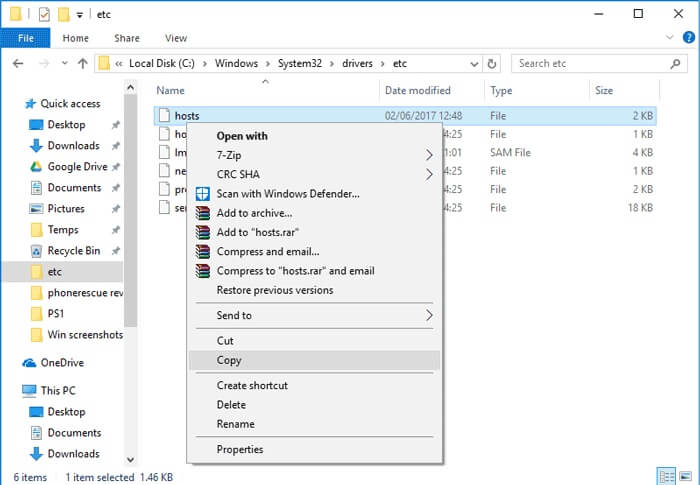
- Select the Hosts file, right-click it, and open it with Notepad. Scroll all the way to the end of the file and press Enter.
- Now, type “127.0.0.1”, add a space and the URL of the website you wish to block. For instance, to block pornhub, type “127.0.0.1 www.pornhub.com”. In the same way, you can block other porn websites as well.
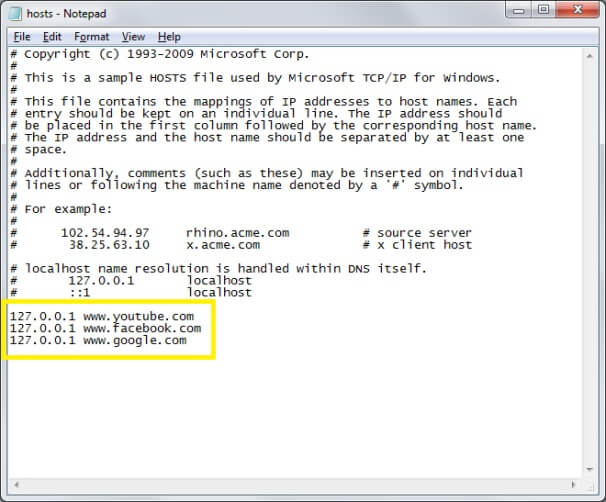
How to block porn websites on a Mac?
Mac has an inbuilt parental control feature that can help you block porn sites on Safari pretty easily. Though, you can make adjustments in the Hosts file or even use OpenDNS to do the same. To learn how to block porn websites on Mac, follow these steps:
- Go to System Preferences > Parental Control and select the user account on which you wish to implement the restrictions.
- Enable the Parental Control option for the account and go to its “Web” tab. In some versions, it is listed as “Content” as well.
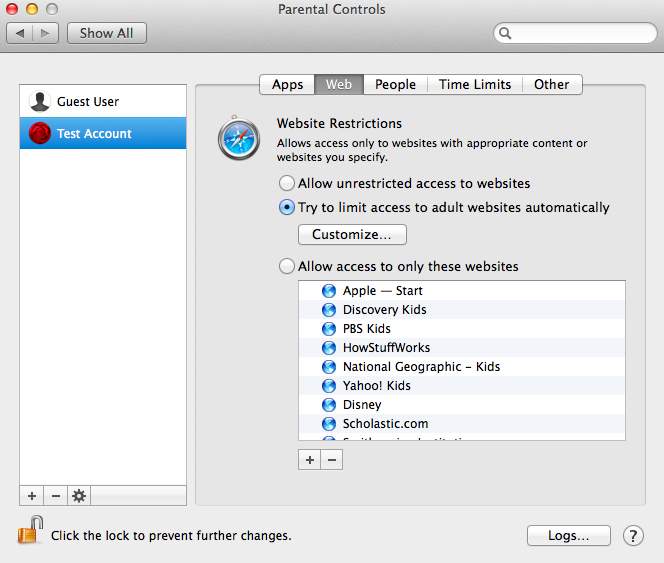
- From here, you can enable the website restrictions so that your Mac can block porn sites automatically.
- Furthermore, you can click on the “Customize” option and manually add the URL of the adult websites you wish to block.
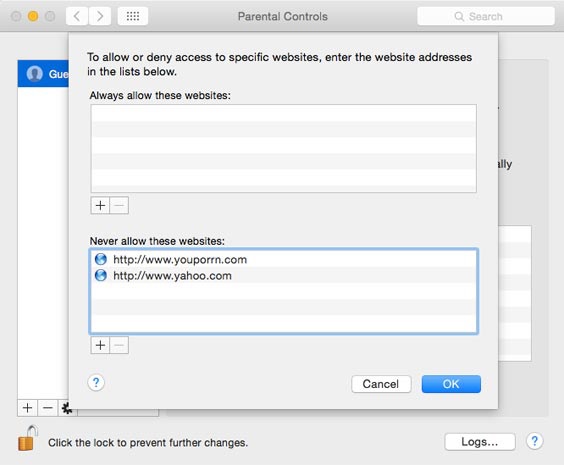
How to block porn websites on Android and iPhone?
Besides computers, your kids can access adult websites on their smartphones as well. You can use FamiSafe to block porn sites on their Android device or iPhones pretty easily. It is a trusted parental control and monitoring tool that will give you complete access to your kid’s phone. You can view how they use their smartphone, track their real-time location, and even block any app remotely. It also has a content and web filter tool for blocking porn sites with a single tap.

To learn how to block porn websites on an Android or iOS device using FamiSafe, you can follow these steps:
- Start by creating your free FamiSafe account. Use the same account details to log-in on the apps on your kid's devices.
- Download the FamiSafe app on the target device via the App/Play Store.
- Web Filtering
- Location Tracking & Geo-fencing
- App Blocker & App Activity Report
- Screen Time Limit & Schedule
- Explicit Content & Suspicious Photos Detection
- Choose which smartphone would be used by the parent and which is your kid’s device.

- Furthermore, you need to select the type of phone used by your kids.
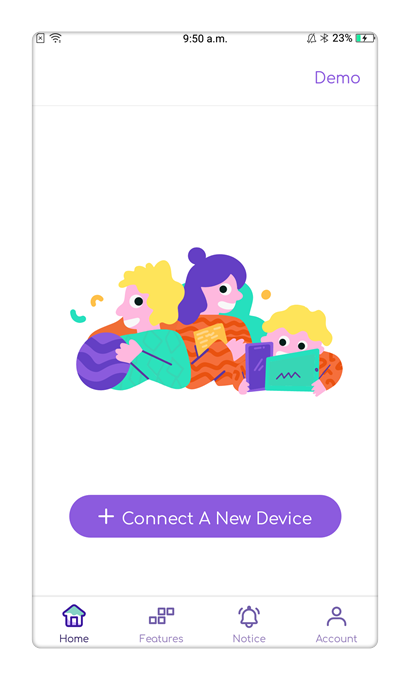
Complete the installation and setup process on your kid’s smartphone as well and make sure that both the devices are connected.
-
- Great! Now you can simply access all features of FamiSafe from its home.
- To block porn sites selectively, you can go to its “Web Filter” tool. FamiSafe has an intelligent blocker and can automatically distinguish websites into different categories. You can just enable or disable any pre-set category from here.
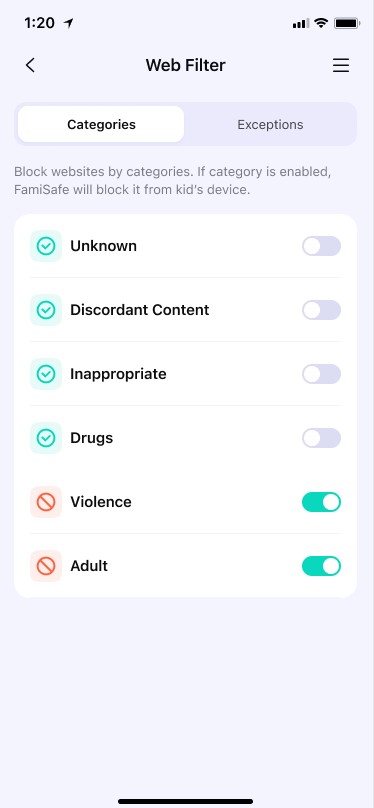
- Go to the “Exceptions” tab to add certain websites you wish to block for kids. Tap on “Add Exception” and manually enter the URL of the website you wish to block. Select the “Block” option from the list of the provided actions.
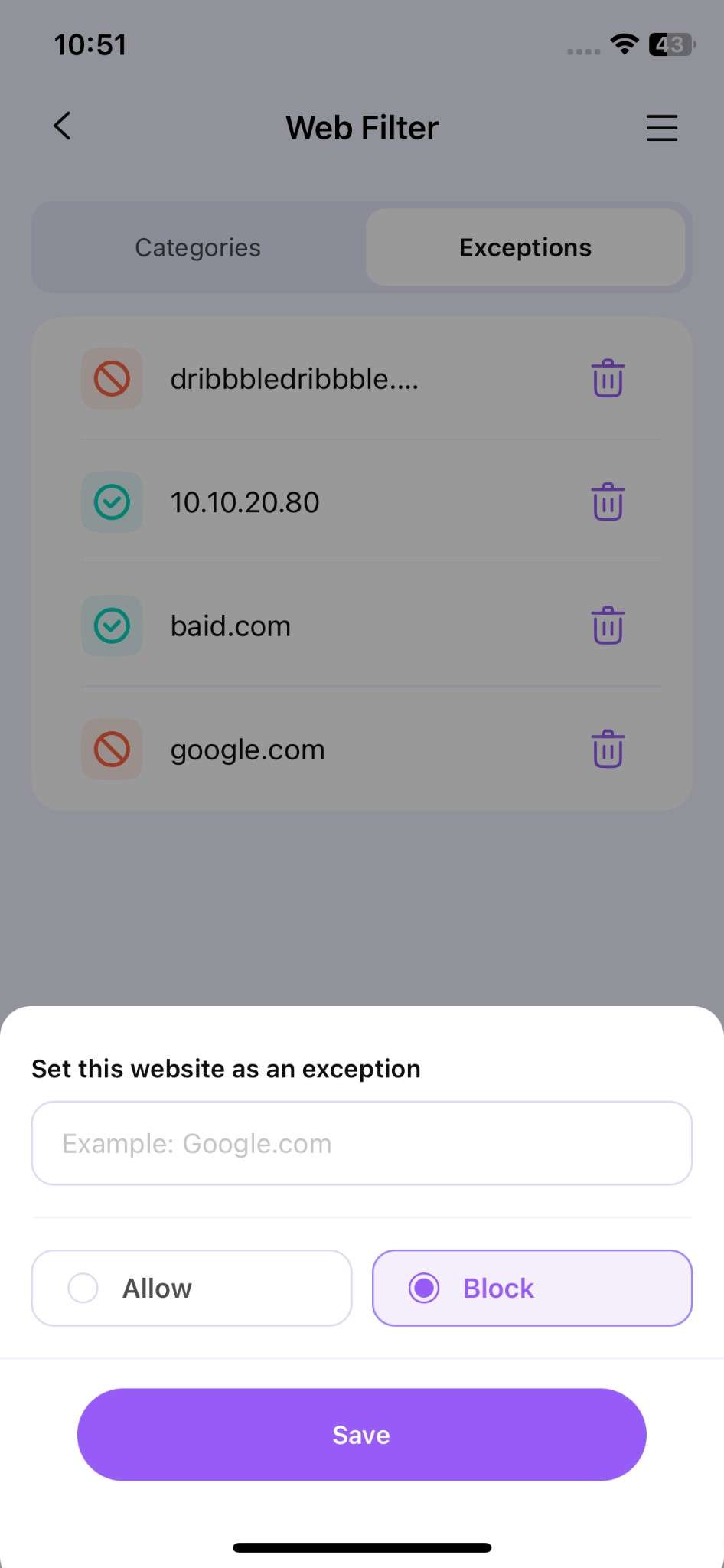
- In the same way, you can add multiple websites to the block list. Later, you can add more websites and edit the list from here as well.
More tips to block pornography on the web
In addition to following the drill mentioned above, consider these thoughtful suggestions.
- There are readily available browser extensions that you can use to block adult content on Chrome.
- Have an open conversation with your kids and let them know the harmful effects of accessing adult content at an early age.
- Also, you can use a third-party solution like OpenDNS to add another security layer.
- Monitor the way your kids use their smartphones. Check their photo gallery and social media activity to make sure they won’t access any inappropriate content.
- If you are a concerned parent, keep reviewing their browsing history regularly to see how they access the web.
- Besides applying these restrictions, you can also take the help of your web browser to block porn sites. For instance, Google Chrome has a “Safe Search” feature. You can go to its settings and enable the feature to ensure Google won’t display any adult websites in the search results.
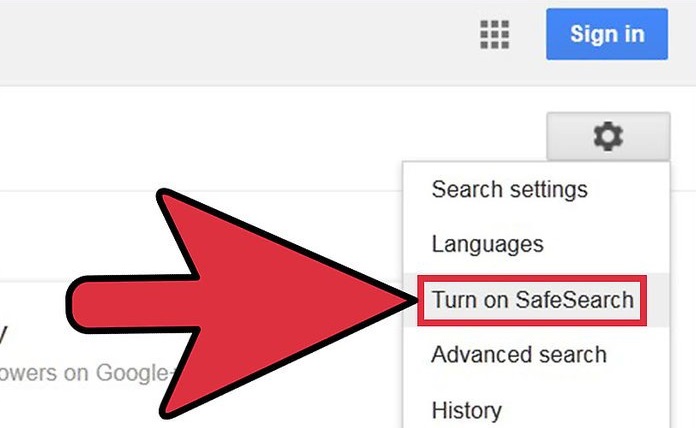
Conclusion
Now when you know how to block porn websites like Pornhub on Windows, Mac, Android, and iOS – you can certainly create a nurturing space for your kids. Not only for blocking porn sites, but FamiSafe can also further help you monitor and restrict the way your kids use their smartphones. It is a complete parental control tool that will come handy to you on numerous occasions.



Thomas Jones
chief Editor