How to Block Porn on iPhone
Block Porn on iPhone
ALL TOPICS
- Desktop Web Blocking
- Web Blocking Apps
- Website Blocking Tips
Jun 11, 2025 Filed to: Block Porn Proven solutions
How to Block Porn on iPhone

Pornography is incredibly easy to access when you're browsing the internet. Not only can you end up on a website that displays sexually-orientated advertisements or content, but one misspelled Google search can also bring up a range of sites you would deem inappropriate for your children.
Yet with the average duration of children using internet-enabled devices like the iPhone for as long as four to seven hours a day, it's only a matter of time before your children find themselves on a website like this. Some studies have shown that pornography is just two clicks away from some of the most commonly visited children's sites out there.
With 10% of children under the age of ten having already viewed pornography on the internet, and 22% of all pornographic consumption online being held by under 18 age range, the effects of this content can be incredibly harmful.
Porn can be extremely damaging to the mental well-being of any children under the age of 18 and can have catastrophic consequences on how they regard sex in later life, engaging in their own sexual activity at a younger age, and can dramatically affect how they treat their sexual partners.
With all this in mind, it goes without saying that the implementation of parental control apps to block pornography is an essential tool to be used. Today, we're going to explore everything you need to know.
How to Block Porn on iPhone Using FamiSafe
FamiSafe is one of the most recent, yet most powerful parental control apps on the market today. Available for both iOS and Android devices, the app has made it incredibly easy to block certain types of content and individual websites that you deem harmful to your children's mental well-being.
- Web Filter & SafeSearch
- Screen Time Limit & Schedule
- Location Tracking & Driving Report
- App Blocker & App Activity Tracker
- YouTube History Monitor & Video Blocker
- Social Media Texts & Porn Images Alerts
- *Works on Mac, Windows, Android, iOS, Kindle Fire
FamiSafe has made it easy to take several different approaches here, so you can use the method you want to use to see whether your child is viewing porn, or block access to it completely. Some of these features include;
- Web Browser Monitoring
The first feature you'll benefit from is being able to see exactly what websites your child is accessing on their iPhone. All the history is recorded so you can browse through to identify the type of content your child has been looking at.
- Content Filtering
Using FamiSafe, you'll be able to apply web content filters that block certain types of online material as you see fit. You can apply all kinds of filters for different content types and toggle them on and off as you please.
- Website Exceptions
If there are certain websites that you want to specifically block, such as a website that's not pornographic, but still contains sexual images, you can block these websites individually, and even set up notifications if certain websites are attempting to be accessed.
If you're looking to see how easy it is to block porn using FamiSafe, here's a complete step by step guide on how to use it;
Step #1
From the main menu of the FamiSafe app, tap the Web Filter option (the last option on the list).
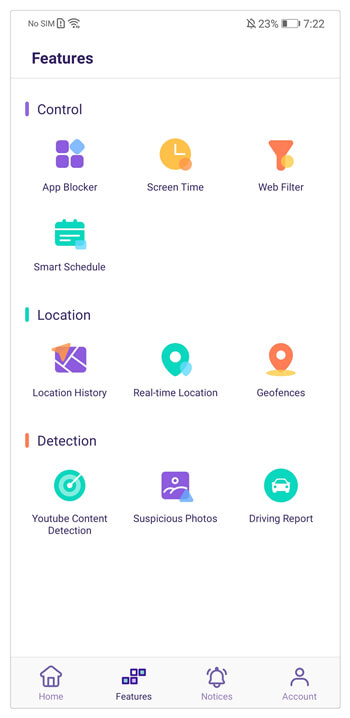
Step #2
On the Web Filter page, you'll see a list of types of content that you can apply web filters too. Choose as many or as few of these as you deem necessary.
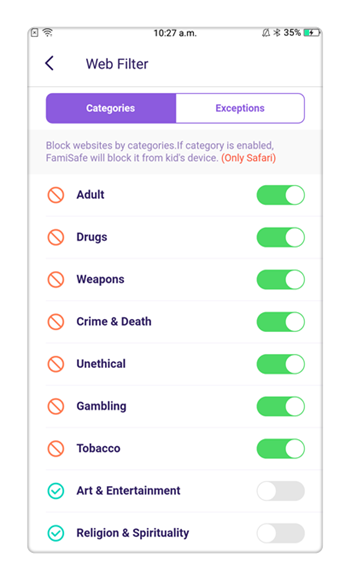
Step #3
Tap the Exceptions tab, and you'll see the Add Exceptions button. Tap this option to add an individual exception to block, allow, or receive a notification for when the site is trying to be accessed.
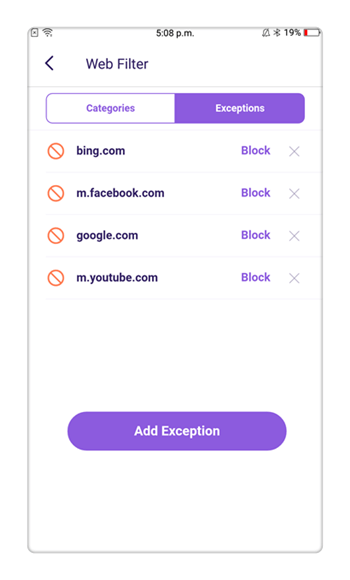
Step #4
Tap the Web History button to see a complete list of all the internet browsing history that has been collected on your child's device.
How to Block Porn on iPhone Without Third-Party App?
If you're looking for ways to block porn on iPhone but without using a third-party app like FamiSafe, there's one option available to you. This is known as iOS Restrictions and contains a ton of features you can explore to help you block inappropriate content.
In addition to being able to block certain websites, you can also age-restrict the type of content that can be accessed through the iTunes store, control the privacy settings of your child's device, and prevent apps from being installed and uninstalled as you require.
Here's how to use the Restrictions feature to block porn on the iPhone;
Step #1
From the main menu of your iPhone, navigate Settings > General > Restrictions. If you have not set up the Restrictions feature before, you'll need to create a password in order to make the changes.
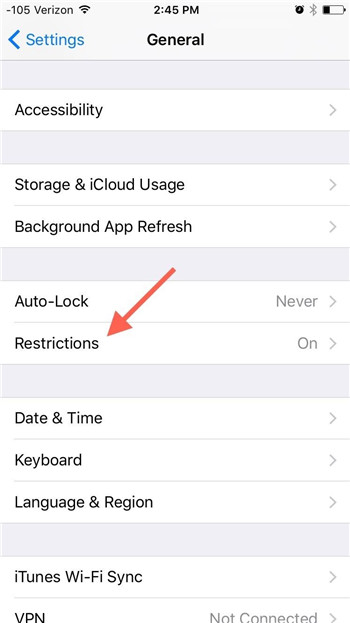
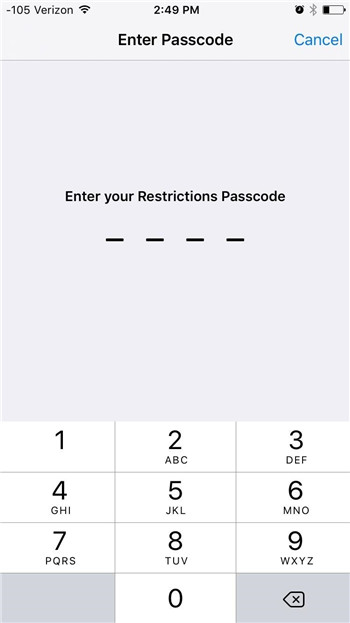
Step #2
Once Restrictions is set up, scroll down the list till you reach the Websites option. Tap on it.
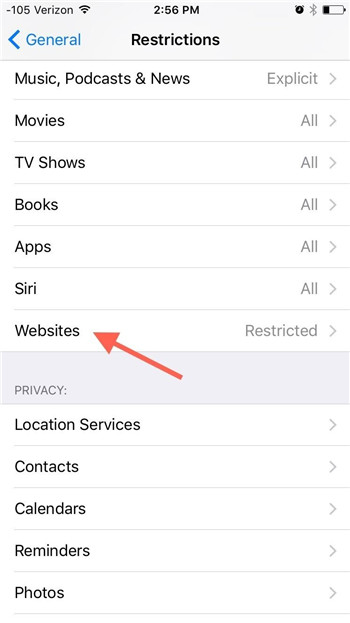
Step #3
Now you'll have a number of options to explore. Firstly, you can allow all websites to be enabled. This will allow access to pornographic content, as well as any other unsuitable sites. This is, of course, the default option for all iPhones.
The second option to block porn on the iPhone you have is to Limit Adult Content. This is Apple's own web browsing filter and will use the Apple filtering database to block websites that provide any kind of adult content. This is the feature the majority of parents will want to implement.
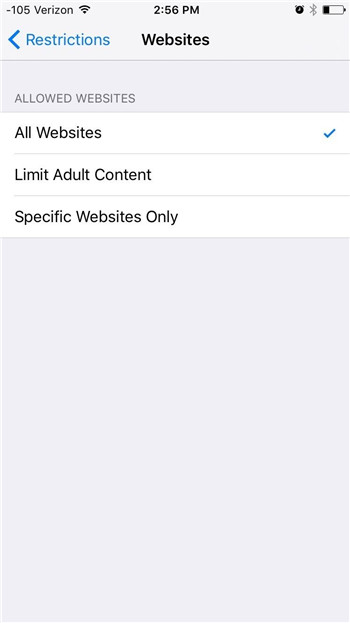
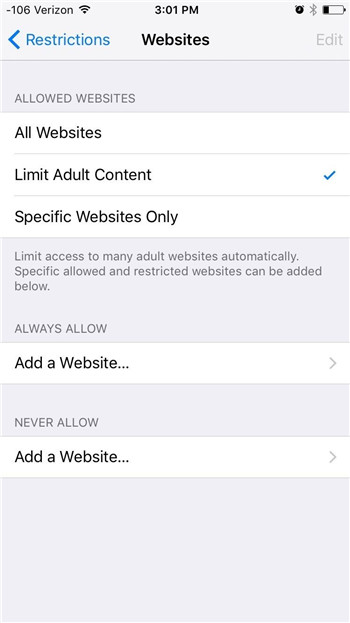
However, ideal for younger children, you can use the Specific Websites Only option. This can be used to block access to every single website on the internet. However, using this option means you'll be able to whitelist certain websites, allowing access to the websites that you deem are suitable and appropriate.
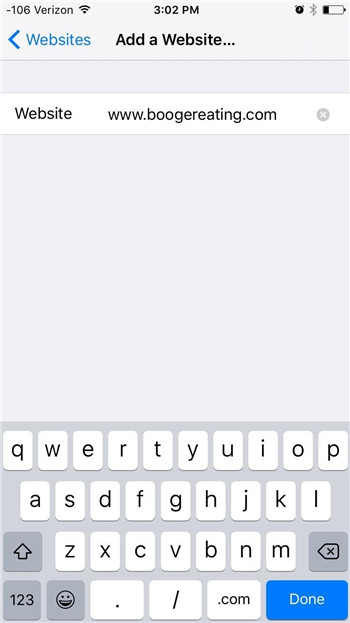
Summary
As you can see, there are two very different yet highly effective ways you can block porn on the iPhone device. However, while the built-in Apple software has many options, FamiSafe remains our top choice, simply because of how many amazing features it provides.
FamiSafe can be downloaded and used on both iOS and Android devices and can be downloaded and installed for free from your respective app store. You'll even receive a three-day free trial, so you can make sure it's the app you're looking for, and then it's an incredibly affordable $9.90 per month afterward.



Thomas Jones
chief Editor