Useful Guide to Set Chrome parental controls on Android
Set google chrome parental controls
ALL TOPICS
- YouTube Parental Control
-
- How to see your YouTube history?
- Put parental controls on YouTube
- Delete TikTok Account without Phone Number
- Ways to block YouTube channels
- Ways to Get Somone's IP Address and Hide IP Address
- A complete guide on YouTube parental control
- Kids safe YouTube alternative
- Top 5 TikTok Alternatives
- Methods to restrict YouTube adult content
- Social Media App Parental Controls
- Parental Control Tips
Jun 11, 2025 Filed to: Parenting Tips Proven solutions
Parental control is an integral and vital aspect of parenting and it has now become a point of greater concern with the advent of technology in the figure of smartphones and the internet as well. This is as the internet is a freely accessible world of endless information, and its content can be viewed by anyone with a phone and internet connection. As a way to curb children from accessing what they shouldn't, Google helps parents set Google Chrome parental control by SafeSearch or the family link app.
So, first of all, let's go in deep to understand the recent changes by Google Chrome Parental Controls. And learn how to set parental controls on Google Chrome in different ways.
1. Family link app: set google chrome parental controls on android phone
The new alternative provided by Google is called the Google Family Link Parent Control Solution. This alternative gives room for parents to create Google Accounts for their children to be managed by them to view browsing history. This feature is currently only available for use on Android devices and there are no specific details on when it will be available to desktop users.
It does have a well-designed and impressively user-friendly interface, but it does come with its own limitations. Its availability on only Android devices for now till further notice is one huge setback in the program. It has left desktop or PC users and parents with no way to control what their kids view when on a personal computer.
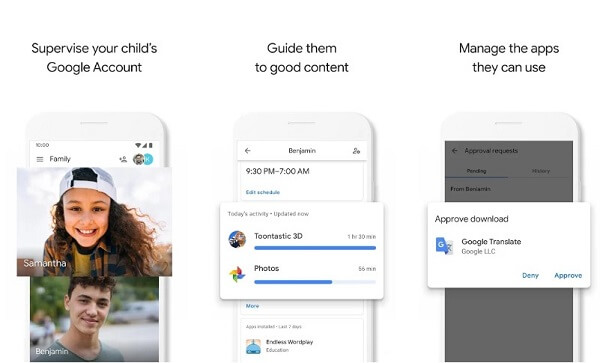
Google also made certain that the parental control would be used for kids alone since parents can only open Family link accounts for children who are under the age of 13. This simply means internet time for teenage children cannot be monitored or controlled by their parents, at least not with family Link, except an alternative program is adopted. The age limitation is quite bewailing cos it is a known fact that children get more inquisitive during their adolescence stage which happens to fall during their teenage years.
Family link is not a bad innovation by Google, but it is believed that the Parental Control should not have been taken down, at least until it could be completely replaced by Family Link or any other parental control program for chrome.
Tip: How do parents use the Google family link?
- Install the Google Family Link app on parents' and children's devices
- Select the Parent Google Account and tap add
- Add children's accounts
- Input the nine-digit code and link the devices.
2. SafeSearch - set chrome browser parental controls
Google SafeSearch is a tool that helps parents filter potential explicit result, including Google Search results and Google Images. Parents can easily set a safe search filter to protect kids from adult content, but kids can also turn off it secretly.
Tip: How kids turn off Google SafeSearch?
- Tap "Search Settings" on Chrome
- Search and turn off the "SafeSearch filters"
- Tap Save at the bottom of the browser
3. FamiSafe - Filter sites and check incognito history on Google Chrome
When it comes to solving Chrome parental controls cross-platform issues and making it as easy as it could get, FamiSafe has proven to be the absolutely perfect software for the job. It is not only the best at giving parents control over each and every app and browser activity of their children, but it also can help parents monitor social media apps.

In the absence of parental controls on Chrome, FamiSafe can be used to capture just every browser activity including every single feature that might be missed in parental controls on google chrome.
It not only serves as a tool to view browser history and browser controls but is packed with a ton of several top-notch functions and features, some of which includes:
- Web Filter & SafeSearch
- Screen Time Limit & Schedule
- Location Tracking & Driving Report
- App Blocker & App Activity Tracker
- YouTube & Tik Tok History Monitor; Video Blocker
- Social Media Texts & Porn Images Alerts
- Works on Mac, Windows, Android, iOS, Kindle Fire
Block Websites:
Children can be very intuitive and curious to explore content on the internet that might be unhealthy for their psychosocial well-being. You can decide to block known websites and prevent your children from having access to specific websites by inputting the website into the control panel of the program. This will make google chrome safer for kids.

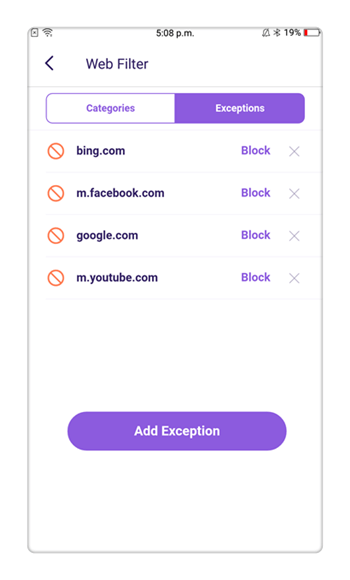
Browser History:
Besides blocking certain websites, you can also have access to incognito browser history that has been visited on the targeted device and when they were visited.
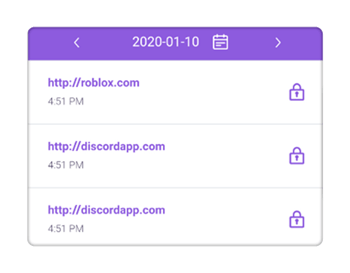
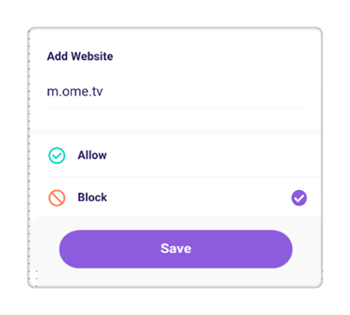
Monitor social media apps & YouTube
So are social media apps keeping your children from focusing on studying? You can outrightly block all such apps with FamiSafe or monitor main social media apps with keywords alerts. It can detect dangerous signs of sexting, cyberbullying, or porn addiction. Whatsmore, parents can monitor
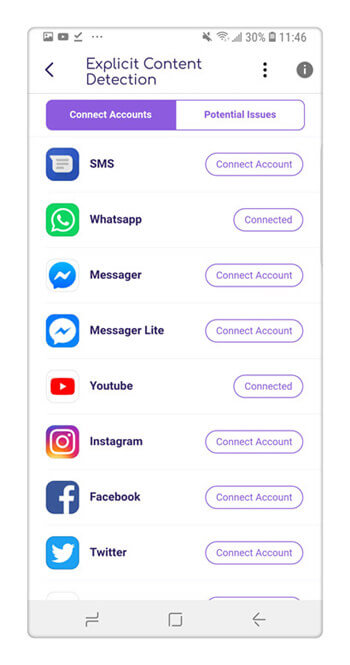
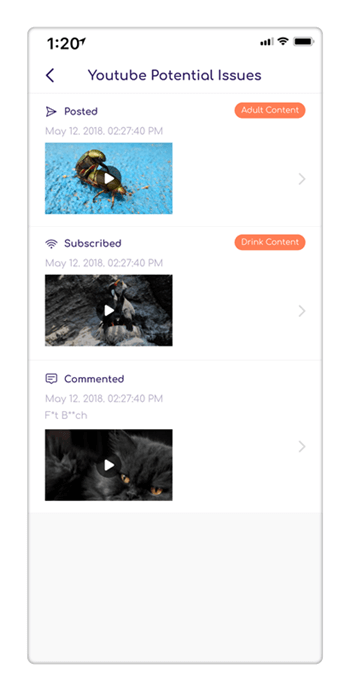
Screen Time:
If you don't want your kids to be distracted by their phones during study hours and chores, use FamiSafe. This will help you block the apps in those hours to make sure they concentrate on their work. This way, you can also make sure they don't use their phones during the night and get sound sleep. They would only have access to the blocked apps after the time frame selected has lapsed. You can choose to make it a one-time setting or it could be daily recurring settings.

Geofencing:
FamiSafe is an advanced geofencing app that lets you geo-fence as many places as you want to. It is like a virtual invisible geographical fence that makes use of GPS to know where your children have visited. You will get instant alerts when your kids enter or leave geo-fenced places at any time. This feature helps to prevent children from visiting unwanted or unsafe areas for their own safety, or just to ensure that they are exactly where they said they were going to be.
Real-Time GPS Location:
This grants parents the ability to pinpoint the exact location of their children by tracking their mobile phones. It also keeps a track record or history of locations with time and date attached to them to know where your children were and when they were there. The exact location can also be displayed on a map.
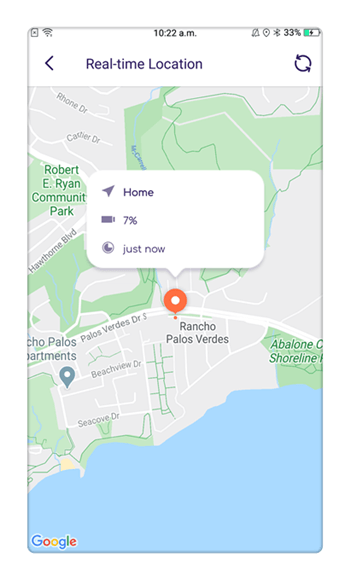
Google Chrome Parental controls might be unavailable to users, but you do have an all-in-one ultimate parental control program known as FamiSafe. It easy to set up and it has a user-friendly interface. You can try this software for free from its official website.




Thomas Jones
chief Editor