Tiktok Parental Controls: Is It Really Useful?
Tiktok Parental Controls
ALL TOPICS
- Social App Review
-
- Best texting app for kids
- ChatGPT Detectors
- ChatGPT Examples
- TikTok App Review for Parents
- ChatGPT Impact on Education
- Discord App Review
- Jailbreak ChatGPT
- Age for TikTok
- Dangerous Live broadcasting apps
- PopJam App Review for Parents
- Is Funimation Safe?
- Random video chat app
- Stranger chat apps review
- Anonymous chat apps for Teens
- Bigo live app review
- Is Google hangouts safe?
- Game Review
- Other Reviews
Jun 11, 2025 Filed to: Parenting Tips Proven solutions
TikTok is a media application platform that allows you to access and share short videos. In TikTok, short videos and other media items are uploaded and shared among friends. It is a social networking app that is a step upgrade of the former obsolete musical.ly app. The app growth has reached a population of over 1 billion users in like 155 countries. It is commonly best used by teenagers as it gives them more freedom of expression.
Even though TikTok videos are creative fun, and mostly harmless, some parents are worried about the safety of their kids when using the app. No doubt, there is parental control on TikTok, but does it work? Read on to find out if Tiktok Parental controls work and how you can utilize it as a parent.
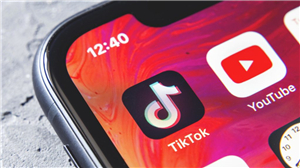
The TikTok parental control is an app functionality feature that allows parents of teenage users to control and keep their wards safe from online caprices on the Tiktok platform. The TikTok gives such parent assurance that their kids are safe. Also, in the best case, it allows the parent to monitor and set downtime on Kids activities.
Why TikTok Need Parental Controls?
As common with many other social media platforms like Facebook, Twitter, Instagram, and YouTube, the TikTok is not safe. And just like these media platforms, they come with features that guarantee both user privacy and safety. Its safety concern stems from reasons like the use of inappropriate words in the guise of hashtags, the presence of videos with explicit content, and cyberbullying. These explicit content could get to kids that use them and result in psychological, emotional disorders. By releasing their private life, allowing some app permissions, and releasing sensitive information on the platform, they could be bullied online by strangers.
TikTok stated that Kids must not be less than 12 years of age to use the app. The case might still be the same as there are levels of exposure that could get to Kids at that age bracket. For this reason, Tiktok comes with privacy and security features such as Parental Control. With the Tiktok Parental controls, a parent can protect their young kids by filtering out those explicit media items (music, and videos).
Furthermore, Tiktok also assures safety as it allows you to manage comments, control kids' direct messaging, block or report abusive users directly from their kid's mobile. With the Tiktok Parental controls, you could set a restrictive zone for your kids, so they get to see appropriate content. It also allows you to set a screen time limit, so your kids stop the use at a particular time, so they get to stay focused on other school activities. Therefore, if you need to keep your kid's sanity, you do need to leverage on the parental control feature offered by TikTok.
How to Put Parental Controls on Tiktok
As parents, there is a need to be aware of your child’s digital life, and that’s why you need to monitor your child’s online activities and set a restriction. One way to do these is by utilizing the Tiktok Parental controls functionality on your child’s account to keep him/her safe. Exposure to violence on the TikTok app may influence a kid's emotion and make them presume these things to be a normal way of life. This stems from the fact that the majority of kids are quite naive. Making sure your kids do not accidentally watch violent videos, view explicit music videos, or emotionally abused comes with taking some safety actions. These actions include;
1. Switching your Child’s account to private:
Anytime your kid or teenager opens a new TikTok account, and all details are made public by default. This implies that all personal details supplied, posts made, and people they interact with will be made public. Therefore there is the need to switch your Kid’s default account to a private one to restrict the level at which people view their posts. However, features like your child’s profile picture, Username, and Biography are included. That’s why it is also important no sensitive information is included.
To switch your child’s account:
Step 1: Go to the TikTok account profile.
Step 2: Then tap a 3-dotted icon that will appear at the top right corner of the profile page.
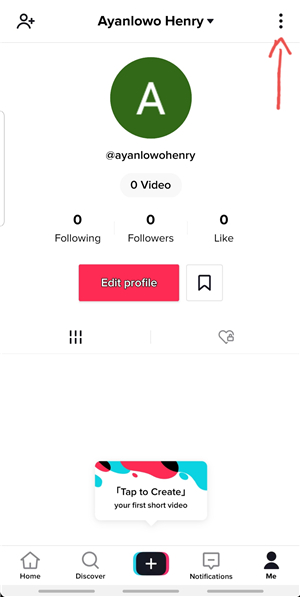
Step 3: This brings you to privacy and settings options.
Step 4: Choose the "Privacy and safety" option and switch on the "private account" option
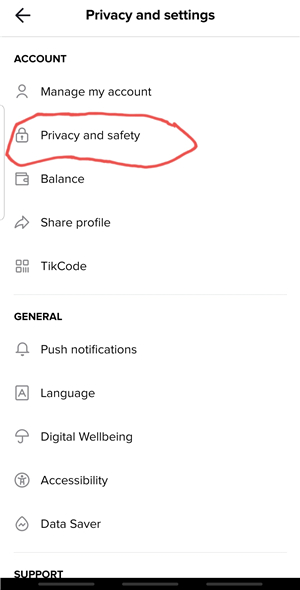
2. Enable Restricted Mode and Digital wellbeing:
The Restricted Mode helps block or filter off inappropriate content. This peculiar mode is a hidden feature that will enable TikTok to display only age-appropriate content for your Kids digest. You can help your child to manage how much time they spend on the app by switching on the restricted mode and screen time management option under the digital wellbeing option.
To enable Restricted Mode and Digital Well-being:
Step 1: Under the app settings after clicking the three dots, select "Select Digital Wellbeing".
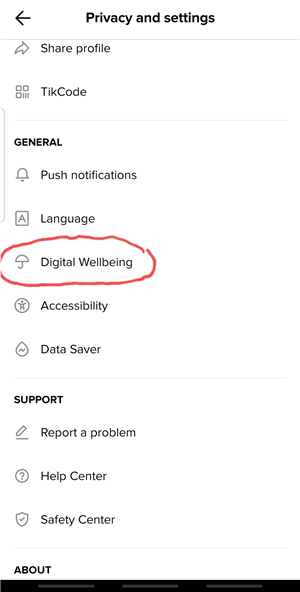
Step 2: You will see two options; "Restricted Mode" and "Screen Time Management" – switch them on.
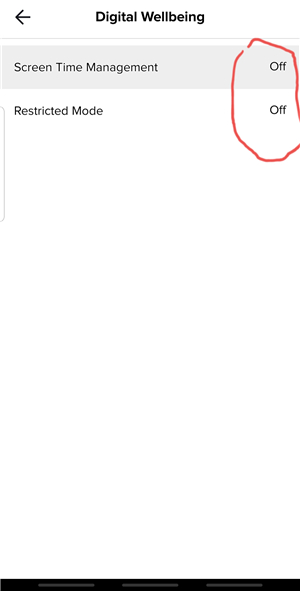
Step 3: You will be required to set a four-digit passcode to restrict access.
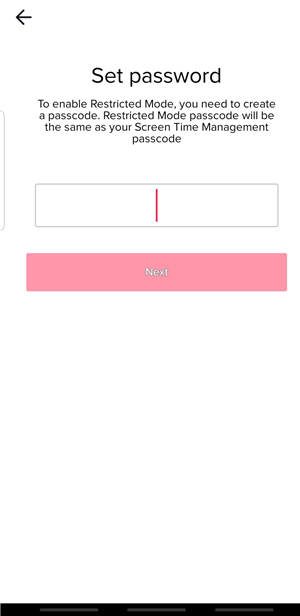
3. Control comments on child posts:
The default setting on the TikTok app allows anyone to view any videos posted on a public profile and allows the viewers to post any comment they desire (even audacious ones). However, on the good side, you can stop this using the Privacy and Safety in-app settings.
To control comments:
Step 1: Go to the privacy and Safety settings option.
Step 2: Tap "who can post comments".
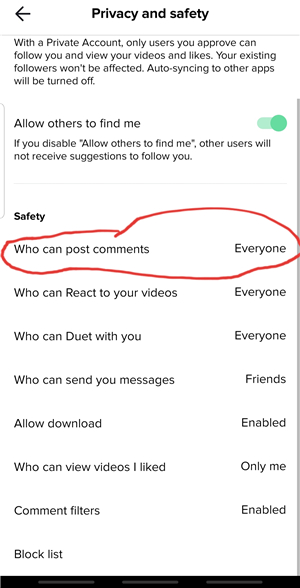
Step 3: You can limit comments to only those your kid knows by switching the "who can post comment" option to friends or offing it.
Step 4: There is an option to turn off comments on individual videos posted and to select "comments off".
4. Manage Duet control:
In privacy and safety settings menu tap "who can duet with you" and select in between the options of "Everyone", "Friends," or "off".
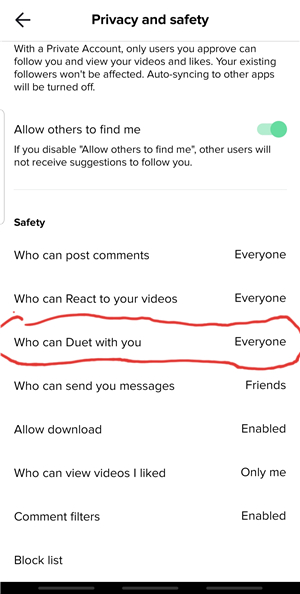
5. Set privacy on Direct Messaging:
Use this option to allow only people your Kids’ recognize to message them. All you have to do is access the privacy and safety settings menu. Then tap on "Who can send you messages" option. Once tapped, you can select between the options of "Everyone," "friends," or "off."
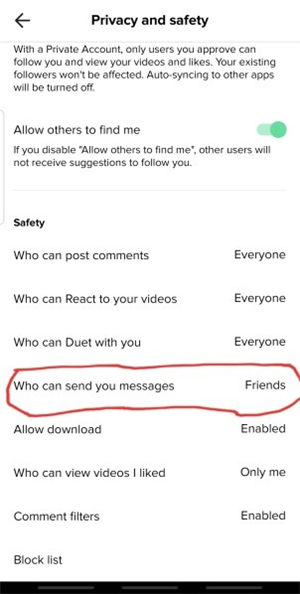
6. Report or Block a user likely to abuse your Kids:
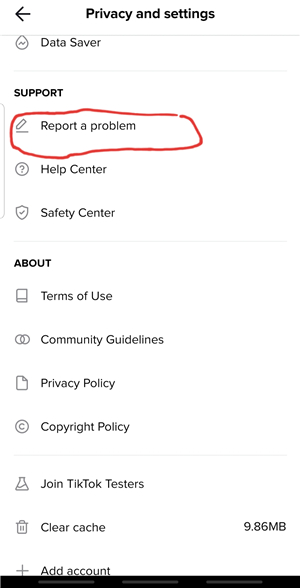
Once you notice a Red flag, do not hesitate to report or block any user likely to bully your Kids online.
To report an issue on the TikTok platform, go to the privacy and Safety settings. Now, select "Report a Problem" and select the issue you like to report.
The other option you could try out is going to the user's profile information and tap the three dots at the top and the screen and then select the report.
Why Famisafe can help parents better than Tiktok Parental Control?
You could enable the Tiktok parental guide on your Kids mobile, but Kids nowadays are smarter. They can turn off such privacy settings with ease. Besides, it is not all the time you get access to their mobile gadgets. That’s the reason you need the best offering of the Famisafe app. The FamiSafe app is a parent monitoring app that updates parents about their kid’s online activities irrespective of location. With the FamiSafe, you are allowed access as a parent to detect explicit messages judging from their keywords sent through any online media app, including the TikTok.
- Web Filter & SafeSearch
- Screen Time Limit & Schedule
- Location Tracking & Driving Report
- App Blocker & App Activity Tracker
- YouTube & Tik ToK History Monitor; Video Blocker
- Social Media Texts & Porn Images Alerts
- Works on Mac, Windows, Android, iOS, Kindle Fire
As a means to boost your kids’ immunity and creativity, the FamiSafe allows you:
1. Block Apps:
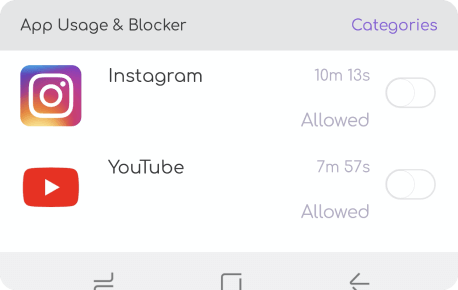
Once you feel a particular app is unsafe for use by your kids, you could use the FamiSafe to block such apps on your Kid's phone. A typical scenario is to block or limit the usage of the TikTok app for a kid from 12 years of age below to prevent them from using it. Also, parents can check the kid's TokTik history.
2. Set Screen Time Limit:
With media apps like the TikTok, your kids stay on such apps for an extended period. This increases the risk of exposing them to online vices. With the FamiSafe app, you don’t need to seize their phones; all you need is limit the app use with screen time limit feature and lock their phones for a particular interval of the day.
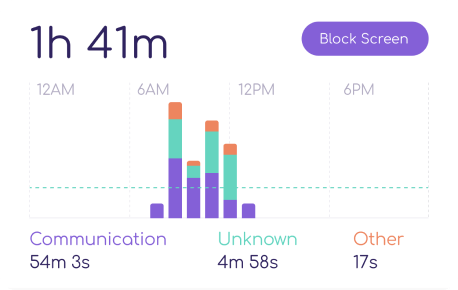
3. Explicit Content Detection:

FamiSafe sends alerts in cases of cyberbullying and harassment once detected on your kids’ mobile devices. This form of harassment could be detected from the main social media apps search history or direct messaging.
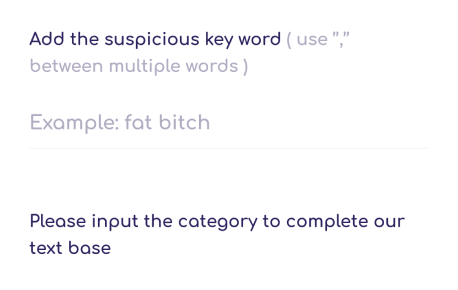
4. Geo-fencing and Location Tracking:
As an added safety feature, the FamiSafe app allows you to know your Kid's location anywhere in the world. With the FamiSafe, you can set a radius limit, and you get alerts or notifications once your kid goes beyond the boundary.
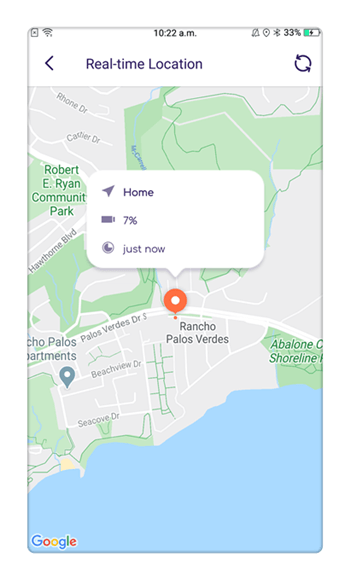
Keeping your kids safe should be your ultimate priority as a parent. With a social networking app like the Tiktok that comes with a social connection advantage, your kids could be exposed to online predators. In the long run, you could seek to use Tiktok Parental controls. However, more exclusive security could come with the use of the FamiSafe to help monitor your kid’s online activities no matter their location.



Moly Swift
staff Editor