What is Google Duo App? Everything You Need to Know
What is Google Duo App?
ALL TOPICS
- Social App Review
-
- Best texting app for kids
- ChatGPT Detectors
- ChatGPT Examples
- TikTok App Review for Parents
- ChatGPT Impact on Education
- Discord App Review
- Jailbreak ChatGPT
- Age for TikTok
- Dangerous Live broadcasting apps
- PopJam App Review for Parents
- Is Funimation Safe?
- Random video chat app
- Stranger chat apps review
- Anonymous chat apps for Teens
- Bigo live app review
- Is Google hangouts safe?
- Game Review
- Other Reviews
Jun 11, 2025 Filed to: Trending App Review Proven solutions
You might be asking yourself, what is the Google Duo app? Relax and read along to have a vivid picture. Google Duo is a high-quality video calling app. It is reliable, simple, and works on Android, iOS devices, and on the web. It bypasses the restrictions of the operating system and allows you to keep in touch with friends anytime and anywhere as long as you have an internet connection.
Developed by Google, Google Duo targets the market of Apple's FaceTime and Microsoft's Skype. To compete with them, Google Duo also supports group calls. You can connect up to 12 people using this feature. It is easy to stay in touch with family and friends using the Google Duo app.
To use Google Duo, you need to register an account using your phone number first. It also allows you to reach people in your contact list if they also signed up for Google Duo. What's noteworthy is the Knock-Knock feature that allows you to see a live video of the caller before you can answer so you can decline calls from an unknown person.
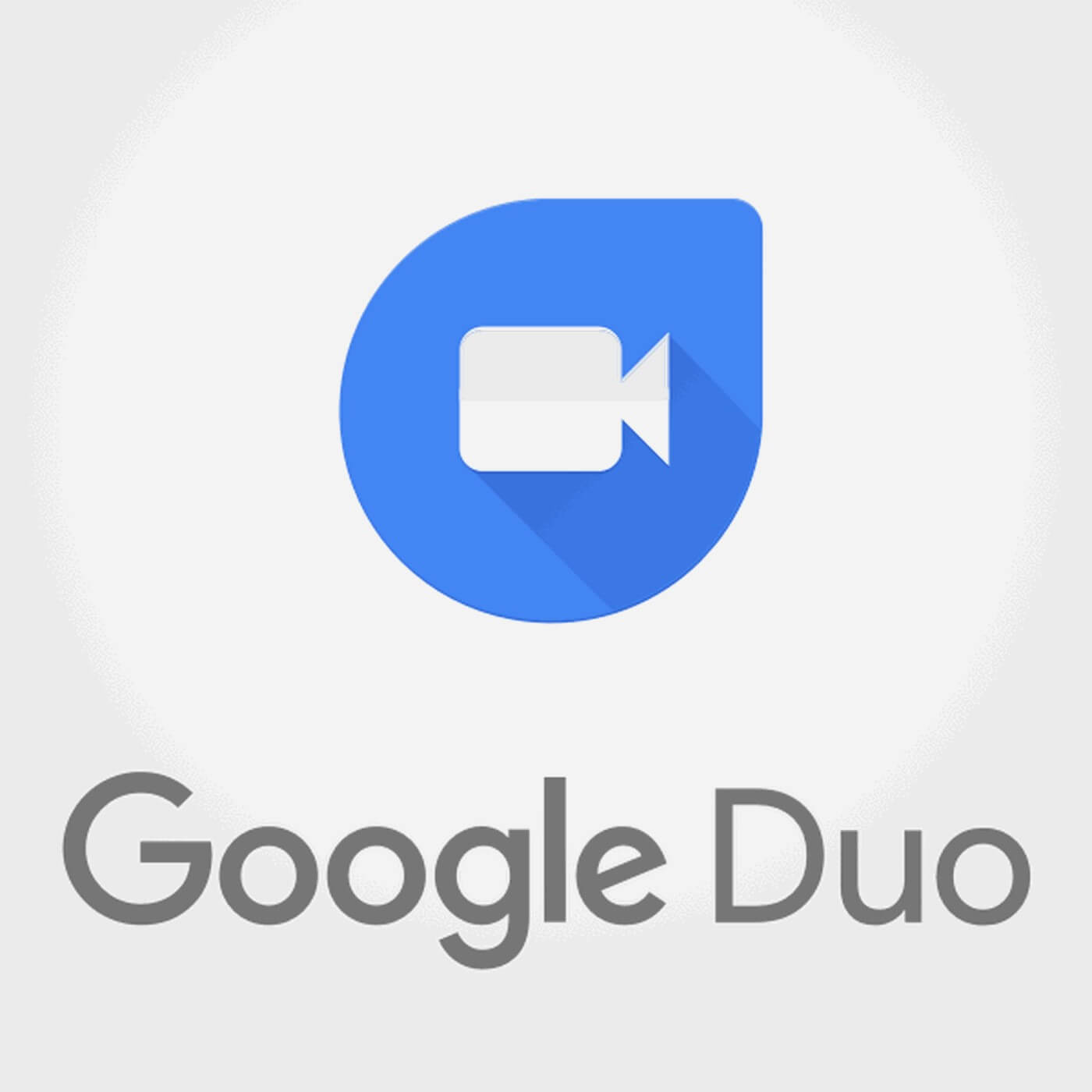
Features of Google Duo
- Knock Knock
If you are using the Knock Knock feature to call a friend, the other person will see a live video of you before they decide to answer the call. The same goes for your friends who are trying to call you on Google Duo. However, you will not be able to see the person you are calling until they answer the call. This feature works on Android, iPhone, iPad, and PC. People found it useful as it allows them to check who is calling them first before they decide whether to ask the call or not.
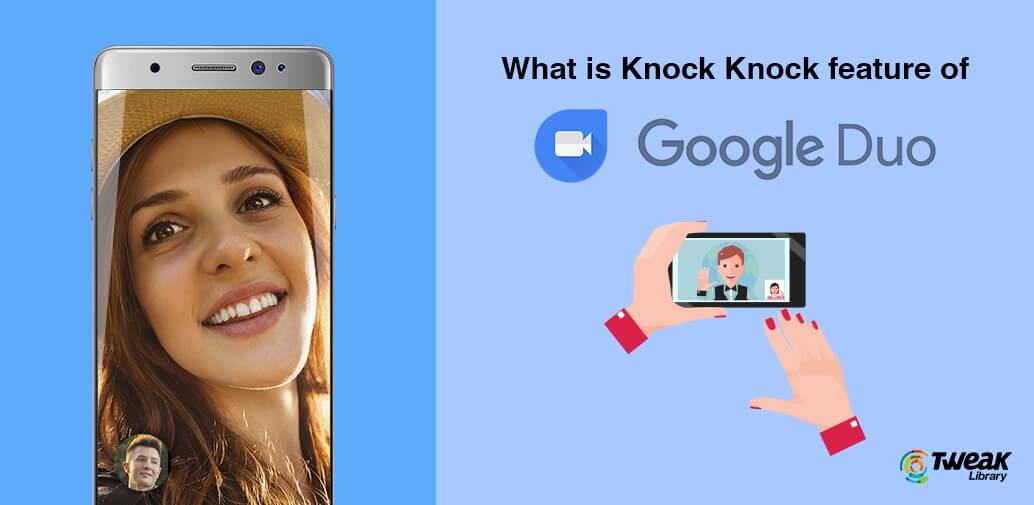
- Knock Knock Disabling feature
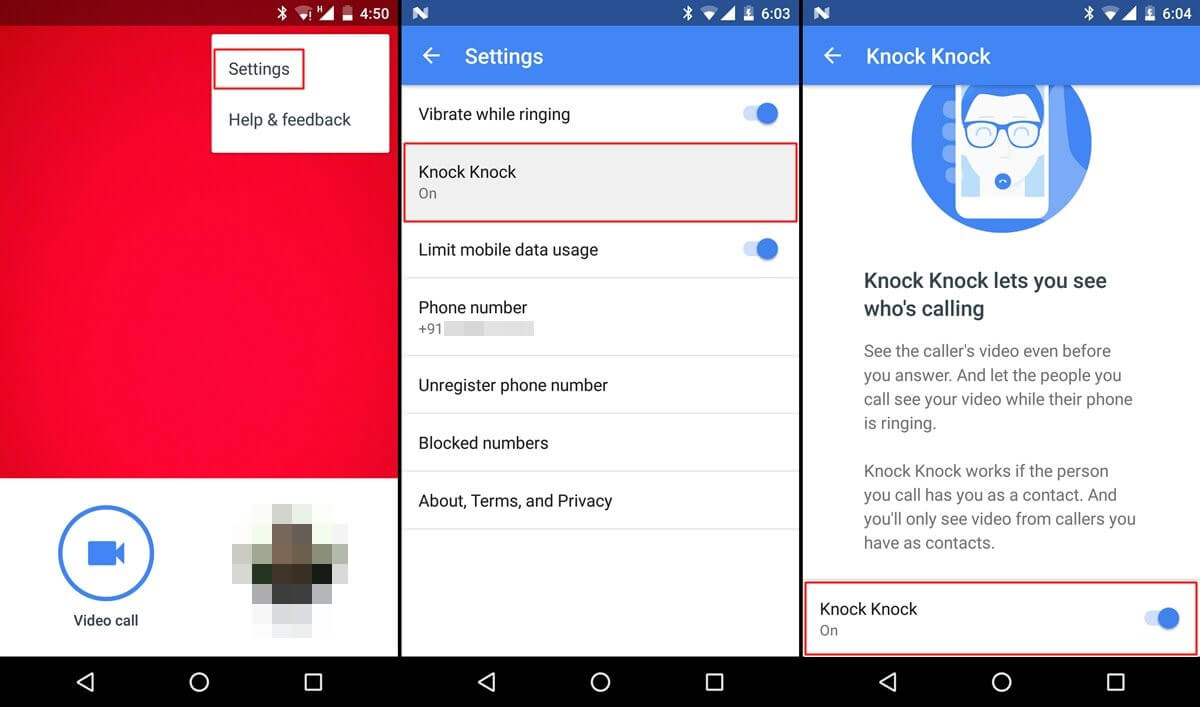
Before you get worried about seeing anything that you do not want to see on the other side of the line, you should know that you can only receive Knock Knock from people on your contact list.
This feature enables you to block people that you do not want to receive calls from. When you block people, the person will not know it. This is an amazing feature that enables you to keep things to yourself. When you block a person, they will hear your phone ring continuously.
If you do not like it, you can disable it in the Google Duos settings. However, you can’t disable Knock Knock on the person-to-person calls, so it is either you use it or disable it altogether.
- Super simple interface
Google Duo has a friendly and easy-to-use interface. Before beginning a call, some icons show your contacts and the actual calling button. What you should be aware of is that there is no audio-only icon. When calling, you will see your image in a small circle and some icons for camera switching, muting audio, and hang up. The video from the person calling on the other line fills up your screen, and that's it. If you want the camera to fill up the screen, for example, you would like to tour the house of the person on the other line, you just need to tap on the preview circle, and your view will change.
How to Use Google Duo>
- Download Google Duo from Google Play, App Store, or its official website.
- Open the downloaded app.
- Accept the terms and conditions.
- If you are using Android 6.0 and above, you have to accept the permissions one step at a time.
- Type in your mobile phone number that you will use with Google Duo.
- Verify your mobile phone number through the text message sent. The app might read the verification code itself, but you can enter it manually if it does not. If the SMS verification does not work, you can opt for the automatic call.
- Now you are ready to use Duo.
How to make a call using Google Duo
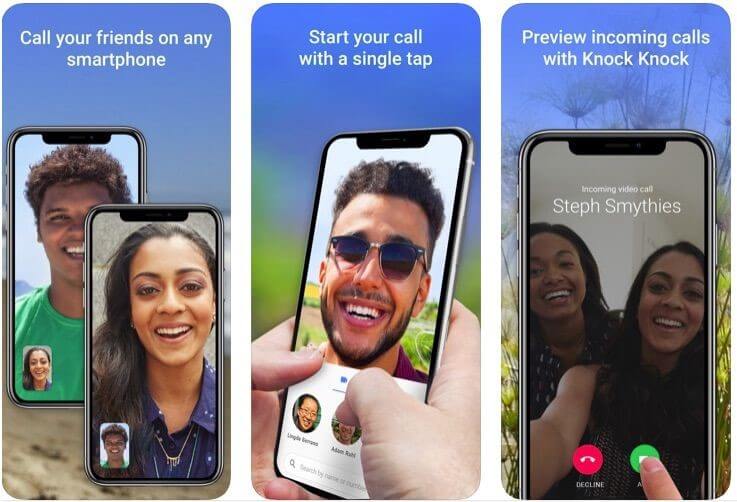
- Tap the video call icon.
- Select the person you would like to call from your contacts or key in the phone number you would like to call. The number that you call must include a country code.
- Google Duo will then call your contact via Knock Knock, making your video visible to the person being called.
- Tap the red button at the center of your screen to end the call.
How to receive a call on Google Duo
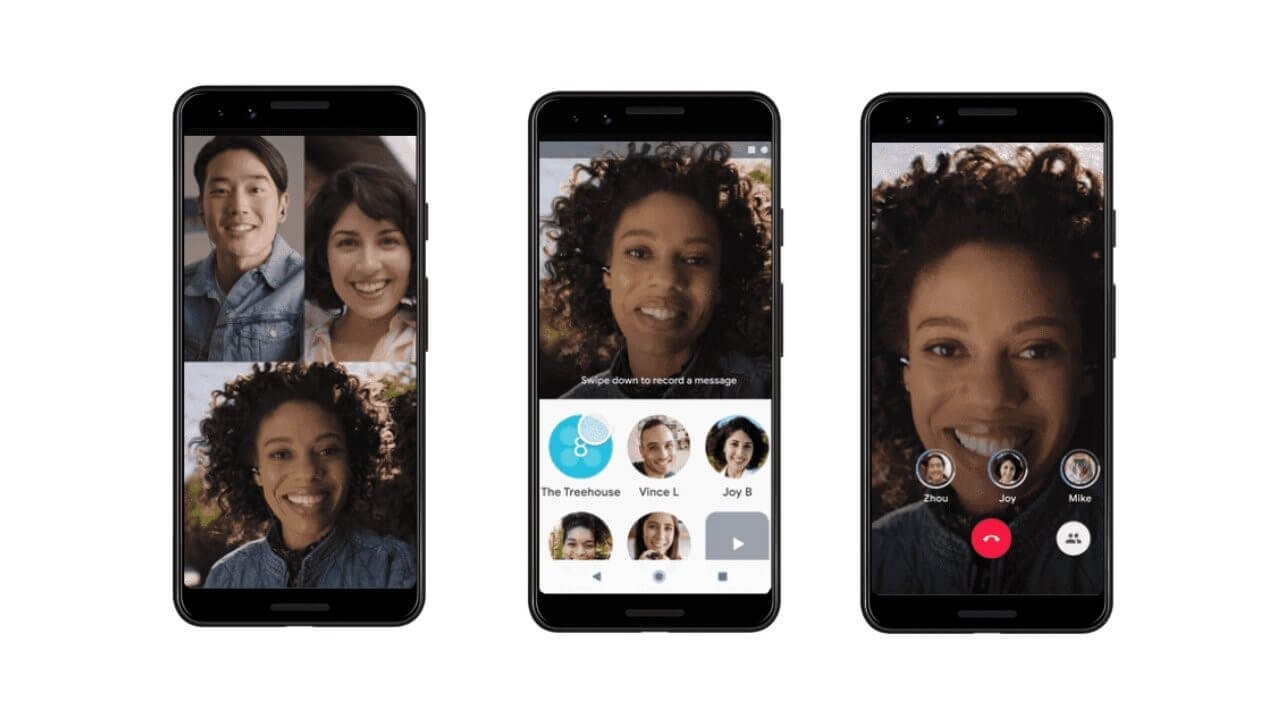
- Upon receiving a call in Google Duo, you will see how your caller looks like if you have enabled Knock Knock. Swipe up on the call button to accept and swipe down to reject.
How to set up in-call controls in Google Duo
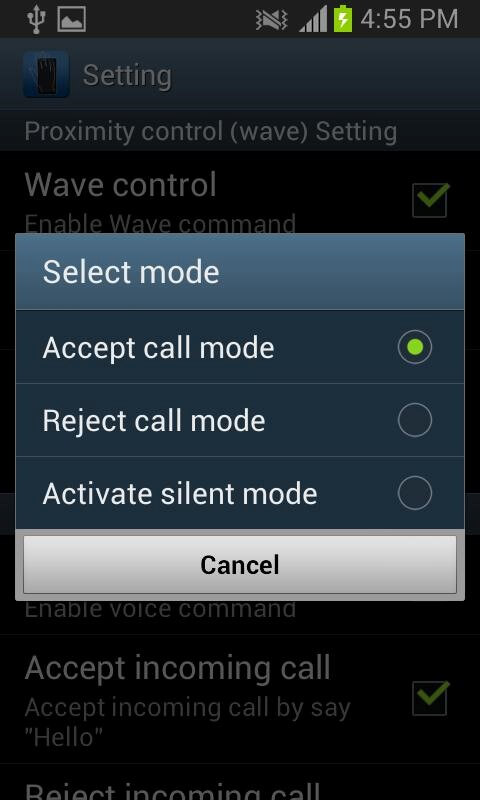
- Tapping the screen while on a duo call will bring up the control settings for the call.
- To mute the microphone, tap the mute button.
- To switch the cameras, tap the camera button.
- If connected to a Bluetooth headset, you can switch between the internal speaker and Bluetooth using the Bluetooth button on the left part of the screen.
How to change Google Duo settings?
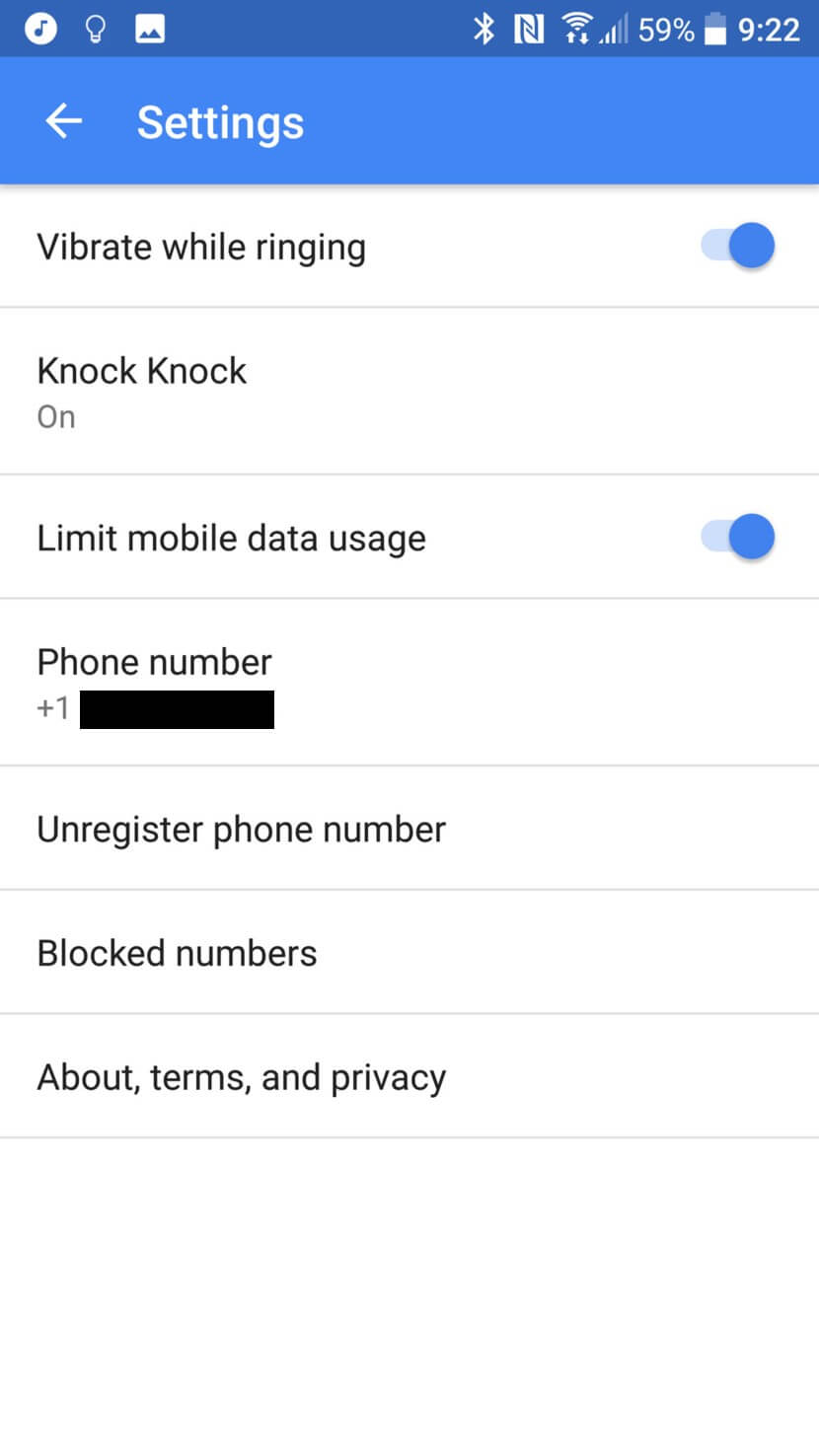
- You can find the Google duo setting by tapping on the three dots in the top left corner of your device.
- Slide the toggle for Knock Knock off if you do not want the people you are calling to see you.
- The limit mobile data setting is usually on. You could change it to enhance high video quality if you prefer.
Is Google Duo safe for Kids?
Yes, Google Duo is safe for kids as long as it is used under the parent's guidance.
These are the three things that parents need to keep an eye on.
- Google Duo may become a tool for sharing inappropriate content between kids.
Google Duo comes with features like the Knock Knock, which enables you to see the video of the person calling you. Since Google Duo is a real-time video calling app, teens can use it to share inappropriate content like nudes to other people.
- Overusing the app.
If left unmonitored, kids can overuse the app by chatting for long hours and sharing explicit content. This is the reason why parents need applications like FamiSafe to check out the app that your kid spends the most time on and either block it to get house chores done.
- Knock Knock can enable strangers to view the location of your kid.
The Knock Knock feature on Google Duo can enable strangers to check out the location of your kid without being aware of the device they are calling falls into the wrong hands. This can happen via exposing street signs or house numbers.
How can parents protect their kids from the danger of Google Duo?
It can get tricky for parents to stop their kids from using Google Dou as they may need this app to stay connected with their friends. Yet, there are some precautions that parents can use to keep their kids safe from the possible danger of Google Dou.
- Teach them about the importance of privacy. Before our kids start to use video calling app or other social media apps, it is the parents' duty to teach them about the importance of privacy. Parents should talk to them open to let them know the danger of leaking personal information online.
- Set up Google Duo for them. As mentioned above, Google Duo supports customizing settings to decline calls from strangers. Parents should set this up for their kids before they allow their kids to use them.
- Use a third-party parental control app. By utilizing the parental control app, it is easier for parents to monitor the activity on a kid's device and get alerted on suspicious activities.
FamiSafe – The Most Reliable Parental Control App
FamiSafe app is a parental control application that enables you as a parent to monitor and regulate the amount of social media content that your child consumes. It has amazing features like the Screen Time/Smart Schedule/App Blocker features described below.
- Screen time
This feature enables parents to remotely set the screen time for their kids and also track their daily application usage. This application helps them cut off phone addiction and form healthy digital habits. As a result, your kid will be less distracted and more productive.
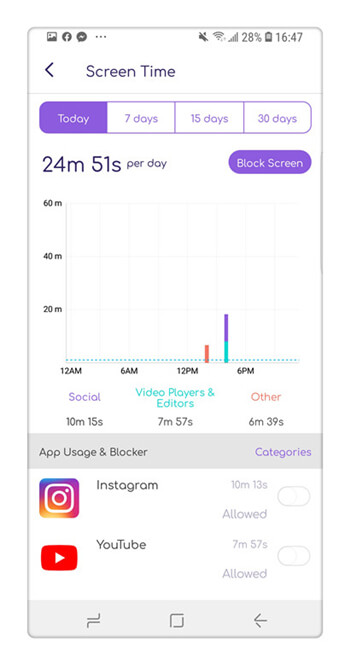
- Phone activity timeline
You can check the activity on your kid's phone by timeline. You can check out the apps they install and uninstall and the ones they spend most of their time on. This enables you to check on how much time your kid spends on social media daily. This app also helps you check the activity of your child's phone without them feeling like you are snooping around. It also helps you see the apps that your child installs and warn them of the potential danger in advance.
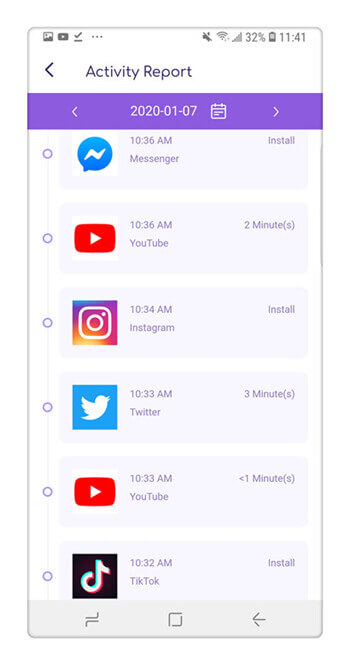
- App blocker feature
The app blocker feature on FamiSafe enables you to block unsafe apps and also helps kids focus on school work and other family matters. You can check out the app list on your kid’s phone and the amount of time spent on each app on a daily, weekly, or monthly basis. You also get to know if more time is spent playing games or chatting in the wee hours of the night. You will receive instant warnings when your child tries to access blocked apps on Android devices, or apps will simply disappear if blocked and reappear when unblocked on iOS.
- Web Filtering
- Location Tracking & Geo-fencing
- App Blocker & App Activity Report
- Screen Time Limit & Schedule
- Explicit Content & Suspicious Photos Detection
In summary, it is difficult to keep your kids from engaging in the online world or exploring apps like Google Duo. We have to accept that technology is here with us and will remain to advance as time goes. We need to shield our kids from the disadvantages that technology brings along, like the sharing of explicit content and access to adult content that can harm their psychological perception of things. Thanks to FamiSafe, parents can let their children interact online under close supervision and control.



Moly Swift
staff Editor