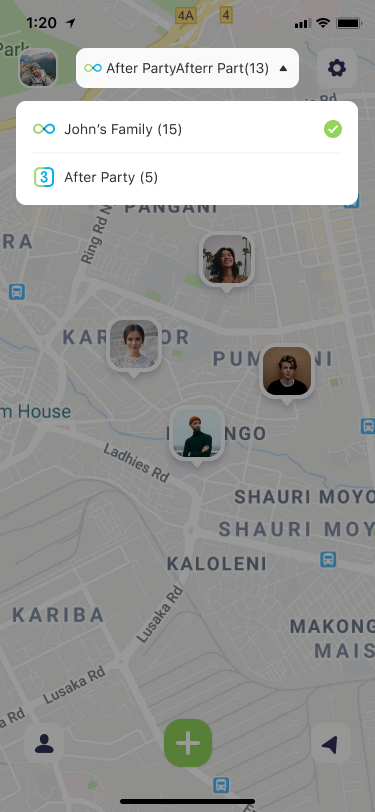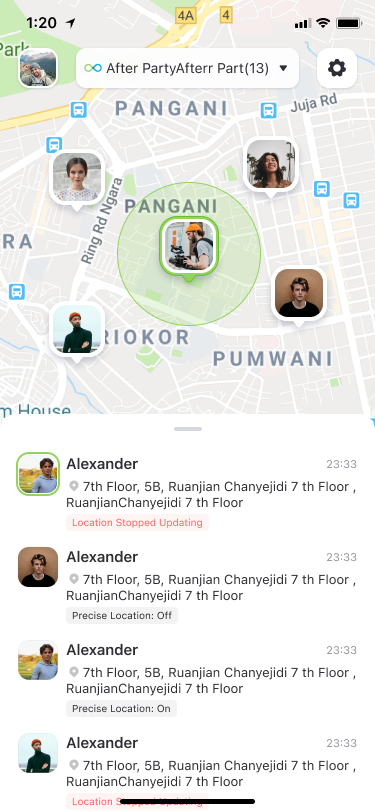2. How to share location and view shared location?
Before you can share or view location info among your friends or family, you need to create a Circle. In Geonection, Circle is a function similar to a group. You can create different Circles to share your location information with different people.
2.1 How to create a Circle?
First, tap the plus button on the main screen, then in the pop-up pane below, you can choose to create a Circle or join an existing Circle.
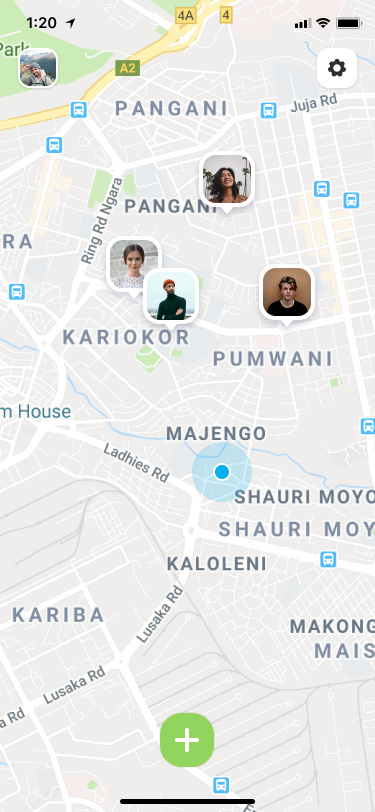

After tapping Create Circle, you will go to the next screen. Here you can choose to create a permanent Circle or a Circle that will expire in 3 days. Then you can name the Circle, and finally tap the Create button. The next screen will show you a unique Circle code that you can share with your friends or family by tapping the Send button.
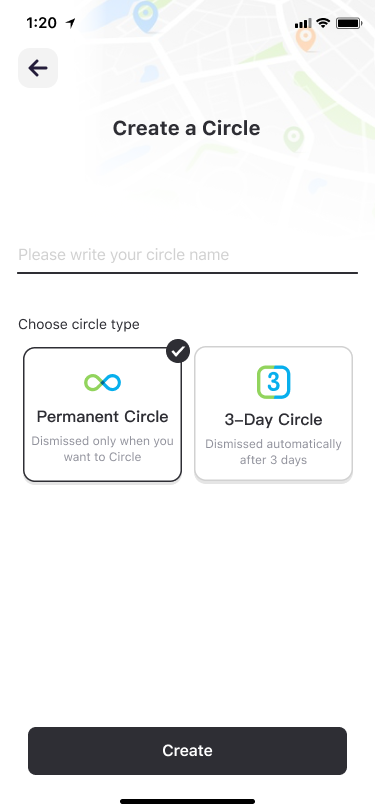
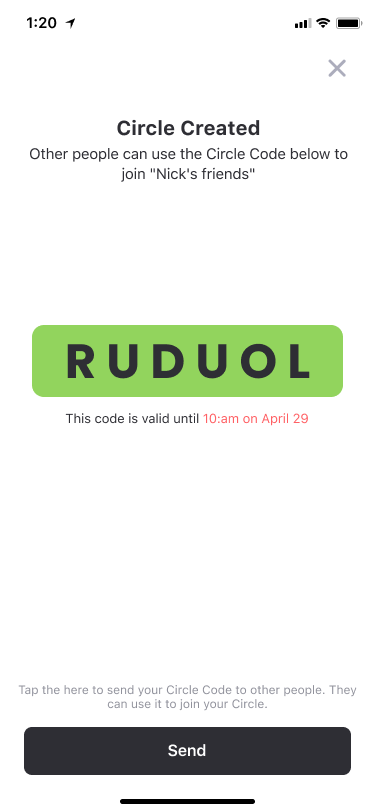
2.2 How to join a Circle?
Tap Join Circle button and on the next screen, you need to enter a Circle code, which is a 6-digit number or letter that your friend shared with you. In addition, by tapping the directory button in the upper right corner of the interface, you can see all Circles that waiting for the admin’s confirmation to join.
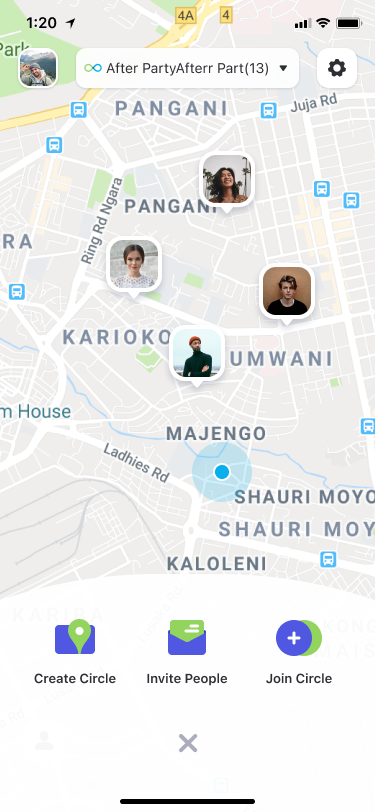
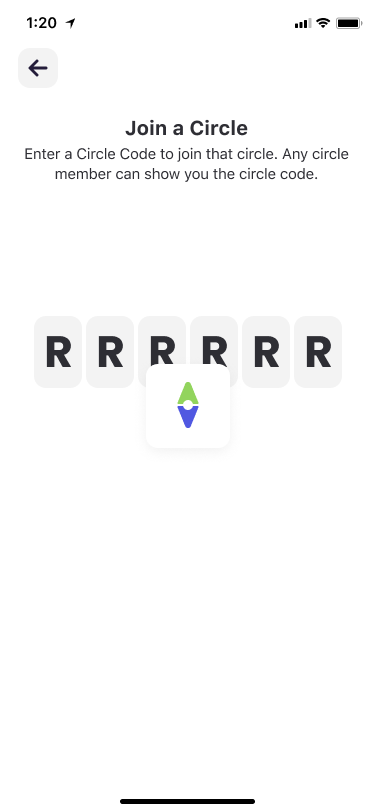
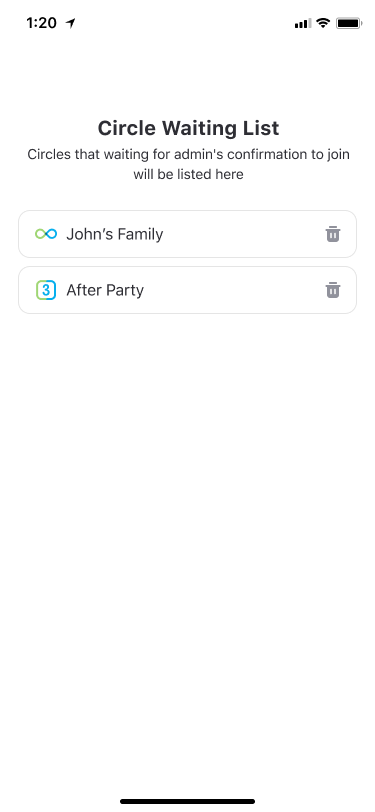
2.3 How to manage Circles?
By tapping the gear button at the top upper, you can change the Circle name, view the Circle type, manage the Circle members, hide your location or share your precise or approximate location, and leave or delete the Circle.
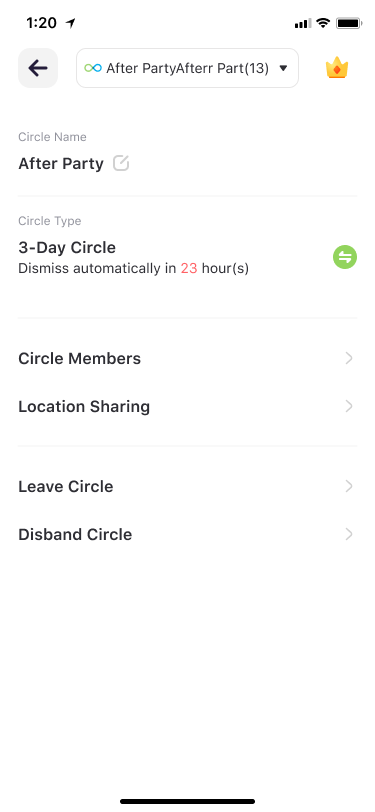
2.4 How to view shared location?
After creating or entering a Circle, you can see the name of the current Circle at the top of the main interface, and you can find all the Circles if tapping the Circle drop-down box.