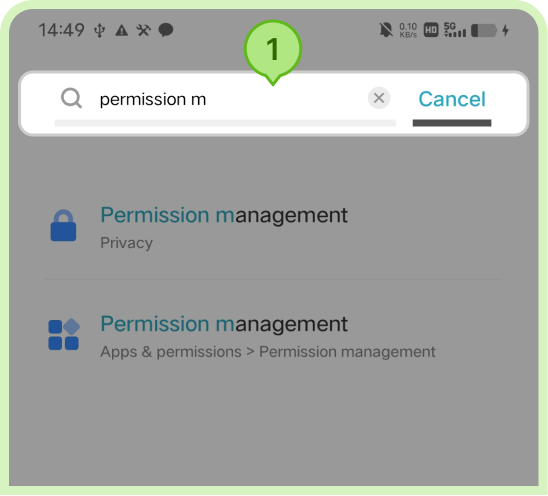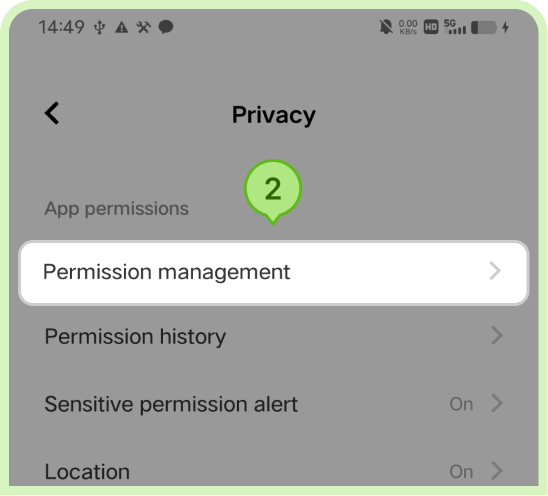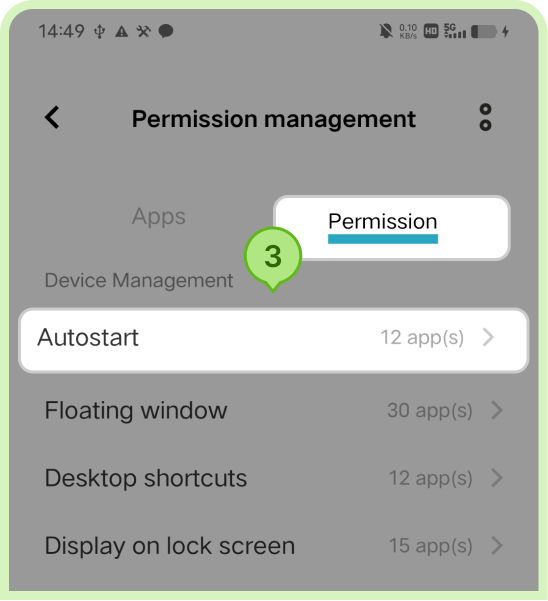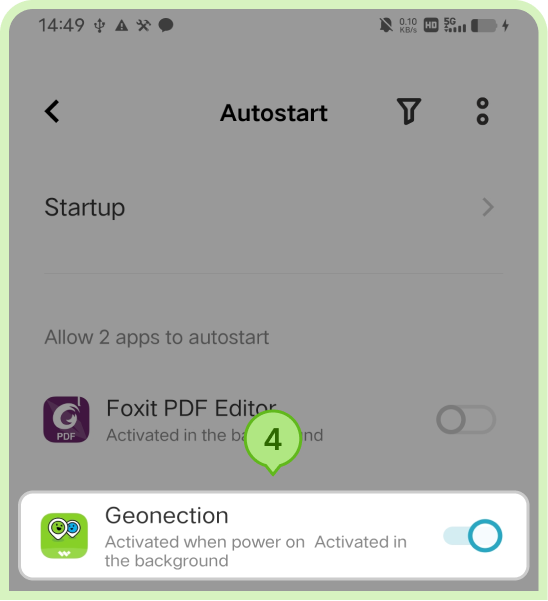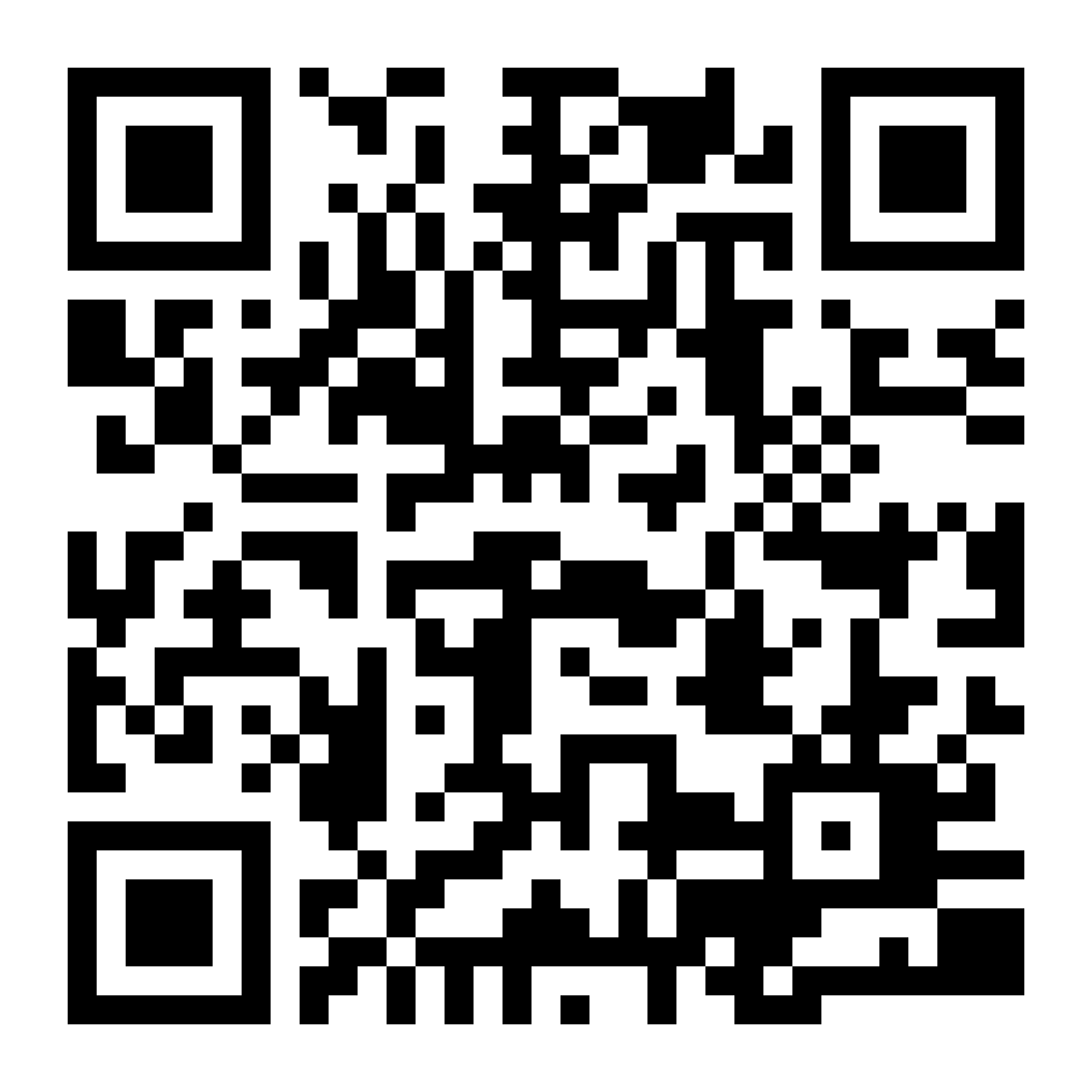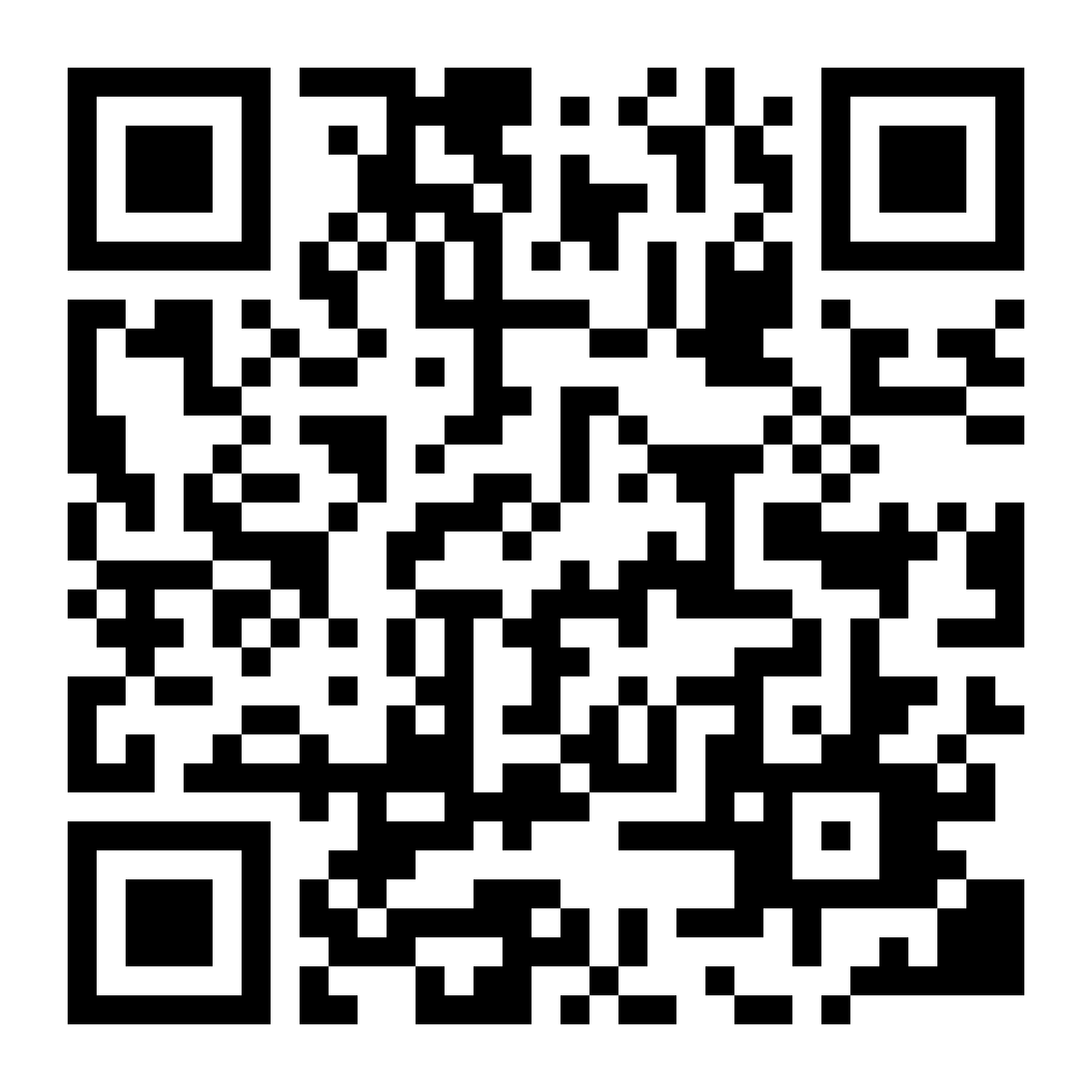Location Update Guide for Vivo device
In order to keep the location updated in time, you need to enable the background operation permission. Please follow the guide below:
Video Tutorial
Graphic Tutorial
Step 1: Open the setting menu, go to “Battery” > “Background power consumption management”.
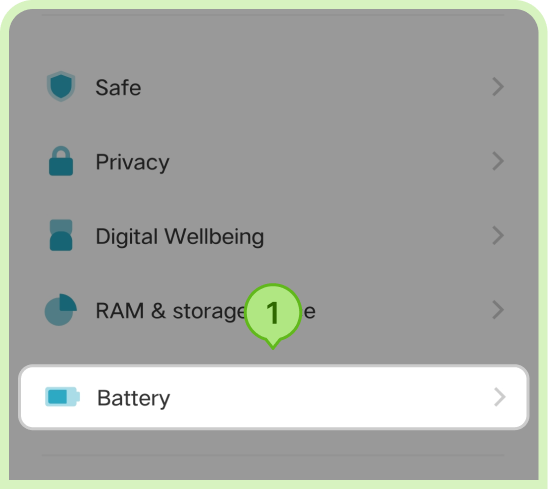

Select Geonection and tap it.
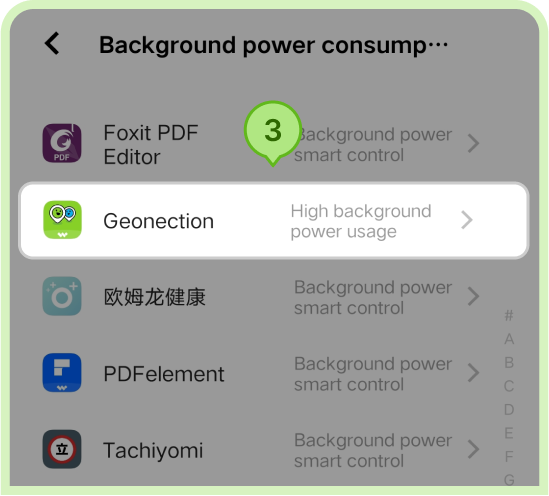
Tap “High background power usage” and the setting is done.
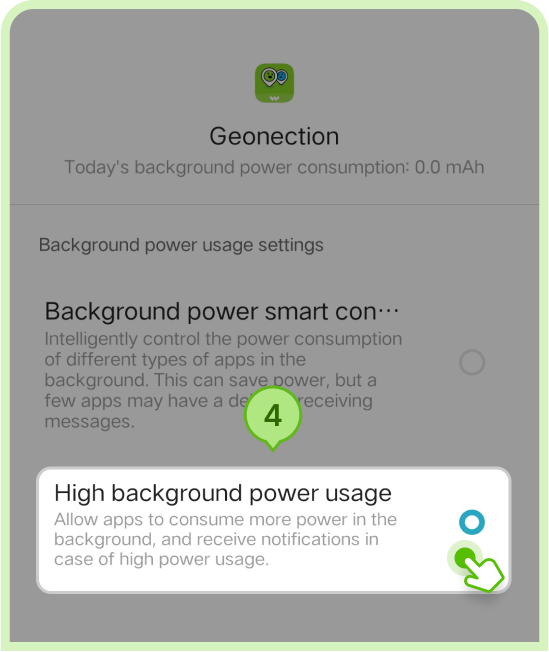
Step 2: Then, open the setting menu, search for “permission management”, go to “Permission” > “Autostart”.