The Most Reliable Parental Control App
FamiSafe lets parents control screen time, track real-time location, and detect inappropriate content on kids' devices.
Screen time is an amazing feature that allows users to place various restrictions on digital devices to limit their usage. Particularly, parents use the feature to limit their kids' screen time and block their access to inappropriate sites, apps, content, and features. (If you are looking for a tool to control kids' screen time, here are some best free apps to limit screen time on Android and iOS)
Sometimes, even parents are unaware that their children are showing fake screen time and getting around this feature without their knowledge. As a result, kids keep their digital devices like smartphones and laptops for hours and do not focus on their studies and routines.
This article explains three methods parents must know how their kids can fake their screen time lower.
Method 1: Fake Screen Time by Disabling the Screen Time Apps
Disabling the screen time apps is impossible without knowing the passcode. If you try to turn off the screen time app on your iPhone, you need the Apple ID to restore your device as new. However, you might lose your complete data while doing so which is quite embarrassing and disappointing.
However, there is another method that allows kids to bypass screen time safely. Given below are the steps to deactivate the screen time app on an iPhone without losing data.
Step 1Connect iPhone to Mac
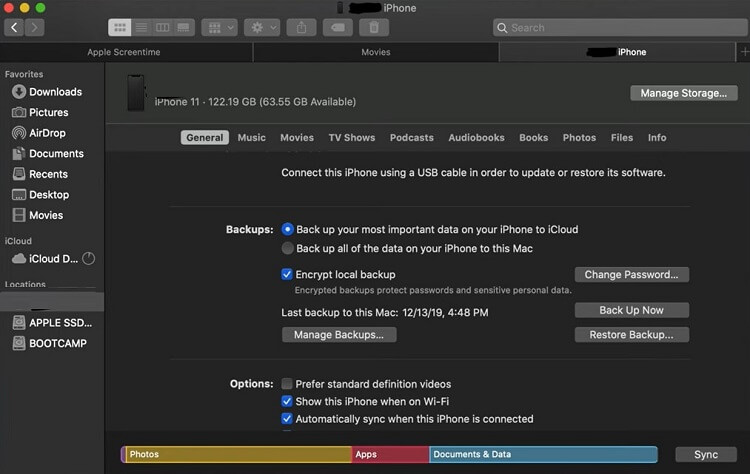
1. First of all, you need to create a backup of your iPhone data.
2. Connect your iPhone to your Mac.
3. Tap the iTunes interface and follow the on-screen instructions to sync both devices.
Step 2 Create an Encrypted Backup.
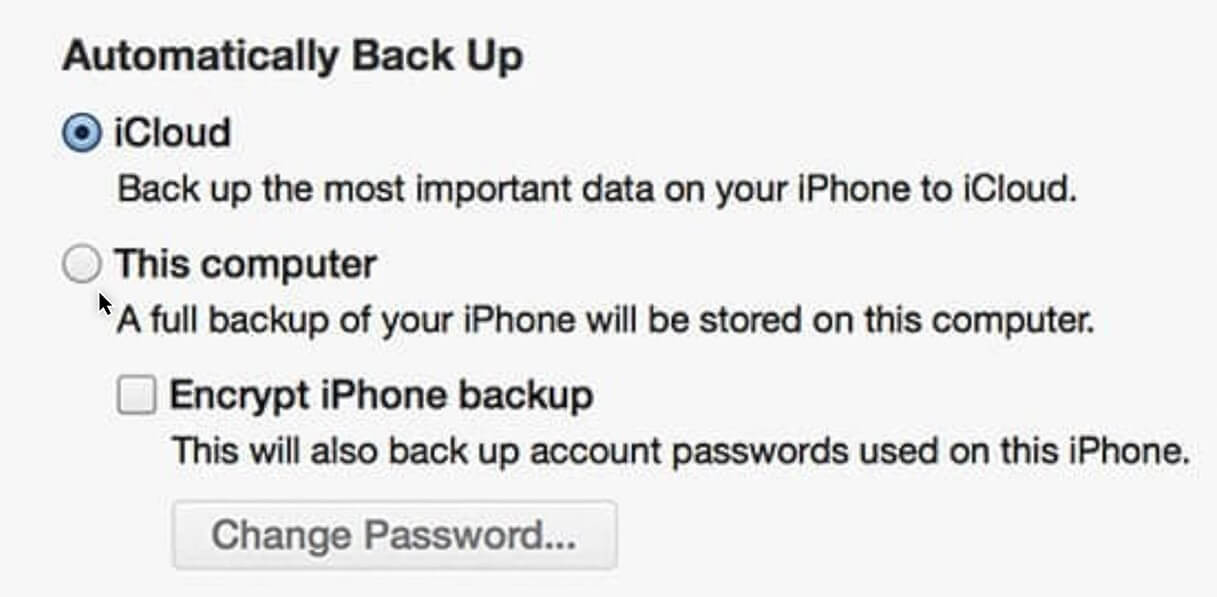
1. You will see two options to automatically backup your data.
2. Choose “This computer” to create the full backup of your iPhone including the most important files on your Mac.
3. Tick the “Encrypt iPhone Backup” option and tap Back Up.
4. Use a password that is easy to remember.
5. Wait for a few minutes until iTunes completes the backup process.
Step 3Disable Find My Location.
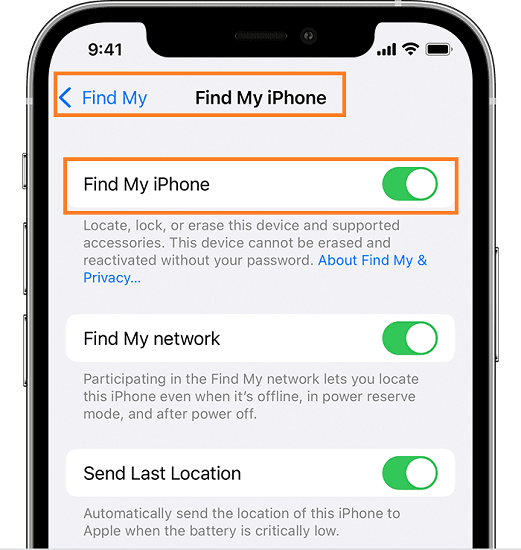
1. Open the Settings menu on your Mac. Make sure your iPhone is plugged.
2. Click on your Account Name and select your iPhone from the list.
3. Tap Find My iPhone and toggle the switch to the right to disable this option.
Step 4Restore Your iPhone
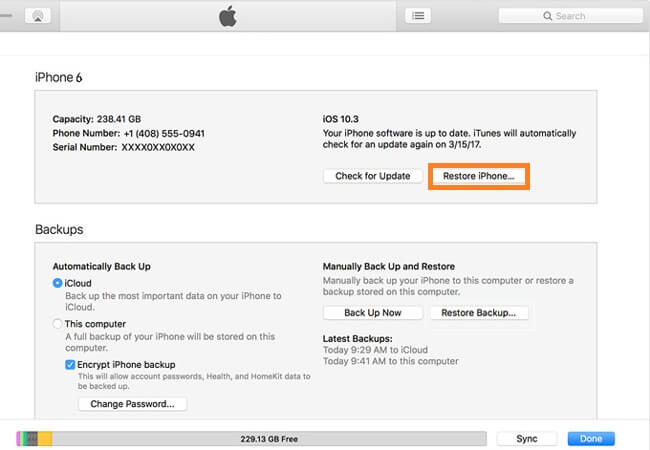
1. In iTunes, tap Restore iPhone.
2. The process can take several minutes to complete. Keep patience.
Step 5Turn Off Screen Time
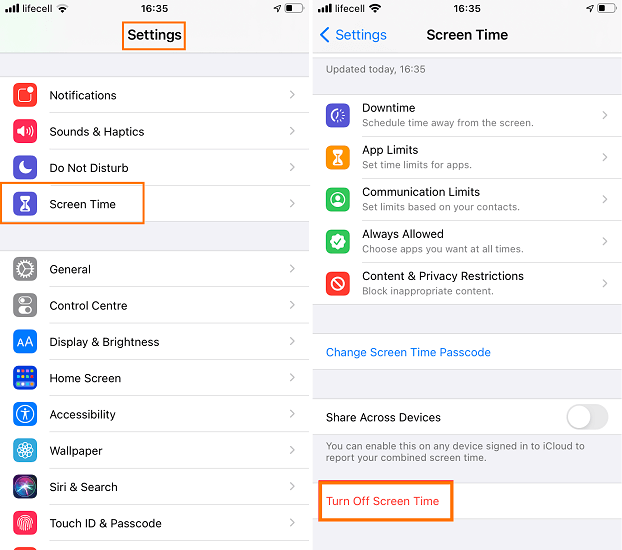
1. Access your newly restored iPhone without setting a new passcode.
2. Open the Settings app on your iPhone and click on the Screen Time.
3. Scroll down and tap the Turn Off Screen Time option.
4. Disable this feature and start using your iPhone without any screen time restrictions.
5. Now, you can access your iPhone data backed up in iTunes through MacV.
Method 2: Fake Screen Time with ScreenTimeFaker App
Another method kids can fake their screen time is by using the ScreenTimeFaker app. It allows users to change the total usage of their phones or applications and show a fake screen time. With this app, kids can hide the actual time they spend using their smartphone or laptop and fake their screen time lower.
Here's how the ScreenTimeFaker app works:
Step 1Download ScreenTimeFaker
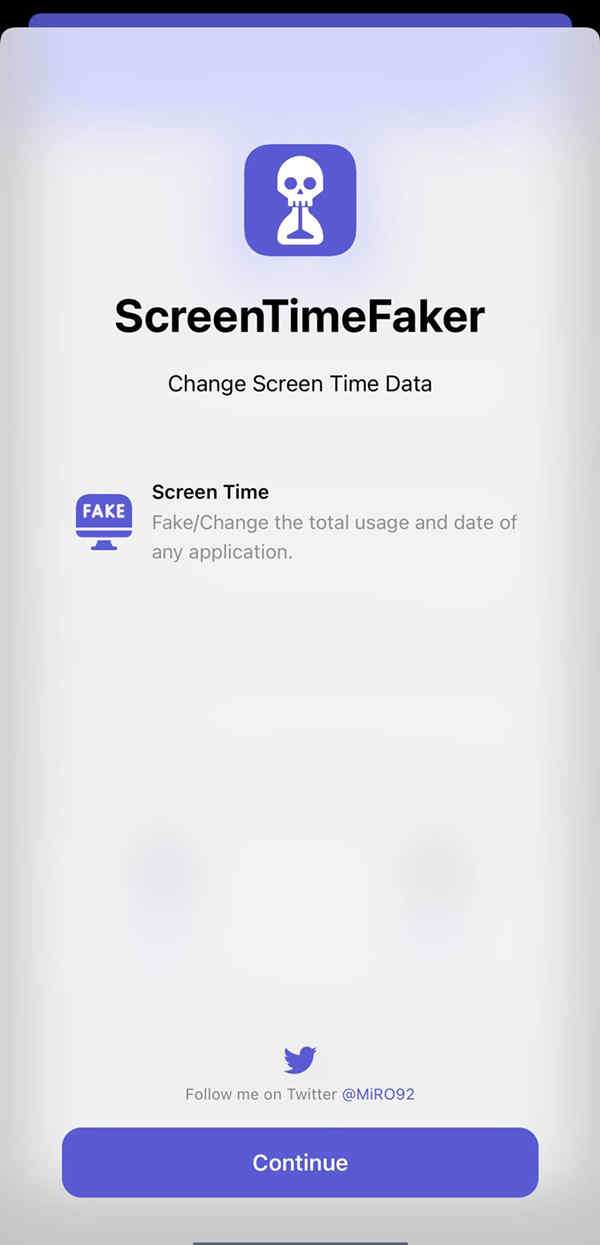
1. Download the ScreenTimeFaker app from the App Store and install it on your iOS 13 or 14.
Step 2Change Your Screen Time.
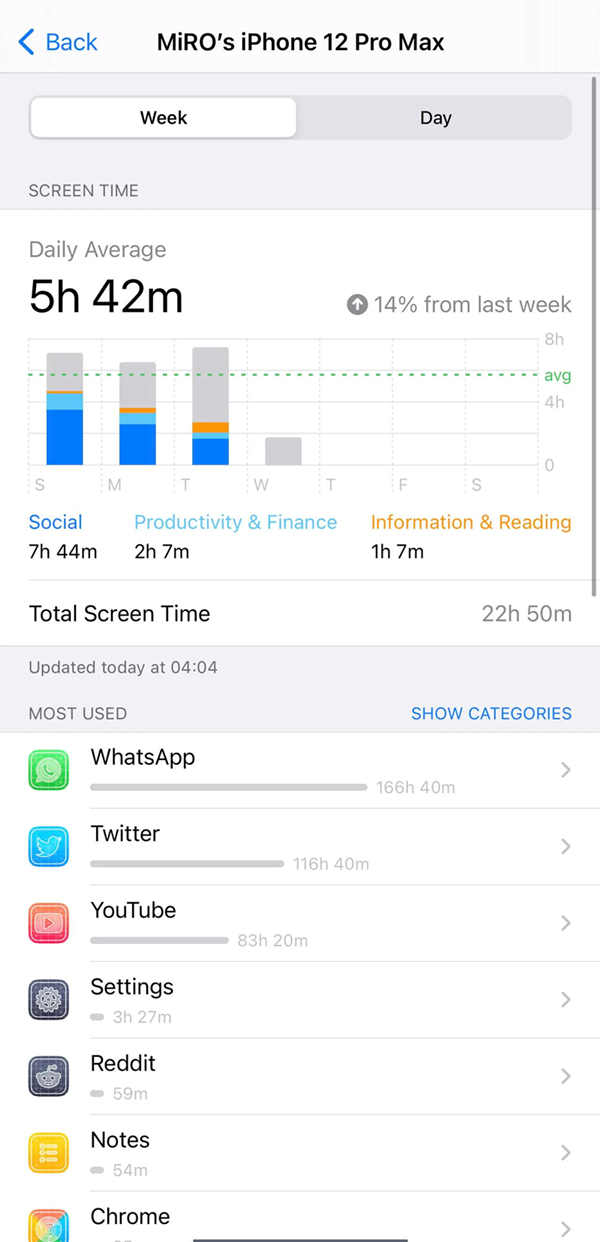
1. Once you have installed ScreenTimeFaker app on your iPhone, tap Continue.
2. The app will calculate the time spent on different activities like social, information & reading, and productivity & finance for one day or week.
3. You can also check the total screen time or most used apps along with their screen time.
Step 3Fake Time
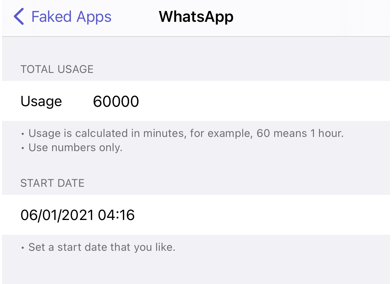
1. Replace the actual time spent on different apps with a fake time.
2. You can check the fake time in Faked Apps tab that displays the app usage hours and start date.
Method 3: Create a Screen Mockup
The third and last commonly used method to fake screen time is to create a screen mockup. Kids with advanced graphics designing and photo editing skills can create fake mockups of their smartphone or laptop screen and share them with their parents. These mockups show fake screen time that is much lower than the actual one.
Here's how the process works:
Step 1Take Screen Photo
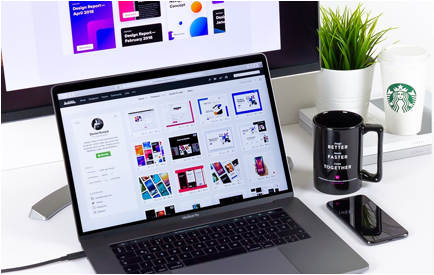
1. first of all, take a high-quality picture of the device screen.
2. Make sure the background is clear with a few distractions.
3. To make the picture look even more realistic, add physical objects like a coffee mug or pen along with your device.
Step 2 Create a Smart Object in PS
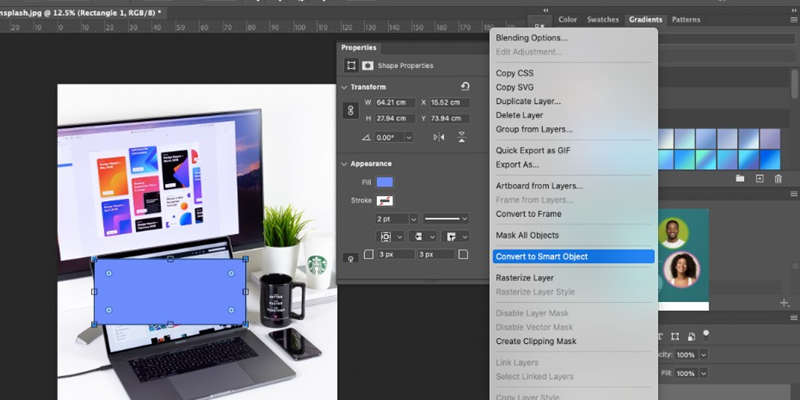
1. Open the image in Adobe Photoshop.
2. Draw a rough rectangle on the device screen by using the Rectangle Tool.
3. Choose the fill color and remove the stroke from the image.
4. Right-click your rectangle layer and tap Convert to Smart Object.
Step 3 Transform the Smart object
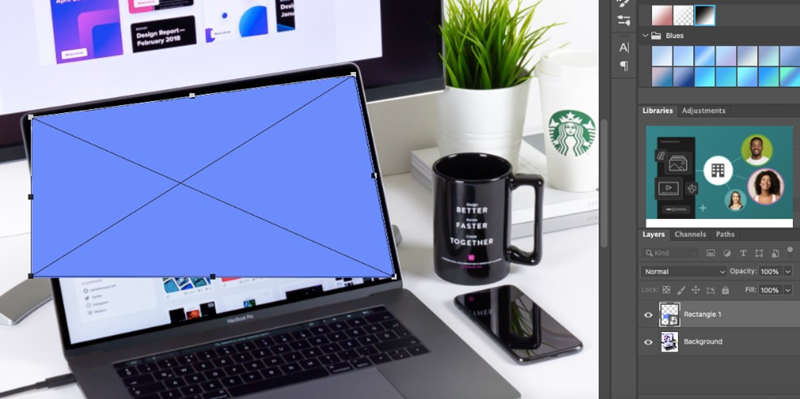
1. Use these commands to turn on the Transform Tool
- Ctrl + T (Windows)
- Cmd + T (Mac)
2. Hold the Ctrl or Cmd button and hover your cursor on your rectangle's corner.
3. Once the cursor turns into a white arrow, use it to drag all corners of the rectangle to that of the screen.
Step 4 Add Designs
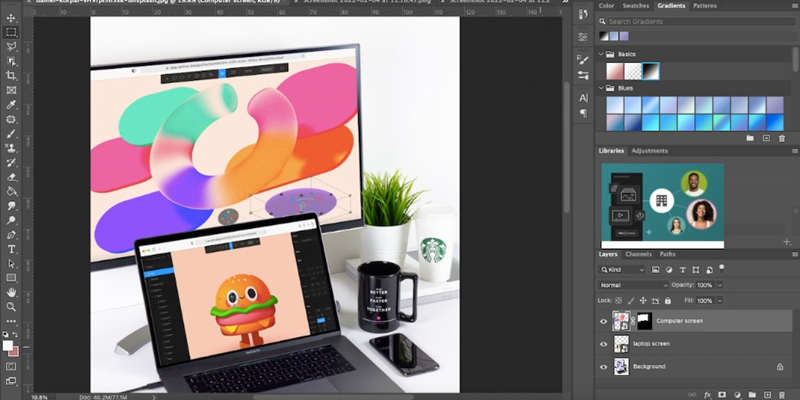
1. Select and open your intended design in Photoshop.
2. Go to the Layers Panel and double-click your smart object box to open it in a new window.
3. Paste your selected design showing fake screen time results.
4. Adjust the size of your design so that it covers the entire rectangle.
5. Save your image and exit out of the window.
Part 4: Why do Kids Want to fake Screen time? How to Stop Them?
The primary reason kids fake their screen time is that they don't like screen time restrictions imposed on their devices by parents. They want unrestricted and unlimited access to their smartphones or laptops without external monitoring, parental controls, or time limits.
To get this freedom, they try different methods to bypass the screen time restrictions or disable this option. Once they succeed, they start using their devices for extended hours and visiting sites containing inappropriate or potentially harmful content. At the same time, parents remain unaware of their kids' screen time and this ignorance makes their children vulnerable to cyberbullying and similar threats.
FamiSafe- Screen Time Control, the Ultimate Solution
To prevent kids from faking their screen time or bypassing the time limits, parents should use FamiSafe, advanced parental control, and a screen monitoring app. It gives parents complete control over their kids' devices and stops children from bypassing the screen time restrictions. FamiSafe allows parents to:
- Manage the time spent by kids using digital devices
- Track kids' app usage
- Set smart schedules or screen time restrictions
- Block potentially harmful games, apps, or sites
- Download complete reports on device usage for the day, week, or month
- Know the time spent on each app or game
- Apply screen time restrictions remotely
- Customize the list of blocked apps or games
How to Use FamiSafe?
Using FamiSafe to manage kids' screen time is very simple. Follow these easy steps and start monitoring your kids' devices remotely:
- Go to the official website of FamiSafe and create a new account
- Download the FamiSafe app from Google Play or App Store
- Install the FamiSafe app on your device and that of your child
- Login to your FamiSafe account from your phone or web portal
- Connect your kid's device to your FamiSafe account and start tracking the screen time
Here is a detailed video guide on how to monitor phone usage and limit screen time via FamiSafe. Have a quick look at it!
Try FamiSafe and limit kids' screen time.
Frequently Asked Questions (FAQs)
1. How much screen time should kids get?
According to the WHO, 2-4 years old kids should get less than an hour of screen time per day while 5-18 years old children should spend less than two hours per day using digital devices.
2. Should I limit my kid's screen time?
Limiting children's screen time is necessary because excessive use of digital devices can result in social media anxiety, obesity, sleep deprivation, depression, and poor productivity. Setting smart schedules can promote healthy digital practices among children and keep them active.
Final Words
Digital devices have become critical to succeed in today's digital era. Despite all their shortcomings, smartphones, laptops, and PCs are inevitable and play a key role in growth and development.
However, parents are often concerned about the safety and security of their children when it comes to their screen time. Research shows that excessive usage of digital devices is associated with high risks of depression, sleep problems, obesity, anxiety, and social disconnect. Moreover, kids using smartphones or laptops without parental monitoring are highly vulnerable to cyberbullying.
While parents can limit their kids' screen time through different apps, kids also know how to bypass these restrictions. To solve this problem, parents can use screen monitoring apps like FamiSafe that prevent children from faking their screen time and ensure maximum safety.
Start your free trial today!
Wondershare Famisafe
FamiSafe lets parents control screen time, track real-time location, and detect inappropriate content on kids' devices.



