The Most Reliable Parental Control App
Don't miss the best app--FamiSafe, to ensure your kids' online safety on Discord while learning how to clear the Discord cache! FamiSafe lets you limit screen time and detect explicit content on Discord.
Discord is a fun way to interact with your friends and people who share the same interests. But do you know that each message, image, interesting GIF, or video you exchange with friends on Discord fills up your disk gradually and makes your device run more slowly? Which makes it essential to clear the cache from time to time.
So we prepared this guide to show you how to clear Discord cache on different devices, including Windows, macOS, Android, and iPhone. Also, we will show you the way to remove the Discord cache on a browser. So if you are bothered by this problem at this moment, do not miss this guide.
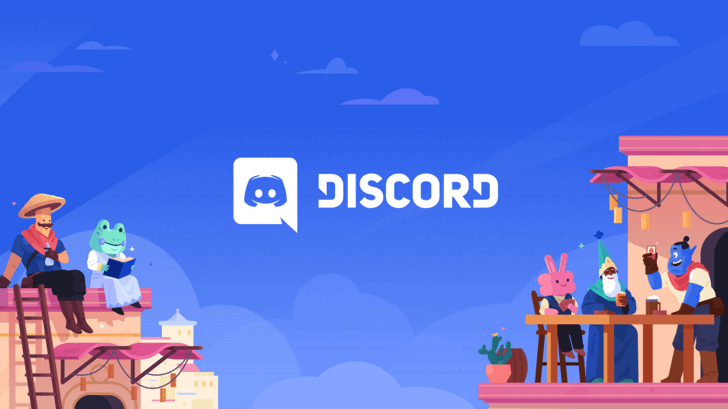
In this article
Why do you Need to Clear your Discord Cache?
Most Discord users do not realize why their system is suddenly getting slow. One of the reasons behind this poor performance is the app itself. When you run Discord, it saves its media files on your system so that the app can load quickly. So even if you did not download the images, the files might be already saved on your computer.
Now the issue with these files is that they can be cumbersome and occupy a lot of space on your system. Besides, not all of these images will be normal, as there is probably a good amount of explicit content on the Discord app, and some of it might have been saved to your computer. So clearing the cache is necessary to ensure that your system keeps running as it used to be.
How to Remove the Discord Cache on a Windows?
If you use the Discord app on a Window, it is straightforward to delete the cache. Just follow the steps mentioned below to remove the unnecessary data:
Step 1. Click on the start button and locate the Search bar.
Step 2. In the search bar, type in %apppdata%.
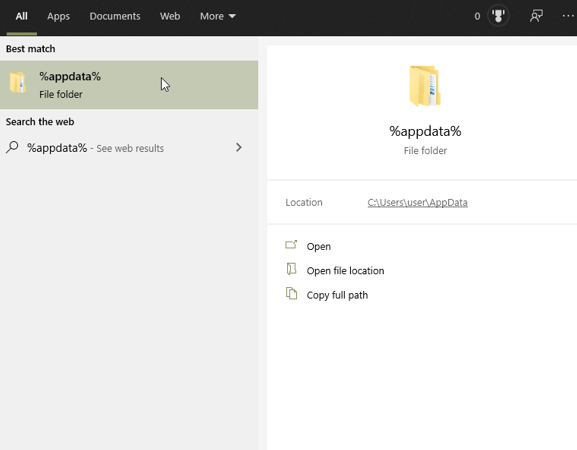
(Note: if the step 1 and 2 don' t work on your Windows, you also can try this way to find Discord folder, then delete the cache files: Open This PC on your desktop, and copy the following file path in the search bar, then tap Enter on your keyboard.)
%appdata%\discord
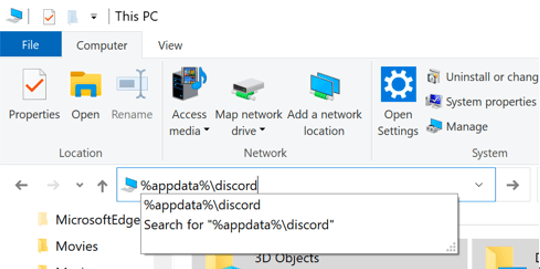
Step 3. A folder will automatically open, giving you access to multiple systems and app folders; look for the discord folder among the many.
Step 4. Open the discord file and find folders named cache, code cache, and GPU cache.
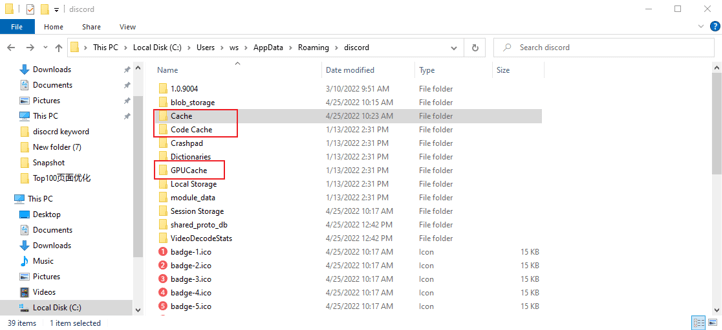
Step 5. Select all three folders and right-click to delete them. Once you have deleted the file, do not forget to remove it from the recycle bin.
How to Delete Discord Cache on MacOS?
The primary steps for deleting Discord are almost similar for every system. First, you have to find the Discord files and folders. For example, to find and delete Discord files on your macOS, follow the steps mentioned below:
Step 1. On the home screen, look for the Finder and open it.
Step 2. Click Go on the top of the screen to open the drop-down menu.
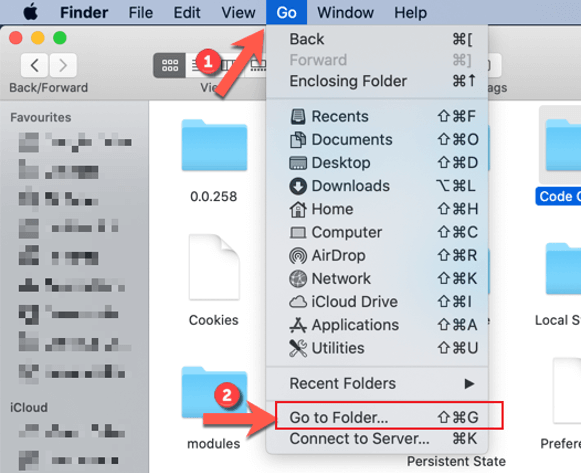
Step 3. Find and tap the Go to folder option here. As you click on it, a text box will open; type in the address of the Discord folder, which goes like ~/Library/Application Support/discord/
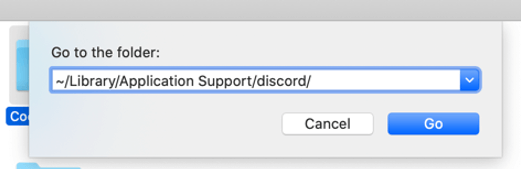
Step 4. After the address has been successfully executed, a screen will appear and show you different folders like cache, code cache, and GPU cache. Select all the three folders and click on the move to bin option.
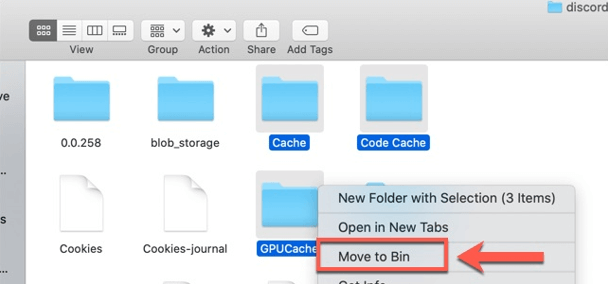
Step 5. Once done, empty the trash folder and get your system's speed back to normal.
How to Remove Discord Cache on Android?
Like desktops, the Discord app also caches its data on mobile phones. However, given that the phone memory is comparatively lesser, you need to clear your cache data on Discord for the normal functioning of your phone. To do so, follow the steps mentioned below:
Step 1. Switch on your smartphone and click the Setting option.
Step 2. Find the Apps option and open it to find Discord.
Step 3. You will see the Discord folder as you go down the list. Click on it and go to Storage.
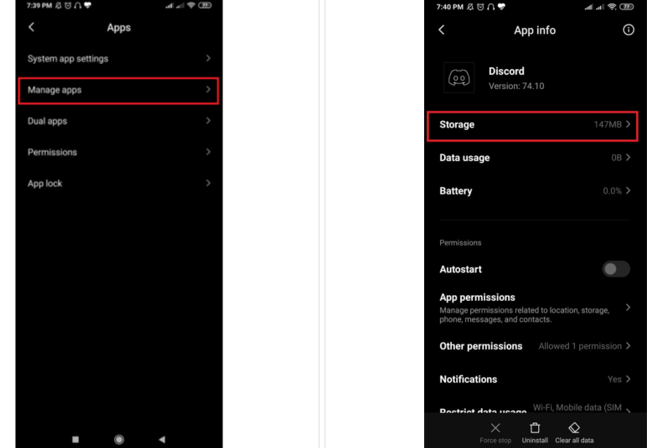
Step 4. Within the storage screen, click on the clear cache option located at the bottom of the page. Once you click on it, all the unnecessary data will be eliminated.
How to Clear Discord Cache on iPhone and iPad?
The process can be tricky to clear the Discord cache on iPhone. There is no direct way to remove your data on Discord if you are using the app on iPhone or iPad. But you can uninstall the app to clear all the data stored on your device at first, then reinstall the app.
Step 1. Go to Settings, then click on General and find iPhone Storage.
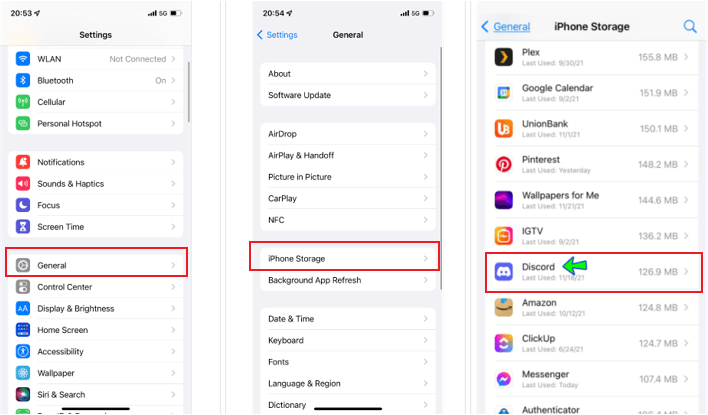
Step 2. From here, locate the Discord app, click on it and choose delete app.
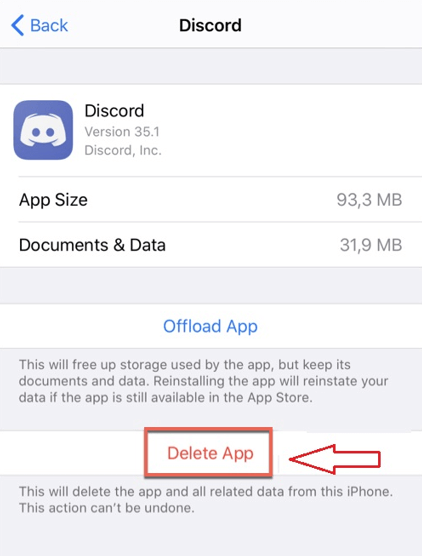
Step 3. Your phone will again ask for your confirmation. Confirm your action to remove the app.
How to Clear Cache on Discord Website?
Many users refrain from downloading the Discord app, so they use it on a web browser. Thankfully, deleting the Discord cache on a web browser is more accessible than most.
Step 1. Open the Chrome browser and press control +shift +delete
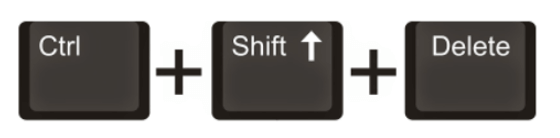
Step 2. A new window will appear on the screen, giving you several data choices that you want to delete.
Step 3. Choose the cache image and files, then click on clear data.
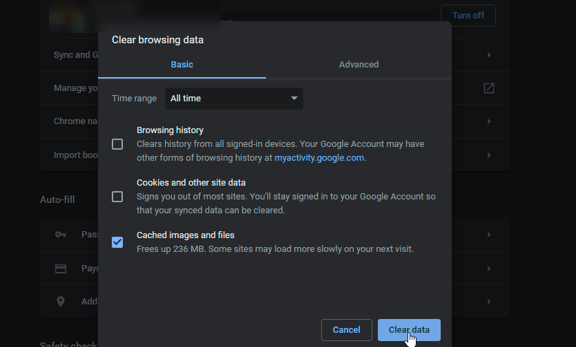
How to Ensure your Kid's Discord Security?
As the popularity of Discord is increasing, it has become essential for parents to safeguard kids’ activities on the app. Discord has attracted various users, not only just teenagers who prefer playing the game with this app but also the scammers who target children victims.
While it’s almost impossible to refrain your kids from using these apps, you can at least use parental control app to ensure children’s safety on Discord. Wondershare FamiSafe is one such app that you can blindly trust regarding your kid's online safety. As one of the most reliable parental control apps, FamiSafe allows you to control your kid's screen time, block the inappropriate app, and detect exposure to inappropriate content.
To save your time and help you know how Wondershare FamiSafe can ensure kids' online safety, here we prepared a video to show you the steps for setting parental control on Discord with this app.
You can install the app on your phone, and your kid’s to monitor their activities. Here are some of the most appreciated features of the Wondershare FamiSafe app that you may be interested in:
Explicit Content Detection
One of the biggest worries of parents whose kids are on Discord is exposure to explicit, offensive content and language. With the Wondershare FamiSafe app, you can set a list of harsh words, and whenever your kid exchanges any such language, it will send you a notification. Not just this, the app will also tell you when your kid is sending or receiving explicit content like nudes.
Activity Report
To know what your kids are doing online, you have to monitor their daily activities on apps like Discord. With the activity report feature of the app, you will receive daily reports related to your kids’ online activities. For example, the feature will show you which app your kid uses the most and what apps they installed or uninstalled recently.
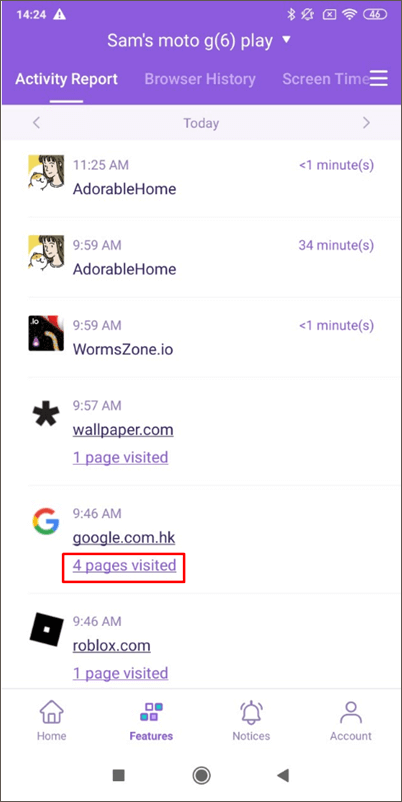
Smart Time Schedules
Unlimited access to digital platforms can lead to poor academic and sports performance. That is why parents are eager to limit kids’s time spent on their phones, laptops, and tablets. If you have the Wondershare FamiSafe app, you can schedule how much time your kids can spend on the app or the entire device.
Conclusion
Discord has millions of users on it, and there is a continuous exchange of data on the platform each moment. So, it is not surprising if you are facing cache overload. You need to clear the cache now and then to maintain the system's efficacy.

Wondershare FamiSafe - The Most Reliable Parental Control App
5,481,435 people have signed up.
Location Tracking & Geo-fencing
App Blocker & Web Filtering
Screen Time Control
Smart Parental Control Setting
Block In-app Purchase
