ChatGPT is becoming a go-to communication tool for educational use. And with the widespread use of this tool, the importance of saving conversations cannot be overstated.
But the problem is, how to save ChatGPT conversations for school kids? Is there a built-in feature for this purpose? Or should we go for some other methods?
Hold tight because we are going to answer all these queries. And then we’ll also give you a bonus tip regarding the misuse of ChatGPT by children.
So let’s start with an overview of ChatGPT.
Table of Content
ChatGPT is a state-of-the-art language processing model based on the GPT architecture. It uses deep learning techniques and generates human-like responses. This ability enables hatGPT to carry on conversations with users.
The ChatGPT model is designed to learn from massive amounts of text data. And its ability to generate relevant responses has made it a popular tool for various applications. Even in schools, the use of ChatGPT is growing because it supports both personal and academic needs. And it can potentially enhance the learning experience for students and teachers alike.
But to fully utilize ChatGPT, you must be able to save its conversations.
Let’s see why we need to save ChatGPT conversations in schools.
If we want to truly incorporate ChatGPT in our educational system, saving its chats is necessary. Here are some of the reasons why we need to do it.
Monitoring Student Safety
By saving ChatGPT conversations, schools can monitor student safety. And they can detect any potential risks or concerns. For example, if a student is having a ChatGPT conversation that involves behavior, this can be flagged. Then it will be easy to take appropriate actions.
Educational Purposes
Saved ChatGPT conversations can also be used for educational purposes. Teachers can analyze the language used by students and the responses generated by ChatGPT. This process can help schools understand student behavior. Then they can improve the use of ChatGPT as an educational tool.
For Sharing Purposes
Sharing ChatGPT conversations among parents & teachers is crucial for enhancing educational outcomes. And if you want to share your ChatGPT conversations with others, you need to save them first.
Legal Requirements
Schools may sometimes be required by law to save ChatGPT conversations. For example, in situations where evidence is needed in a legal dispute.
Parental Involvement
Saving ChatGPT conversations can also be a way to involve parents in their child's learning experience. Teachers can allow them to see how their child interacts with the model.
Let’s keep the momentum going and see multiple ways to save a ChatGPT conversation.
Here are several effective ways to save your chats.
1. Using the Built-In Saving Feature
- When saving ChatGPT chats, the first thing that comes to mind is if there’s an in-built saving feature. Having an in-built feature in these settings is always the best option. And surprisingly, ChatGPT DOES have this helpful feature. But it’s not perfect.
- This conversation history feature can be found in the chatbot menu to the left. ChatGPT decides the name of your conversation based on the first input. But you can rename your chats or delete them if you want.
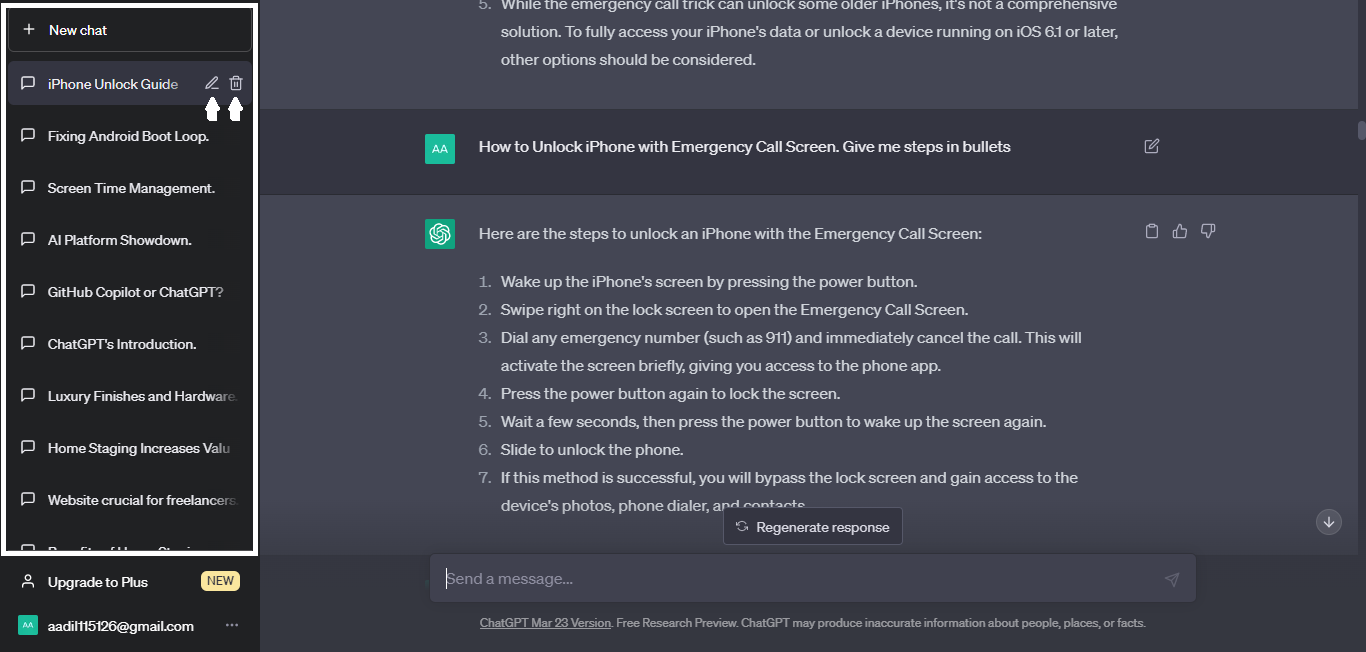
- But keep in mind that there are also instances where the conversation history feature of ChatGPT was tripped. And you cannot export or share these chats.
- So how to export ChatGPT conversations? Let’s see some methods for it.
2. With Screenshots or Screen Recordings
- Taking screenshots is a good option to save your ChatGPT chats for a long time. This method has always been used to save different things. It’s not only easy but also free of cost. And you can also export conversations from ChatGPT with this method.
- But if you have a long conversation, you can opt for screen recording instead of taking many screenshots.
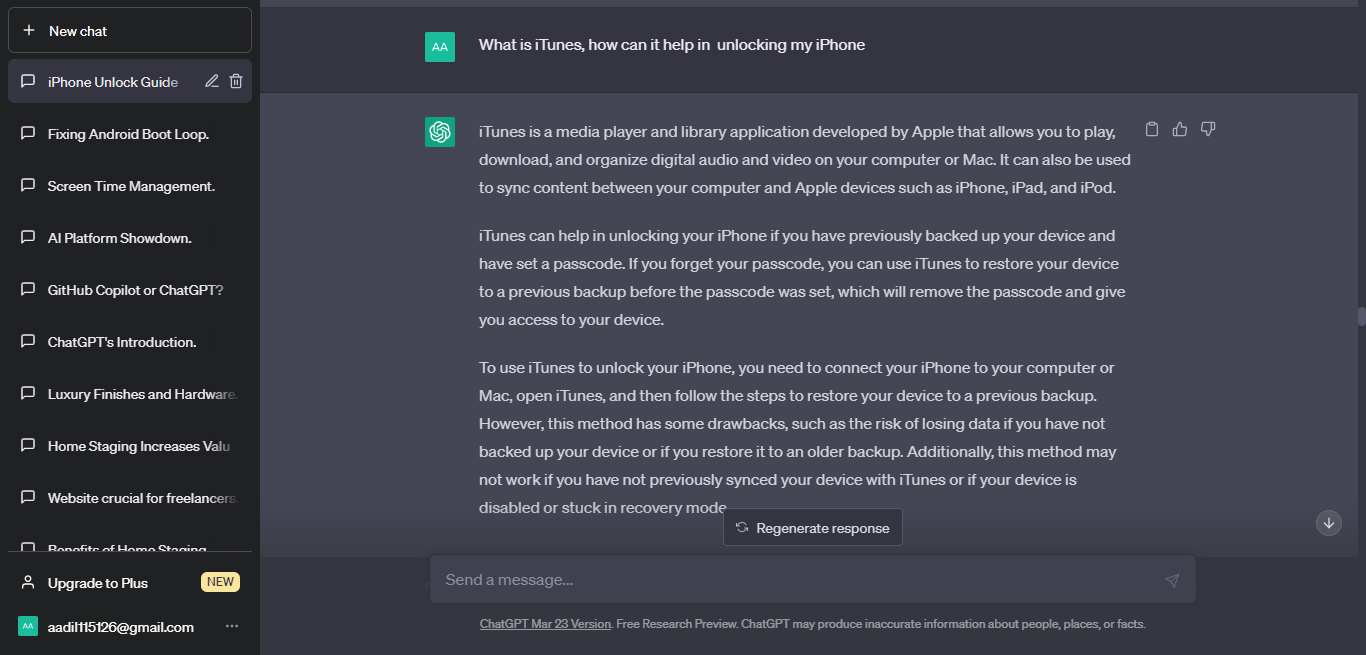
- The downside of this method is that it may take a lot of time, especially if you are to save multiple conversations in a day.
- Let’s see another method.
3. ChatGPT Conversation with Copy & Paste
- All the ChatGPT conversations are just texts. And to save any text, you just need to copy it and paste it somewhere else. The same can be applied to ChatGPT conversations.
- You can copy these conversations and then paste them on some document file. Then you can keep those files for as long as you want. You can also share them if you want.
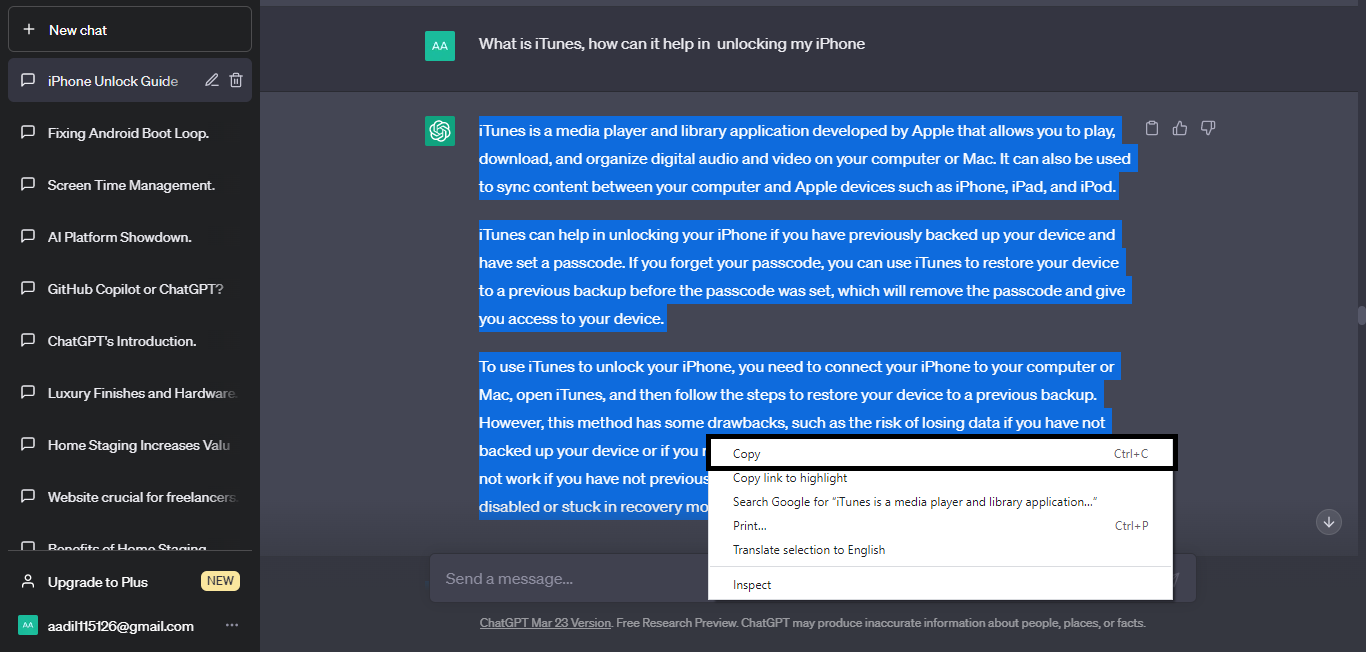
- Here’s another method you can use.
4. With a Backup Tool
- If you are a big fan of helping tools, be joyful. There are also tools that can help you save your ChatGPT conversations. They can save much of your time and will do your work for you.
- Take this Save ChatGPT Chrome Extension, for example. You just need to install the extension on your browser, and you can easily save conversations with it.
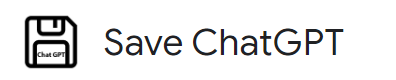
After saving the ChatGPT conversations, let’s see how we can organize them for better results.
Properly organizing your saved ChatGPT conversations is crucial for quickly retrieving specific information. As the number of saved conversations grows, it can be overwhelming to sift through them all to find what you need.
However, organizing them by topic, date, or other criteria can help you quickly locate a specific conversation when needed. Furthermore, a well-organized archive can help you identify conversation patterns over time. This will provide valuable insights for research or analysis.
Here are some expert tips for effectively organizing your saved Chats.
Use Descriptive File Names:
When saving ChatGPT conversations, use descriptive file names that accurately reflect the topic.
Create Folders:
Create folders for different ChatGPT conversations, such as personal, professional, or academic.
Use Tags:
Consider using tags to categorize and organize saved ChatGPT conversations. Tags can be used to identify conversations related to specific topics or themes.
Use Date and Time Stamps:
Use date and time stamps when saving ChatGPT conversations. This will help you quickly locate and reference conversations that took place at specific times.
Review & Delete:
Review saved ChatGPT conversations regularly and delete those no longer needed.
Now, after all this talk about saving ChatGPT conversation, we’ve got a bonus tip for you.
And it’s to watch your kids while they use ChatGPT for academic purposes. You don’t want them to get addicted to it, do you? Let’s see how ChatGPT can have a negative effect on our kids.
ChatGPT has the potential to revolutionize learning and entertainment. But parents must recognize the possible adverse effects and implement parental controls.
Inappropriate content and a lack of social interaction are two significant concerns of ChatGPT.
Moreover, kids may get addicted to using ChatGPT, which can harm their education in the long run. Additionally, excessive screen time can lead to physical and mental health problems.
This is where parental control comes into play. By monitoring ChatGPT, you can ensure that your child's use of ChatGPT is safe and beneficial.
So, how to monitor the use of ChatGPT? Wondershare FamiSafe is here to help you out!
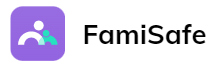
Wondershare Famisafe is a powerful and easy-to-use parental control software. It is specially designed to help parents protect their children from online threats & promote healthy digital habits. FamiSafe gives parents peace of mind knowing that their children use technology responsibly.
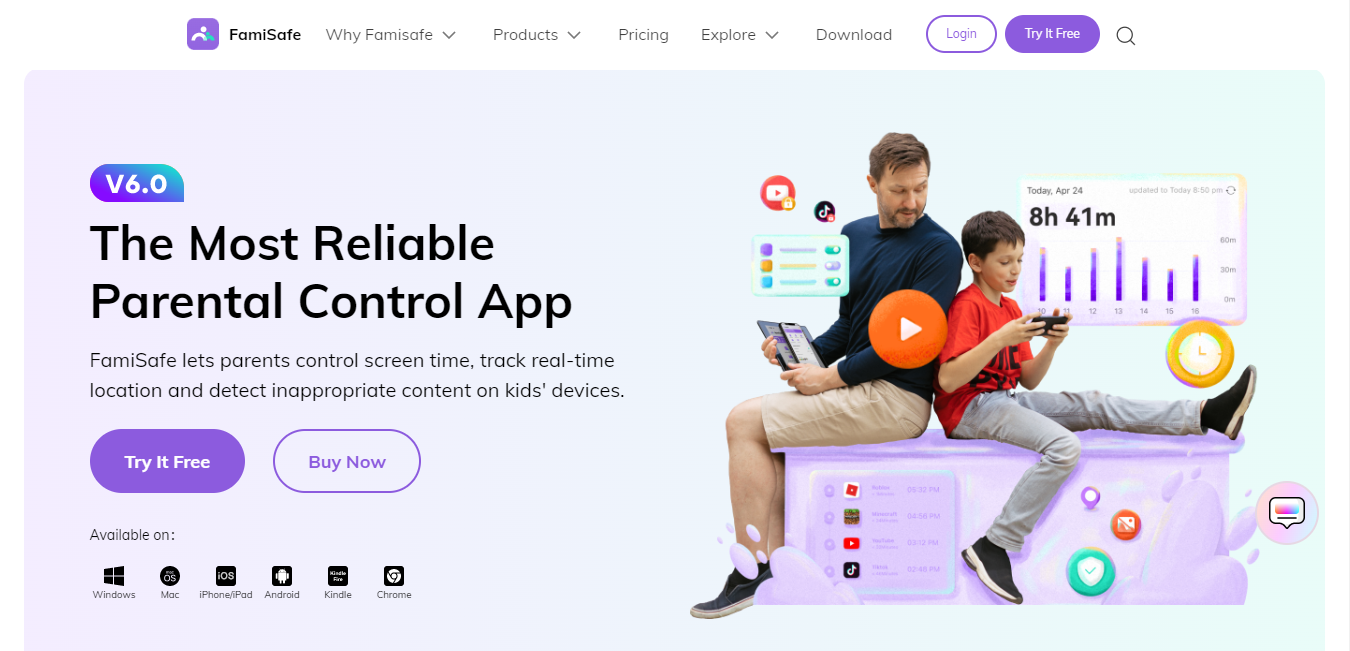
Here are various benefits of using Wondershare Famisafe.
Benefits of FamiSafe
- Allows parents to monitor their child's phone activity, including screen time and app usage.
- Provides a detailed activity report of a child's phone usage. This report includes pages viewed and videos watched.
- Offers YouTube & TikTok app control to protect children from harmful videos.
- Enables parents to detect inappropriate pictures on their child's phone. Parents can also blur or delete them.
- Detects toxic messages on social media apps.
- Offers web filters and safe search features to protect children from accessing harmful websites.
- Provides a live location tracker and location history for monitoring a child's whereabouts.
- Allows parents to control their child's phone remotely.
- Supports both Android and iOS devices.
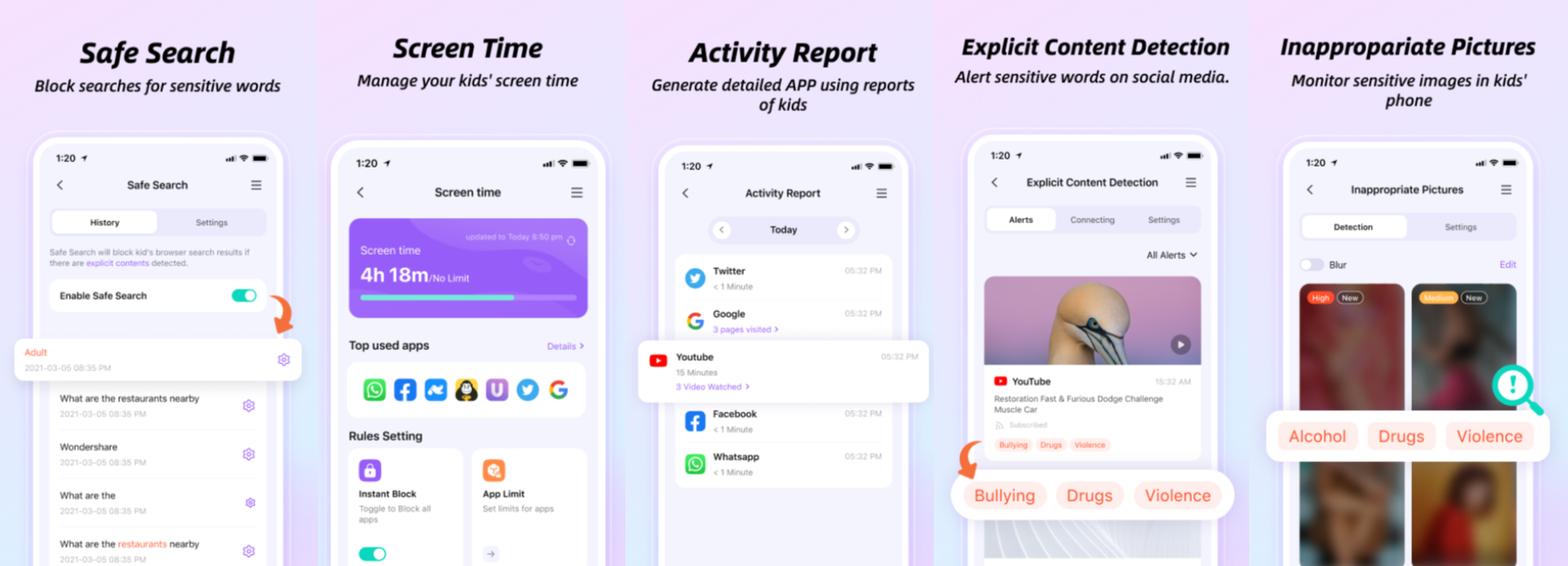
So how can we use these features to monitor ChatGPT? Here’s how!
Using FamiSafe to Protect Children on ChatGPT
Famisafe can be used to monitor ChatGPT activity by using the app tracking and activity report features. With these features, parents can see how much time their children spend on ChatGPT and other apps. They can also view a timeline of their phone usage. This allows parents to ensure their kids do not spend too much time on the app.
Additionally, Famisafe's web filter feature can be used to block access to ChatGPT or other websites deemed unsafe.
With the increasing adoption of ChatGPT in academia, the need to save your conversations has become more crucial than ever.
Now you know different methods of how to save ChatGPT conversations. We’ve also discussed possible negative effects that ChatGPt can have on your kids’ growth. So make sure to have Wondershare FamiSafe on your devices. Famisafe empowers parents with effective parental control tools to help keep their kids safe in the digital world.
