Do Free Web Protection with Parental Control App
web protection
ALL TOPICS
- How to Filter a Website?
- Internet Filter Reviews
- Apps to Filter Websites
Jun 30, 2023 Filed to: Internet Filter Proven solutions
Internet and smart devices have completely revolutionized the world!
Like all novelties, these possibilities fascinate children, and it's mostly a good thing. Although the Internet has evolved somewhat from its lofty academic goals, it remains a powerful engine for connecting with people, knowledge, and entertainment.
However, just because it is a platform to gain information it doesn’t mean that it doesn’t have any negative impact on the world.
In this modern age, kids are more tech savvy and are using the internet to surf different content that is inappropriate for their age. Hence, it is important to limit their screen time and keep track of what they are doing online.

To monitor their devices, there are many parental control apps that you can use to thwart your children from the inappropriate content.
Here, in this article, we’ve complied a list of 3 parental control app that offers free web protection that can protect your kids from online digital dangers.
1. Qustodio
Qustodio features a simple and easy-to-use interface and offers a free web protection plan as well as premium plan for monitoring smartphones. With a plethora of features, this app has an extensive dashboard that is easily accessible. You can easily manage everything from its comprehensive dashboard including setting a time limit, monitoring social media, tracking calls, texts, etc. Furthermore, the app is compatible with MacOS, Windows, iOS, and Android.
Features
- Time scheduler for device, internet and app usage
- Location tracking
- App blocking
- Block pornography even in private window
- Allows device management for kids of multiple ages
Step 1: Create an account
1. Register yourself for a Qustodio account directly on the website.

2. If you have an activation code, click on “Do you already have an activation code?” If not, start by entering your name, valid email address, and a password for your account. Then, click on “Click on the account.”
3. If you have an activation code, you’ll see different text boxes to enter the activation code.
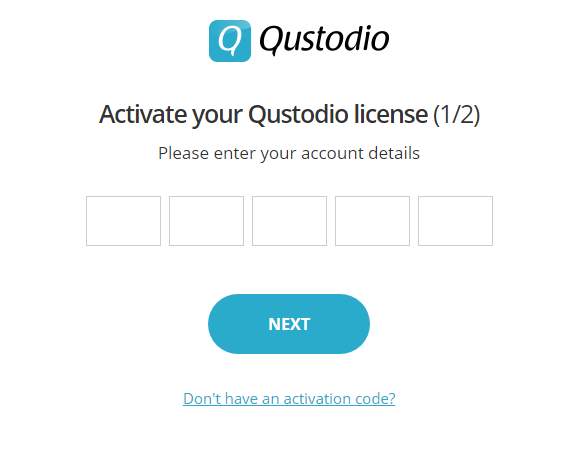
4. Enter the code and click next. Then, enter your name, valid email address and password for the account.
Step 2: Download and Install the app
- Open the App Store or Google Play and search for ‘Qstodio.’
- Click on install, and after reviewing the permissions, tap Accept.
- Open the app and click on ‘I have an account.’
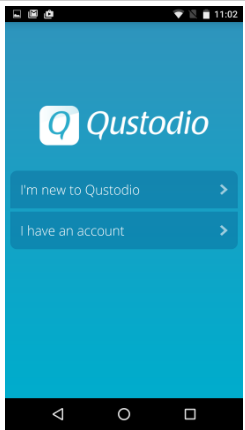
- Enter your email address and password.
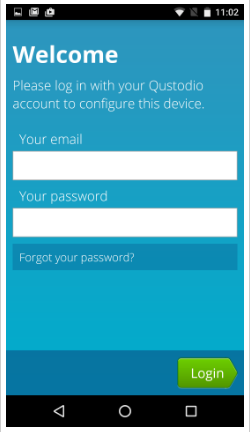
- Choose your identity as ‘kid’ and enter the name for the device. Then, choose the user of the device.
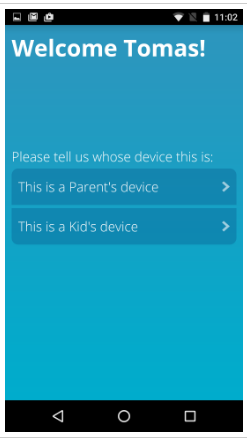
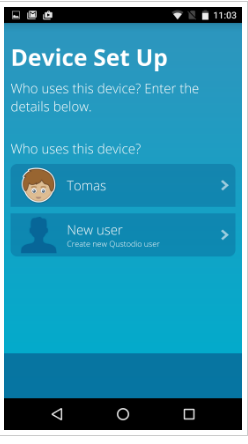
- When, you’re prompted to activate app supervision, choose Activate now. Tap “Qustodio.”
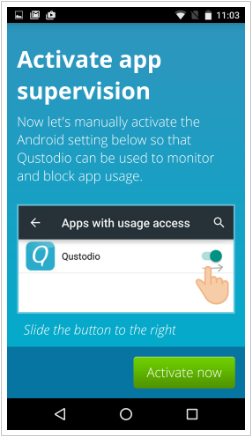
- Turn on the ‘Permit Usage Access.’
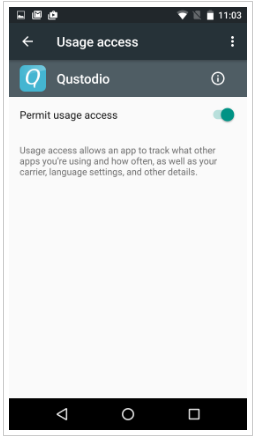
- When asked to activate web supervision, choose ‘activate now.’
- Again, tap ‘Qustodio.’
- Toggle on the same option. Tap ‘ok.’
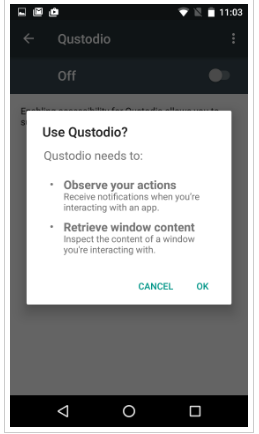
- Click on ‘Activate now’ when you’re prompted to ask Activate uninstall protection.
- Tap ‘activate.’
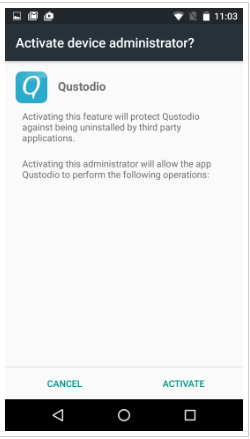
To Install the Parent’s App
- Download the Qustodio app from the Google Play or App Store
- Log in to your account and choose the option – ‘This is a parent’s device.’
- Tap ‘I Understand’ and read the instructions provided.
2. mSpy
mSpy is a widely used text tracking app that provides features like location tracking, data storing, restricting incoming calls and many others. The app can also monitor the real-time location of the target device and also track social media sites.
Moreover, the app offers a free 7-day trial. Even though the app is not available for free, the outstanding features of this app are worth a try.
Features
- Tracks sent and received text messages
- Monitor and restrict incoming calls
- Monitors real-time location of the target device
- Track social media like Facebook, WhatsApp, and many others.
- Access contacts, calendar and multimedia files
To track messages using mSpy, follow the steps given below:
Step 1: Choose Your Plan.
The very first step to track texts with mSpy is choosing a plan that suits your needs. They offer three plans, i.e. basic, premium and no-jailbreak.
Select the package, fill the billing information and submit the order.
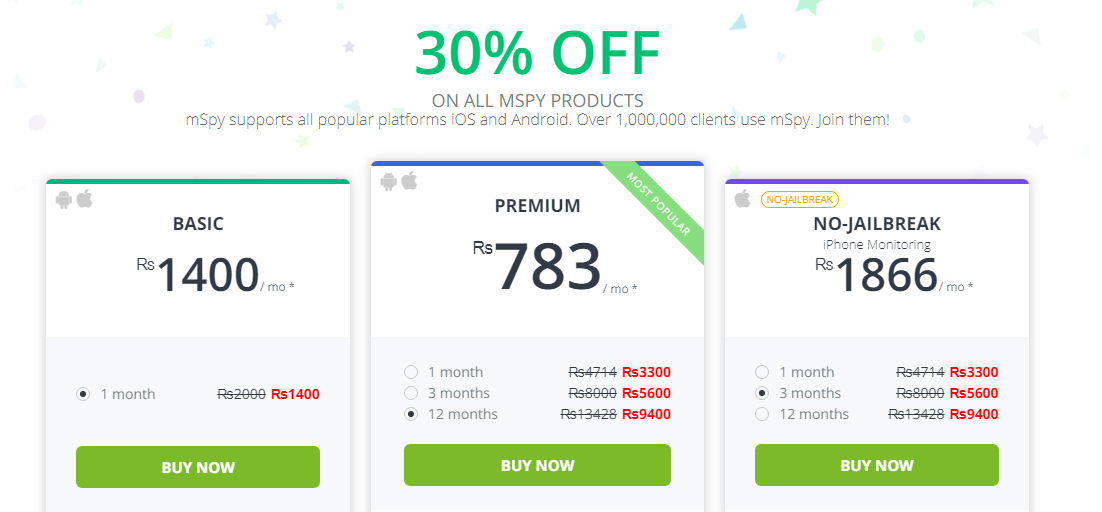
Step 2: Register on mSpy.
After choosing the plan, register yourself and download the app on the target device.
Step 3: Start Monitoring
After the installation process, you can keep track of your kid’s browsing history from the extensive control panel.
3. FamiSafe
FamiSafe is the reliable app for monitoring your kid’s phone of your concerned person with its easy installation process. It gives the parents access to target’s browser history, monitors their apps and also tracks live location.
You can even set geo-fencing for your target number, and once they cross that area, you will be notified by an alert. Moreover, the app offers a great and free web protection service.
Features
- Location Tracker
- Blocks inappropriate apps
- Filters Web
- Control Screen Time
- Remote access to the child’s phone
- Can monitor suspicious texts
Follow the steps given below to track messages with FamiSafe:
Step 1: Download FamiSafe from Google Play or App Store and install it in your phone as well as your target phone.
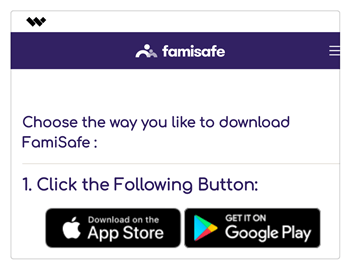
Step 2: Register with the FamiSafe Account from both the phones- yours as well as targets and don’t forget to give designation to your phone as “Parent” and to target phone as “Kid.”

Step 3: Setting For Target Phone
iPhone:
If your target phone is an iPhone user, then sign in to your account by selecting the identity as a kid. Enter the target person’s details like name and age.

Grant permissions to FamiSafe: Allow location access to the app and then install the Mobile Device Management file.
Android:
If your target phone is an android user, sign in to your account by selecting the identity as a kid. Enter the target person’s details like name and age.
Grant permissions to FamiSafe. Then, you need to grant location access to the app and then install the Mobile Device Management file.
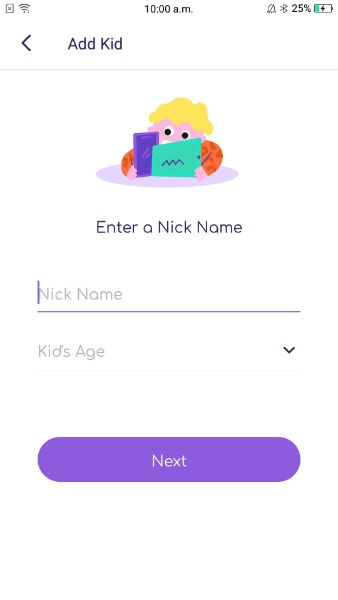
Allow access to the app usage.
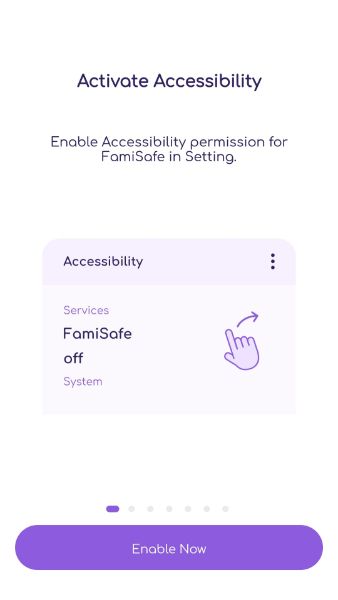
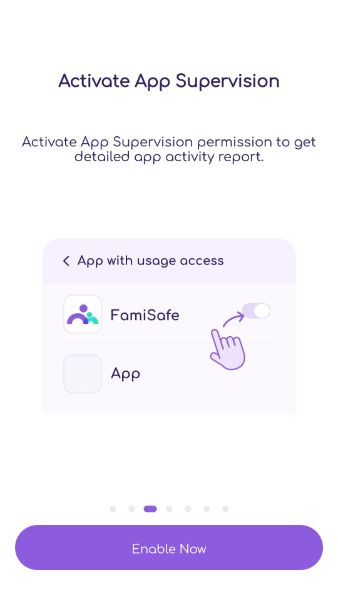
Grant administrator access to the app for preventing it from getting uninstalled by any other person than the parent.
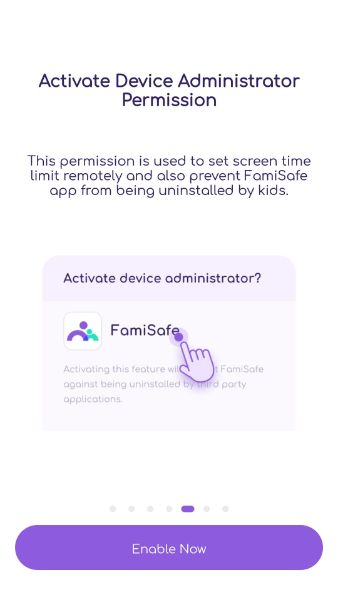
Step 4: Settings For Your Phone
After target phone’s setting done, it’s time to set your device now. For FamiSafe, settings of your phone are the same as you did for target phone.
Sign in to your account by selecting your identity as Parent and then connect your phone to kid’s device for tracking.
Step 5: Login to your FamiSafe account.
Step 6: From the dashboard, click on ‘Web Filter.’ You’ll see a screen like below from where you can select all the content you want to block.
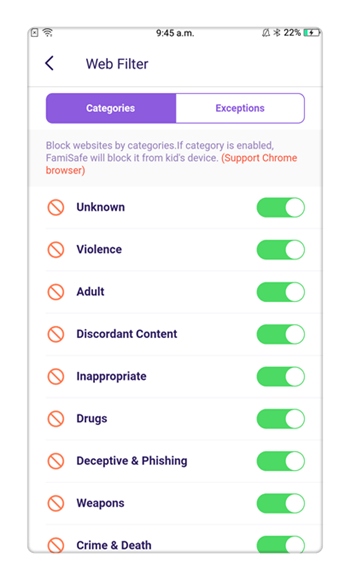
Why FamiSafe Stands Out?
Along with web filtering feature, FamiSafe has many excellent features that make it better than any other web protection app. Some of the features of FamiSafe include real-time location tracking, app blocking, screen time control and many more. The Geofencing feature allows the parent to set a boundary for their child. This area is like a safe zone for the kids, and if the kids leave the designated area, parents will be notified immediately. Another important feature of this app includes monitoring suspicious text messages. Parents can set a keyword, and if the kid receives or sends a message with the same keyword, parents get an alert notification.
Conclusion
These are best and free parental control app that offers web protection. With these apps, we’re sure you can create a safe environment for your children. If you still have doubts about which app to select, we suggest you go with FamiSafe. This app can not only offer you control over the browsing history of your kid, but it’ll also give a detailed report on your kid’s every online activity.

Joanne Croft
staff Editor