The Best Internet Filter
FamiSafe can detect inappropriate content on kids' devices and send alerts to parents.
The freedom to access an ocean of diverse information on the internet also has some drawbacks. Search engines make it easy for their users to easily find explicit, off-putting, or weird content that is potentially harmful to youngsters, especially children.
Google introduced the SafeSearch feature to filter explicit search results and block the sites containing violent, inappropriate, or pornographic content to address this issue. When turned on, Google SafeSearch helps parents restrict their children from accessing unwanted content and ensure internet safety.
Read this article to learn how Google SafeSearch makes internet usage safe for children and youngsters.
Part 1: How to Turn SafeSearch on Google?
Google SafeSearch is the best feature to filter explicit and inappropriate content from search results. Parents can turn on this feature to keep their children safe while students can use SafeSearch to focus on their studies and avoid unnecessary distractions.
Google SafeSearch works on both desktop and mobile. Here’s how you can turn on this feature:
ADesktop
Step 1: Sign In
1. Type www.google.com in your browser and press enter
2. Press the “Sign In” button located in the top-right corner of the screen
3. Enter your Gmail and password to access your Google account.
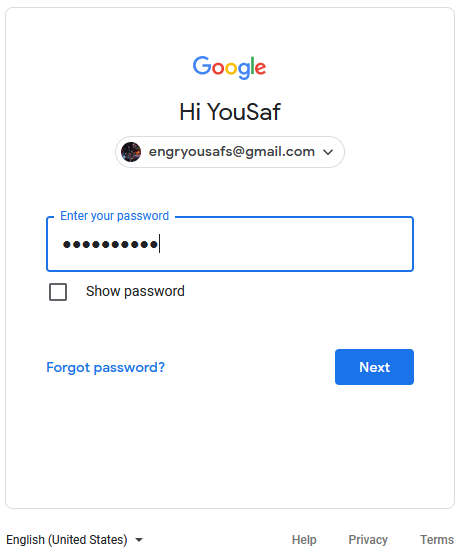
Step 2: Open Search Settings
1. Once you have logged into your account, tap “Settings” in the bottom-right corner
2. Next, tap “Search Settings”
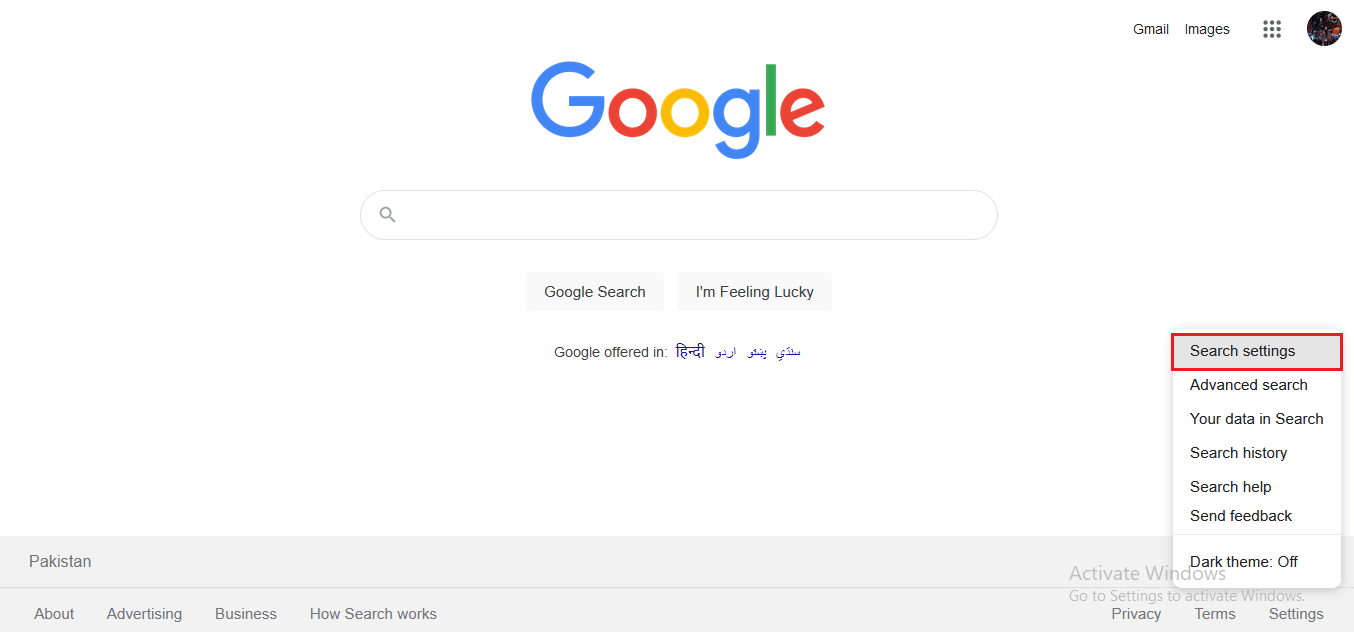
Step 3: Turn on SafeSearch
1. Click the box next to “Turn on SafeSearch” to enable this feature on your account
2. Scroll down and press the “Save” button at the bottom to save your settings.
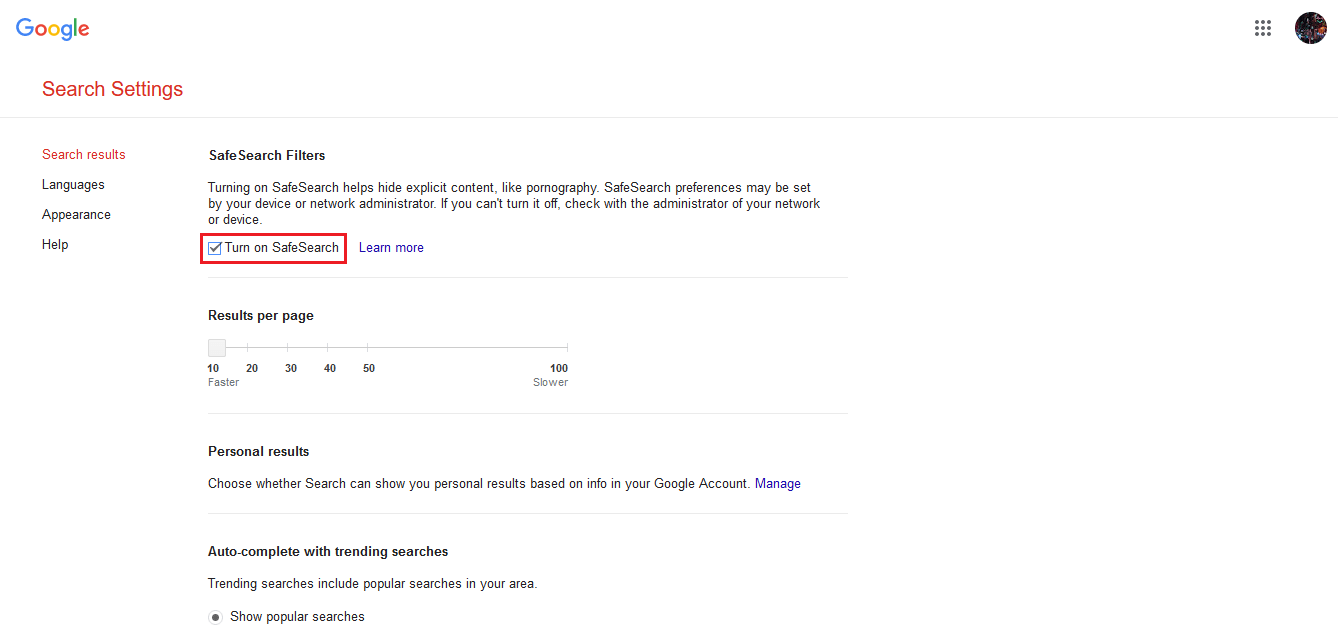
BMobile
Google SafeSearch also works on mobile. Follow these steps to enable this feature on your mobile account:
Step 1: Open Search Settings
1. Launch Google Chrome or any other browser your use on your mobile
2. Make sure you have logged into your Google account
3. Tap the three lines icon in the top-left corner
4. Tap “Settings”
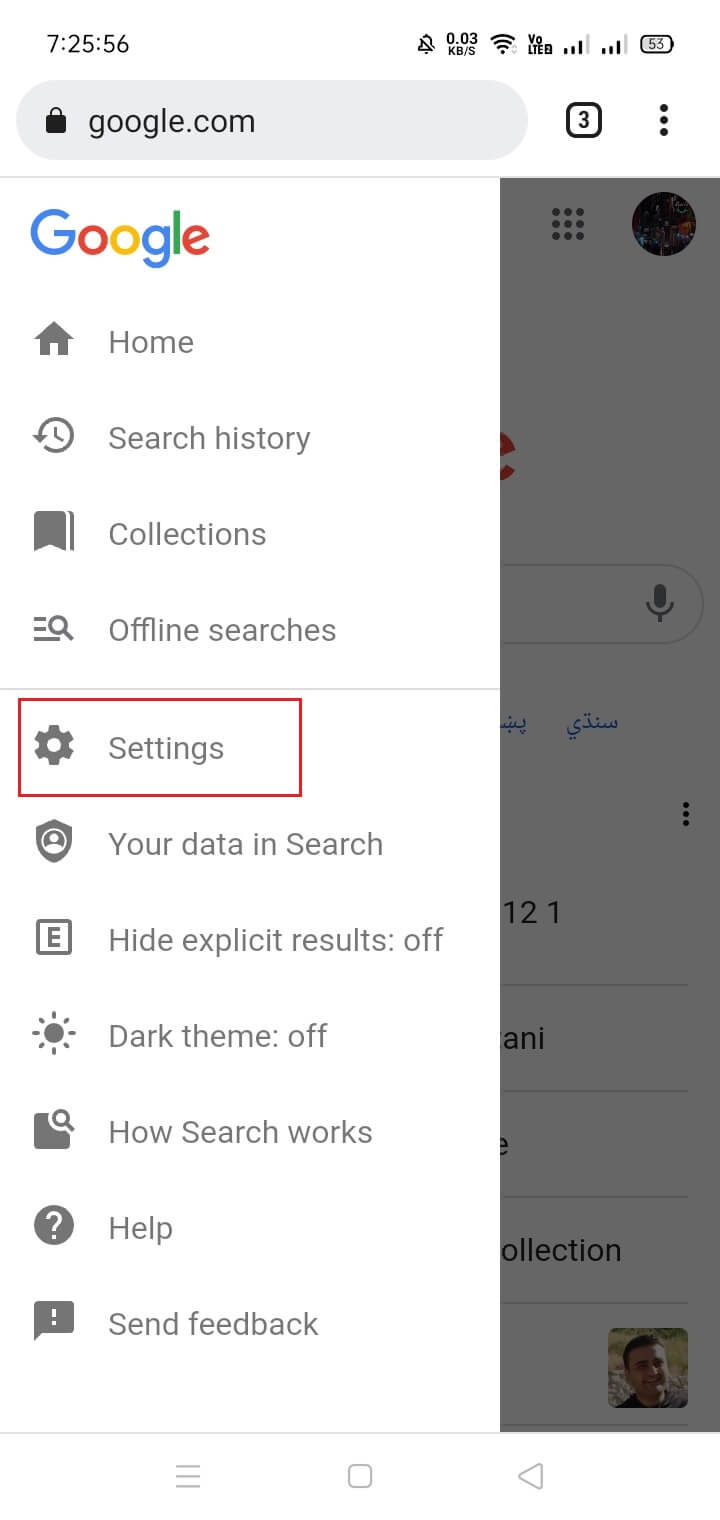
Step 2: Hide Explicit Results
1. In SafeSearch Filters, click “Hide Explicit Results”
2. Scroll down and press the “Save” button to save settings
3. Check if the SafeSearch feature has been enabled on your mobile account
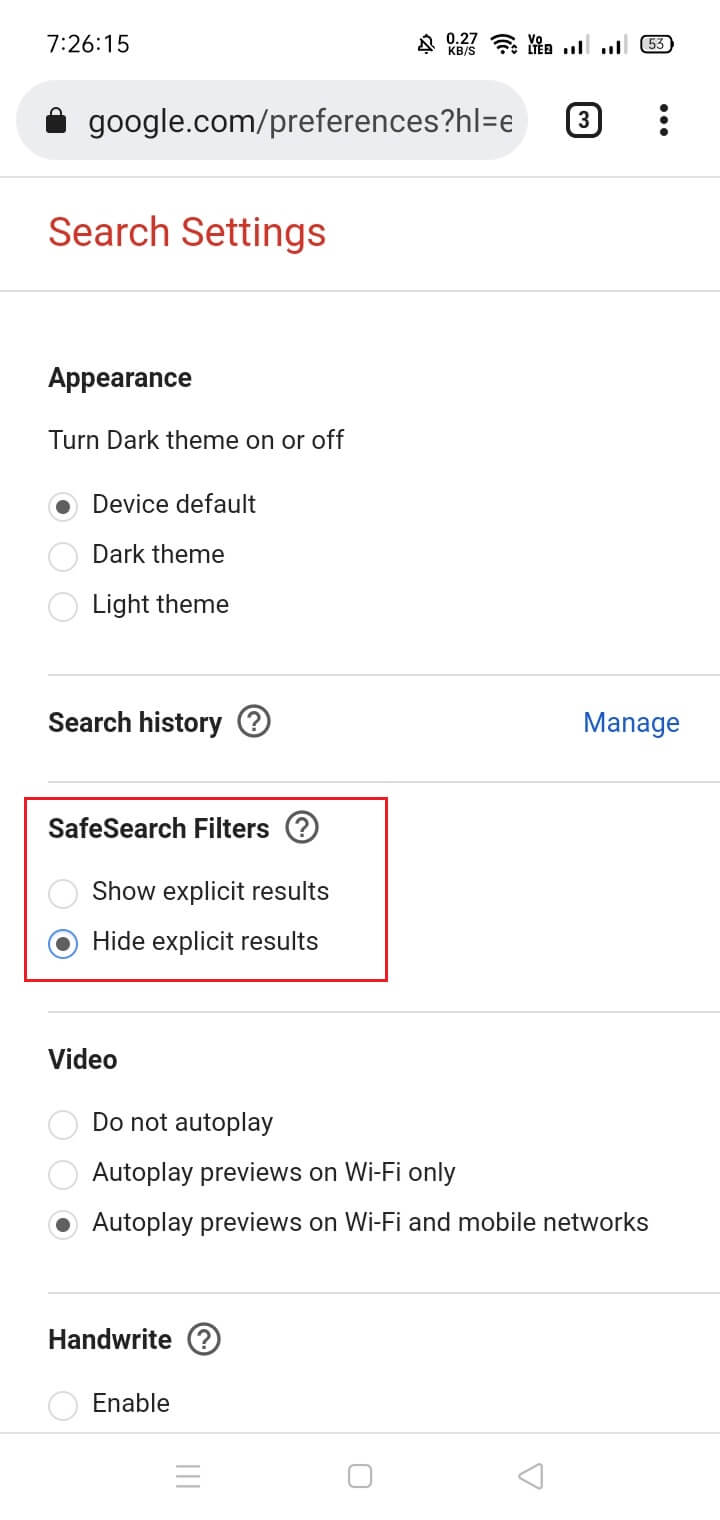
Part 2: What Safe Search Engine is Recommended for Kids to Use?
Although Google is currently the world’s biggest search engine, it also has several limitations when it comes to kids’ privacy. Even if SafeSearch is on, some explicit results are still displayed that are inappropriate for children. Besides, kids also know how to turn off SafeSearch to show explicit content in search results.
To address this challenge, some kids-friendly search engines have been introduced that are easy to use and show non-explicit results only. Kids can use these search engines for educational purposes without any risk of accessing inappropriate content.
Let’s explore these search engines one by one:
1. Kiddle Search Engine
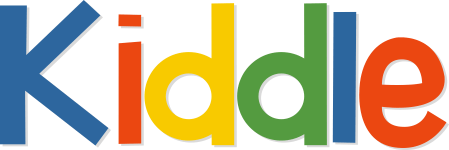
Kiddle is a safe visual search engine for kids powered by Google SafeSearch. In a very short time, it has become one of the most popular search engines for kids due to its kid-friendly design and amazing features. The search engine protects children against inappropriate content and restricts their access to explicit and harmful search results.
How does Kiddle Work?
Both Kiddle and Google have similar functions and resources. However, Kiddle’s interface is highly visual and powered by a safe search filter that blocks search results containing inappropriate content. Even if a child tries to search inappropriate keywords, an error page is displayed as Kiddle establishes the censored search terms.
Kiddle presents its search results in three different categories:
1-3 Results: These include safe and secure websites for children displayed after verification by Kiddle publishers
4-7 Results: These include safe and secure websites, not for children but have educational and informative content for kids
8+ Results: These include safe websites containing expert and complex content filtered by Google SafeSearch.
Pros and Cons
Pros
1. A kids-friendly search engine tailored to the needs of children
2. Offers security and confidence to parents
3. Allows children to fully access the possibilities of the internet
4. Filters and blocks search results containing inappropriate content
Cons
1. Strict filters block certain topics like child sex education
2. Contains advertisements
3. Does not support any language other than English
4. Not suitable for high-school children who need to access some adult topics
2. SafeSearchEngine.com
SafeSearchEngine.com is a safe search engine for youngsters and kids with an average rating of 4.94. It blocks potentially harmful search results and makes internet searches safer for children. SafeSearchEngine.com has an automated filter that blocks sexual, obscene, and offensive content.
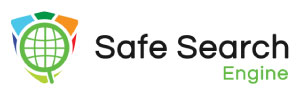
How does it Work?
Give below are a few functions of SafeSearchEngine.com:
1. It shows only those search results that are safe and appropriate for kids, students, and children.
2. It cleans up the bad stuff by blocking explicit and potentially harmful content from the search results.
3. It also filters out adult ads containing inappropriate content by putting strict controls in place.
Pros and Cons
Here are some advantages and disadvantages of SafeSearchEngine.com:
Pros
1. Not confined to a specific browser only.
2. Can be active on all browsers by downloading the extension.
3. Very effective and presents accurate results
4. Filters and blocks search results containing inappropriate content
Cons
1. Limited traffic
2. Restricts students from accessing valuable search results on sex education
3. Sometimes fails to filter out violent and sexual content
3. SafeSearchKids.com
Safesearchkids.com is another custom search engine powered by Google SafeSearch. It uses advanced filtering to block inappropriate content and help children search the internet more safely. Safesearchkids.com can be accessed on different platforms and devices including laptops, PCs, smartphones, tablets, etc.

How does it Work?
Safesearchkids.com is not directly endorsed by Google; rather, it uses Google’s Custom Search Engine program as a third party to improve the search results and block inappropriate content.
Given below are a few parental control features that make Safesearchkids.com one of the best search engines for kids:
Internet Filtering: Filter out websites containing potentially harmful content for kids
Content Controls: Select the website’s rating according to kids’ age
Usage Logging: Check websites and programs accessed by children
Pros and Cons
Safesearchkids.com also has some advantages and disadvantages:
Pros
1. Powered by Google SafeSearch for advanced filtering
2. Effective algorithm provides relevant search results
3. Allows kids to safely search sites, images, wikis, or videos
Cons
1. Strict filter blocks sites containing educational content
2. Students cannot search for information on sex education
Part 3: How to Enable Safe Search with Parental Control App?
Parental control apps like FamiSafe are the best solution to enable SafeSearch on kids’ devices. These apps allow parents to get filter and monitor their children’s online activities, filter explicit results, and get notified whenever a kid tries to search some inappropriate keyword.
Here’s how you can configure Google SafeSearch preferences on your kid’s device with FamiSafe:
1. To start with, download and install FamiSafe on your kid’s device and your PC
2. Log in to your FamiSafe account from your PC
3. From the left column, tap “Features”
4. Click on “Web Filter” to block inappropriate websites
5. You can find different categories of websites such as Art & Entertainment, Religion & Spirituality, Adult, Drugs, Weapons, Crime & Death, Unethical, Gambling, and Game. Toggle the switch to block websites of the specific category
6. Now, scroll down and click on “Inappropriate Pictures.” This feature notifies parents when suspicious pictures containing sexual, obscene, or violent content are detected on their kids’ devices.
7. The app also detects explicit pictures like nude selfies and porno videos in the gallery. Enabling this feature can protect children from online sexual harassment and porn addiction.
8. Finally, tap “Content Manage” to track dangerous and potentially harmful keywords. Whenever your kid sends/receives these keywords in messages or tries to search for something online, you will receive an instant alert on your device.
9. Configure the list of dangerous words to protect your child from cyberbullying and ensure internet safety.
Quickly press this video to enlighten with safe search access in your child's device.
Wondershare Famisafe
FamiSafe lets parents control screen time, track real-time location and detect inappropriate content on kids' devices.

Conclusion
The internet has made it very easy to find accurate, relevant, and valuable information online. You can get millions of results by typing your relevant keyword in the search engine. While doing so, some explicit or inappropriate results might also appear that are potentially harmful to children. Meanwhile, you can also enable Safe search on iOS to ensure kids safety.


