The Most Reliable Parental Control App
FamiSafe enables parents to limit kids' screen time and detect explicit content shared on Discord. It also allows parents to block Discord with one simple tap. Click here to enjoy the 3-day free trial!
There are more than 150 million monthly active users on Discord already, and the number is growing in leaps and bounds. So to keep up with users' demands, Discord keeps on updating itself frequently, and there are several latest features you may miss.
So, whether you have just signed up on the platform recently, or have been using it for a while, try these 10 Discord Tips and Tricks we prepared for you for a better experience.
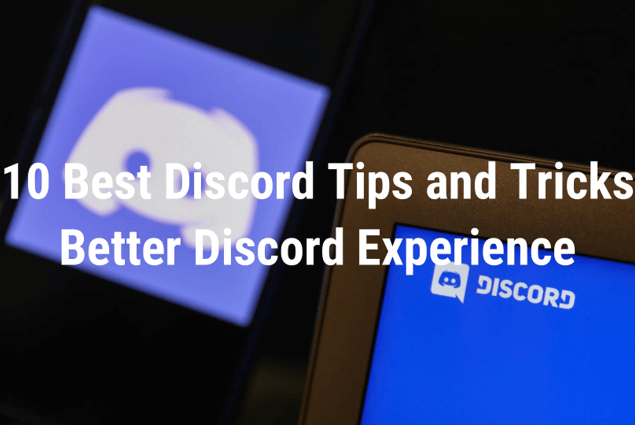
10 Discord Tips and Tricks
Organize Servers with the Discord Folder
After a long wait, Discord finally started supporting server folders in 2019. With this one addition, it became comparatively more accessible for the members to organize the list of servers they are a part of.
To create the folder for organizing the communities you joined; you only need to follow these steps:
Or if you prefer text guide:
- Step 1. Click, hold and drag one server on top of another and drop it. That will create a folder where you can add all your servers, like organizing the apps installed on your phone; they work the same.
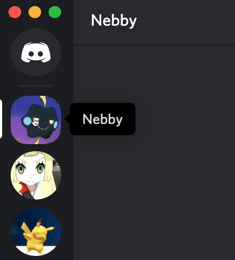
- Step 2. Now right click on the server folder to access the Settings.
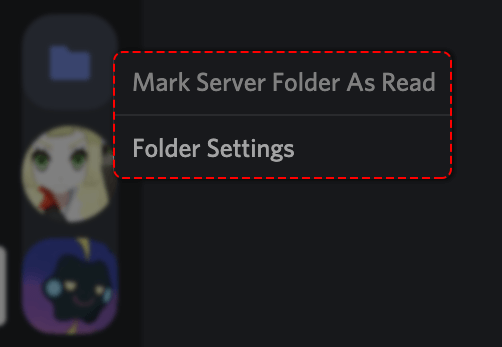
- Step 3. In the Folder Settings, you can rename, customize the colors, and organize the servers the way you want.
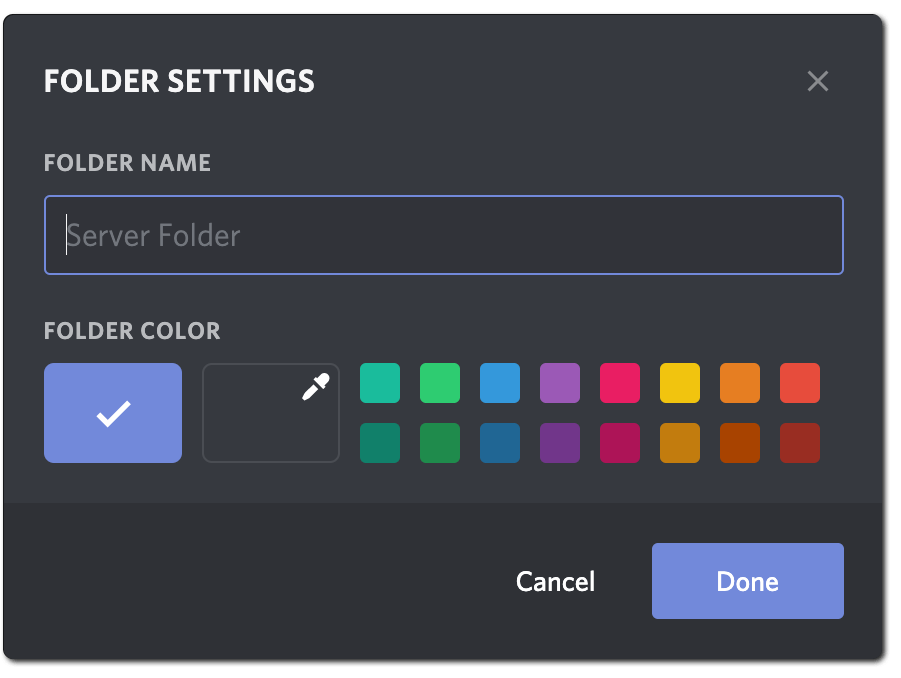
Organize the Server Notification
Discord members who have joined too many Discord servers always find their accounts flooded with multiple notifications. Launching the app with hundreds of unread messages can miss out on important information. You do not want that to happen. So, it is time for you to take control of the notifications with these quick steps.
- Step 1. Right-click on a server name and go to Notification Settings.
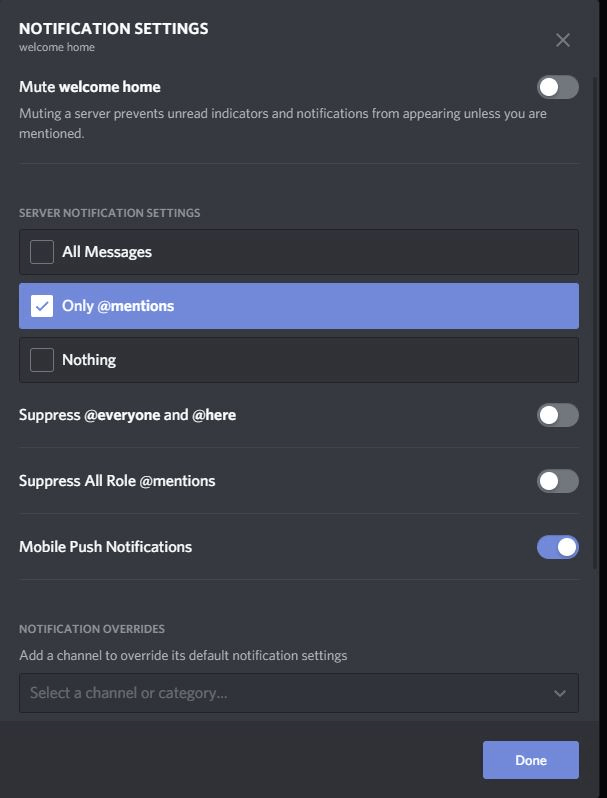
- Step 2. To mute all the servers in one go, just check the Mute Server box. Remember that it will mute all the notifications in the selected server on all the channels.
- Step 3. If you want to make an exception for someone, click on the checkbox with only @mentions.
- Step 4. Suppose you want to turn off notifications for a particular channel, right-click on the channel name, and choose mute.
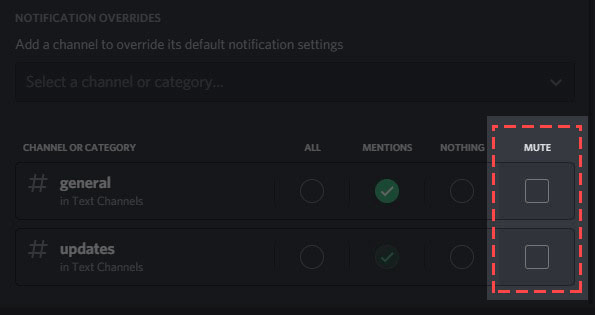
These few steps will help you prioritize your messages and prevent you from missing important messages and notifications.
Turn off Automatic Emoji Conversion
Smileys and emojis are a great way to express emotions, and we all like graphical emojis. But, sometimes you would prefer the text-based smileys. Suppose it will be automatically turned into an emoji on Discord chat boxes each time you send a symbol like this :-); then you can try this way to turn this feature off.

- Step 1. Go to the Settings icon of your Discord app.
- Step 2. Next, click on Text & Images located in the left sidebar. Then, you will see multiple options; toggle the "Automatically Convert Emoticons in your message to emoji".
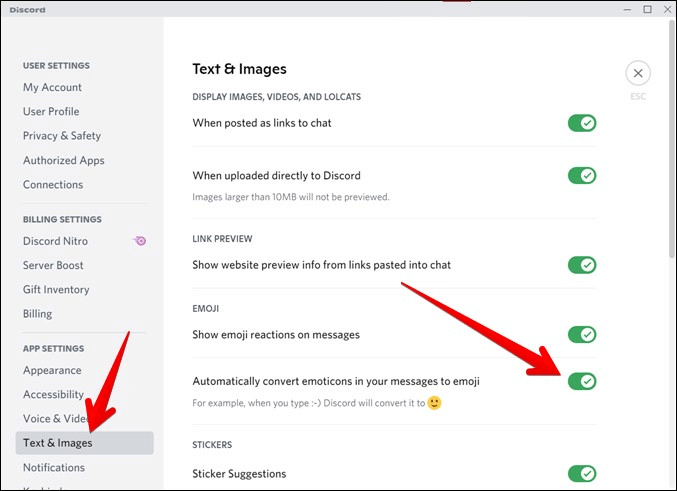
Now go back and send one of your connections a smiley, and you will see it will not be changed anymore.
Keyboard Shortcut
Navigating through different Discord servers and channels can be a little time-consuming. Besides, you would not want to miss meaningful discussions on another server.
One option in front of you is to use the most fantastic ever-discovered app feature, Keyboard Shortcuts.
- Ctrl + Alt + Up/Down: For switching servers
- Alt + Up/Down: For switching channels
- Alt + Shift + Up/Down: For moving through the unread messages
- Escape: To mark a channel as reading
- Shift + Escape: To mark the server as reading
- Shift + Page Up: To reach the oldest unread messages
- Ctrl + E: To open the emoji window
- Ctrl + Enter: To pick a call
These shortcuts will not just make it easier for you to navigate through the nooks and crannies of the servers, but will also save a lot of your precious time.
Make use of Markdown
It can be eye-tiring to read a long text to find the point you need; that is what Markdown can help make your text more readable. It is like putting the marks around the texts and sending, and then the word will be italicized or capitalized.
Some of the most used markdowns on Discord are listed below:
- Bold: **[TEXT]**
- Underscore: __[TEXT]__
- Italics: *[TEXT]* or _[TEXT]_
- Strikethrough: ~~Strikethrough~~
- Hyperlink: [Hyperlink!] ([URL])
- Code: `[TEXT]`
- Remove embeds: <[URL]>
Discord Nitro Benefits
When you sign up on Discord, you will come across two kinds of subscriptions, Discord Nitro Classic and Discord Nitro. While most of the Discord features are free, including group calls, joining servers, selecting your Discord tag, etc. And the subscribed ones will provide more valuable features and are loaded with rewards.
There are two Nitro subscriptions for you to choose from: 4.99 USD per month or 49.99 USD per year for Nitro Classic. 9.99 USD per month and 99.99 USD per year for Nitro. Here are the additional benefits that you will get with the Nitro Subscription:
- Extra uploading benefits: With the free account, it is only allowed to upload one file at a time, too of 8MB. But the Nitro subscription will add the upload size to 50 MB+ of data.
- Access to high-resolution videos: Nitro subscription enables you to share the screen with high-resolution, like 720p @ 60fps or 1080p @ 30fps, which are not available on the free account.
- Increased characters capacity: In the free account, the message capacity is just 2000 characters at a time, but with the Nitro account, it increases to 4000 characters.
- Increased server limit: Nitro subscription added the server limit to 200 servers from the 100 servers on a free account. The more servers you join, the more fun you would enjoy.
Two-factor Authentication
Discord users can now add extra security to their accounts with two-factor authentication. Enabling the two-factor verification is like adding the numerical code generated by your phone every time you log in. But it adds a double-protection to your account.
Setting up the two-factor authentication is quite simple. Follow these quick steps:
- Step 1. There is a small Setting sign by the side of your username and avatar. Click on it.
- Step 2. Now go to the My Account section, where you can enable the Two Factor Authentication tab.
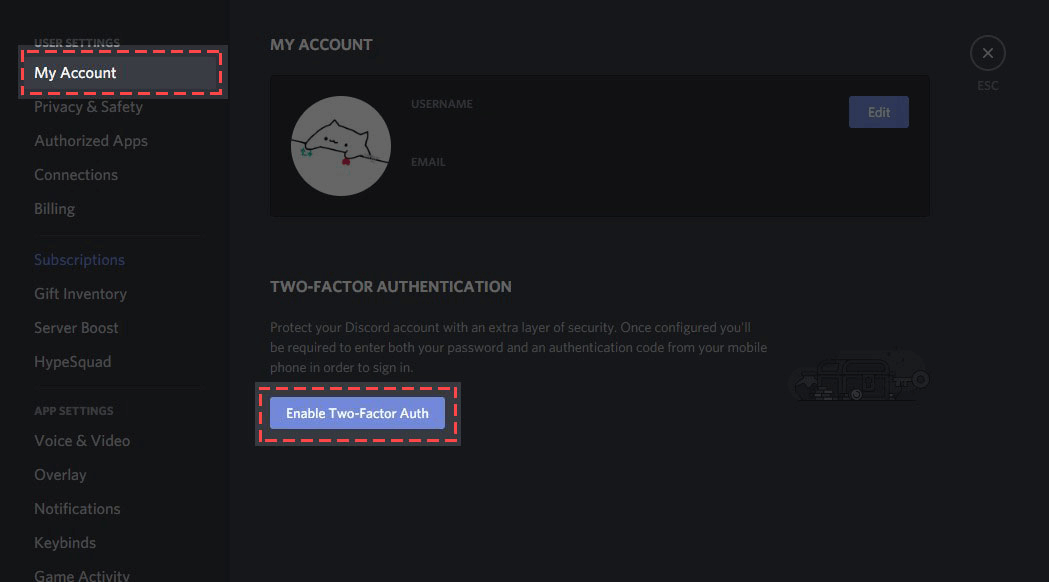
- Step 3. Here, you will need to download Google Authenticator or Authy to complete the settings. Follow the instruction to install the tool.
- Step 4. Enter the code you received from authentication app or scan the QR code provided by Discord with the app, then the 2FA will be activated.
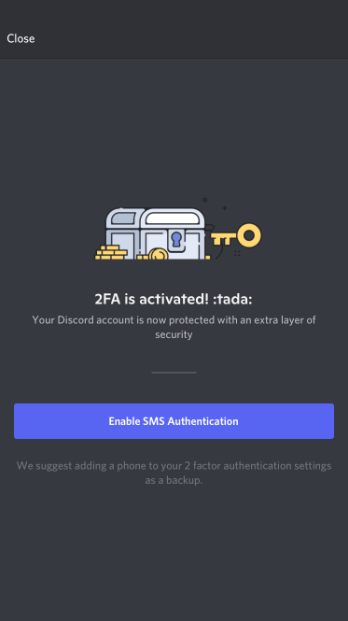
Audio Settings
Did you ever wonder whether Discord has any audio settings? The answer is yes. Audio settings are the most underused Discord feature with multiple benefits most users have missed. By using this feature, you can make noise reduction, cancel echo, and use the Beta Noise Suppression tool.
- Step 1. Open Settings and select Voice & Video from the left sidebar.
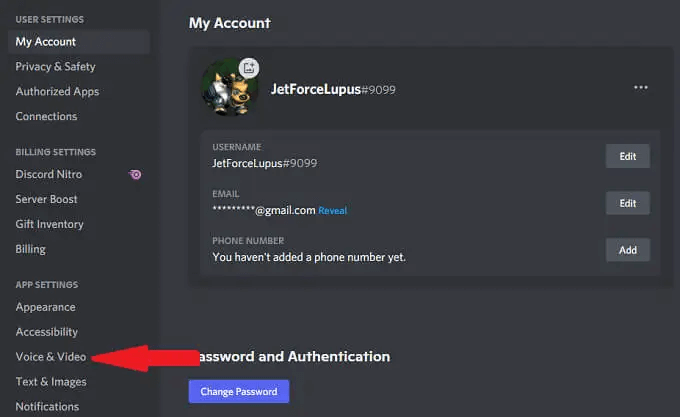
- Step 2. Scroll down until you see the Voice Processing header. Here are all the available audio settings.
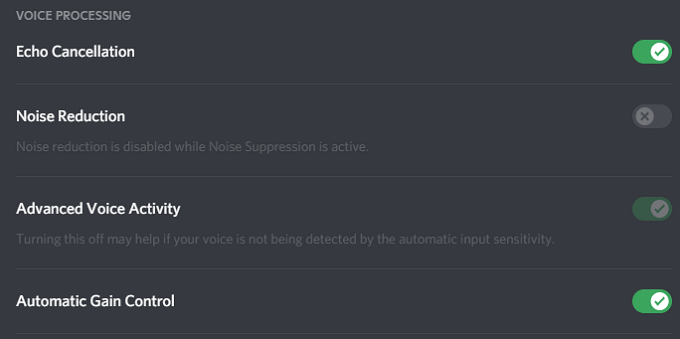
Discord Integrations
Another exciting thing to discover on the Discord server is the App integration it provides. Discord is one of the few apps that integrate with other popular apps so that the users can have maximum fun.
Right now, it allows more than 11 app integration, including Battle.net, GitHub, Twitch, Blizzard Entertainment, YouTube, and so on. Suppose you use videos on YouTube and Twitch; the integration feature helps you personalize your Discord server for your fans and subscribers.
To integrate one of your favorite apps with Discord, go to the User Settings> Connections; you can select the app you would like to integrate to.
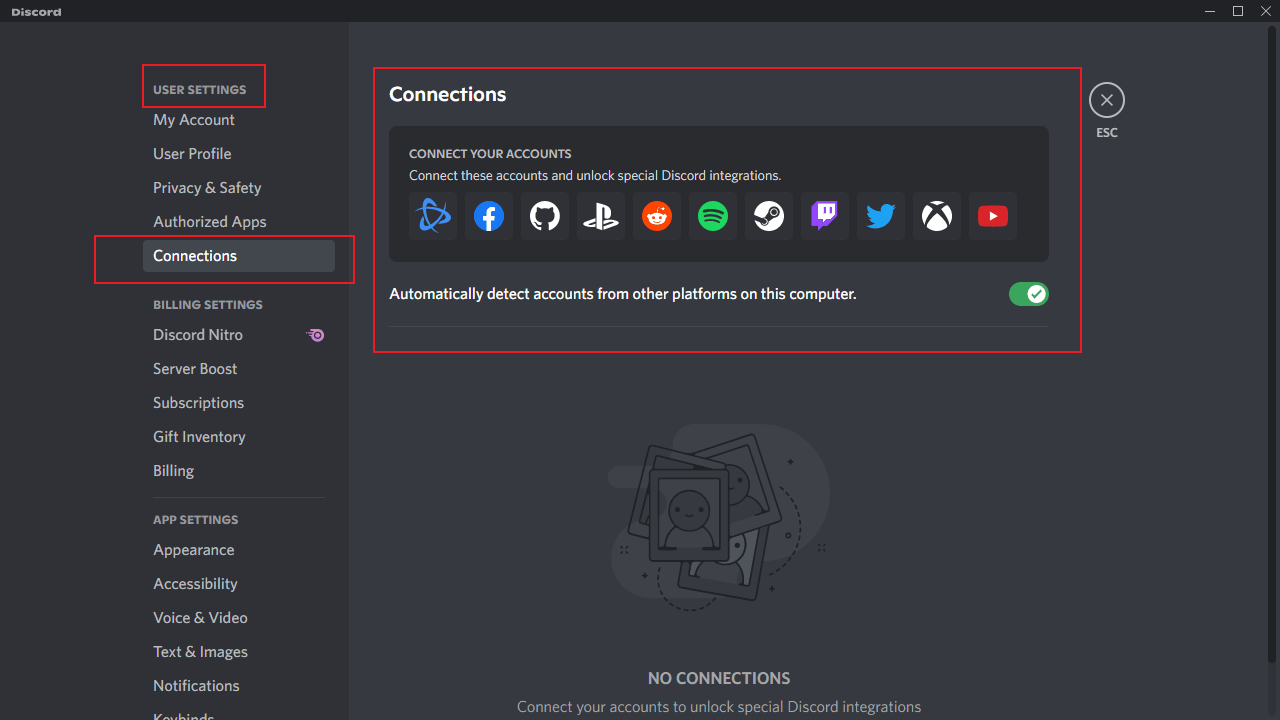
Enable Discord Developer Mode
For those running their Discord server, it would be better to enable the developer mode to improve the experience of the server members, such as the developer mode would allow you to copy the servers’ ID, server members, and messages.
Here are the detailed steps to turn the developer mode on:
- Step 1. Tap on the Settings icon next to your user name.
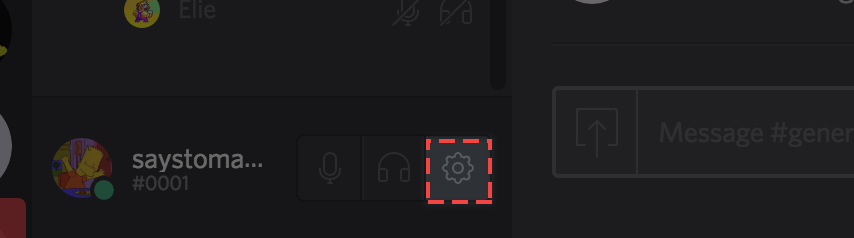
- Step 2. Find App Settings> Advanced > Developer Mode. Toggle it on, then all set.
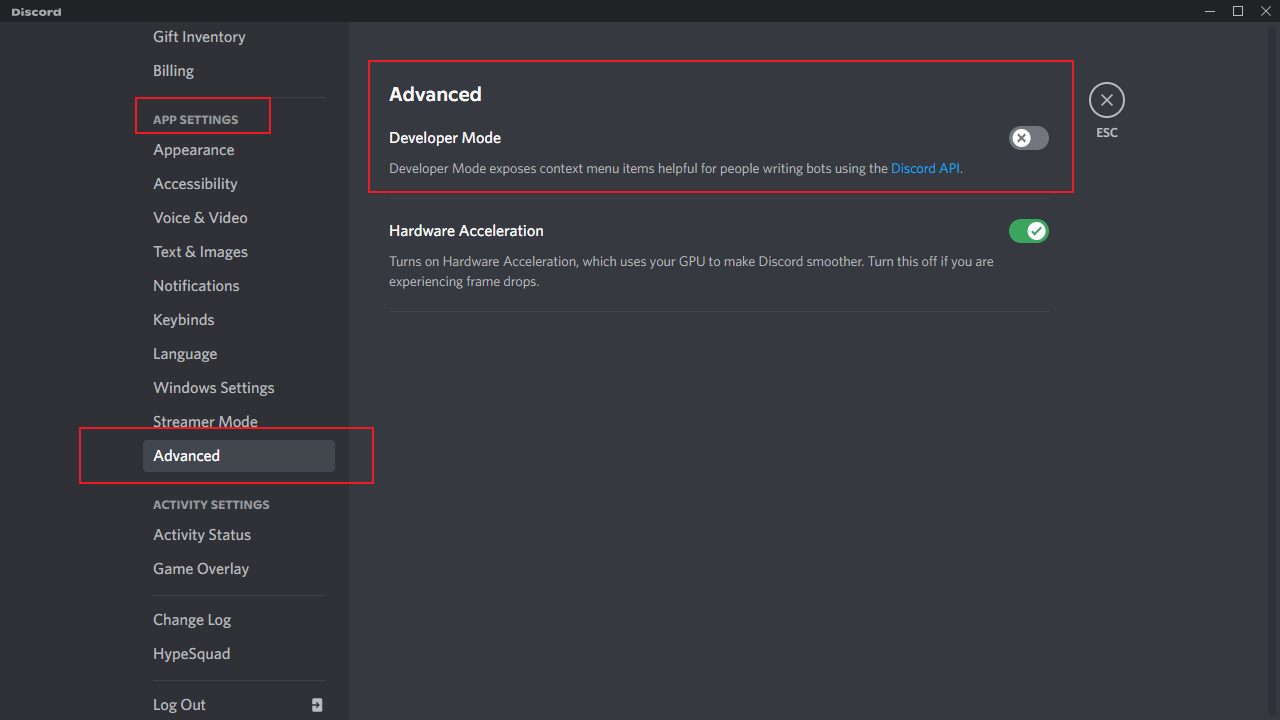
Conclusion
These years see Discord’s number of users soaring from 56 million in 2019 to 150 million in 2022 and the number is still increasing. So it is not difficult to imagine how popular this app will be soon, or it is already.
When it comes to the era when Discord has become the essential app in your life, mastering the hidden Discord tricks can make it much more convenient to start your work. Hope this guide is helpful for you.

Wondershare FamiSafe - The Most Reliable Parental Control App
5,481,435 people have signed up.
Location Tracking & Geo-fencing
App Blocker & Web Filtering
Screen Time Control
Smart Parental Control Setting
Block In-app Purchase
