Learn How to Use Screen Time and Help Your Kids Make Better Use of It
How to Use Screen Time
All Topics
- Screen Time Hot Articles
- Screen Time Newest Articles
Jun 30, 2023 Filed to: Phone Monitoring Proven solutions
Screen time is the total amount of time spent by an individual using a device like a smartphone, TV, computer, or game console. However, everybody should learn how to use screen time, whether you're an adult or a child. That's because excessive screen time can negatively affect your health and impact your social behaviors. So, let's discuss a few facts about your child's screen time usage and how to manage it effectively.
What Are Our Kids Doing Online?
So what exactly do kids do online? Do they even bother with the helpful online classes? Well, below are a few things your child can be doing online:
1. Learning
If your teenage child has school projects, the chances are that the internet is his/her first research center. The internet provides a lot of free resources for kids as young as elementary-going children. The resources can come in the form of texts, videos, and images. However, teach your child how to avoid plagiarism, as this will make them more creative.

2. Social networking
If your teenage child is always using their phone, the chances are that they are hanging out with online friends. Today, several social media channels let people exchange instant messages and stories. However, make sure your child uses the right social media channel to avoid exposure to inappropriate content. For example, Instagram and Facebook require users to be at least 13 years old before using.
3. Viewing videos and listening to music
Video-sharing channels like YouTube and Netflix are becoming popular among the young generation. All these thanks to their endless supply of entertaining movies, music, and classes/tutorials. For instance, YouTube has multiple kid's channels where children can sing along and learn new tricks. Even better, most of these platforms have parental control settings. So, it's improbable that your child will get inappropriate content on YouTube, Vimeo, TikTok, etc.

4. Playing games
Most video games come with both offline and online modes. In the former, your child can compete against other online players from all over the world. In addition to that, game consoles like Xbox Live let gamers interact online with their competitors through instant texts. Sadly, some online players are prone to using foul language. So, teach your child how to spot them from miles away.
Does Your Kid's Screen Time Usage Often Exceed Regulations?
One of the challenges that modern parents face is managing their children's screen time. According to research by Common Sense Media, teens use at least 9 hours per day online. The same study says that those aged 8 to 12 spend around 6 hours compared to 50 minutes for those less than 8 years. Now, this is proof enough that kids and screen time are inseparable. In another surprise finding by the Pew Research Center, most of these teens think they have a problem.
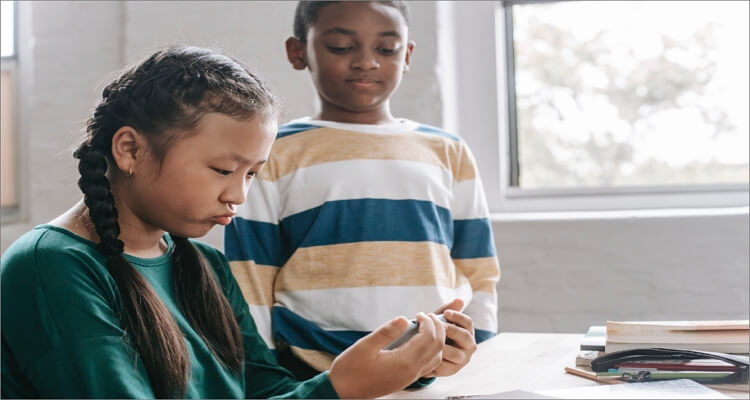
That said, researchers recommend that kids should spend a maximum of 2 hours online per day. And from the stats above, it's evident that most of them exceed this limit. Therefore, experts recommend that parents judge their kids' screen use based on quality and stimulation level rather than restricting them to a mere 2 hours per day. There are 80,000+ apps out there that offer creative and meaningful content to your child, especially now that learning institutions are still closed. Nonetheless, always keep an eye on the excessive screen time usage.
Tips for Managing Kid's Screen Time Usage
It's your responsibility to manage how your child spends their screen time. So, if you're still new to the hectic parental control world, here are a few tips to help you out:
1. Teach your child how to use screen time
Having a meaningful conversation with your child should always be the first line of defense. Start by explaining to your child the dangers of excessive screen time usage and why you intend to limit their screen use. Remember that your child is more likely to comply with your rules. However, don't go overboard to make them feel that you're "mean." They may end up resisting and break all the rules altogether.

2. Keep your kid's bedroom screen-free
This is another straightforward trick that will yield tremendous results. Ensure that devices such as desktops, TVs, and phones are used in open spaces around the house. You'll easily manage your child's screen time usage if you can see them using their devices. Smartphones and laptops can keep your child awake until late at night, depriving them of essential sleep time.
3. Lead from the front
Parents should be role models to their kids. Therefore, note that your child will be learning from anything you do. For example, if you use apps like Facebook or Instagram during meal times, your young one may start doing the same. So, be careful about how you use devices like phones and computers around the house.

4. Encourage physical activities
Modern children have access to millions of video games. This can make them reliant on digital entertainment rather than outdoor activities. Luckily, you can easily manage this problem by encouraging your child to play outside, read books, and attend to the garden. Overall, there are lots of entertaining activities that your kid can enjoy.
5. Use parental control
Parental controls are programs that prevent your child from accessing inappropriate content on TV or online. Most smartphones, tablets, computers, and TVs have this inbuilt feature for filtering unwanted websites, videos, images, keywords, and other contents.
How to Use Screen Time on Your Kids' Devices?
Fortunately, iOS and Android come with parental control settings to help you manage your child's screen time. So, below is how to set up screen time if you're using Android 7.0 or iOS 13:
How to Setup Screen Time on iOS:
Step 1. Launch the Settings app, then tap Screen Time. Click Continue to open the next page.
Step 2. To set up the feature on your child's device, click "This is My Child's iPhone/iPad."
Step 3. Click Start, then choose a start time.
Step 4. Click Start once more, then choose an end time.
Step 5. Lastly, press Start Downtime to save the changes.
How to Setup Screen Time on Android:
Step 1. Install the appropriate Family Link app on both your device and that of your child.
Step 2. Open the apps, then sign up for an account. If prompted, enter the setup code to link the two devices.
Step 3. Now choose your child's name on the Family Link app, then click Edit Limits or Set up on the Daily Limits card.
You can also directly set daily screen time limits on your child's device. Follow these steps:
Step 1. Open Settings.
Step 2. Click Digital Wellbeing parental controls. You'll see a chart indicating the hours you spend on each app for the day.
Step 3. Click Set up parental controls, then follow the on-screen instructions to sign up and set screen time limits.
Part 5: What is FamiSafe and How It Can Help?
Whether you're using Win, Mac, Amazon Fire Tablet, iOS, or Android, use Wondershare FamiSafe to manage your child's screen time. With this parental control software, you can manage up to 30 devices, making it perfect for parents with multiple kids. Parents get real-time activity reports about which apps or websites their children like using and for how long. You'll also enjoy a 3-day free trial and timely alerts whenever it detects an issue.
- Web Filter & SafeSearch
- Screen Time Limit & Schedule
- Location Tracking & Driving Report
- App Blocker & App Activity Tracker
- YouTube History Monitor & Video Blocker
- Social Media Texts & Porn Images Alerts
- Works on Mac, Windows, Android, iOS, Kindle Fire
Below is how Wondershare FamiSafe can help you limit your child's screen time:
- Set Screen Time Limit and Schedules With the Screen Time feature of this app, you can easily track the amount of time your child spends on their device. You'll get daily, weekly or monthly data. As expected, users can also know the apps or websites their children like using and take appropriate action by setting a time limit. You can even block the whole screen to allow your child to complete specific tasks at home or school. Best of all, parents can set a recurring screen time limit.
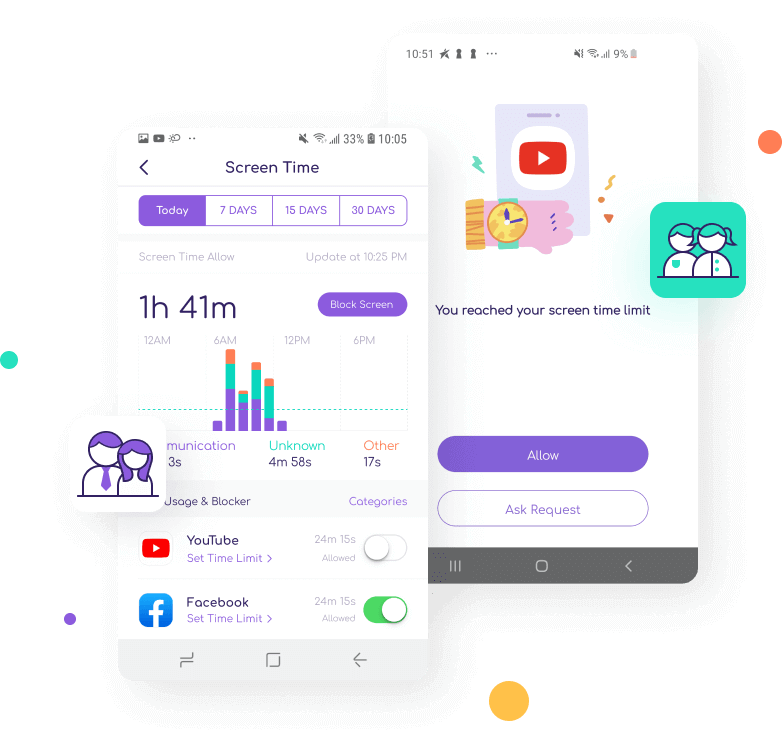
- Block Addictive or Unwanted Apps instead of going out of your way to uninstall a specific app or blocking the device, let Wondershare FamiSafe do it for you. With this feature, you can learn the addictive apps on your child's device by getting information about how much time they spend on them and block the apps. Surprisingly, users can block apps based on age rating and occasion.
Technology is improving at a fast pace. Therefore, learning how to manage screen time can positively impact your life and that of your child. Teach them the importance of limiting phone, TV, or computer usage. Also, encourage screen use for social, educational, and active purposes. And if they are too young to understand your screen time rules, use the parental control feature.

Thomas Jones
chief Editor