How to Use YouTube TV Parental Controls
YouTube TV Parental Controls
ALL TOPICS
- Parent Monitoring Tips
- Monitoring Apps
- Social Media Parental Control
Jun 11, 2025 Filed to: Phone Monitoring Proven solutions
When restricting the YouTube content access for the kids is necessary, you need to come up with the best solution. There are numerous ways to put on restrictions on content. YouTube is offering you the best controls and options for parental control. Find out how to use these options at their best, from exploration to setup and monitoring for your kid's safety.
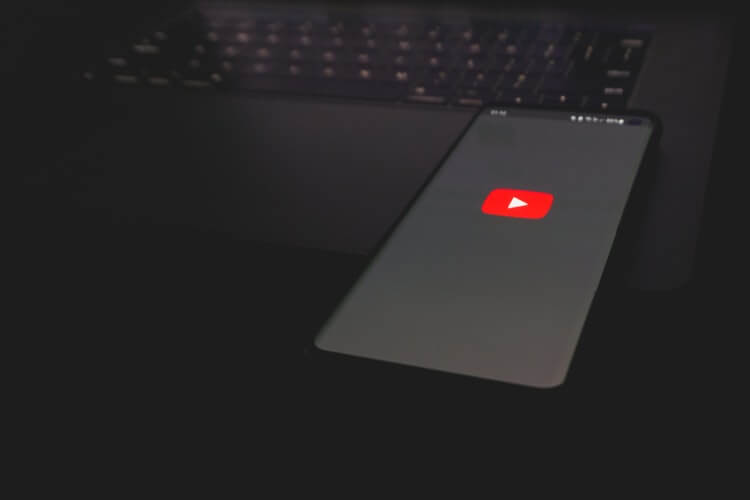
Children on the web may be watching any videos and shows that are not good for them. It is necessary to keep a check on them restrict the access at the same time. Parental control not only improves their content choice but also helps to avoid negative and destructive content online. Platforms like YouTube are free and accessible platforms for everyone. The content creators produce content for every possible audience. It is not possible to restrict it in the first place. To keep YouTube safe for children the YouTube TV parental controls give a great setup. With the help of these settings, you can block videos, shows that are base on ratings. Such as you can allow children to assess TV-G, V-Y, TV-Y7-FV shows.
FamiSafe, establish a setup that assists parents to keep their children safe and secure from YouTube content. They have the best digital privacy experts that can help with everything you need to feel confident when your children use YouTube. It makes the best online safety, Childs' privacy, and the law that are including the kids Online Privacy Protection Act. You want to stop some videos on YouTube and wonder how to block shows and videos. Besides, worry that how you can build up a child-safe YouTube climate for your children. Therefore, do not worry because the parental control system on YouTube helps you with everything.

It has many features, like the naming process, and guarantees that you have total control over the content and information introduced to your children. Even in your absence, it is possible to stay stress-free with these settings. You do not have to hook with the kids all the time. The systematic instructions will help you through how to set up YouTube limitations. Just as a couple of different tips for hindering mature content from your children.
If you have a Google account, then the YouTube TV Parental Controls Mode is simple to turn on. The only point to keep in mind is the browser level safety. You should turn it on for every search on your kids ' computer. By turning on the limitation mode, you can check the metadata, video title, description, reviews, and age limitations to filter out the content. The FamiSafe application gives practical security keys for your kids and digital safety. It is appropriate for a child whose age lies 3 to 18. There are various monitoring and management systems for the kid of different ages is build up.
On YouTube, you can listen to music, watch videos, and learn something. There is endless content on a platform that requires screening for kids. As they should not access adult content available randomly. YouTube has been working on improving the screening and control over the content in past few years. In November, YouTube turned off comments on more than 625,000 videos and deleted more than 150,000 videos from its site when the searcher discovered that these videos were not appropriate for children. It also removed 2 million ads that show inappropriate content for Childs.
What you should do?
To let your children access YouTube, you need to come up with an appropriate setup. Using parental control tools on YouTube will help you. In this way, you can save your kids from adult content. For YouTube TV parental control from the browser, you can follow the given steps one by one.
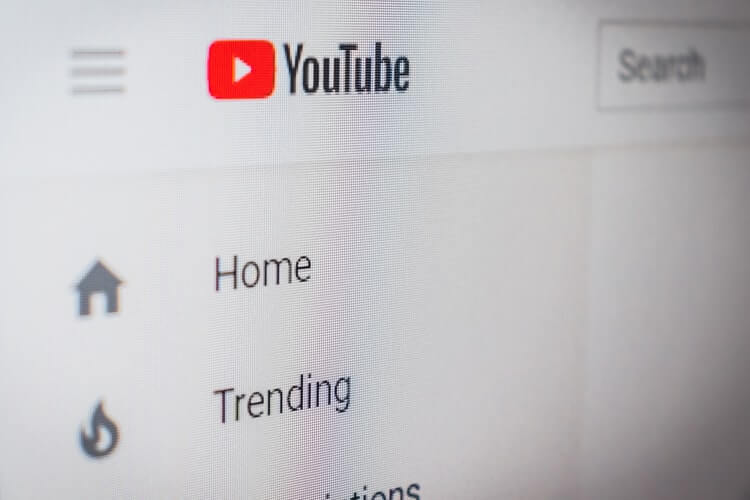
- First, go to the YouTube.com
- Press the sign-in if you have a Google account, or else, click the login.
- When you create your account, and then back to the home page.
- On the top right side, the profile icon present, tap it
- Some options are open in the Manu you select the restricted mode
- Turn the restricted mode on this browser
- Click save
When your turn-on process is complete then, do not forget the sign-out from your Google account and YouTube. Because the sharp kids figure out changes quickly and turn off the restricted mode.

The process for IOS and android users are given below.
For Android:
- Open the Google or YouTube account for login
- The three dots are shown on the right up-side, press it for setting
- In setting a General option to appear, click it
- Turn on the Restricted Mode
For iOS:
- In the top right corner, the account button is present press on the account button.
- Go to the Settings
- Press the Restricted Mode Filtering option
- Turn on the Restricted Mode
YouTube Kid app
In the wake of making content more favourable for kids, YouTube is coming up with the YouTube kid app. The YouTube kid application is easy to download on android mobiles, ios, and tablets. It is different for simple YouTube and kid-friendly. The application offers guardians the chance to see videos and channels that have been rated by teams to ensure they are appropriate for children.
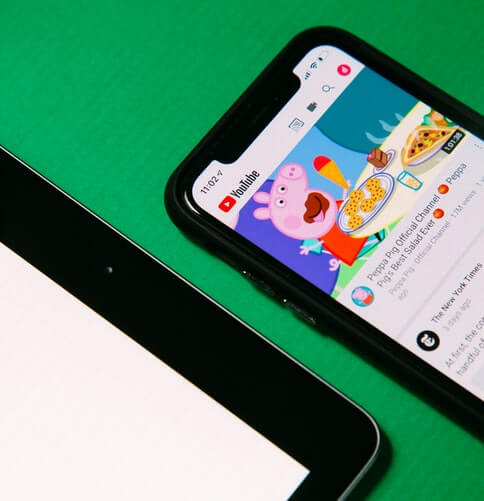
Inside the application, you can change the age settings to let older children see stuff you probably would not want a more youthful child to experience at this time. In this application, only the cartoons and child shows have come, so you can easily give mobile to your child and feel comfortable. If you want to see what your children have been seeing on the YouTube kid's application, then check out recommendations. Moreover, the watch it again playlist help you in finding what has been playing on the list previously.
Check history:
To keep the optimum safety of your child, check the viewing history regularly. It is a great idea to check on what your child is watching. In this way, you can control your child from mature content. For this type of check and balance, sign in to your kid's account and go to the library. There you can watch all the videos on YouTube that are seeing your child. If your children invest a lot of energy in watching YouTube videos but in history, you notice a few videos. So understand that your kid deletes them from search history because they watch those videos that they do not want you to identify.
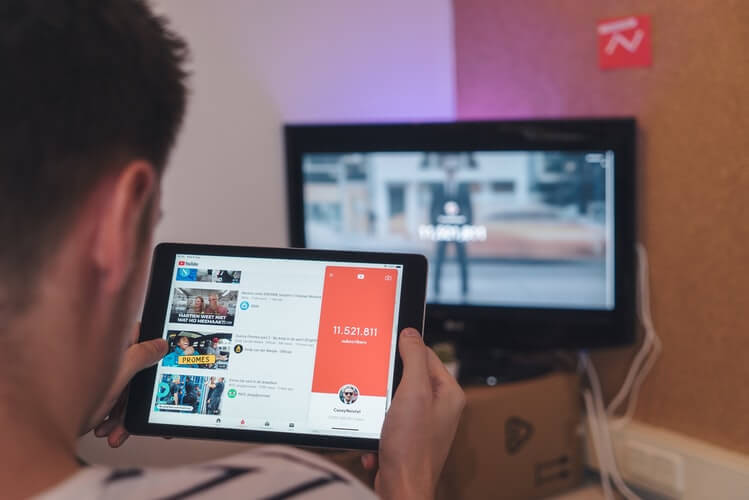
Turn on Google safe search:
The limitations and restrictions on content with the YouTube TV parental controls are good. However, children assess mature content all over the internet. The main thing is to turn on the Google safe search filter option in your child's computer or any browser, which they use. In this way, you easily keep your eyes on the kids. You check the content and material that your child sees and listen. To turn on Google safe search following steps are given
- Go to google.com
- In the bottom right side setting option present, press it
- Then go to the search setting.
- Turn on the safe search and lock the changes.
If you want to save your child from adult, content on youtube and require peace of mind, so install a net nanny. You do not know how to deal with or change the setting on your kid's tablet, phone, and laptop, so do not worry because you can make your house digital proof by installing a net nanny device. It works just like the software that requires setting up on every processer or computer. These gadgets are generally connected with your Wi-Fi and make a force field around the blocking of specific sites, content, joint, and keywords. Many apps and devices in the digital market let you activate YouTube TV parental controls.
FamiSafe is one of them. It is a Parental Application that knows the needs, wants of guardians, and keeps their parenting job smooth. It carries many outstanding features, so due to its unbelievable functionality, it is considered the best parental control application. The main functions of this application are location tracking, location history, and web content filtering.
- Web Filter & SafeSearch
- Screen Time Limit & Schedule
- Location Tracking & Driving Report
- App Blocker & App Activity Tracker
- YouTube History Monitor & Video Blocker
- Social Media Texts & Porn Images Alerts
- Works on Mac, Windows, Android, iOS, Kindle Fire



Thomas Jones
chief Editor